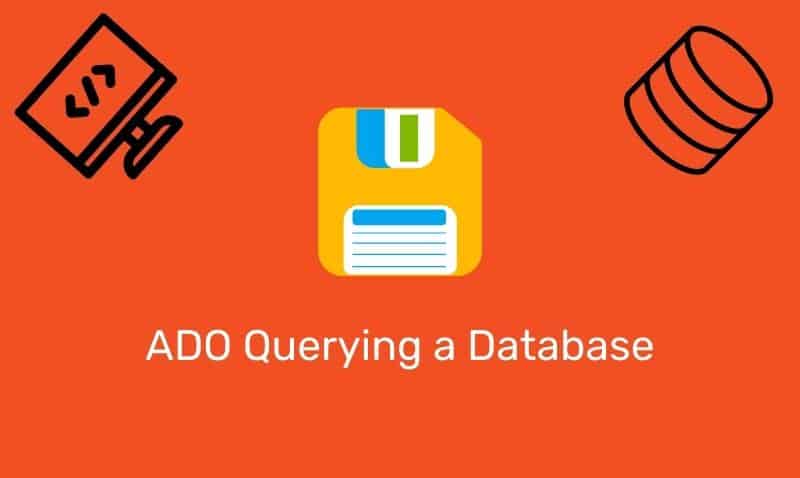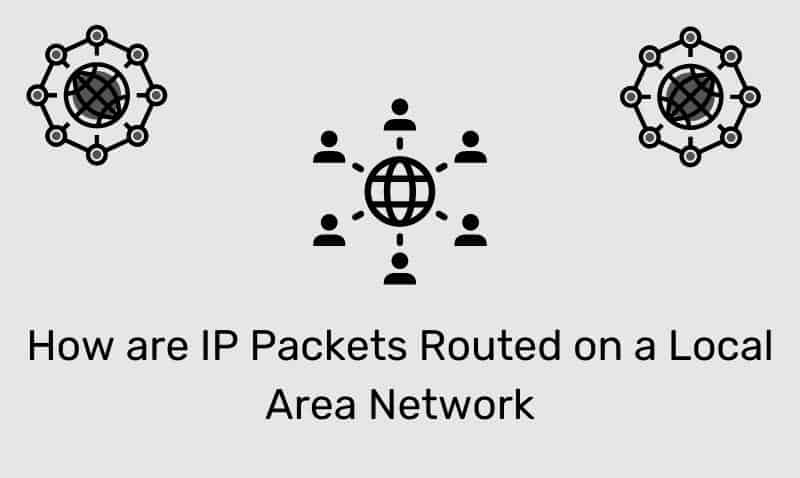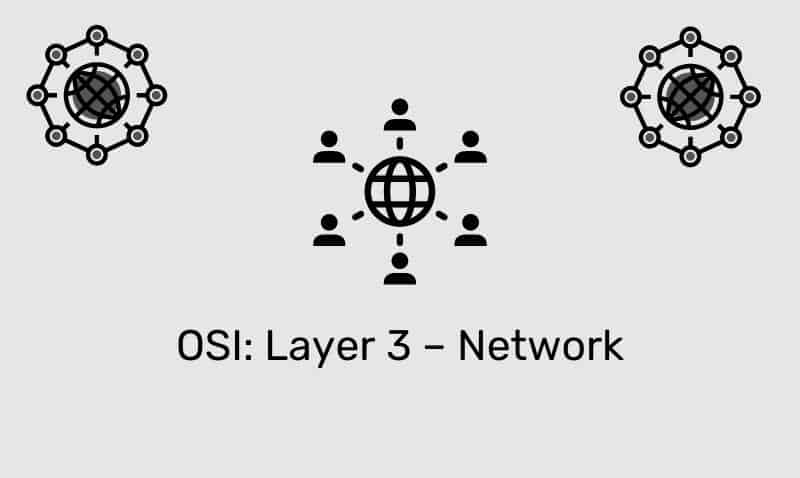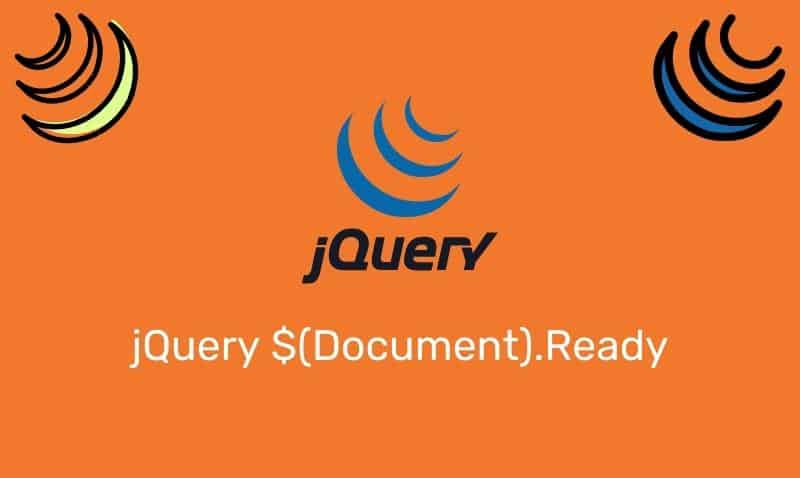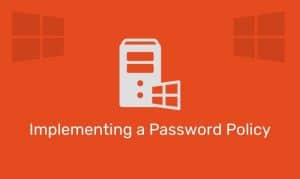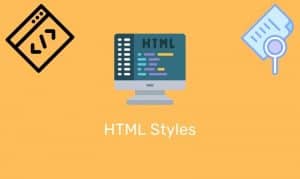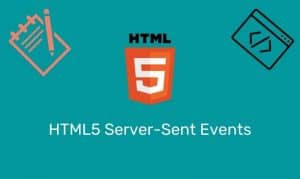Since Windows NT 3.x, when your user password is 14 days from expiration, you receive a Password Change Notification when logging on requesting you to change your password. This has been the default behavior up to now.
Windows 7’s password change notification setting is set to 5 days by default. If you wish to align your Windows 7 computers with others on the network, you can either modify the registry for the Windows 7 systems, or apply a local, or preferably, group policy object if these Windows 7 systems are members of an Active Directory domain.
Option 1: Modify the Registry
- Run Registry Editor (
Regedt32.exe) - Navigate to
HKLM\Software\Microsoft\Windows NT\CurrentVersion\Winlogon - Add or modify the following entry:
PasswordExpiryWarning: REG_DWORD - Click OK and quit Registry Editor
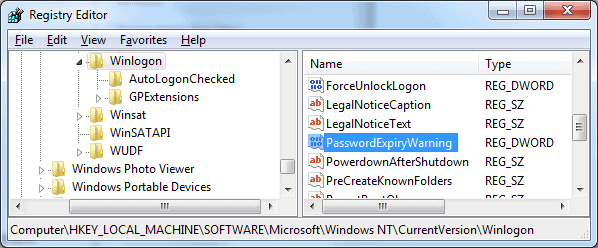
Option 2: Apply a Local or Group Policy Object
- Modify the existing local computer policy, modify an existing group policy object, or create a new group policy object and apply it to the target OU containing the target computers.
- Navigate to the following path in the policy object
Computer Configuration\Windows Settings\Security Settings\Local Policies\Security Options- Find the entry:
Interactive logon: Prompt user to change password before expiration
- Configure the attribute with the value that you require.