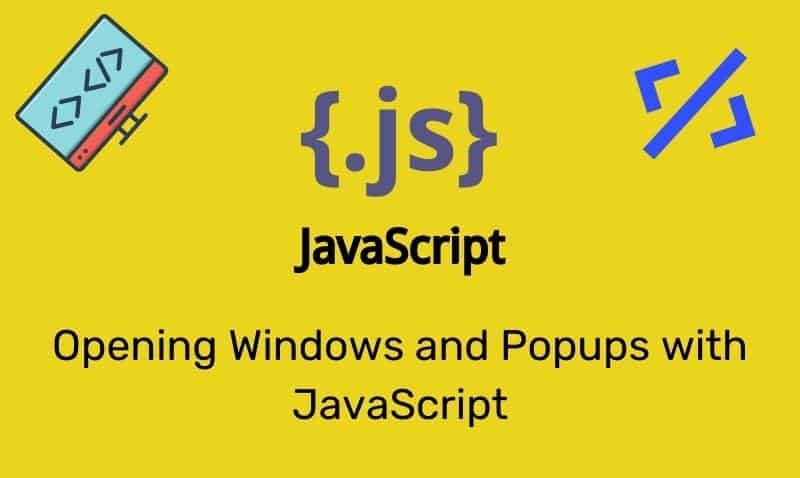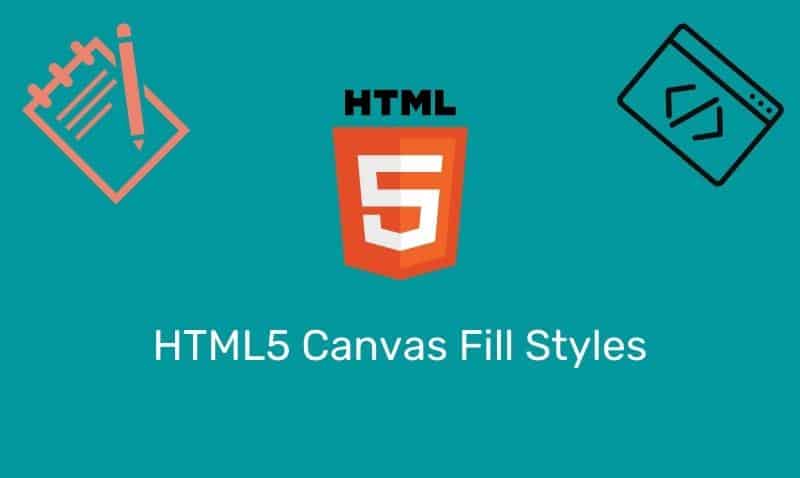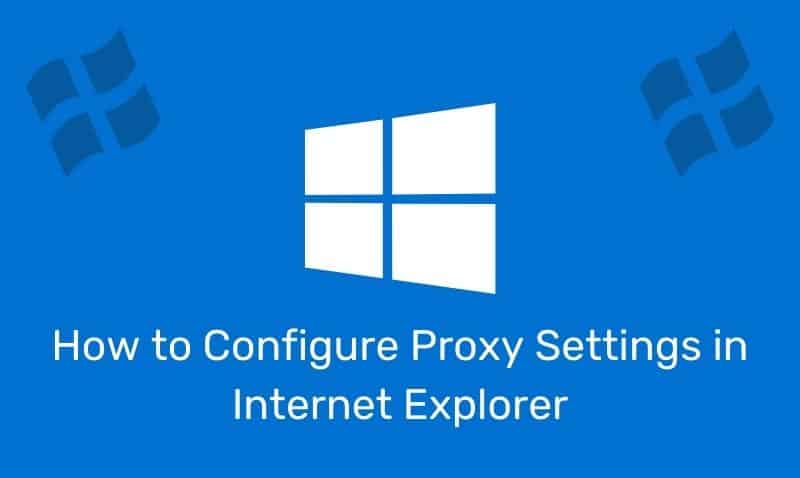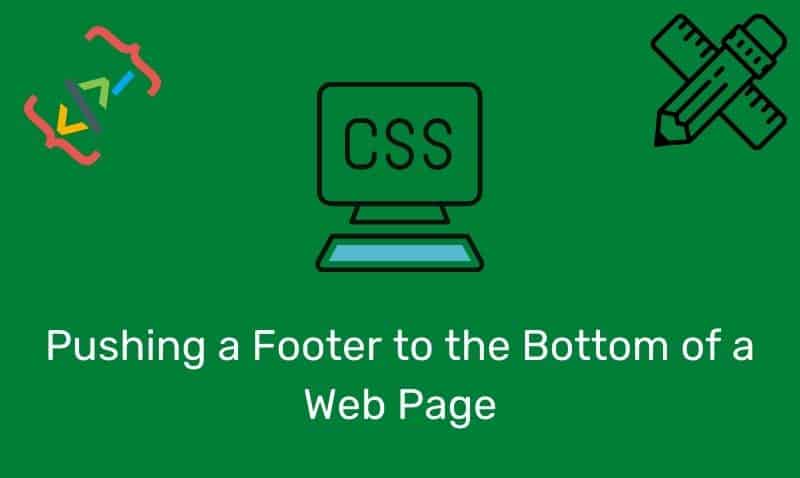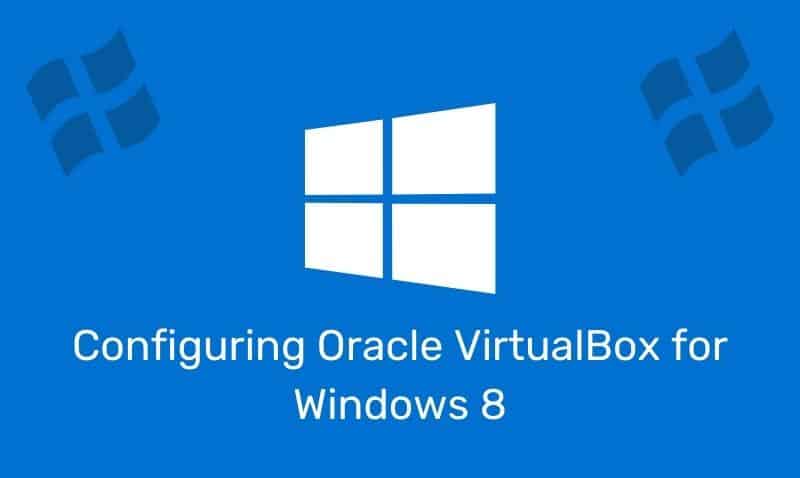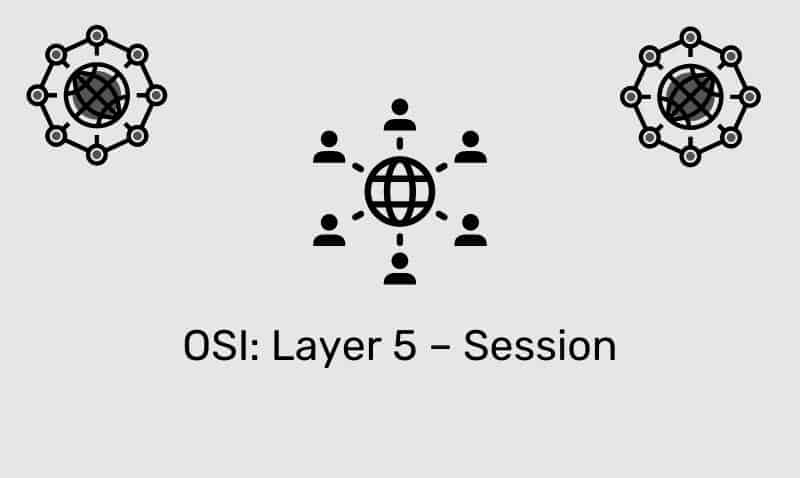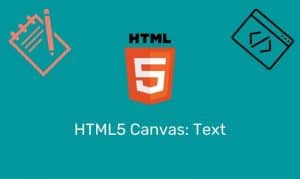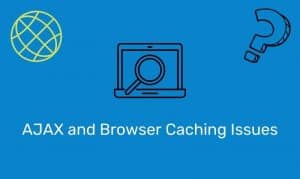The PING command can be a quick and easy tool to use to test for network connectivity issues. You should first determine if your local TCP/IP settings are correct before using the PING utility. If you do not identify any issues in the TCP/IP configuration, determine whether the computer can connect to other hosts on the network using PING.
The PING command sends an ICMP Echo Request message to a destination host. You can use PING whenever you need to verify that a host computer (source) can send IP packets to a destination host (target). You can also use PING isolate where the network connectivity issue is located. If you receive an error message you should continue to troubleshoot based on the error indicated.
To use the PING command, follow these steps:
1. Ping the loopback address to verify that TCP/IP is installed and correctly configured on the local computer. To do this, type the following command: PING 127.0.0.1
If the loopback test fails, the IP stack is not responding. This problem may occur if any one or more of the following conditions is true: the TCP drivers are corrupted, the network adapter is not working, and/or another service/application is interfering with IP.
2. Ping the IP address of the local computer to verify that the computer is correctly connected to the network. If the local routing table is correct, this procedure simply forwards the packet to the loopback address of 127.0.0.1. To do this, type the following command: PING IP address of local host
If the loopback test succeeds but you cannot ping the local IP address, there may be an issue with the local routing table or with the network adapter driver.
3. Ping the IP address of the local host’s default gateway to verify that the default gateway is working and that you can communicate with another host on the local network. To do this, type the following command: PING IP address of default gateway
If the ping fails, you may have an issue with the network adapter, the router or gateway device, the cabling, or other hardware that provides connectivity.
4. Ping the IP address of a remote host to verify that you can communicate through the default gateway (router). To do this, type the following command: PING IP address of remote host
If the ping fails, the remote host may not be responding, or there may be a problem with the network hardware/configuration between nodes. To rule out an unresponsive remote host, use PING again to a different remote host.
5. Ping the host name of a remote host to verify that you can resolve a remote host name. To do this, type the following command: PING Host name of remote host
Ping uses name resolution to resolve a computer name into an IP address. Therefore, if you successfully ping an IP address but you cannot ping a host name, there is a high probability that the problem is with host name resolution, not with network connectivity.
Verify that the DNS server addresses are configured for the local computer by using the IPCONFIG /ALL command in a command prompt. If the problem appears to be related to host name resolution, continue troubleshooting the issue with other DNS-related tools such as NSLOOKUP.