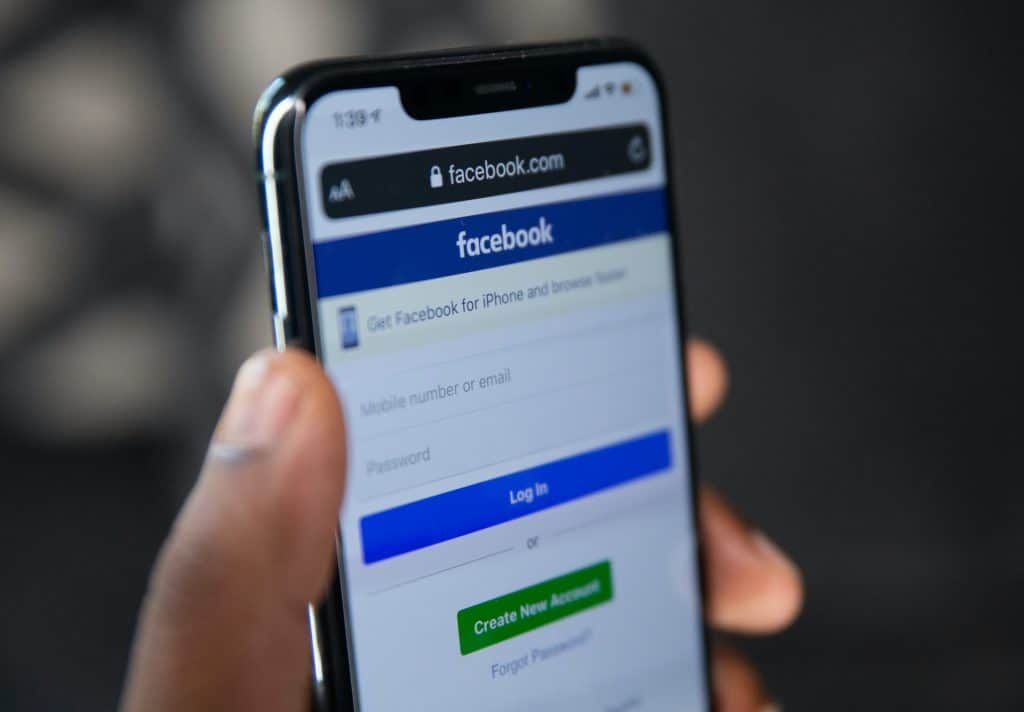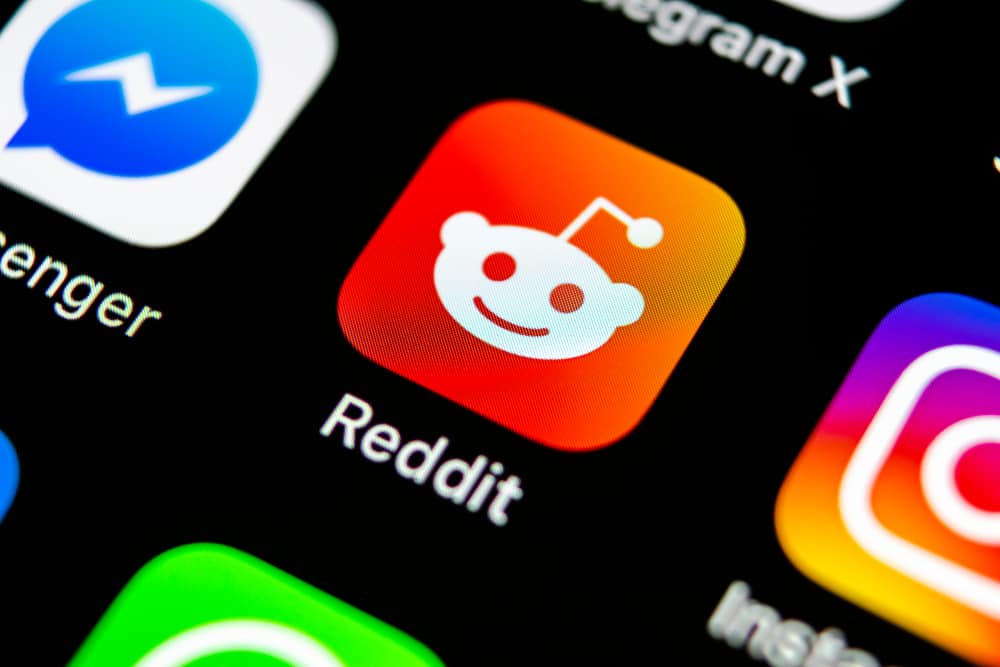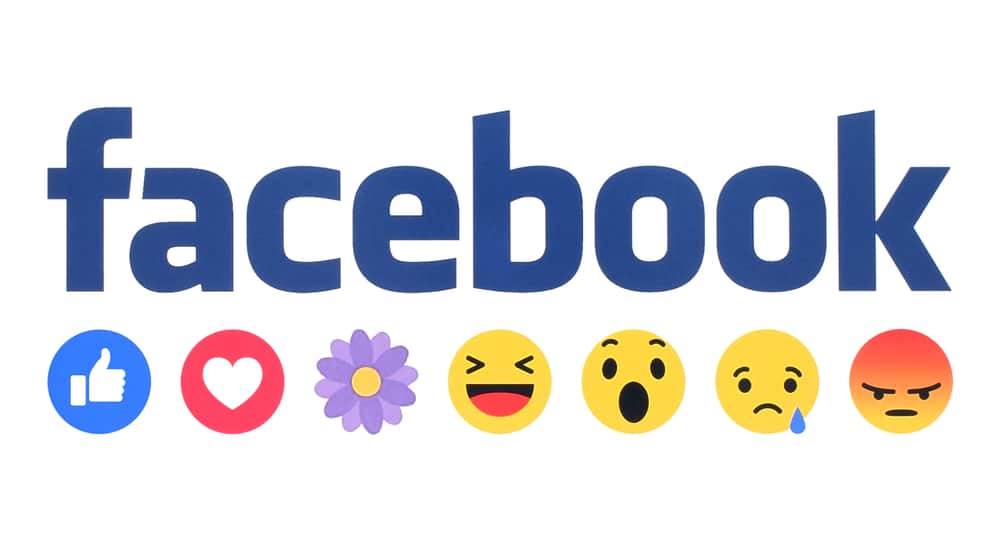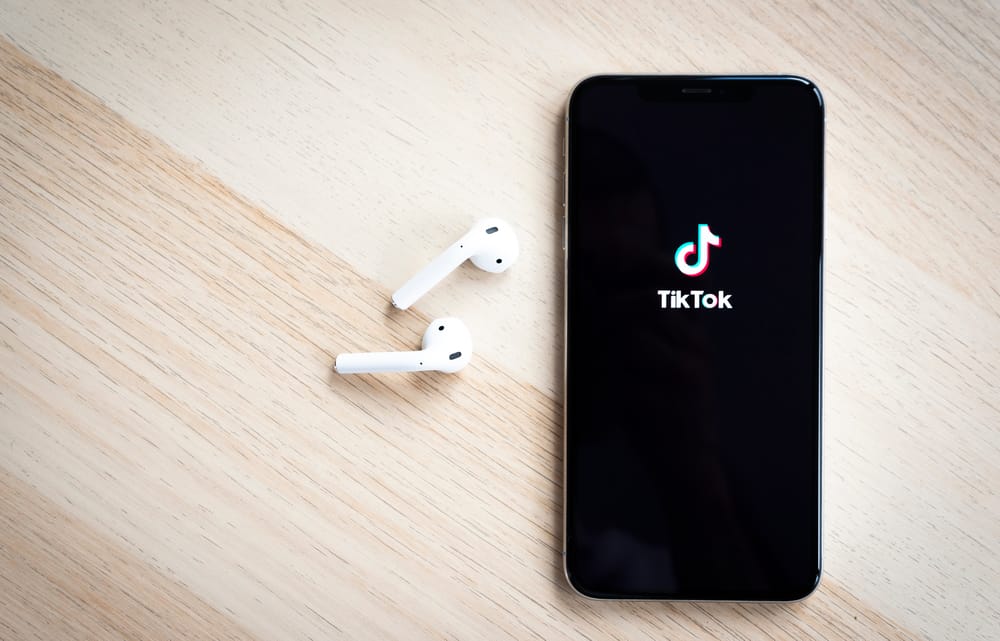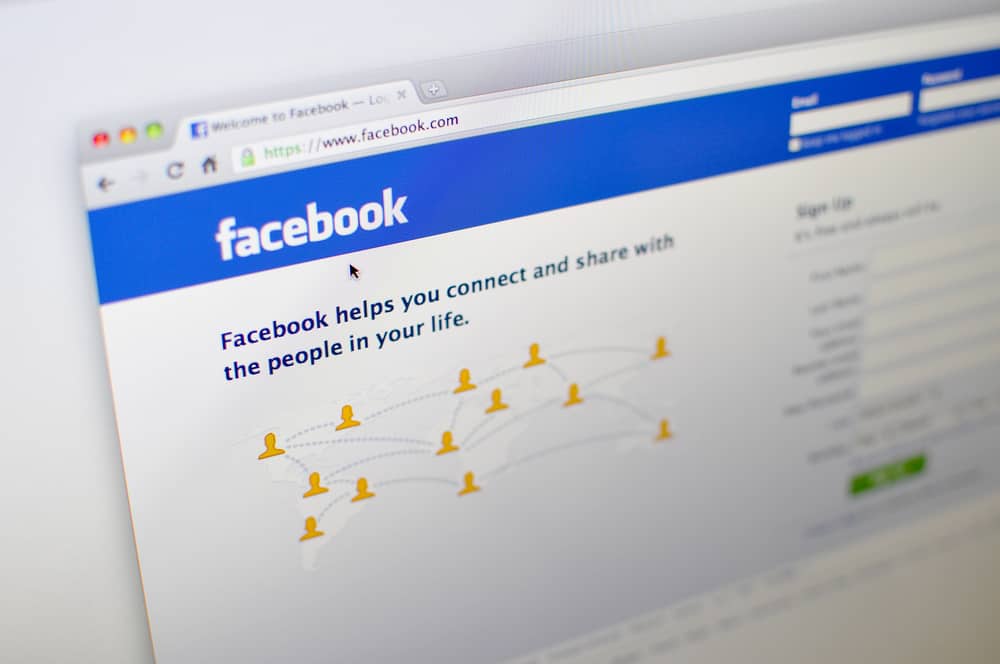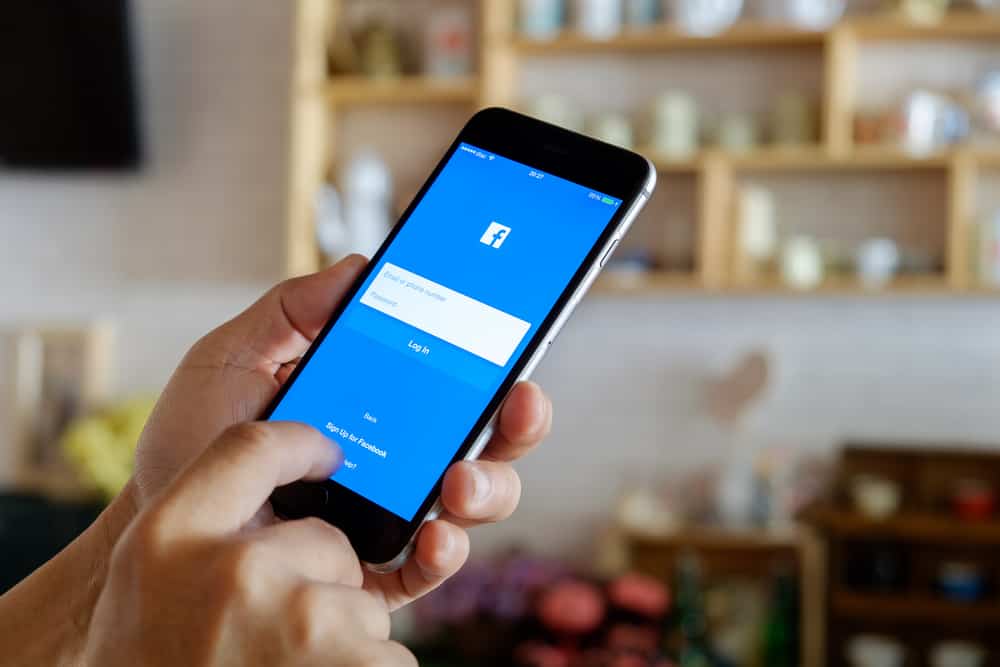
Almost everyone who uses social media wants an online presence, including large businesses and brands. Most brands and people invest their attention and time in the potential of Facebook groups. Unlike fan pages with several limitations, Facebook groups allow practical and impactful interactions among users.
You can post to multiple groups using an authorized third-party service. Connect your Facebook groups with Postcron, and you can start posting in bulk. NB! You can do that only if you are the group admin and the group is connected to the authorized third-party website on its settings.
Are you the group’s admin? There’s no need to be in a hurry; soon, you will learn how to post to multiple groups on Facebook and create a presence in very easy steps.
How To Post To Multiple Groups on Facebook
Welcome, dear Group Admin. Are you finding it difficult to connect to several groups simultaneously, or do you not know how? Follow the easy and precise steps below:
- Open Facebook and log into your account.
- Now open the third-party service, create an account and/or sign in.
- On Postcron, you will see a Facebook button at the top right of your dashboard; click on it.
- Click on Group in the dropdown and select the group you wish to connect to.
- Tap on Add. It will redirect you to Group settings on Facebook.
- On Facebook Group settings, scroll down to the app section and click on Add Apps.
- Choose Postcron.
- Tap on Add and then on Done.
- Go back to your Postcron account; you should see the connected Facebook group.
If you want to post to multiple groups, you’d have to go further by following these steps:
- Add all the groups you want to oversee using the Postcron dashboard.
- Choose the groups you want to post.
- Create your posts.
- Plan the time and date you want to share your post.
And there you go! All set to share your posts with different groups at the same time. How does that make you feel?
Types of Facebook Groups

Facebook Group is a place where your audience, or people interested in specific topic, gather together and interact with each other.
Facebook provides three categories of groups you can make use of. They are:
Public Groups
This category is visible to everyone and can be easily found. Every Facebook user can join it.
Private Groups
Everyone can see this category in the search results. However, to be a member, you have to send a request which must be approved first. You can’t become a member automatically.
Hidden Groups
This category isn’t visible to everyone and cannot be found in search results. You can only join such a group when you get an invitation.
For social networking or marketing of your brand or organization, public Facebook groups are your best bet.
How To Create and Post To Facebook Groups
To create a Facebook group, you must first have a Facebook account. If you don’t already have an account, create one. Once you’ve set up your account, follow the steps below to create a Facebook group.
- Locate the menu at the top right corner of the Facebook homepage, and in the Create section, choose Group.
- Input a group name of your choice and enter it.
- Click on the privacy section. If you select the privacy option – public, private or hidden.
- Invite users to your Facebook group.
- To complete the process, click on Create.
If you want to post to a group on Facebook, you have to go to the group and locate the box beside your profile picture at the top part of the page. Input the content you want to share in the box and click Post.
Conclusion
It is no news that social media strategies aim to create and prolong a presence on social networks. Everyone, including public and private organizations, both large and small, International and national, work towards being seen by users and customers. Social networking is one sure way to attain this goal.
To reach many users and potential customers, posting to multiple groups on Facebook at once is effective. It also saves time. However, posting to multiple groups at once requires that you use an authorized third-party app.
Posting to multiple groups can only be done by a group admin. If you are not an admin and post to several groups, you will violate Facebook rules. We’re sure you don’t want to get your name in Facebook’s black book.
As long you’re an admin of the groups you’re posting to, you can share to as many groups as possible. As a non-admin, you can only share a post to groups individually using the “Share” function on the post.
Now that you know all you need to know about sharing a post to multiple groups at once, life should become a little easier for you.