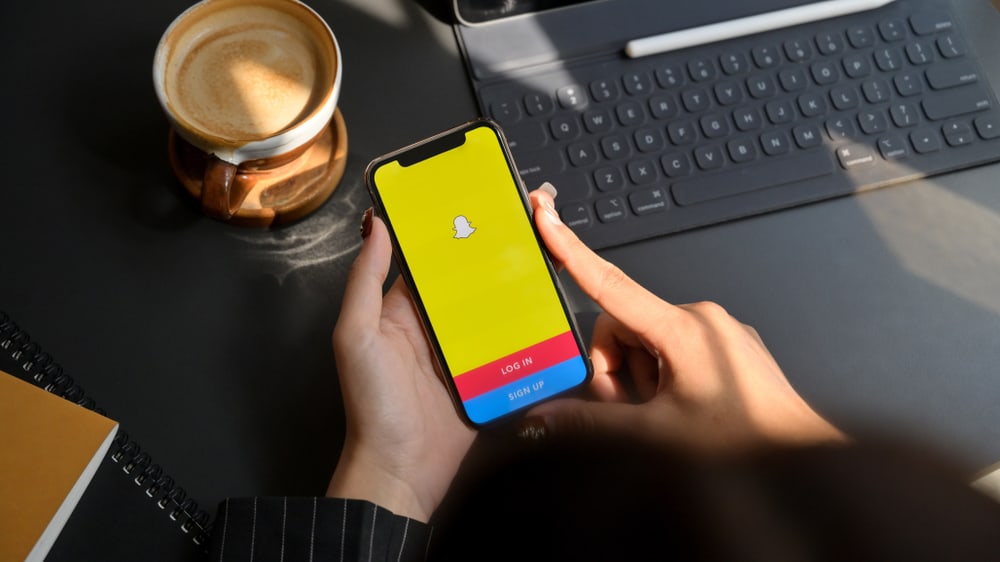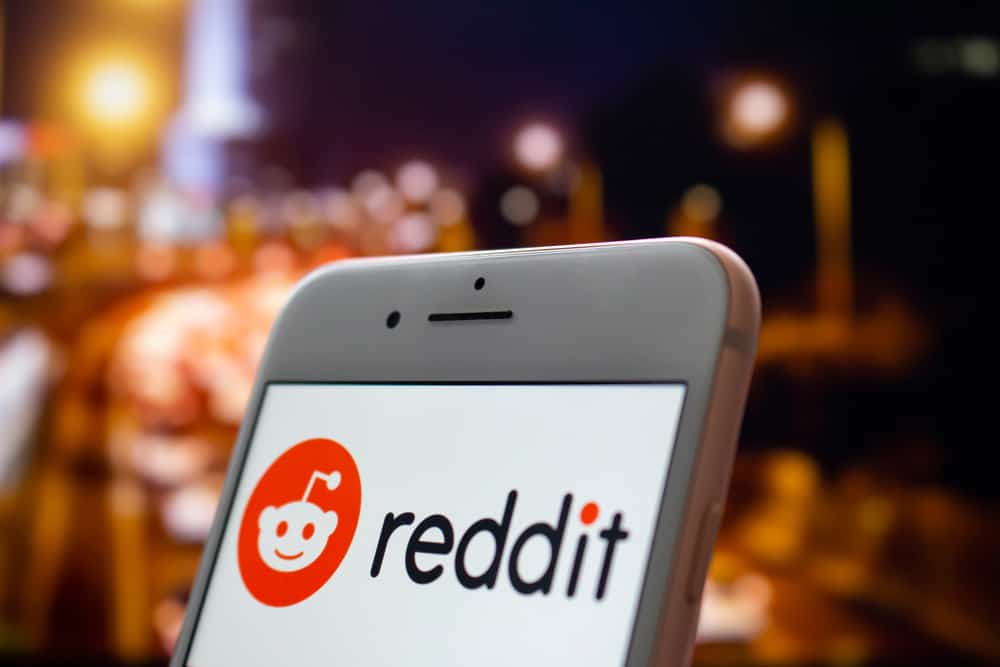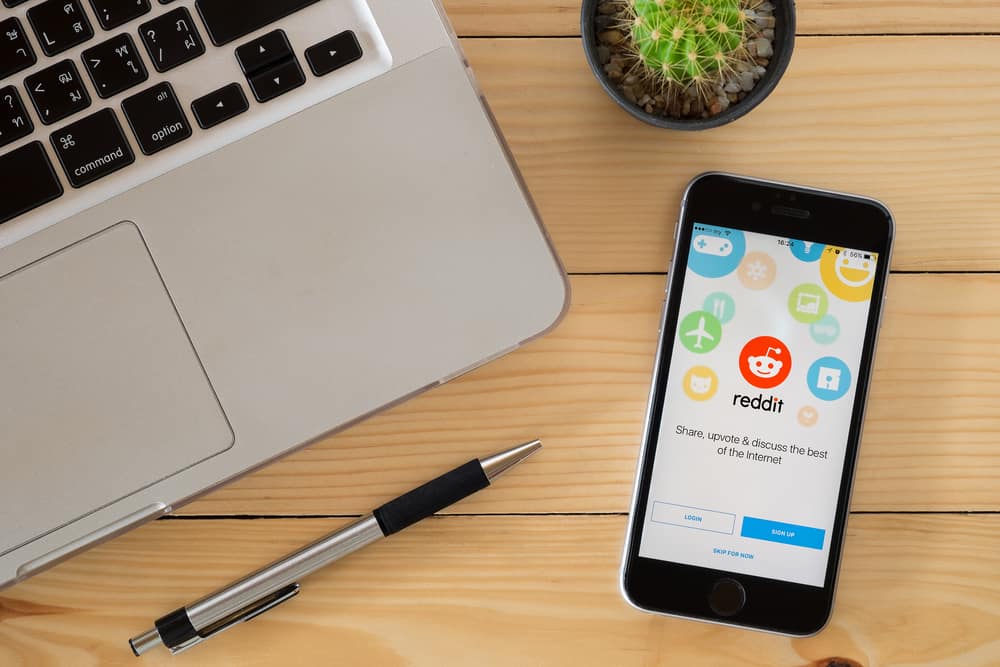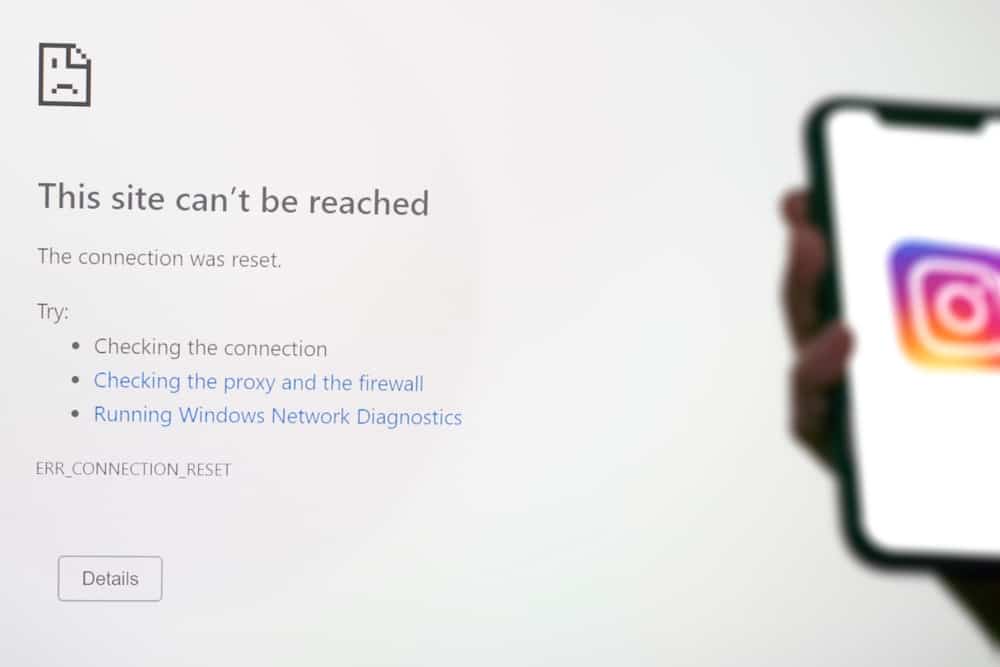We’ve all been there. You’re scrolling through your Facebook feed minding your own business when suddenly, you see a friend suggestion for someone you really don’t want to be friends with.
Maybe it’s your ex, perhaps it’s someone you had a falling out with, or maybe it’s just someone you genuinely hate. Whatever the case may be, you’re probably wondering how to turn off those annoying friend suggestions.
Thankfully, there’s a way!
Here’s how to turn off friend suggestions on Facebook.
Log in to your Facebook account and click on the menu button in the bottom-right corner of the screen. Scroll down and click on “Settings & Privacy.” Next, Tap on “Settings” from the drop-down menu. Again, scroll down and tap on “Notifications” under the Preferences category. Next, tap on “People you may know” under What notifications you receive. Finally, toggle off the button “Allow notifications on Facebook.”
This will probably end your frustration and stop Facebook from sending you any notifications about people you may know.
In this article, I’ll show you how to turn off friends suggestions on Facebook step-by-step, and to clear your further queries and doubts, you’ll come across faqs sections at the end. So, let’s get straight into it!
Why Turn Off Friend Suggestions on Facebook
Facebook might be a great way to stay connected with friends and family, but sometimes the unnecessary friend suggestions are enough to spoil your mood.
If you’re not careful, Facebook can start to feel like a never-ending stream of people you went to high school with or that one distant relative you only see at weddings.
Turning off friend suggestions can help protect your privacy and make your Facebook experience more enjoyable.
When friend suggestions are turned off, Facebook will no longer use your contact list or public information to suggest friends. This means that you’ll only see suggestions for people who you’ve already interacted with on the site.
That being said, turning off friend suggestions can also help to reduce the amount of spam and unwanted messages you receive.
Whether you’re trying to limit your social media interactions or want to declutter your Facebook feed, disabling friend suggestions is always a good option.
How To Disable Friend Suggestions on Facebook
Here’s how to turn off friend suggestions on Facebook so that you can focus on the people you already know and love.
Step #1: Open the Facebook App
Launch the Facebook account and click on the menu button in the bottom-right corner of the screen.
Step #2: Rollover to the Settings
Scroll down and click on “Settings & Privacy.” Tap on “Settings” from the drop-down menu.
Step #3: Go to People You May Know
Scroll down and tap on “Notifications” under the Preferences category. Next, tap on “People you may know” under What notifications you receive.
Step #4: Turn Off Suggestions
Finally, toggle off the button “Allow notifications on Facebook.” This will stop Facebook from sending you any notifications about people you may know.
These steps should stop Facebook from suggesting friends to you. Remember, if you change your mind later and want to start seeing friend suggestions again, simply follow the steps above and toggle the “Allow notifications on Facebook” button back on.
Conclusion
Facebook friend suggestions can be annoying, but luckily there’s an easy way to turn them off. Simply follow the steps above, and you’ll never have to see another friend’s suggestion again.
Frequently Asked Questions
After completing the steps above, you should no longer see any friend suggestions on Facebook. If you’re still seeing suggestions, it’s possible that your settings haven’t been updated yet. Try logging out of Facebook and then logging back in again. This should refresh the settings and stop the suggestions from appearing.
To do this, follow the steps above and then click on “Edit Preferences” under the “People you may know” section. From here, you can choose to receive suggestions only from people who are in your same city or who have mutual friends. Remember that these options will only work if you have your location services turned on.
If you want to stop seeing friend suggestions for just one person, you can block them. To do this, go to their profile page and click on the three dots in the top-right corner of the screen. From the drop-down menu, select “Block.”