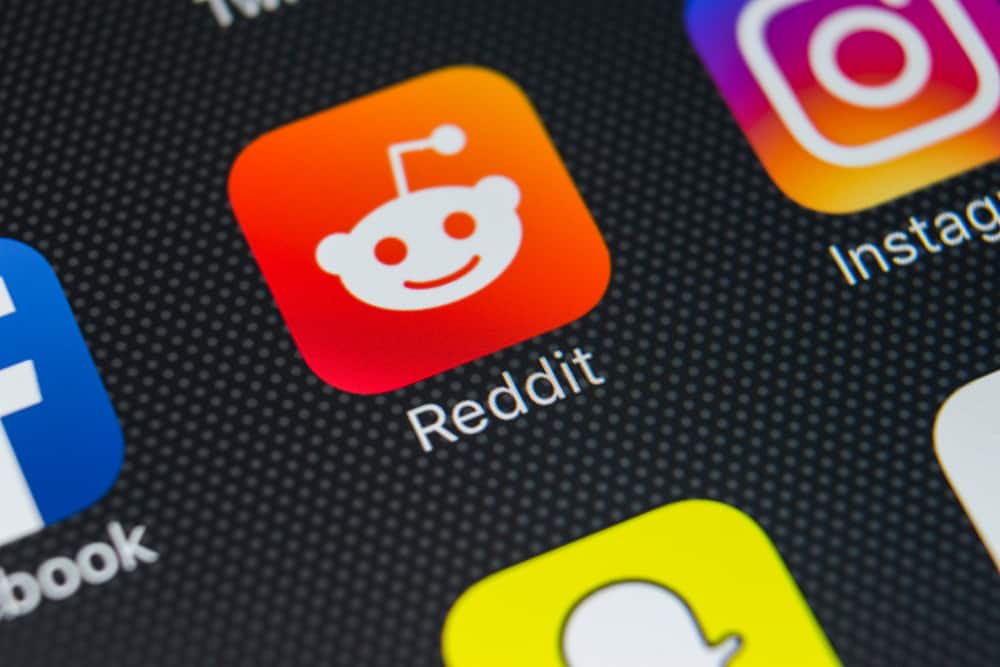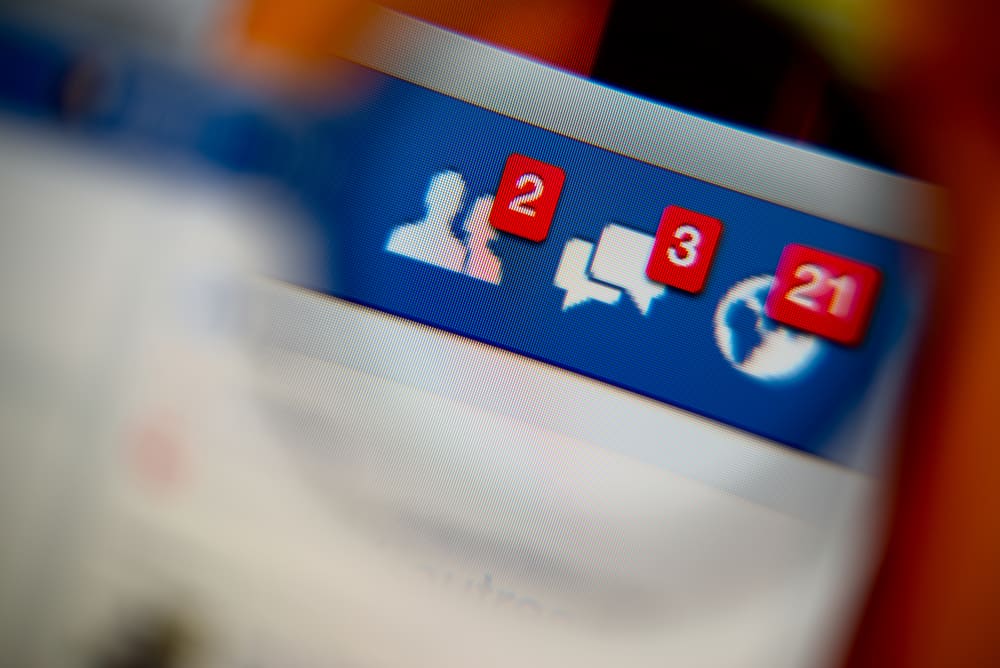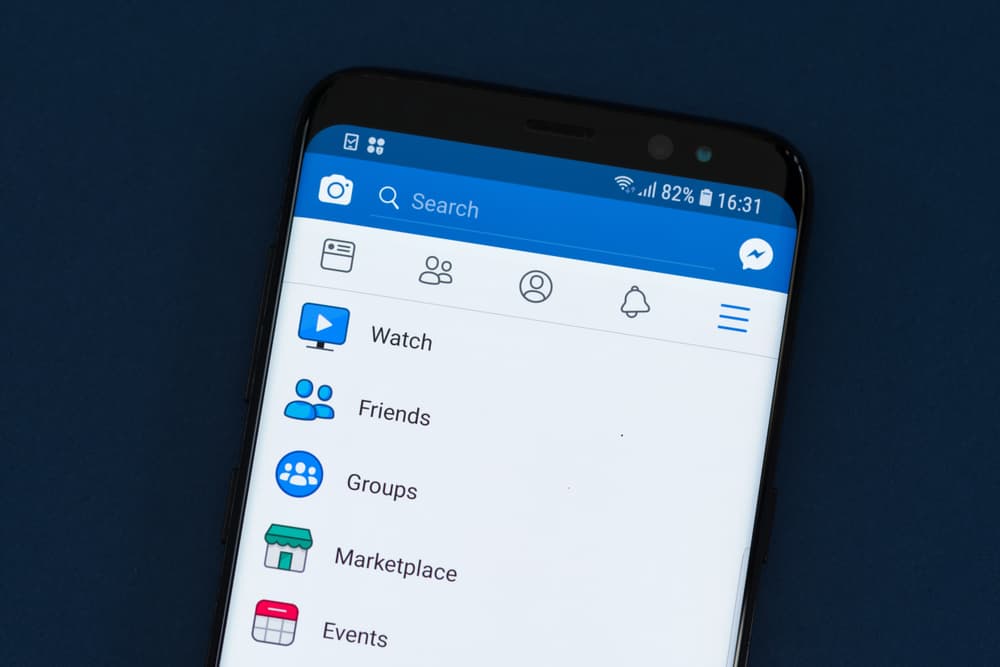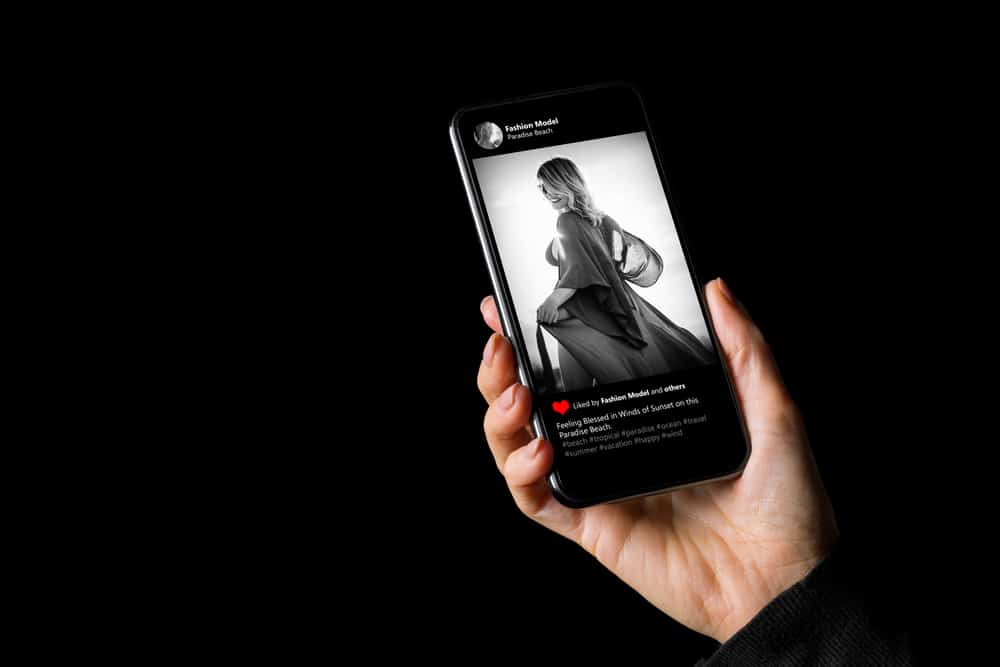
It is really frustrating when you just can’t see a full-size photo on Instagram! And it’s even more frustrating when you can’t find the solution to it. Don’t worry; we have got you covered.
To view the Instagram photo in full size, visit the user’s Instagram profile and open the picture you want to see in full size. Now click on the address bar and add /media/?size=l to the URL’s end, and voila!
Many photos on Instagram don’t look as high-quality as the original ones. This is because Instagram only allows the image size of 1080x1350px. If the uploaded picture is below this size, Instagram will automatically enlarge the image, making it 1080x1350px. However, if the resolution of the uploaded picture is higher than the required one, Instagram will compress the picture and resize it for you.
Ultimately, all of this process just destroys the quality of images. Luckily we have a solution for it! In this article, we will describe how you can conveniently open Instagram photos and profile photos in full size with all their glory. So, let’s get in.
How To See Full-Size Photos On Instagram
Most Instagram users browse the timeline through the application, but unfortunately, you can’t view full-size photos on the application. Instead, you can use your desktop or mobile browser for this act. The process for viewing images in full-size on mobile and PC is the same, so here we are dropping the steps.
- Open your browser and find Instagram’s website. Now enter your account credentials.
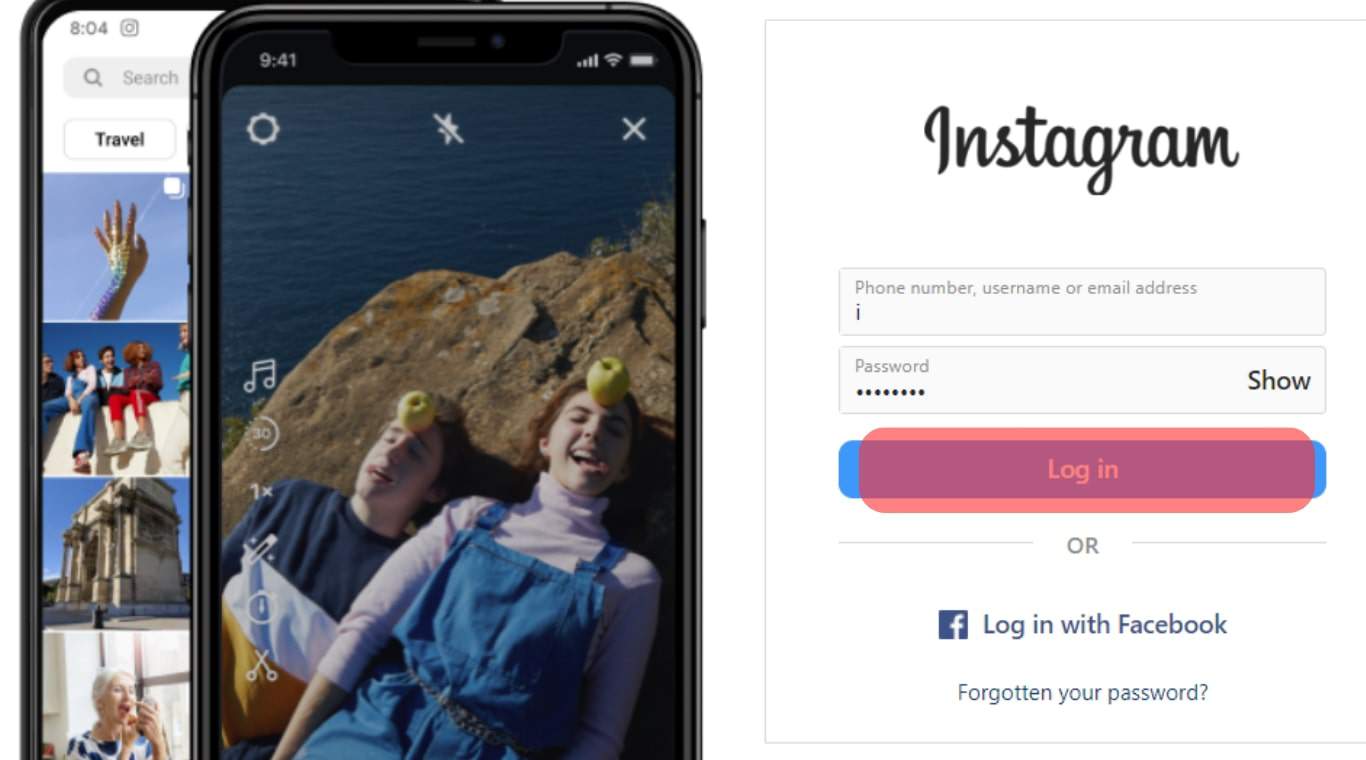
- Since you can’t directly open the picture from your feed, head over to the user’s profile and select your favorite picture you want to view in full size.
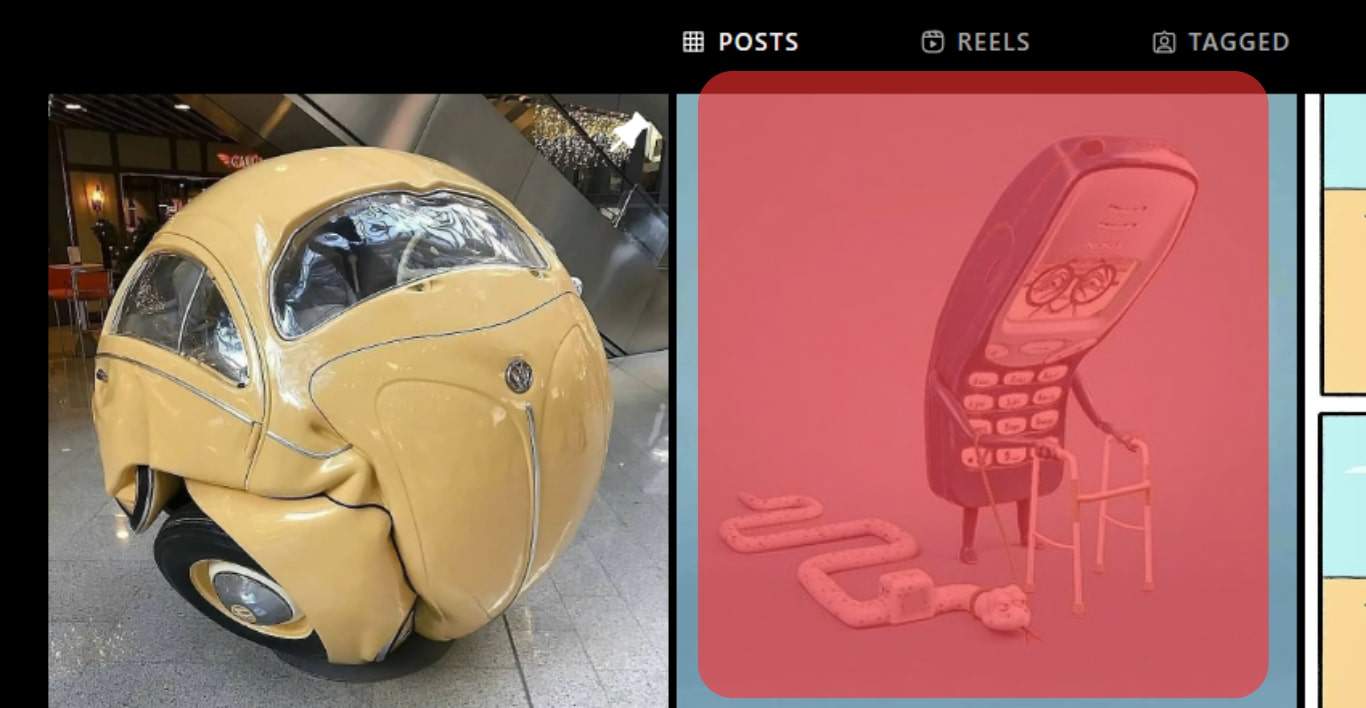
- At the top, you can see the URL of this image. Now just add
media/?size=lat the end of the image’s URL and press Enter to view it in large or full size.
- You can now simply save this full-sized image with a right-click, followed by tapping on “Save Image as.“
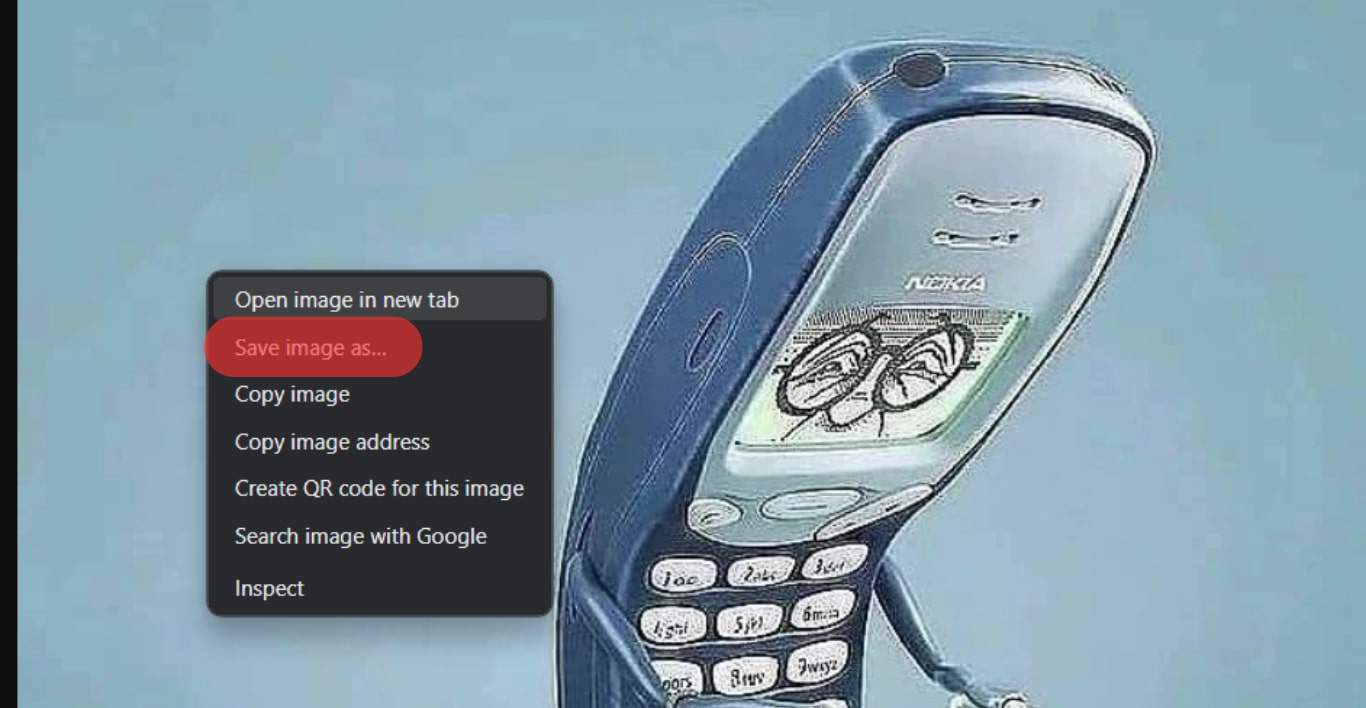
To open an image in medium-size, add media/?size=m at the end of the image URL.
To open an image in thumbnail size, add media/?size=t at the end of the image URL
How To Open Full-Size Instagram Profile Pictures On PC
Now that we already know about opening our favorite pictures on Instagram in full-size, what about the profile picture? We already know that Instagram only allows us to see profile pictures of our friends and others in a cropped circular version.
Even if you tap on the profile picture, you’ll only be able to see the user’s stories. What if we tell you that you can actually see other users’ profile pictures in full size? Here’s how you can do it:
- Open the Instagram website and log in to your account.
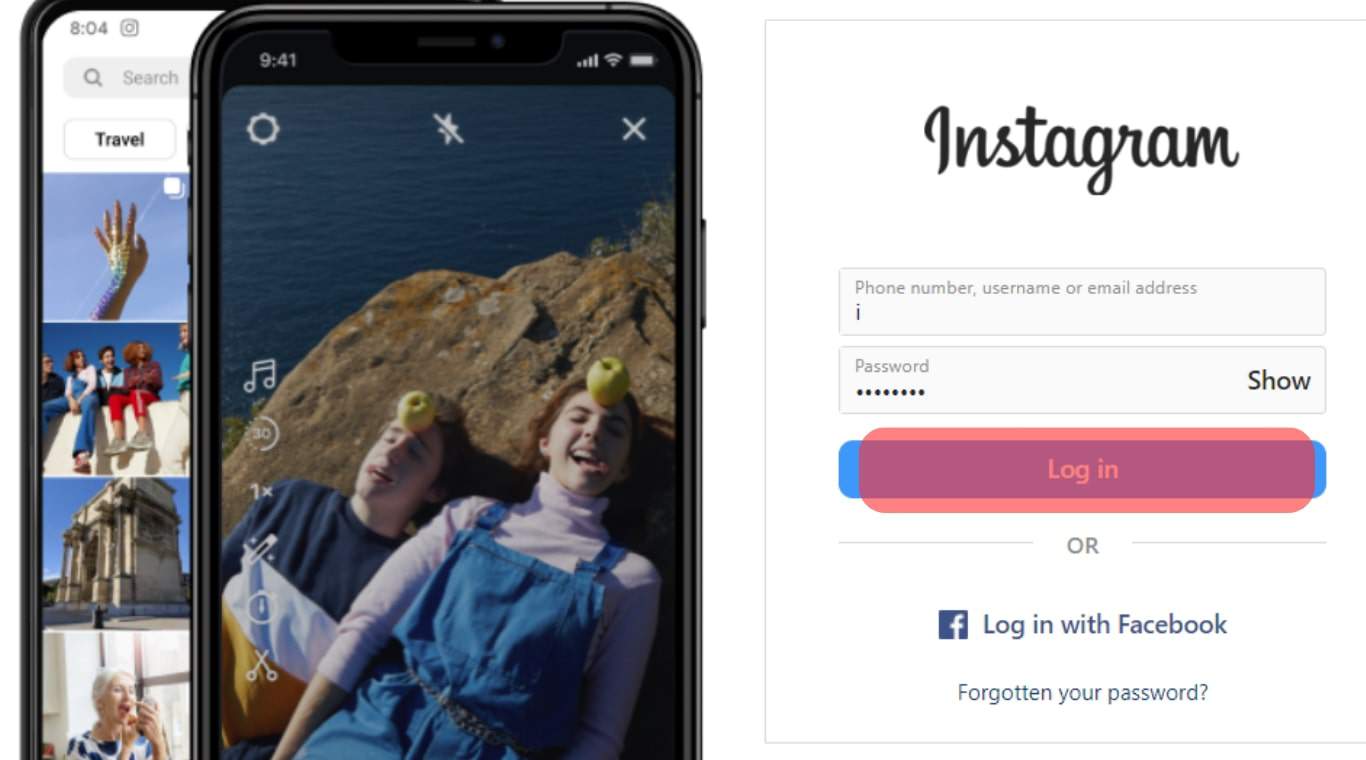
- Now search for the user’s account of which you want to view the profile picture.
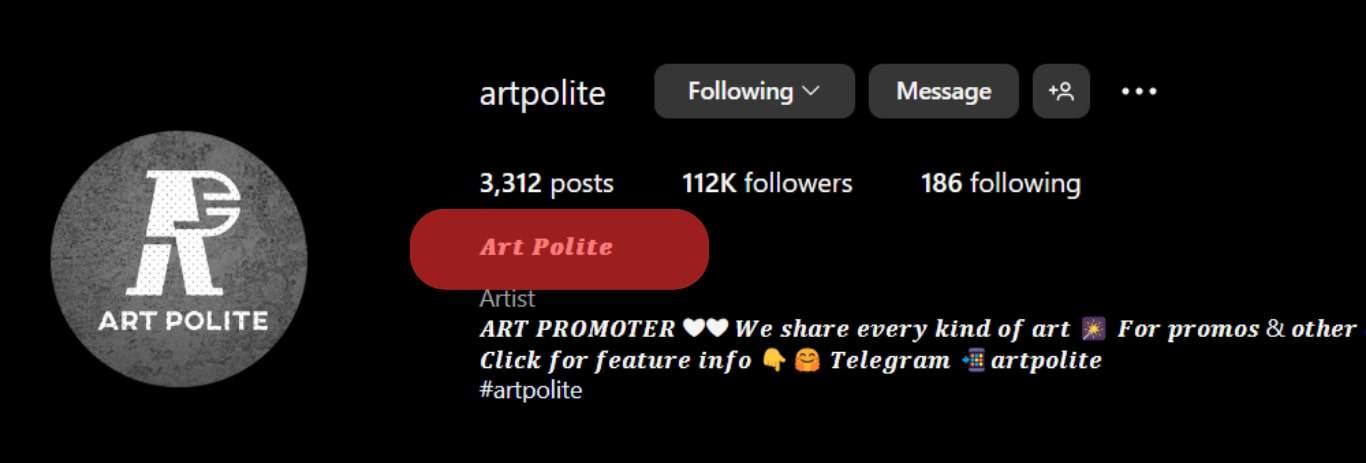
- Simply copy the username.
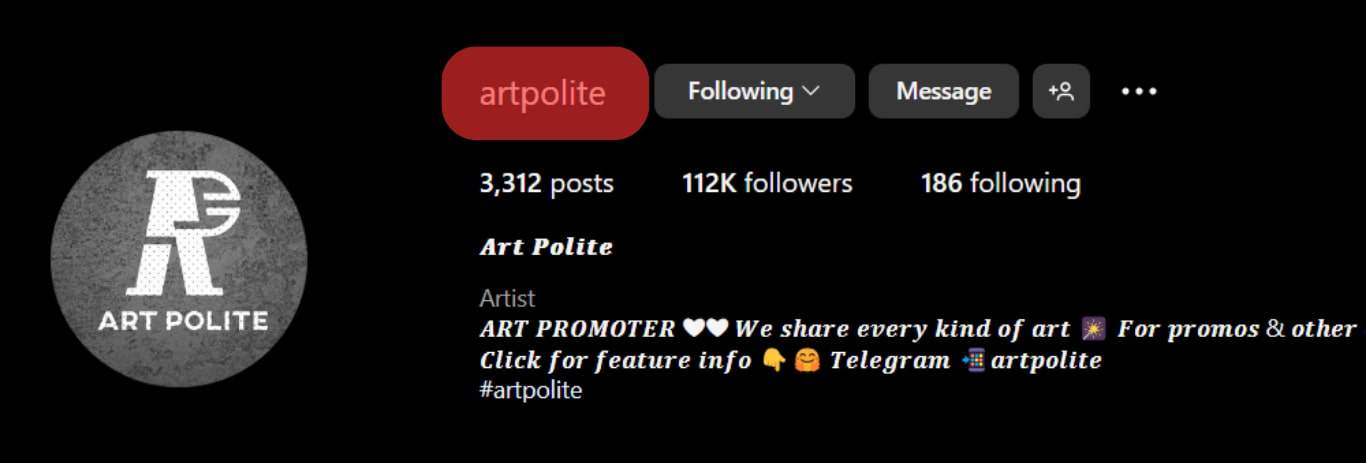
- Now open a new tab on the browser and head over to thumbtube.com!
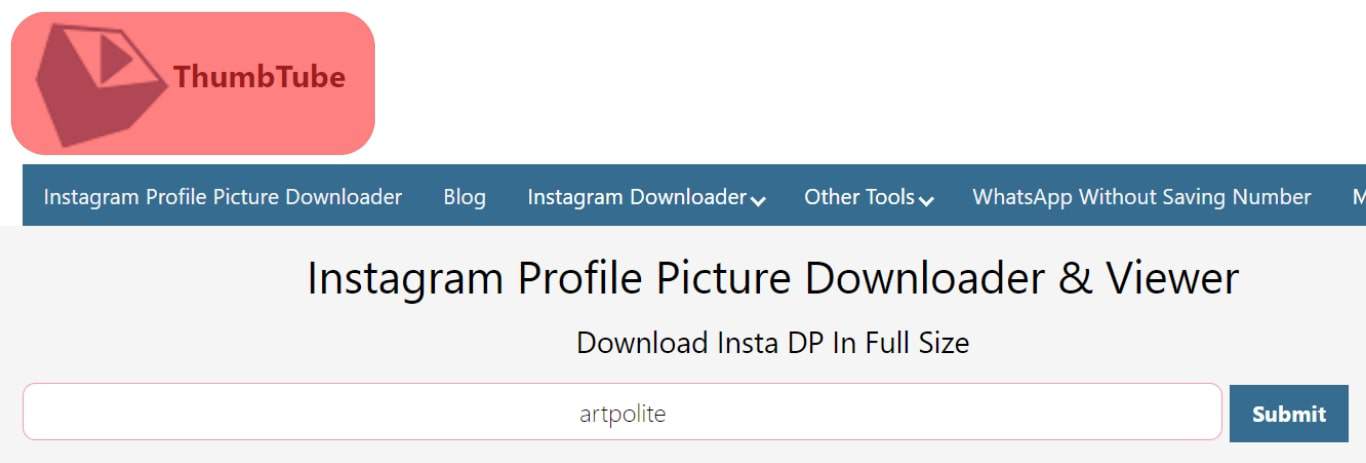
- In the search bar, paste the username.
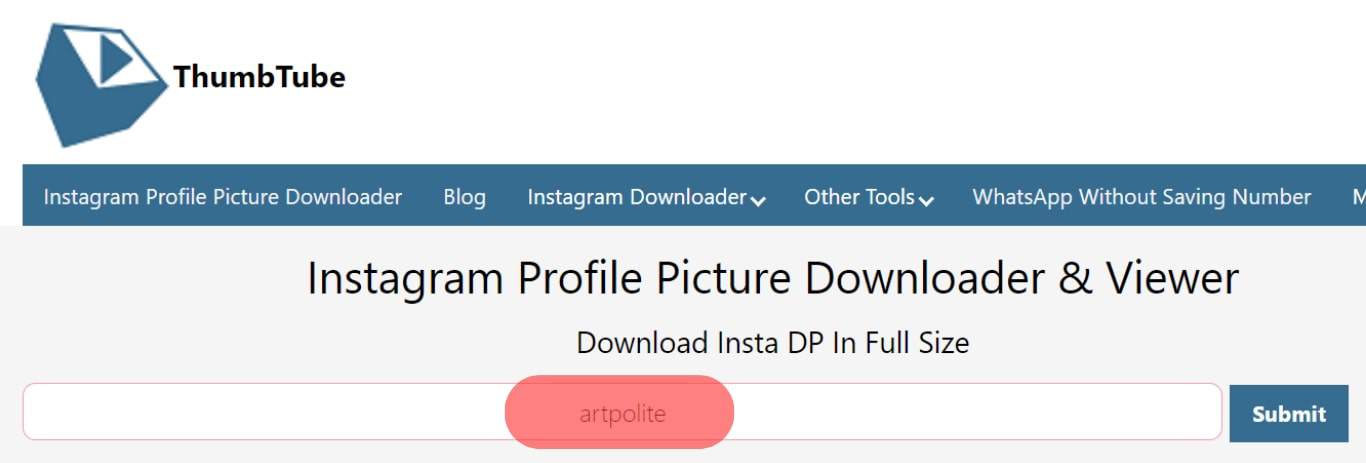
- Hit “Submit”, and here you go! You can now see the profile picture of your targeted user.
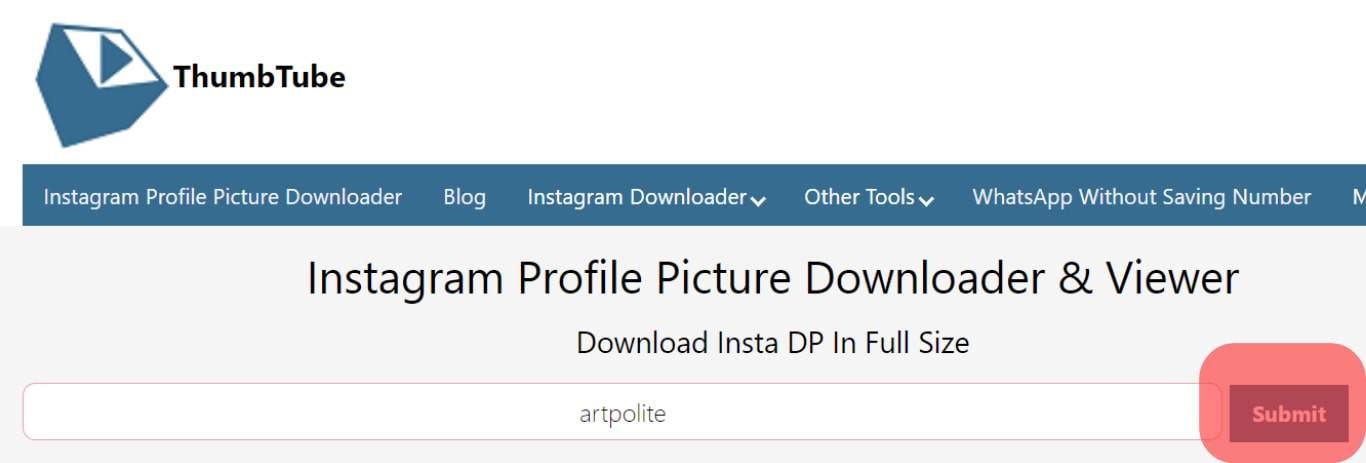
This website works for all kinds of Instagram accounts, whether private or public. If you can’t see the full-size image, the user may have uploaded the profile picture in low resolution.
How To Open a Full-Size Instagram Profile Picture On iOS & Android
If you are using an Android device or iOS, you can quickly get your hands on the user’s full-sized profile pictures. Let’s not talk too much and directly dive into the steps:
- Go to the Play Store or App Store and download the Queek app.
- Open the Queek application on your device and enter the username of the account you want to sneak the profile picture.
- Now tap on the circular image to get the full-sized image of a profile picture.
Similar to the PC solution, this application also works for types of Instagram accounts, including private and public.
Final Words
Whether you want to see a picture in full size or find it worthy of downloading the picture with high quality, you are now familiar with this easy-peasy procedure! The browser method is more convenient as it is about viewing the profile picture in full size. However, if you think that viewing profile photos in the application is worth the money, you can also go for the Queek app option.
Frequently Asked Questions
If the uploaded image doesn’t match the aspect ratios, Instagram will automatically crop it. As far as it is about the quality image, Instagram doesn’t reduce its resolution until it hits the aspect ratios.
Follow these steps to upload the picture on Instagram without cropping it:
1) Download Photo Editor.
2) Upload the image you want to share on Instagram in Photo Editor first.
3) Find frames.
4) Select Fit to square.
5) Confirm it and save.
6) Now upload the image on Instagram.
Follow these three easy steps for resizing the pictures to upload on Instagram without even cropping them:
1) Go to iResizer, and upload your image there.
2) Mark the objects you want to secure from distortion on the picture.
3) Change the aspect ratio, and it’s done!