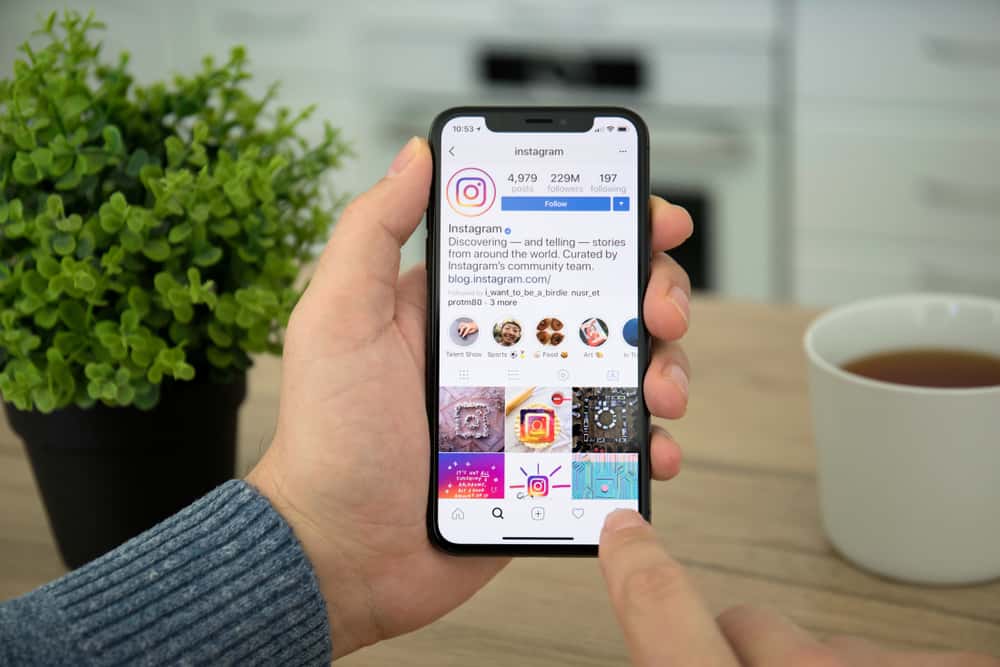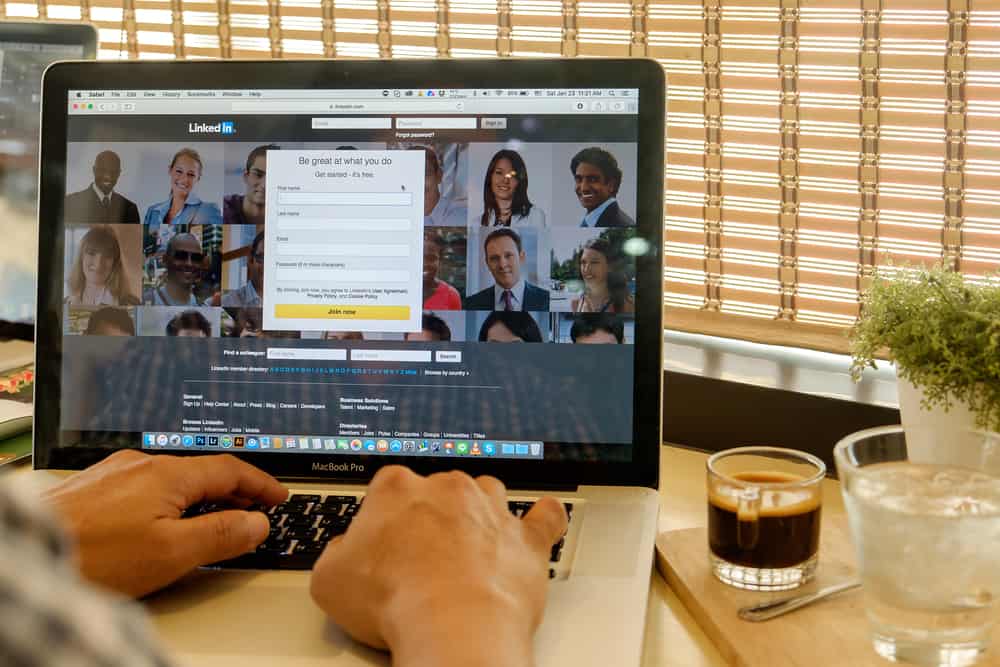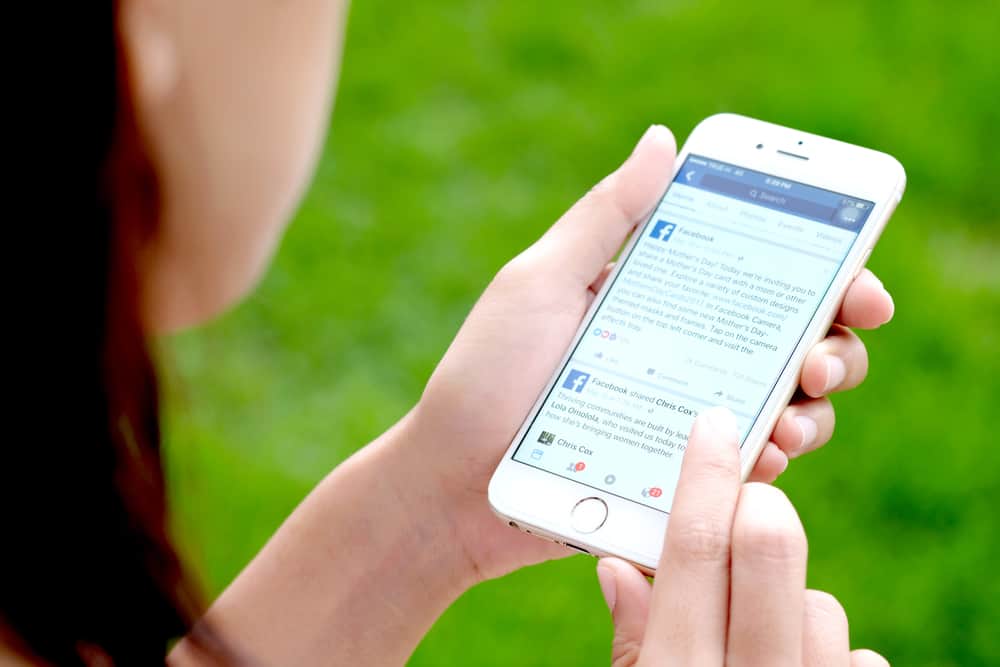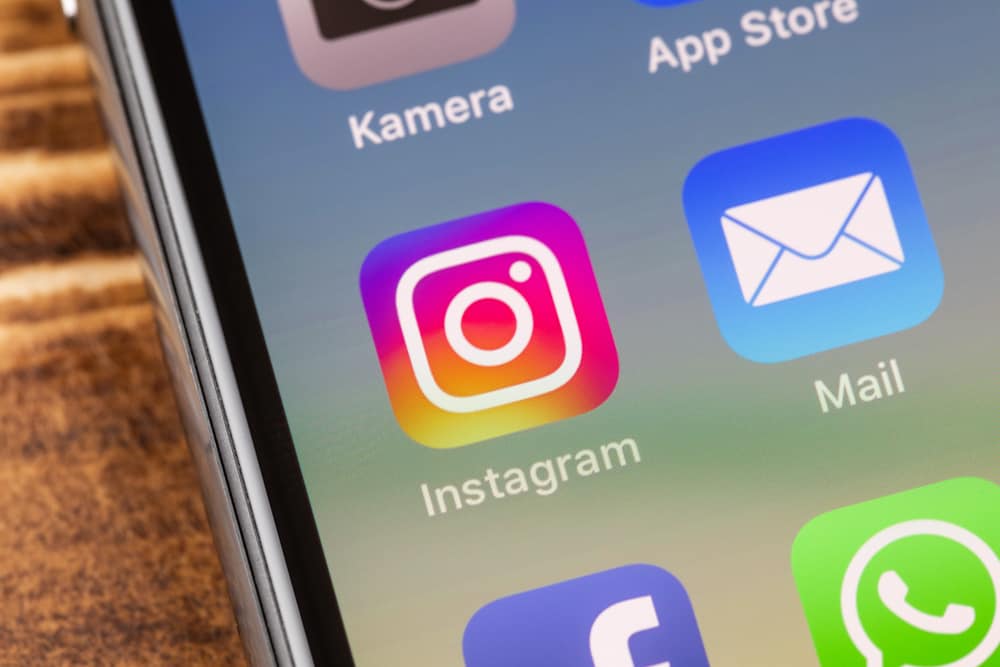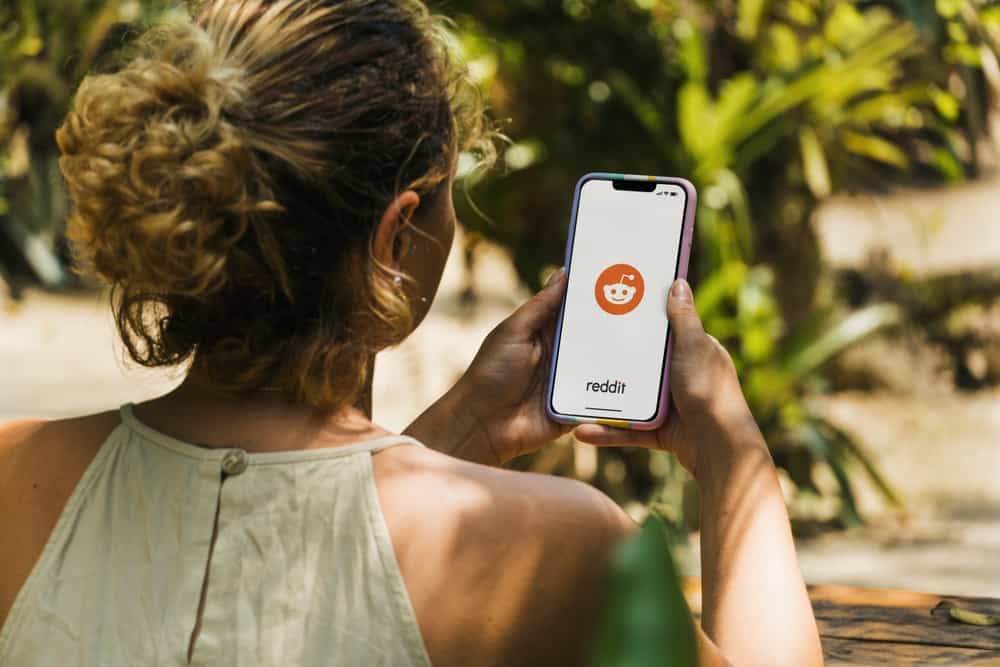Virtually all social media platforms have a direct messaging feature where you can send messages to other people on it. Instagram is one of those platforms, and its messages come with a unique feature where you can respond precisely to a message amongst many. But with the many features already running on the app, it can get quite confusing on how to reply to an Instagram DM.
Long story short, this “reply” feature isn’t available anymore. Older Instagram versions might have that feature, but can’t be sure about that.
If you use an older Instagram version, keep reading. But if your Instagram version is up-to-date, this article can’t help you because Instagram has removed this feature.
In this article, we’ll go over how you can update your messaging settings and how to reply to an Instagram DM on IOS and Android.
Updating Your Messaging Settings for the Swap Feature
Your messaging settings should be updated before using the swipe feature on Android or iOS. Updating this is easy with the touch of a few icons on the app. Below are the steps to follow in updating Instagram’s messaging settings.
- From your Instagram’s home feed, click on the profile icon at the bottom right corner of the app.
- Next, click on the hamburger or three lines icon at the top-right of the profile page.
- Scroll down and click on the settings icon.
- At the bottom of the settings page, click on the “update messaging” tab.
Once this is done, you’ll be able to swipe on messages to reply in Instagram DMs.
Do it at your own risk! Updating messaging might cause some software errors, and you need to reinstall the app or update your current Instagram. Your chances of using the reply feature have gone when reinstall/update is done.
How To Reply on Instagram DM on iOS Devices
Instagram is well-optimized for iPhones but not as well for iPads. Downloading Instagram on your iPads means you’ll have to go through setting it up properly before you can have a seamless experience. Now, on your iOS devices, you can use two methods to reply to a direct message.
Method #1: Holding and Swiping
This method is efficient when you want to get direct to replying to a message, and these are the steps involved.
- Launch the app and go through this process to reply to a direct message.
- From your Instagram feeds, tap the messages icon on the top-right of the page.
- Go to the chat with the messages you want to reply to.
- Hold the message you want to reply to and swipe right till you see it above the text box.
- Type the text you want to reply with and hit send.
The message you replied to will appear above your reply when you do this.
Method #2: Holding and Selecting
This second method gives you more options than replying to the message at a go. The steps involved are listed below.
- Launch the app and tap the icon for a direct message at the top-right corner.
- Select the chat with the message you want to reply to.
- Hold the message until three options pop below and one option pops above the message.
- Tap on reply and send the text.
The other options in this method include “report” and “more” at the bottom bar. Above the message, you’ll see emojis flowing with which you can react to that message.
Only use the report button when you find a message offensive, unwarranted, or abusive. Instagram takes the security of its users seriously, and reporting a message will result in the account being blocked from messaging you or/and a suspension of that account.
How To Reply to DMs on Instagram on an Android Device
The process of replying to an Instagram direct message on an Android device is similar to an iOS device; you can reply via two methods.
Method #1: Holding and Swiping
Like in an iOS device, this method lets you directly reply to a message without extra options. These are the steps involved.
- Open your Instagram app and click the message icon on the top right corner of your Feeds.
- Select the chat you want to interact with, and scroll to the message you wish to reply to.
- Hold the message and swipe right.
- Make a text in the message box and hit send.
You’ll see the message you replied to atop your reply.
Method #2: Holding and Selecting
This method gives you more options to interact with the message you want to reply to. Here, you can react to a message using any available emojis, report a message and explore other settings. However, to just reply, these are the steps involved.
- Launch the Instagram app and click the message icon at the top-right corner.
- Find the chat with the message you want to reply to and click on it.
- Scroll to the message you wish to reply to and hold.
- You’ll see the reply option at the bottom left of the message.
- Type your message and hit send.
With these steps on any Android and iOS device, you’ve successfully replied to an Instagram direct message on a mobile device.
Conclusion
Officially Instagram has removed that reply feature, and it’s not available anymore. This feature might be available with older versions, but unfortunately, we can’t promise you that.
If you had an older version and the article did help you, then you probably agree that replying to an Instagram DM is relatively easy when you get the hang of it. With the methods listed above, you’re set to reply to all your DMs quickly until a new update changes the established ways.
FAQs
Yes, the swipe method works for all chats, including individual chats, group chats, and business page chats.
First, ensure your Instagram app is up to date, and you’ve updated your messaging settings from your profile page.