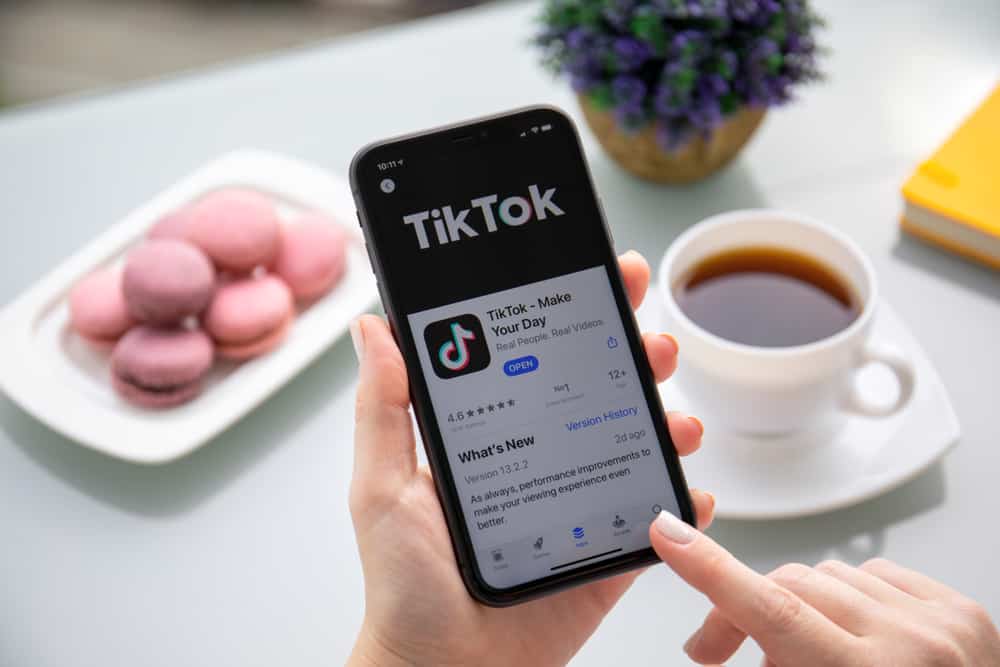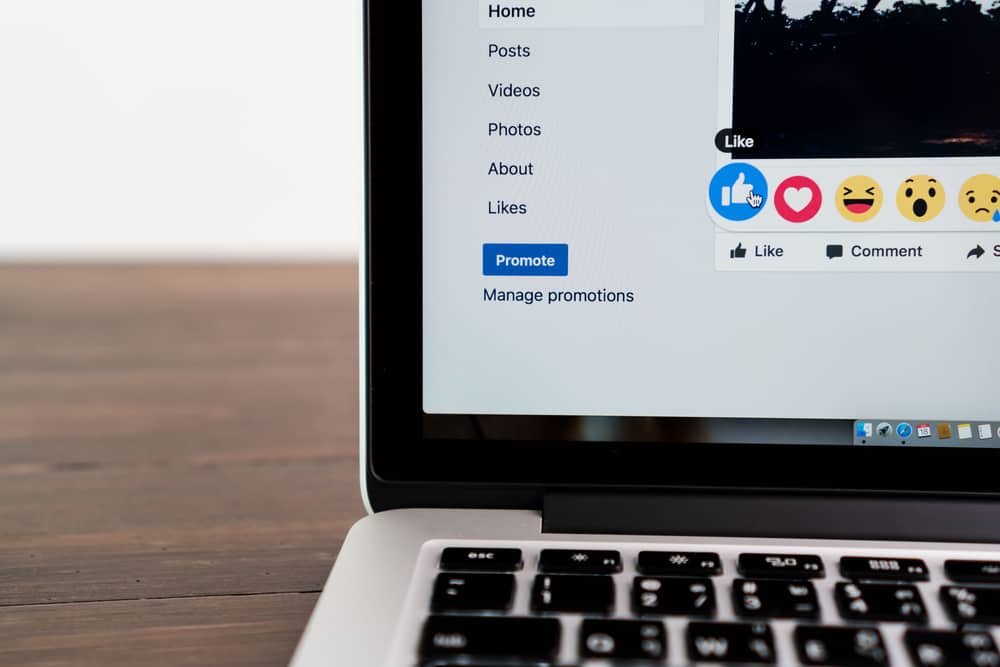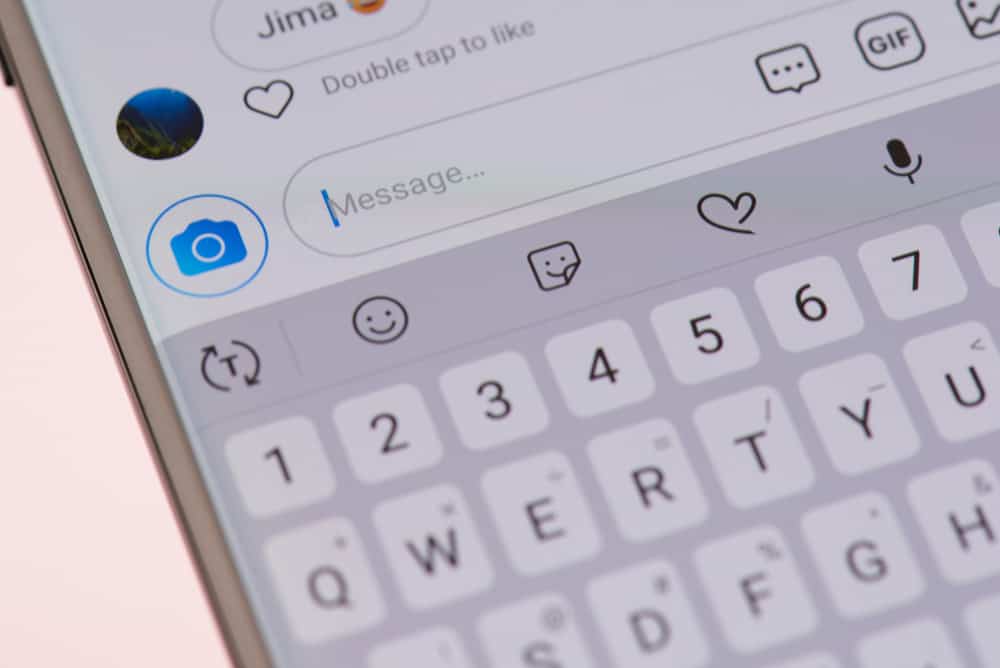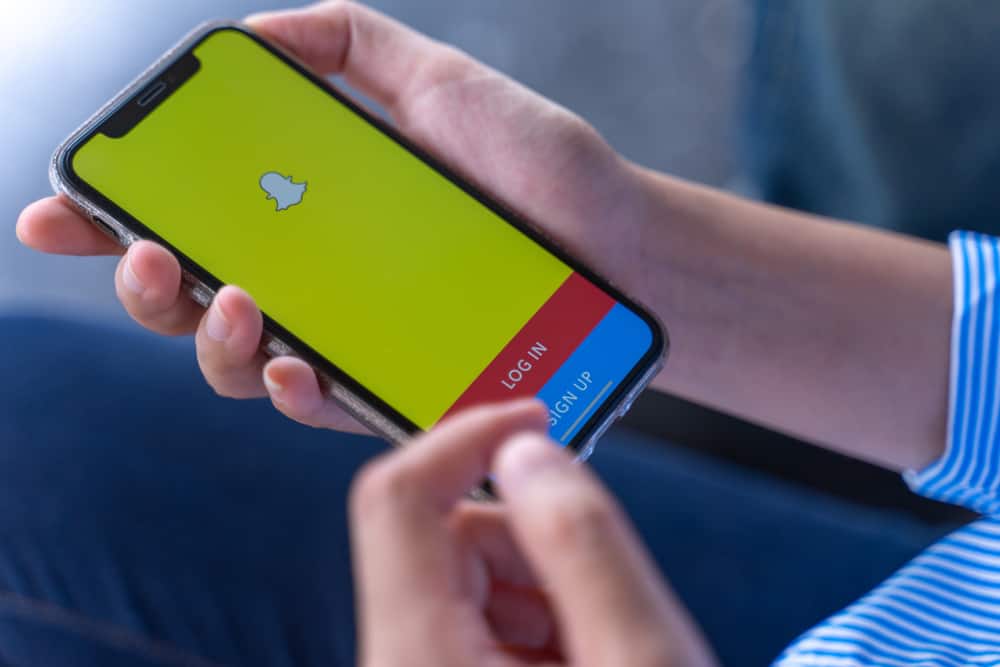You post an Instagram story, and suddenly you notice a little glitch or a typo in your story. Perhaps you used the wrong picture or filter. Maybe the words on the caption or the texts don’t match the picture, GIF, or video. Hold on. Don’t tap the delete button yet.
You can edit an Instagram Story before or after posting it. However, you can’t change the clips per se after posting them. You can only play around with highlights, edit the caption, or change the story settings. To edit an existing story, tap the three dots in the bottom right corner and select “Edit Story.”
Let’s talk more about editing your Instagram stories before and after posting them.
Editing an Instagram Story Before Posting
Use the edit feature to make your story visible and attractive. You can add filters to your photos and videos. You can also add music, stickers, a drawing, text, and emojis. Follow these steps to edit and post Instagram stories like a pro.
Step #1: Open Instagram Stories
Open your account and click your profile to access Instagram Stories. Or, you can click the boxed plus sign and select the story option to open Instagram Stories.
Step #2: Add Videos or Pictures
You can add videos or pictures to your story. Videos should not be more than 15 seconds long. You can either snap a photo or take a video using the camera icon or select the photo or video from your gallery.
Step #3: Revamp the Story
Do all the editing you can to breathe life into your clips. Edit the clips using these features.
Text Tool
You can add creative text to your stories by tapping the text tool (“Aa”). Type your text within a photo or video. You can alter the font style, justification, or color to make it more vibrant.
Filter Icon
Tap the icon with stars to open the effects browser. Look through the filters and pick filters that suit your clips. Tap “Done” when you have found the perfect one. You can also swipe left or right to apply different color filters to your story.
Stickers
Click the sticker button (Square Smiley) to access different types of stickers:
- Question sticker – add question stickers to collect feedback or questions from your followers.
- Poll sticker – it’s a fantastic tool you can use to collect polls from your followers.
- Location sticker – use the sticker to get more exposure for your products.
- Challenge sticker – use the sticker to create challenges.
- Emoji sticker – express your emotions with an emoji sticker.
- Donation sticker – use the sticker to appeal to your follower to be part of your charity deeds.
Make sure all the elements are in place before posting your story. Once you post the story, there is little you can do to adjust any misalignments.
How To Edit an Instagram Story After Posting
You can edit the caption, add highlights, change visibility settings, and block the option to share or respond to the story.
So, how can you edit an existing Instagram Story?
- Open the story you’d wish to edit.
- Click the three dots in the bottom right corner of the screen.
- Select “Edit Story” to alter the story.
A preview of the story will appear. Do all the editing you can and repost the story.
Adding Highlights
- On the edit preview screen, tap the Highlight button.
- Select the highlight and add it to your story or click on the “New” option to create another highlight.
- Add text and then click “Add” to save the new highlight.
Changing Story Settings
You can alter the story settings after posting a story.
- On the edit preview screen, click the More button.
- Select “Story Settings.”
- Tap on “Story Control “to decide who can interact with your story.
- You can restrict who sees the story by tapping the “Hide From” option.
- Choosing close friends who can see the story by tapping “Close Friends” and selecting those you’d want to view your story
- You can also decide to block responses by turning off “Allow Message Replies.”
- Or, decide who can reply by either clicking the “Your Followers” or “Followers Your Follow Back option.”
Add or Delete Caption
You can edit the caption, delete it entirely, or add some text to the caption.
Click “Update” to save the changes before reposting the story.
Final Words
Ideally, it is better to modify an Instagram story before posting it. You have limitless edit options if you’re yet to post it.
After posting the story, you can change highlights, story settings, and caption removal, addition, or editing.
FAQs
You can only make minor edits, like changing story settings, the caption, or adding highlights. To make massive changes, the only option is to delete and repost it.
Save the clips to your gallery and delete the story to add more edits. Go back to your profile to open Instagram stories. Go to your saved photo, re-add it, edit, and repost the story.