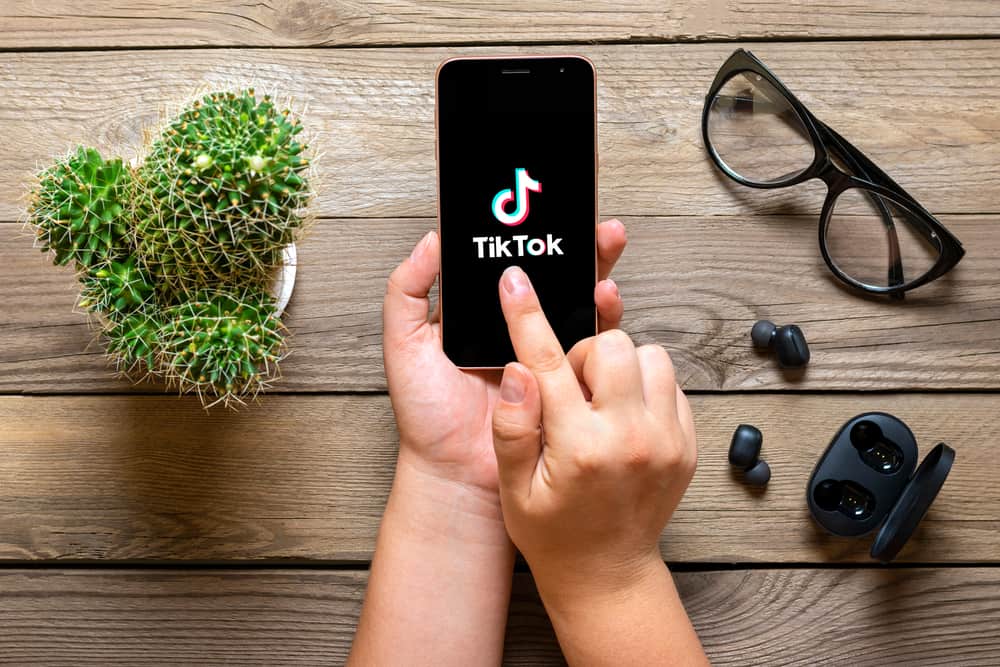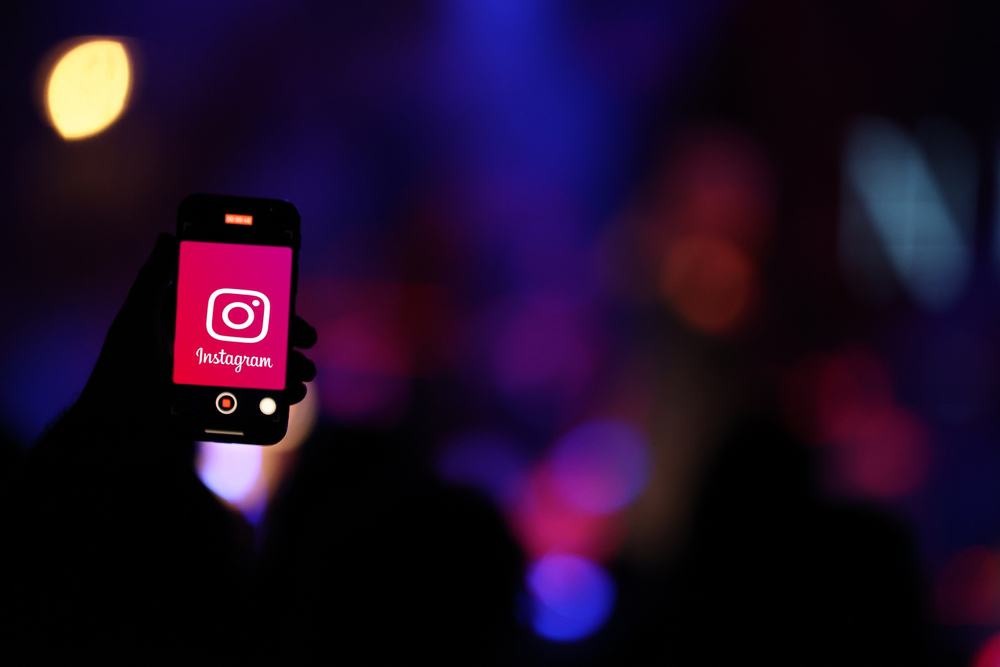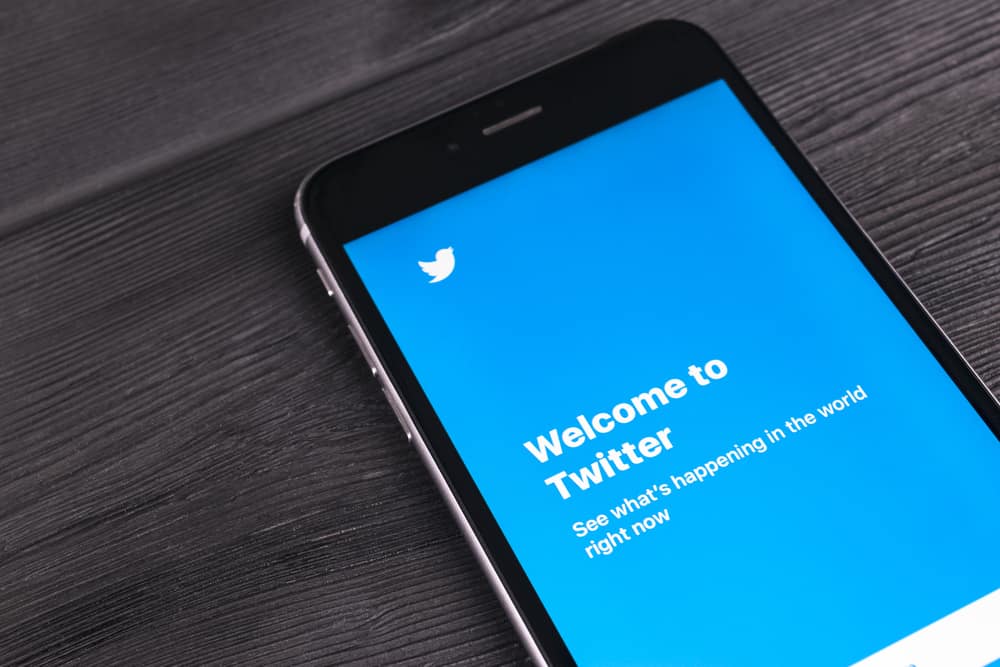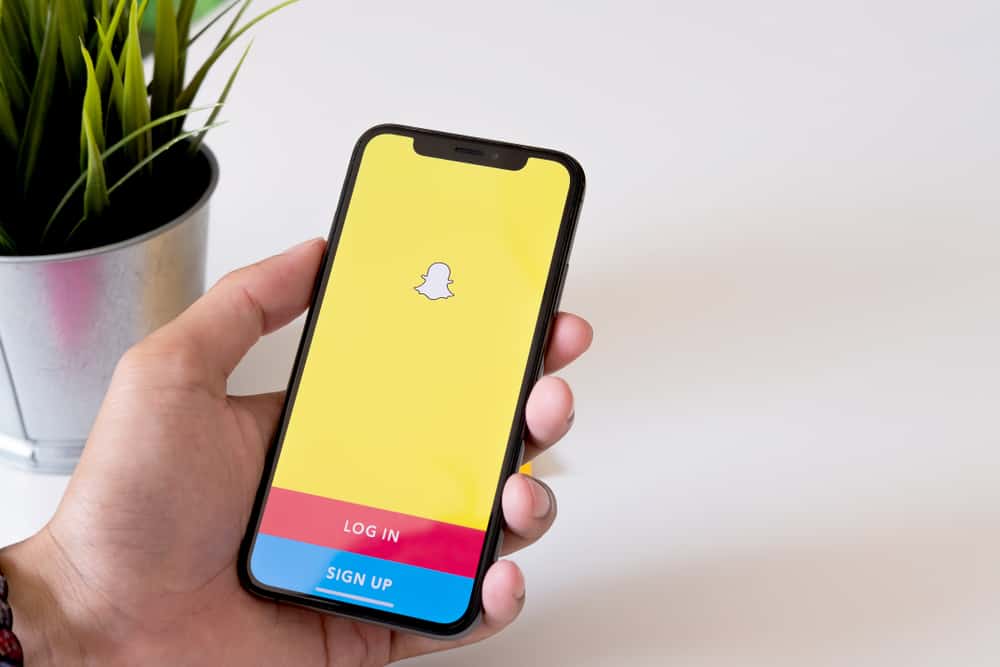
Snapchat introduced Snap Map in 2018, and it was an absolute game-changer. It’s unique, innovative, and adds a whole new level of interactivity to the app. And since then, Snapchat has bought some amazing new features to the table. One such feature is Explore Activity or Map Explore.
With Explore Activity, you can now see the snaps submitted by your friends and other people worldwide, with their location. It displays a heat map that shows how active people are in a particular area. If you see red on the map, it means a lot of snaps are being submitted from that location.
Map Explore adds more to your Snapchat experience than simply friends and family; it makes the app more global and interesting. It’s a great way to see what’s happening in other parts of the world and even connect with people you may not have otherwise.
Let’s take a more in-depth look at Explore Activity and how you can make the most out of it.
How to Use Explore Activity on Snapchat?
First, make sure you have the latest version of Snapchat installed because the feature is still getting updates and may not be fully available in your region just yet.
Launch the app and select the ‘Pin’ icon in the screen’s bottom-left corner or open the camera and swipe right twice. This will launch the Snap Map window, displaying a world map with color-coded areas.
The colors indicate the level of activity in that area:
- Red means a lot of snaps are being submitted.
- Yellow means there are a few snaps.
- Green indicates very little activity.
The small circles indicate your friends who have allowed their location to be shared. If you zoom in, you can see their Bitmoji characters and the snaps they shared on that location.
You can also view public Snaps from specific locations by tapping on the place. For example, if you tap on Paris, you’ll see all the public snaps submitted from the EiffelTower or other hot spots in Paris. This is a great way to explore new places and see what’s happening there.
Three Layers of Snap Maps
You can also further customize the map by toggling between layers. The three layers available are:
Layer #1: Friends – Only Show Your Friends on the Map
Tap on the ‘Friends’ icon on the bottom right of the screen. It will open up the map with the locations of your friends only.
Snap Map only displays the location of your friends who have chosen to share their location with you.
Layer #2: Explore – Snaps From High Traffic Areas Around the World
To go to the Explore layer, tap on the ‘World’ icon in the top right corner of the screen.
Map explorer converges the public snaps coming from one place and shows you the story of that place through the eyes of the people there.
For example, if many people are snapping from a football match, their stories will get featured on Map Explorer.
Layer #3: Memories- Your Submissions to the Map
To access your Memories, tap on the ‘picture’ icon just below the ‘World’ icon in the top left right corner of the screen.
Memories are basically all the snaps you’ve submitted with the location. It’ll show all the places you’ve been to and the snaps you shared.
Conclusion
Explore Activity is a great addition to Snapchat and definitely makes the app more engaging. It brings people from around the world to one place and lets you see what’s going on in other parts of the world. It’s also a great way to connect with friends and see what they’re up to.
Frequently Asked Questions
With the ‘Live Location’ feature, you can share your current location with your friends. You get the option to turn on the location for selected friends and for a specific period.
Open the app and select the ‘Pin’ icon in the screen’s bottom-left corner to share your location. Tap on the small arrow in the center of the screen and then tap on ‘Share Live Location.’ Follow the prompts to share your location with your friends.