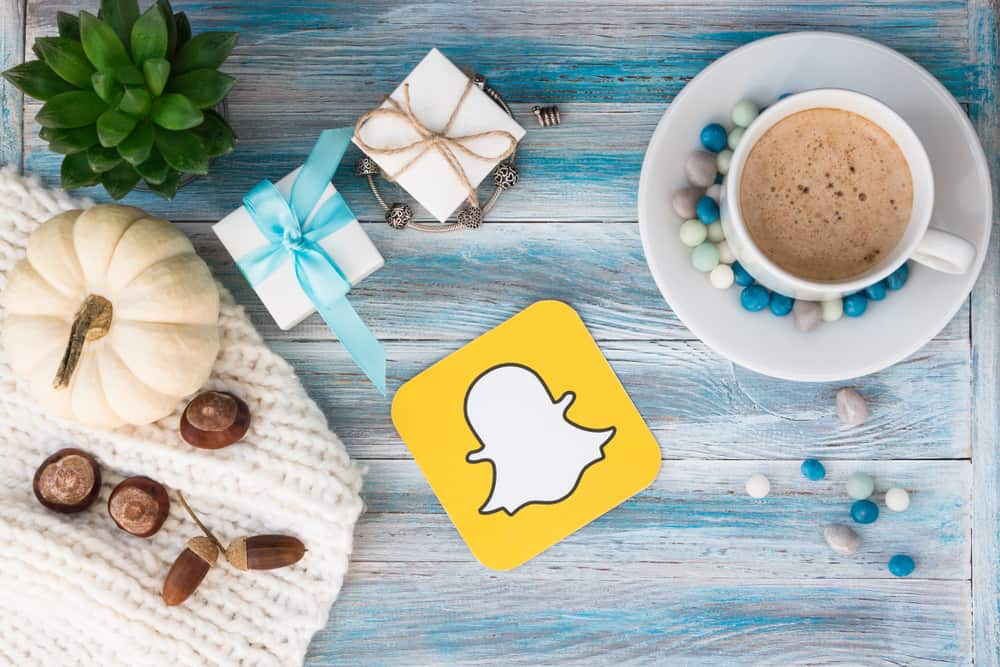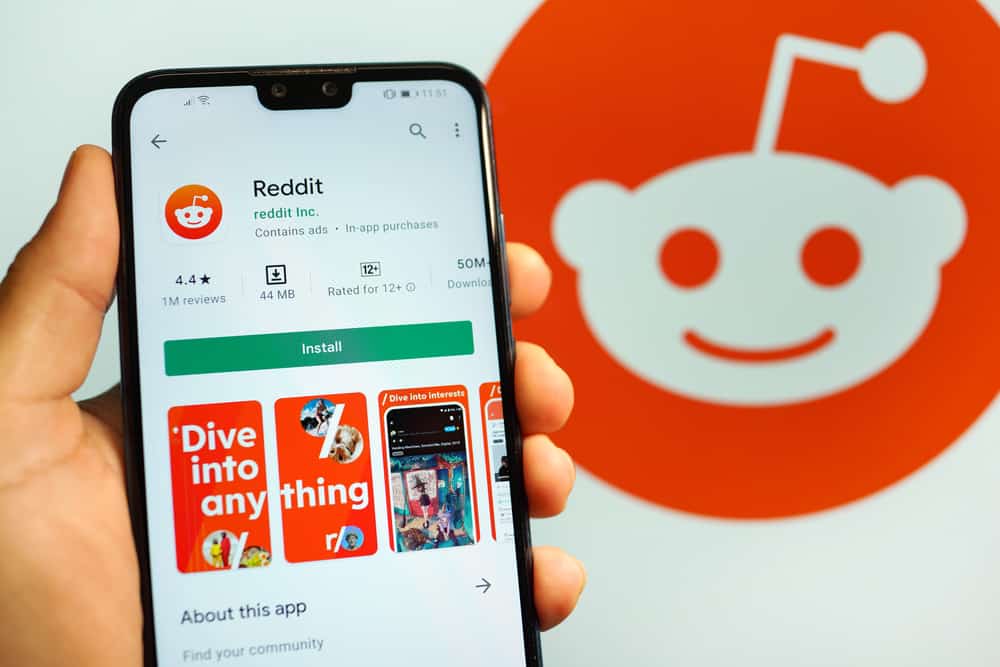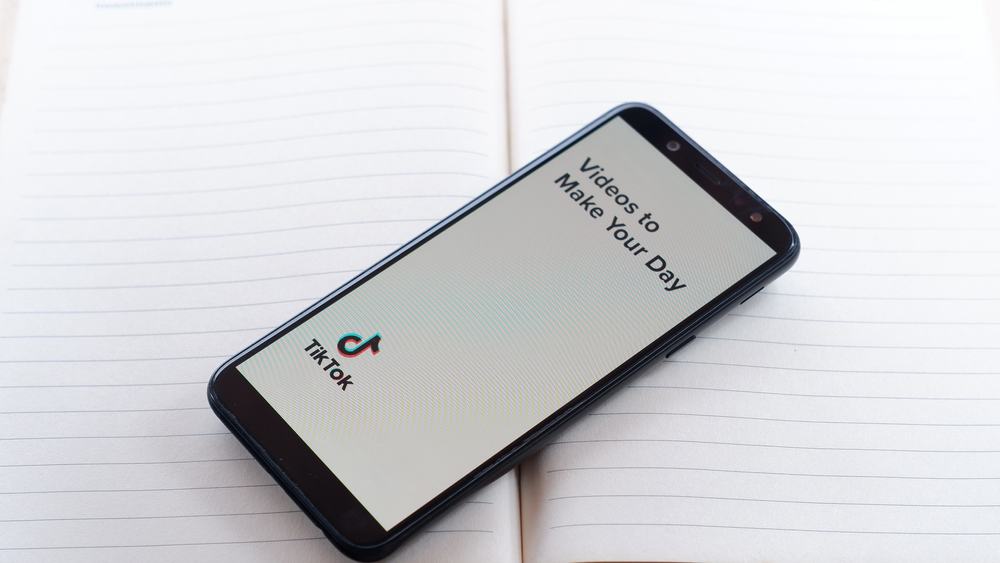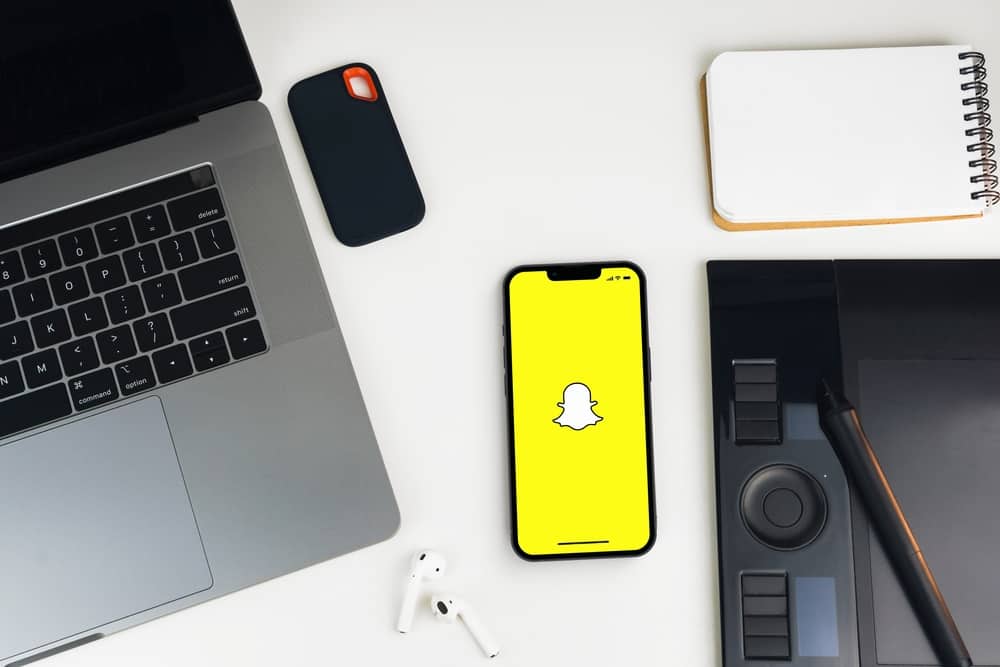
There are no two ways snap chatting is super fun. Be it with your friends, strangers you met during your travels, or that special somebody you met at the coffee house one Saturday evening. While we send out snaps to individuals or groups of people, what if we find ourselves needing to send out snaps to, well, everyone?
There are three methods to accomplish this, including creating a group, using a shortcut, or taking aid from SnapAll Mod. Either one of these methods is sure to find you well. Unsurprisingly, Snapchat already has some neat features built into it that allow you to snap multiple people at once.
When you’re done reading, you will be able to effortlessly send out snaps to all of your contacts. No more losing streaks! Follow our guide, and your streak buddies will be thanking you in no time.
Sending Snaps to Everyone
While the idea of sending snaps to all of your contacts might sound intimidating, it’s really no more complicated than sending snaps to individual contacts. All you need to do is set up some shortcuts or groups with all of your friends in it.
After that, it’s only just a matter of snapping as you’d do on any day with your friends. But instead of snapping to your friends, you’d be snapping to the shortcut or group you just created.
Method #1: Create a Group
Creating a group is undoubtedly the most straightforward and well-understood method out there. If you’ve never created a group, rest assured that it’s easier than you think.
- Open your chats tab by tapping on the dialogue icon at the bottom.
- Find the blue chat icon on the bottom-right corner. Tapping on this will take you to your contacts list.
- On the top will be an option called “New Group.”
- Select all your contacts and finalize by tapping on “Chat with Group.” You have now successfully created your group!
Groups on Snapchat only allow a maximum of 100 contacts. If your friends’ list exceeds this number, you’ll have to use Method #3, involving some slightly more technical steps.
Method #2: Create a Shortcut
Shortcuts offer an alternative to the traditional route of creating and snapping to groups. Creating shortcuts is a straightforward process, similar to creating groups. Unlike groups, shortcuts allow you to snap even more people. To make a shortcut, follow these steps:
- Take a snap as you normally would and tap “Send To.”
- Tap on the search bar at the top.
- Select “Create Shortcut” just under the search bar. This will bring you to your contacts list.
- Add a single emoji at the top to distinguish the shortcut.
- Select up to 200 contacts and tap on “Create Shortcut” to finalize the action.
- You can now send snaps directly to the shortcut each time.
Shortcuts in Snapchat allow a maximum of 200 contacts. While this should be ample for most people, there are always some seasoned veterans who’ve forever been on the app and who sometimes have friends exceeding this number. For such mavericks, we recommend Method #3.
Method #3: Use the SnapAll Mod
SnapAll adds a neat little button to your Snapchat toolbar. Using this feature, you can instantly snap all of your contacts without having to manually select your contacts to add them to a group or shortcut. However, this method is not within the scope of official Snapchat and involves some risks. This method works only for Android devices.
For a step-by-step guide on rooting your Android device, refer to this Lifewire article. This article will then guide you through the process of installing Xposed on a rooted device.
- On your rooted device with Xposed installed, add the SnapAll mod. To do this, head over to the “Download” section and look up “SnapAll.”
- Once downloaded, activate the module and tap on “Soft reboot.”
- This will add an all-new feature to your existing Snapchat to snap more than 200 recipients at once!
Using the Xposed framework requires root privileges. This means voiding your warranty and potentially running the risk of bricking your device. For these reasons, we recommend this method only for power users and the tech-savvy who may be comfortable with these risks.
Final Words
Snapping all of your contacts at once can be tricky, especially if your recipients run in the order of 200 or more. Our comprehensive guide has taken you through all of the methods for all types of users. For casual users with 100 or fewer friends, groups offer perhaps some of the easiest ways to snap many recipients at once. Otherwise, shortcuts may be used.
The SnapAll mod, while versatile, comes with some costly risks. Moreover, the mod is limited to the Android platform. So we do not recommend this method as your first resort and only present them as a last option for seasoned veterans of the app.