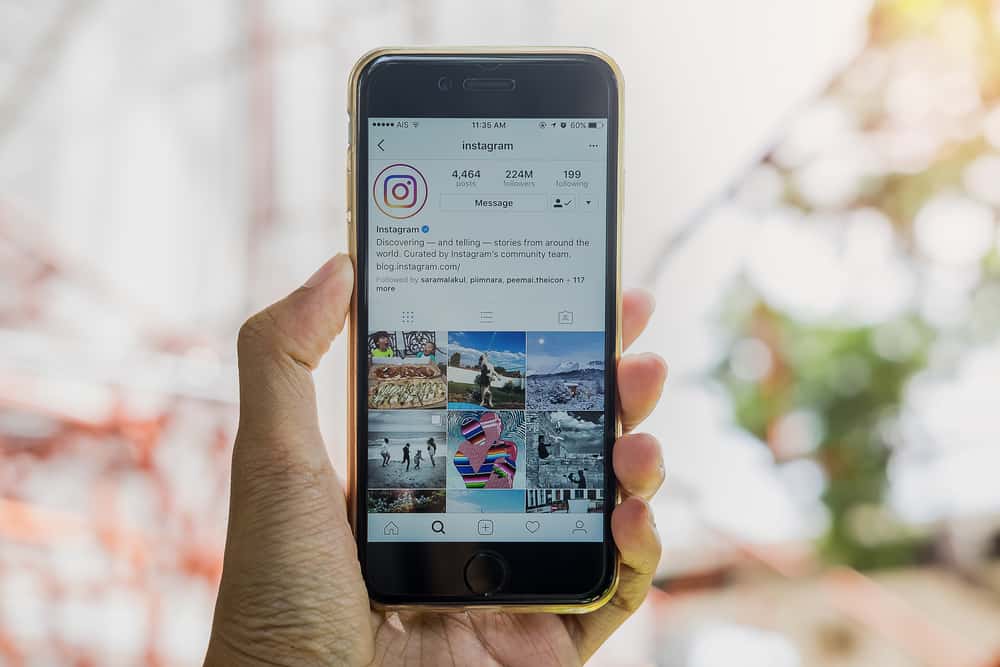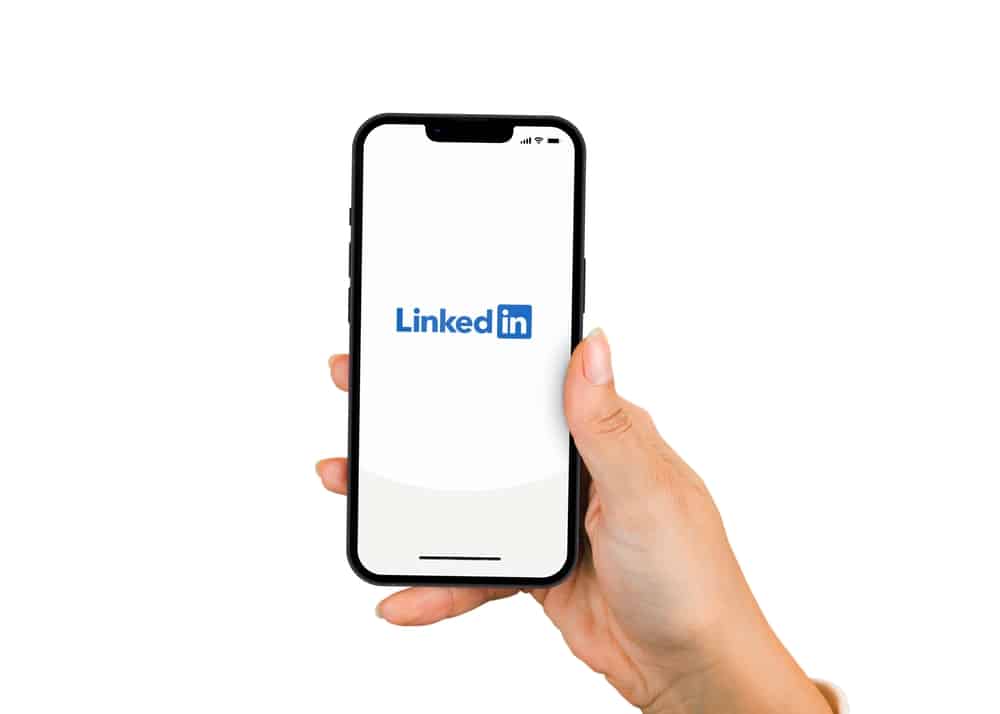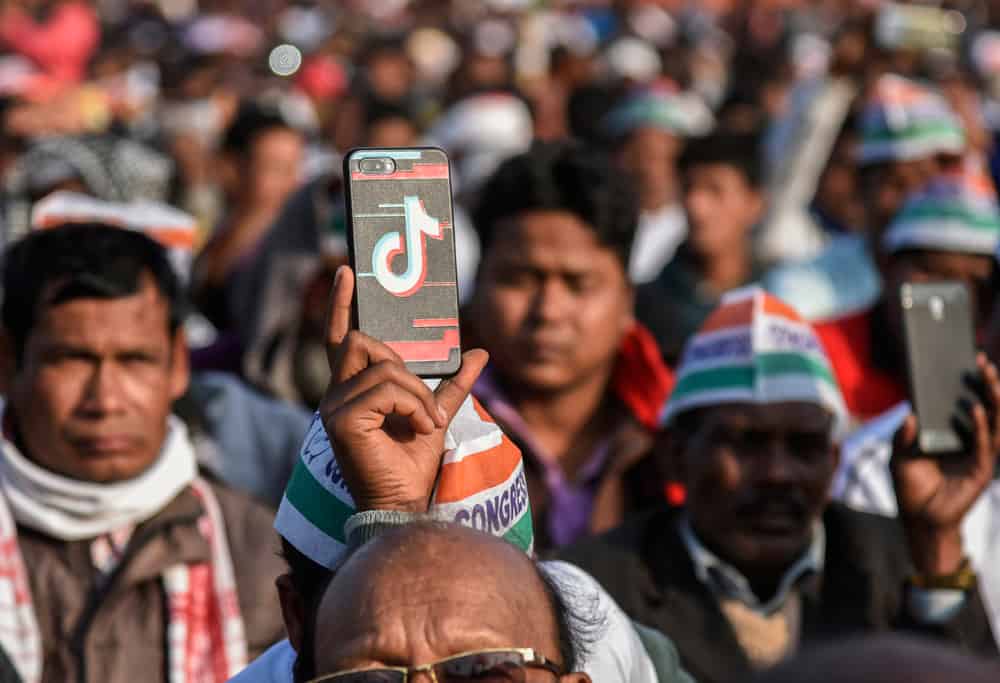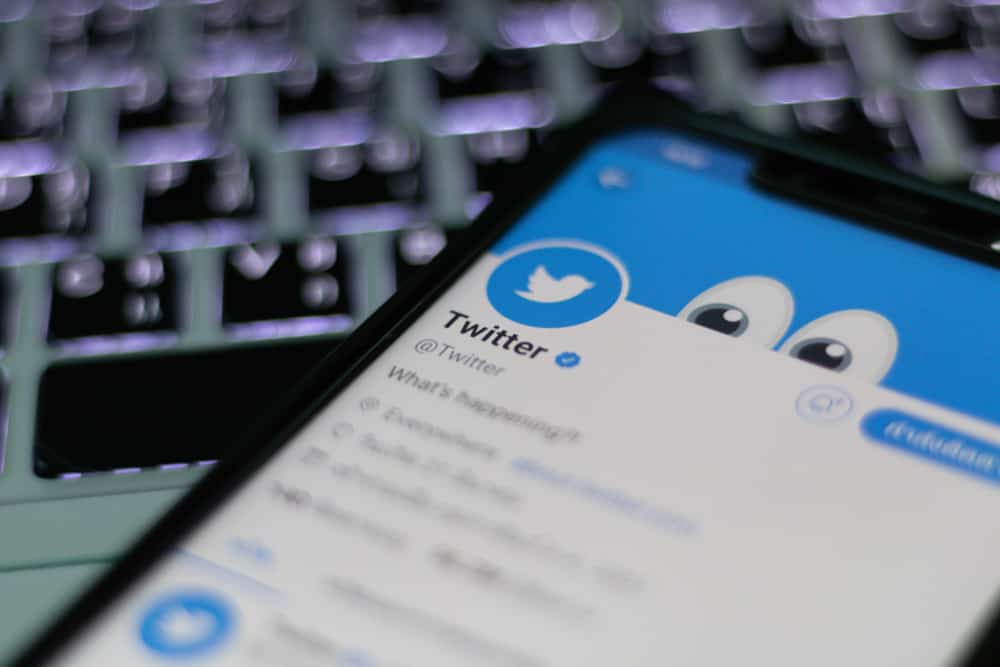If you are on Twitter, your birthday is one of the pieces of information scammers can use to access your private information. Usually, displaying your birthday on social media shouldn’t be a concern. But currently, when cases of breach of privacy and identity theft are on the rise, many people are finding ways to protect their personal information better.
Twitter makes it easy to hide your birthday for privacy reasons.
To hide your birthday on the Twitter app, log into your Twitter account. Tap on your Twitter Avatar at the top left corner of your screen. Next, tap on the profile tab on the drop-down menu. Next, click on Edit profile, scroll down to the Date of birth or Birthday tab and open it. Under ‘Who can see this?’ select the Only You option at the bottom of the options list. Finally, click on Continue and the Save button to effect the changes.
To learn more about hiding, removing, or selecting who can see your birthday on Twitter, read this article to the end.
Overview of Hiding Your Birthday on Twitter
Most social media apps, including Twitter, require personal information like birthdays when signing up. Twitter uses age information to regulate content availability, including targeted advertisements. Unfortunately, scammers may use social media apps like Twitter to find your personal information and compromise your security.
For instance, people who use their birth years as PINs risk compromising their accounts.
Next, we delve into the exact steps to hide your birthday on Twitter.
Hiding Your Birthday on Twitter: Step-by-Step Guide
Hiding your birthday on the Twitter app only takes a few simple steps. Here’s how to do it.
- Log into your Twitter account.
- Click on your Twitter Avatar at the top left corner of your screen.
- On the appearing menu, click on Profile.
- Tap on the Edit Profile option at the top-right corner of the screen.
- Scroll down the menu until you get to the Birthday or Date of birth option. Tap on it.
- Enter your birthday details. If the birth date is already visible, scroll further down.
- You will see ‘Who can see this?’
- Under Who can see this? You’ll see two options:
- Month and day
- Year
- Click on Month and day, then select Only you from the list of options that appears.
- After that, click on Year, then select Only you from the list of options that appears.
- Click on Continue at the top right corner of your screen.
- Lastly, click on Save to effect the changes.
Birthday hiding on the browser version isn’t entirely different. It’s basically the same steps shown above, with some exceptions. You don’t have to make the 3rd step, and on the 5th step, instead of tapping this option, you have to click the Edit button.
If you prefer to remove your birthday from Twitter, follow the steps below.
- Log into your Twitter account.
- Click on your Avatar at the top-left corner of your screen.
- Select the Profile tab on the profile menu.
- Next, click on the Edit Profile button at the top-right corner.
- Next, scroll down to the Birthday or Date of birth option and click on it.
- Click on the Remove Birth Date option (Highlighted in red).
- A confirmation popup will appear. Tap on Yes or Remove to confirm.
- Finally, click on the Save button at the top-right corner of your screen to effect the changes.
Other Birthday Privacy Options on Twitter
If you prefer to keep your birthday visible on Twitter, you can choose who sees it by selecting one of the available custom options.
- Public – Choosing the public option under who can see your birthday on Twitter means your birthday is visible to anyone, including non-followers. If you are concerned about your personal information, this option is the least secure as it publicizes your birthday to any Twitter user.
- Your Followers – When selecting this option, your birthday will only be visible to your Twitter followers.
- People You Follow – This option will allow the people you follow on Twitter to see your birthday.
- You Follow Each Other – This option allows people who follow you and you follow back to see your birthday.
- Only You – As the name suggests, your birthday will only be visible to you if you select this option.
Reasons To Hide Your Birthday on Twitter
- Privacy – Scammers, hackers, and other ill-willed people also use Twitter. The best way to prevent private information like a birthday from falling into the wrong hands is to hide it.
- Protect Your Data – Hiding your birthday on Twitter also helps protect your data from fraudsters. Fraudsters may use the personal information on your Twitter to steal your identity and commit all sorts of cybercrime.
Summary
As you’ve learned, hiding your birthday on Twitter only takes a few simple steps. To hide your birthday, click on your Avatar, then go to Profile -> Edit Profile -> Date of Birth -> Only Me. Hiding your birthday is essential in maintaining your online privacy and protecting your personal information from online scammers.