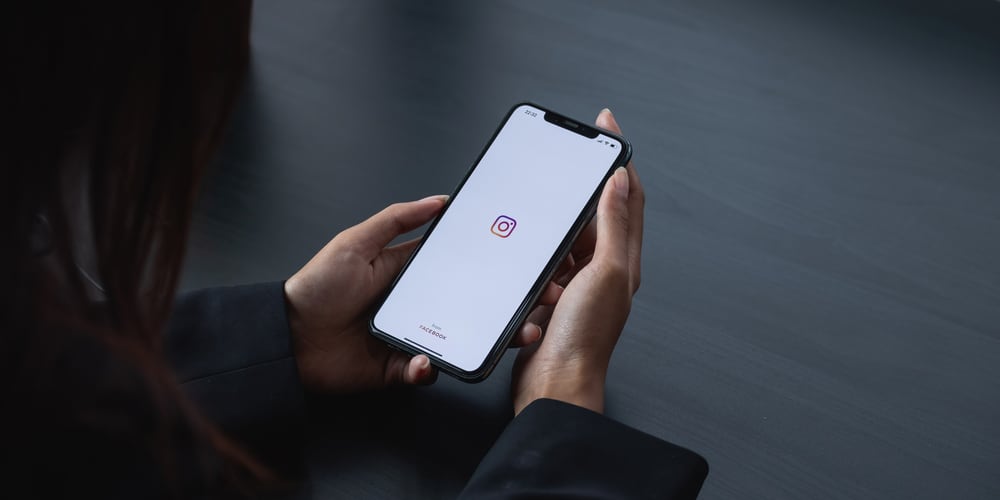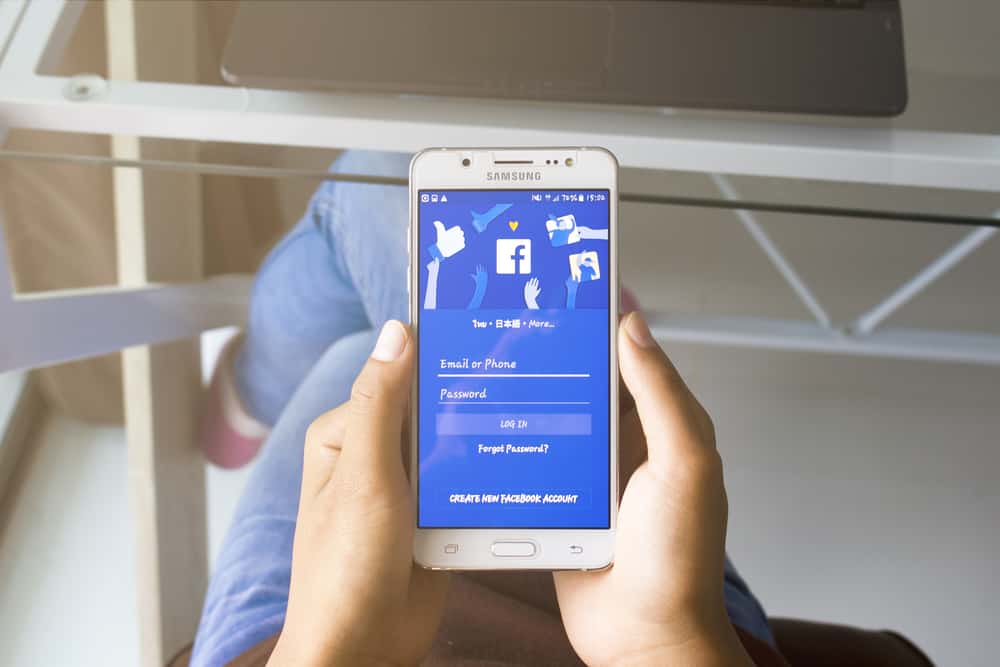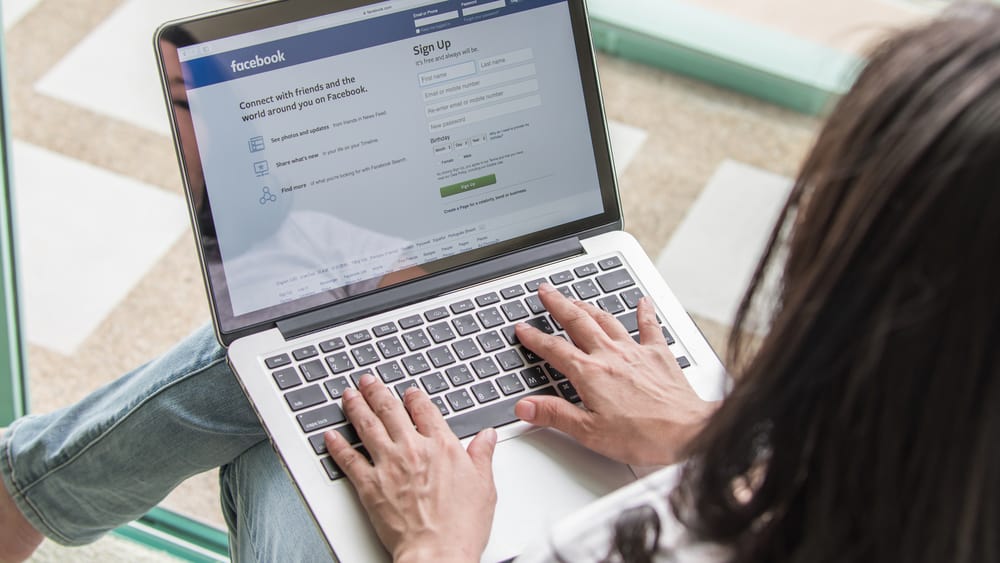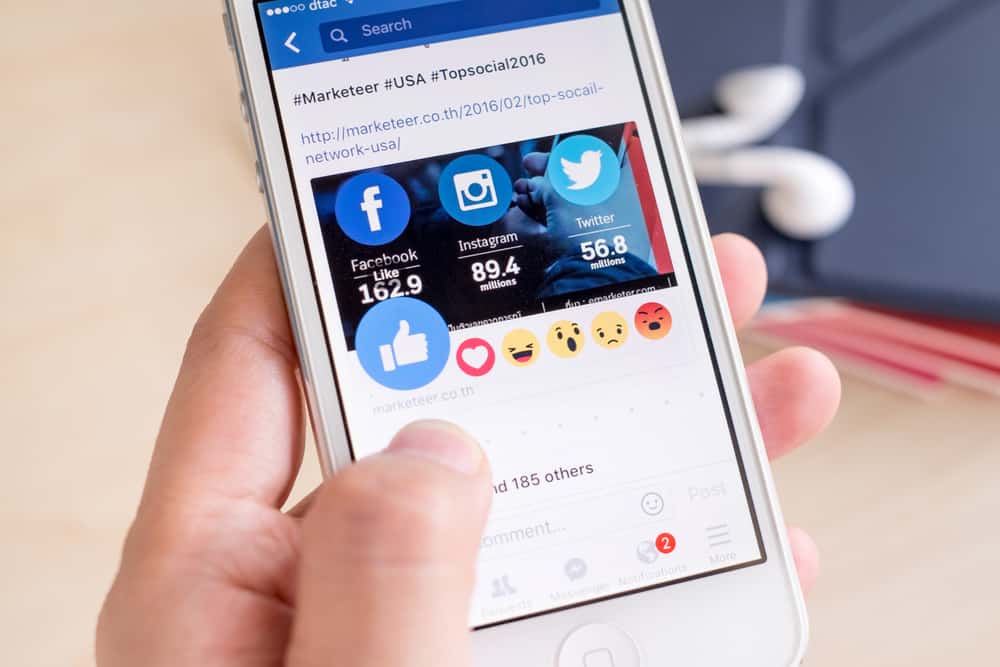
Facebook status is one of the most exciting Facebook features. Updating Facebook status is an excellent way to share interesting photos and thoughts with family, friends, and colleagues. In addition to updating pictures and ideas on your Facebook status, you can further customize the feature’s capability by selecting who views your status.
The process can seem difficult if you don’t use Facebook frequently or have never updated a Facebook status. Luckily, updating Facebook status only takes a few simple moves.
To update your status on Facebook, open the app or go to facebook.com and log into your account. You will see a blank status window on the main page with the words “What’s on your mind?”. Click on it. Type in some thoughts or feelings. Then modify some post settings or add extras if you want. Finally, tap on the blue Post button to share your Facebook status.
To learn more about updating or deleting status on Facebook and customizing your Facebook status view list, read this article to the end.
Overview of Updating Status on Facebook
As mentioned earlier, Facebook status is feature users use to share thoughts, feelings, whereabouts, or other vital information with their friends. Facebook status is not only limited to written status updates. There are Facebook status options to choose from.
If you wish to share a photo, instead of typing a status, click on the Add Photo/Video option next to Update Status. You can also share your location on your Facebook status update by clicking on the location icon at the bottom-left corner of the status window.
Next, we delve into the exact steps to update the status on Facebook.
Updating Status on Facebook: Step-by-Step Guide
Steps to updating your Facebook status will differ slightly depending on whether you are using the Facebook light app on your phone or a PC.
Follow the steps below to update your status on Facebook using a PC:
- Log into your Facebook account.
- On the main page, in the middle of the screen, you will see a status window with the words “What’s on your mind?“
- Click on it, and type in some thoughts or feelings.
- After, click on the Post button in the bottom right corner of the status window to publish.
Updating Facebook status using the Facebook app is similar to when using a PC. Here’s how to do it:
- Log into your Facebook account.
- Next to your profile picture, you will see a blank status field with the words “What’s on your mind?” Click on it.
- Type in your thoughts into the blank status field.
- If you prefer a different type of status post, you can choose from other available options.
- For example, select the Photo option on the list below the status field to share a photo on your Facebook status. Other status options include Tag Friends, Location, and Feeling/Activity.
- After creating a Facebook status, either typed, photo or location, click on the blue Post button at the bottom of the status window.
Choosing Who Sees Your Facebook Status
Facebook status updates are meant to be fun. You can customize your viewing list if you have reservations about who sees your Facebook status. Here’s how to do it.
- Log into your Facebook account.
- Open the status posting window as shown earlier and write your thoughts.
- Next, click on the pull-down menu below your name; it could be labeled Public, Friends, Only me, etc.
- If you want your Facebook status to be visible only to specific friends, tap on the Specific Friends.
- Enter the names of the Facebook friends you want to include in your list.
- If you want to hide your Facebook status update from specific people, tap on the Friends Except.
- Enter the names of the Facebook friends you don’t want to see your post.
- Tap on Done or Save Setting, then click Post or Share to update your customized Facebook status.
Summary
As you’ve learned from this article, updating your status on Facebook is pretty simple. Just log into your account and then click on your profile picture. On the right side of your profile page, you will see a status field with the words, “What’s on Your Mind?” Type your status into the blank status field, then click on the post button to share.
FAQs
To update your Facebook status, type into the status field. On the other hand, you need to tap on the Create Story option to add a Facebook story. A Facebook status will last on your timeline for as long as you want, while a story will disappear after 24 hours.
Yes, you can select who sees your Facebook updates from the options, Public, Friends, and Friends excluding. To customize your Facebook status viewing list, click on the pull-down menu at the bottom right corner of the status box. Customize your list by selecting one of the following options: Friends, Friends of Friends, Only Me or Specific People, and Lists.