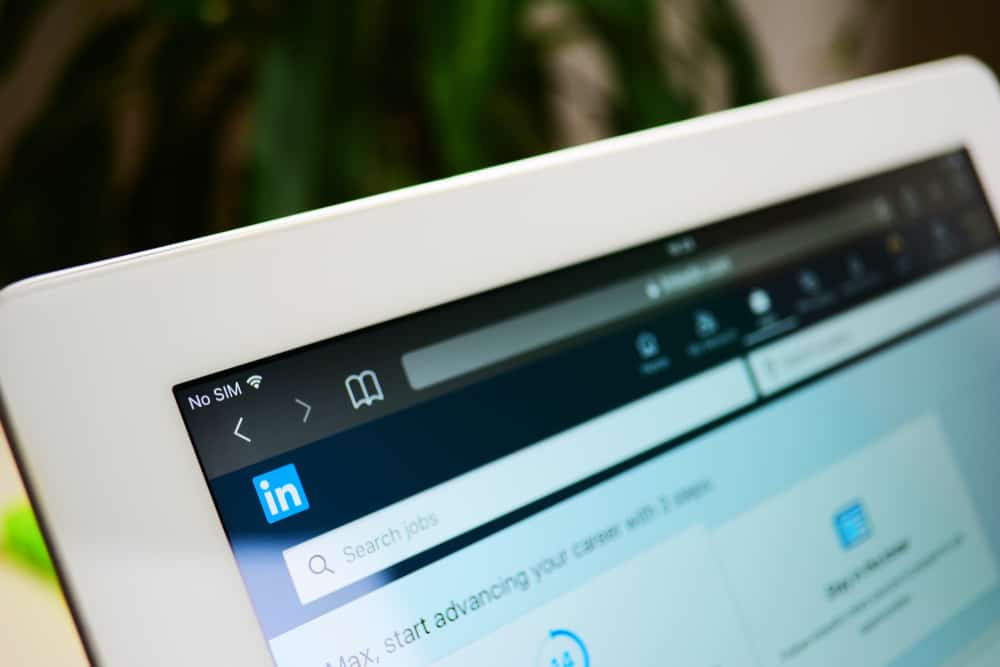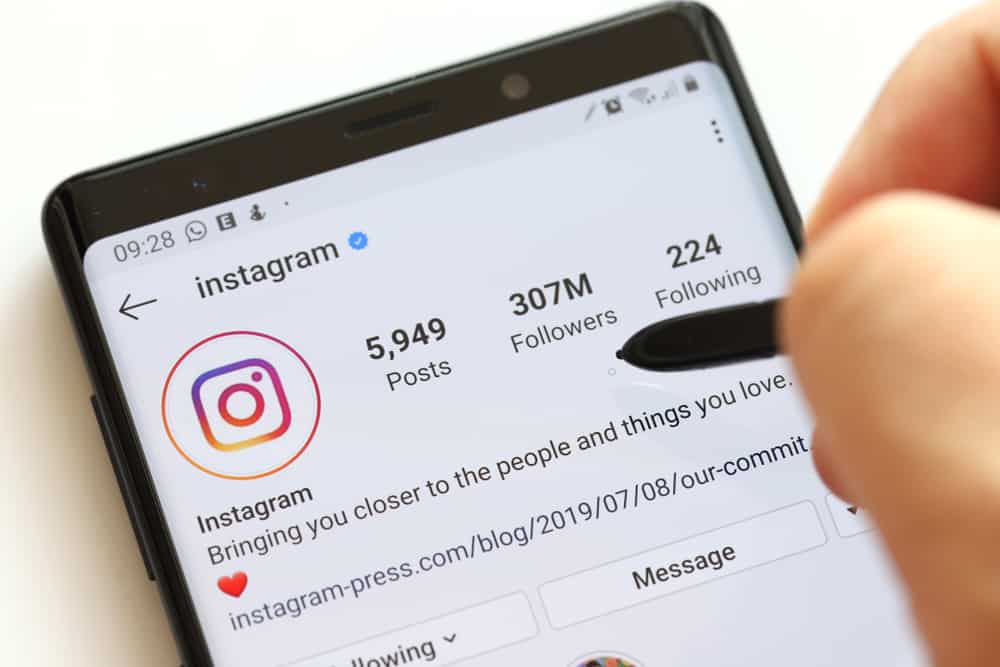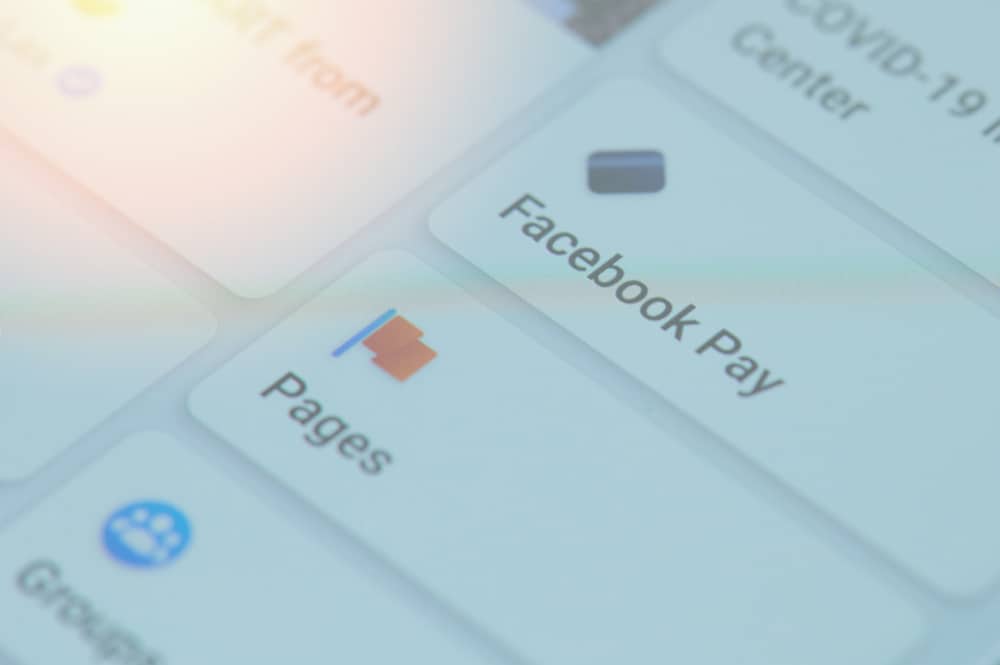Imagine that you are using Facebook and suddenly recommended games pop up on the sidebar of your screen. How’d that feel? How long will you be able to use Facebook looking at that sidebar where there are dozens of game recommendations to annoy you? Not for long. You will need to remove the sidebar.
On Facebook, a dedicated part of the screen is for recommended games and other minor updates, which users see when playing games or scrolling through their daily feed. It annoys many users, leading them to get rid of it eventually.
The ways to remove recommendations are not so complicated, yet they work like a charm and can solve your problem for sure, and they will help you use Facebook without the annoying sidebar.
Steps for Removing Recommended Games From Facebook Sidebar
There are two methods to remove the sidebar, one way is using developer tools, and the other method is using the Greasemonkey Extension.
The method using developer tools does not take much time to implement and is also easy to activate and serves best the users who are not very active on Facebook. However, the downside of this method is that it is only a temporary fix.
Using Greasemonkey Extension can be difficult for some users to implement because in this method a script has to be added alongside downloading an extension. This is great for users who are active on Facebook most of the time, running some sort of business through Facebook or any other social media activity.
There may be some hassle in starting this method, but if you want to get rid of the sidebar for a longer time, this is the best option available.
Method #1: Using Greasemonkey Extension
Firefox is one of the most used browsers, with fascinating features and helpful add-ons. To use this method, you have to:
- Open the Firefox browser on your desktop device.
- Install the Greasemonkey Extension.
- Tap on the upper right-hand corner of the Firefox browser (after the appearance of a monkey icon).
- Now, you have to create a new script by tapping on the monkey icon.
- There, you have to use this script (copy it and paste it over there):
// ==UserScript==
// @name Remove Facebook App Sidebar
// @namespace https://m.facebook.com
// @description Removes the Facebook App Sidebar
// @version 1
// @grant none
// @require http://code.jquery.com/jquery-latest.js
// @include https://apps.facebook.com/*
// ==/UserScript==
this.$ = this.jQuery = jQuery.noConflict(true); $(document).ready(function()
{
$('#rightCol') .css('display', 'none');
});- Save this script for using it on the go.
- Try browsing Facebook without the annoying sidebar.
If you’re looking for a temporary solution to this problem, there are some basic modifications you will need to do using developer tools.
Method #2: Using Developer Tools
In this method, again, Firefox is here to help you.
You just have to use some essential keys and some of Firefox’s main developer tools to get rid of the sidebar.
To temporarily remove the sidebar:
- When you’re using Facebook in Firefox, use
CTRL+SHIFT+Cto activate a script-featuring window. Bring up the mouse’s position between the sidebar and the scroll bar for the game window. To know whether you’re going right, you will see adiv#rightCollabel above the sidebar. - Click on the notification to see the selection. Tap below
#rightColand add the linedisplay: none;. - Close the developmer console to finish the procedure.
Summary
Even if Facebook doesn’t have its own way of removing the sidebar. Facebook’s sidebar can be removed using these methods. And while using Facebook, you will not feel at all different, besides not having the annoying sidebar.
The only difference between these two methods is that in using the developer console, you may have to implement it repeatedly every time you log in to Facebook. And while adding the Greasemonkey Extension, you do not need to apply it again and again; if you activate it once, it will be saved automatically and will work as new every time you use Facebook.
Frequently Asked Questions
Facebook doesn’t offer to remove the sidebar while browsing it. Facebook only offers the option to hide the sidebar in chat rooms. You can only use these third-party ways to disable the sidebar completely as long as you need to.
No. You should not face any kind of problem after using these methods.
No, you don’t have to pay a single dime for using these procedures. Both of these methods are free of cost.