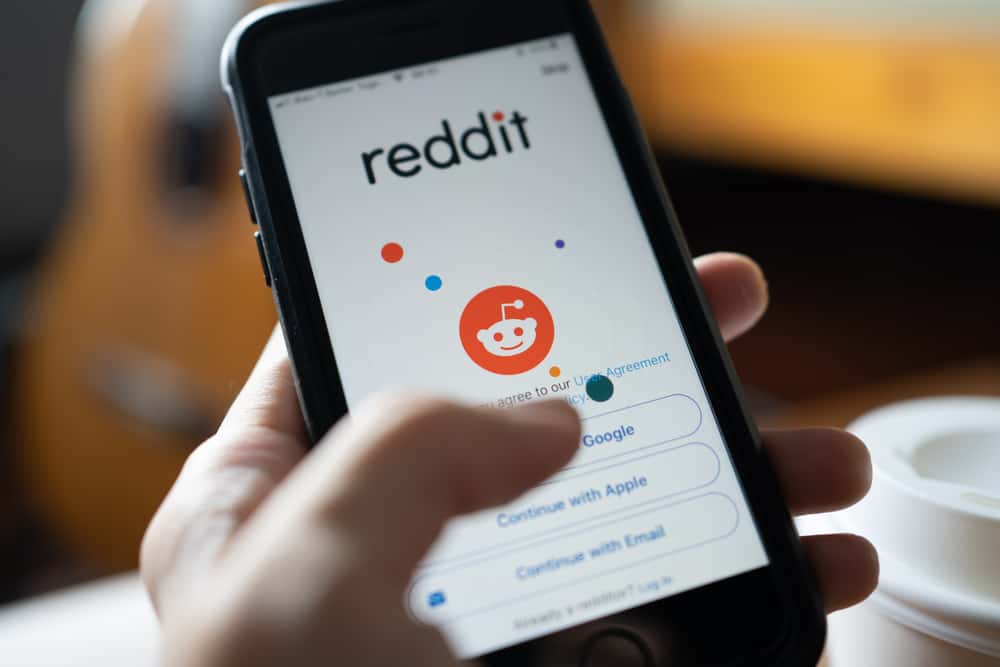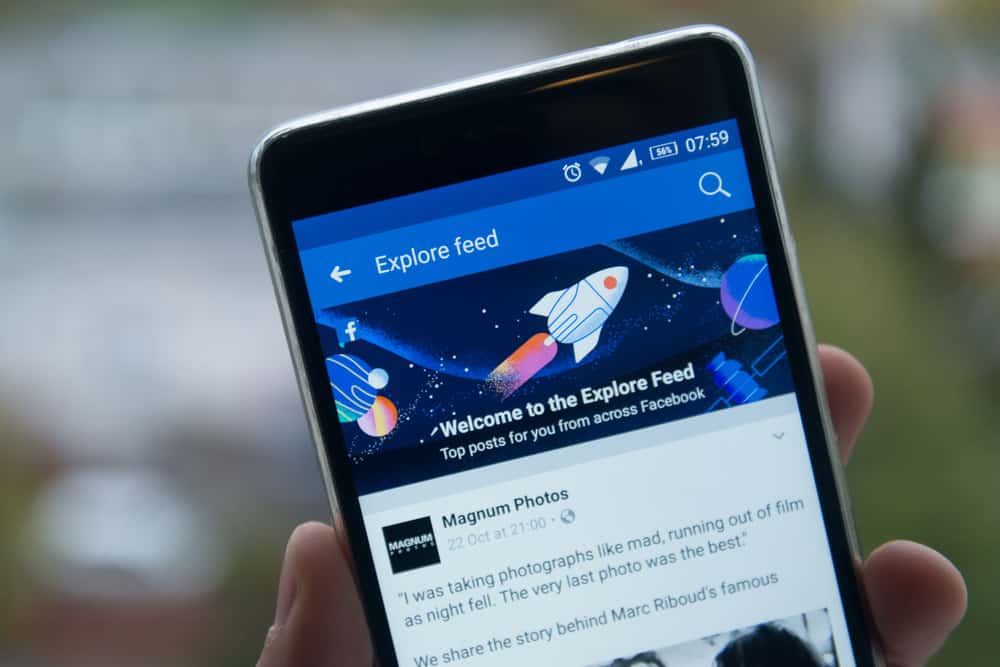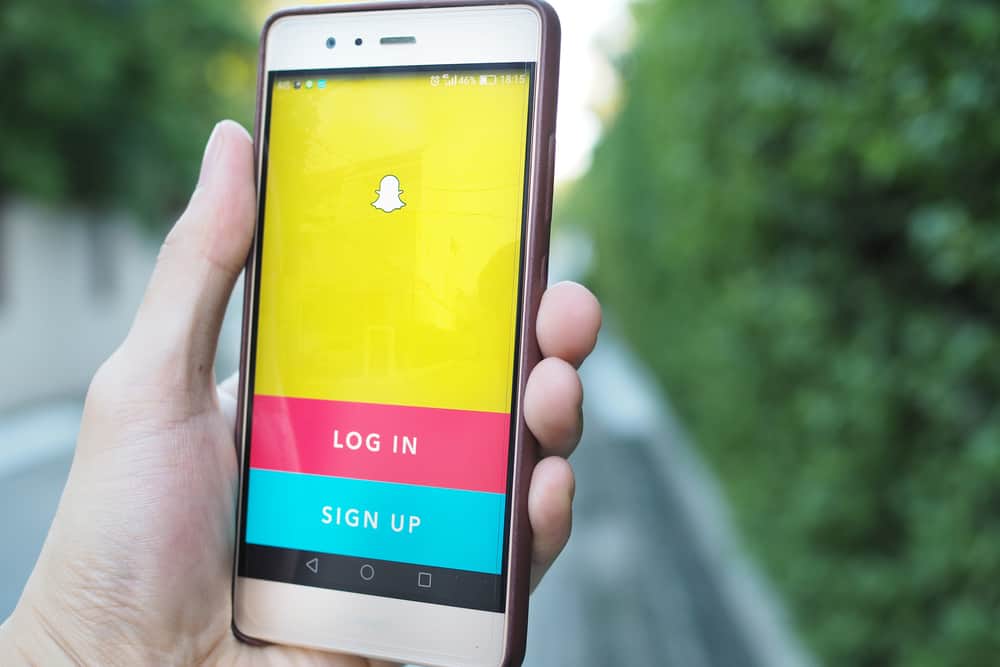Snapchat is the perfect platform for sharing those quick, candid moments with friends and family — but sometimes, you don’t want to keep those snaps around forever. Whether it’s an embarrassing selfie or a drunken night out video, here’s how to permanently delete your photos from Snapchat.
Go to the snap you want to delete and press and hold on to it. This will bring up the option to delete the snap. Once you delete the snap, clear the cache memory of Snapchat to ensure the snap data is completely deleted and cannot be recovered.
There are so many ways to save and share pictures on Snapchat; you can save them to your Memories, post them on your Story, or even share them on Snap map, so if you want to get rid of a photo, it’ll be a different process depending on where it’s saved.
We’ll explain how to delete your Snapchat pictures so you can start fresh with a clean slate.
Method #1: Delete Snap From Memories
Snapchat “Memories” is a private storage space on Snapchat where you can save your favorite snaps from your camera roll. If you want to get rid of a snap, here’s how:
- Open the Snapchat app.

- Go to your Memories by tapping on the little photo frames next to the camera button.
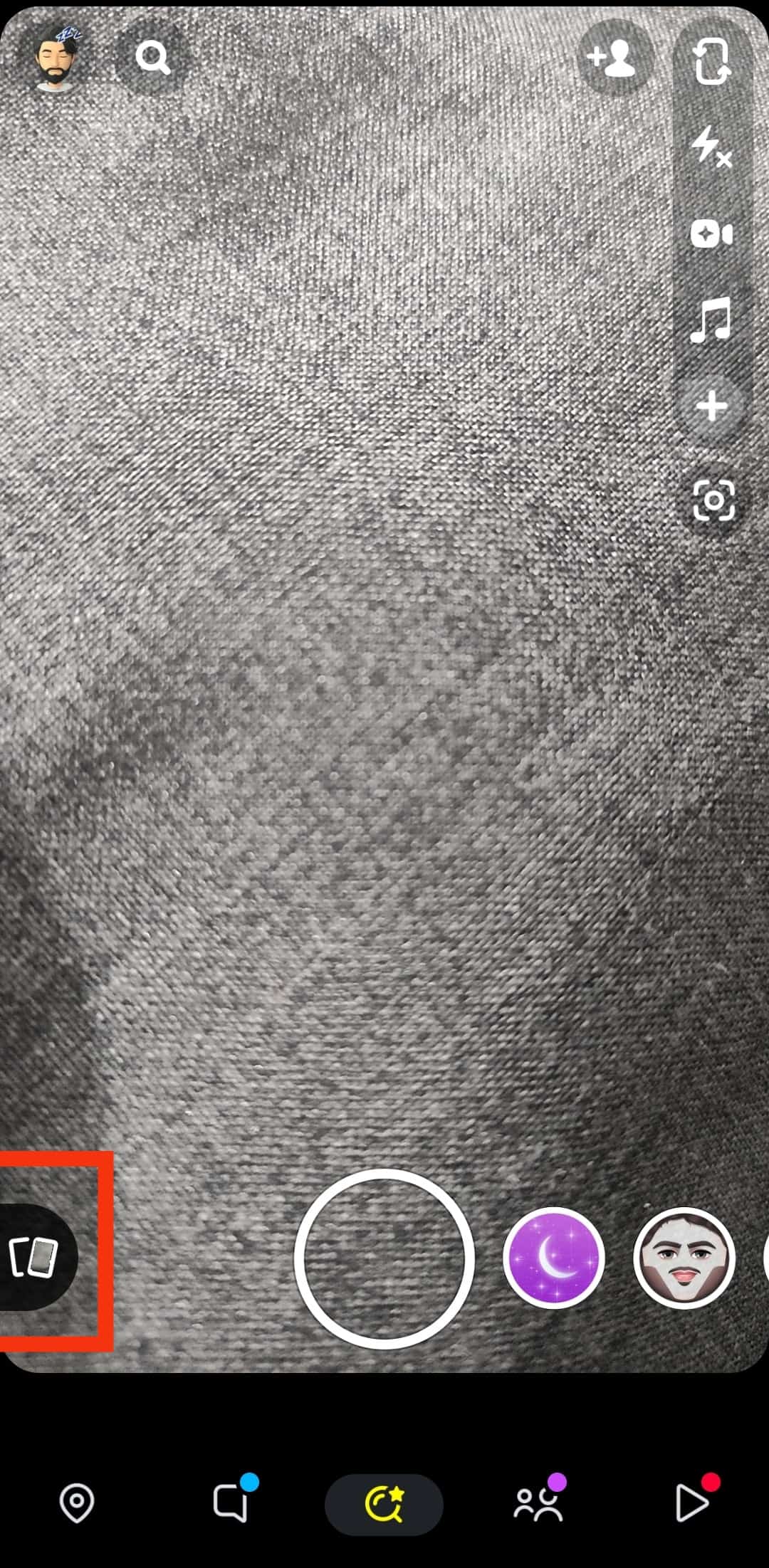
- Open the snap you want to delete.
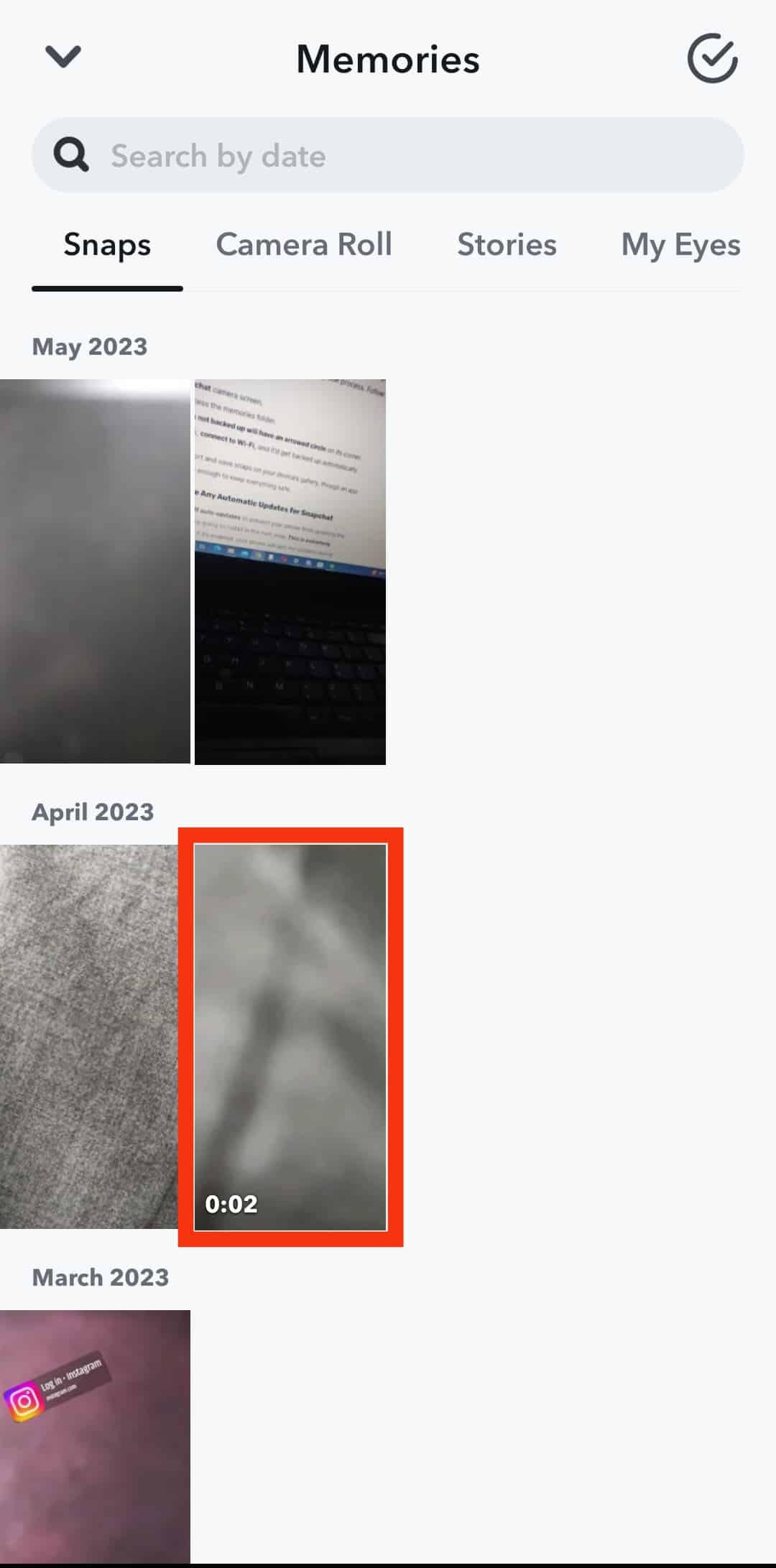
- Tap on the snap and keep holding it or tap on the three dots icon at the top right corner until you see the pop-up box with multiple options.
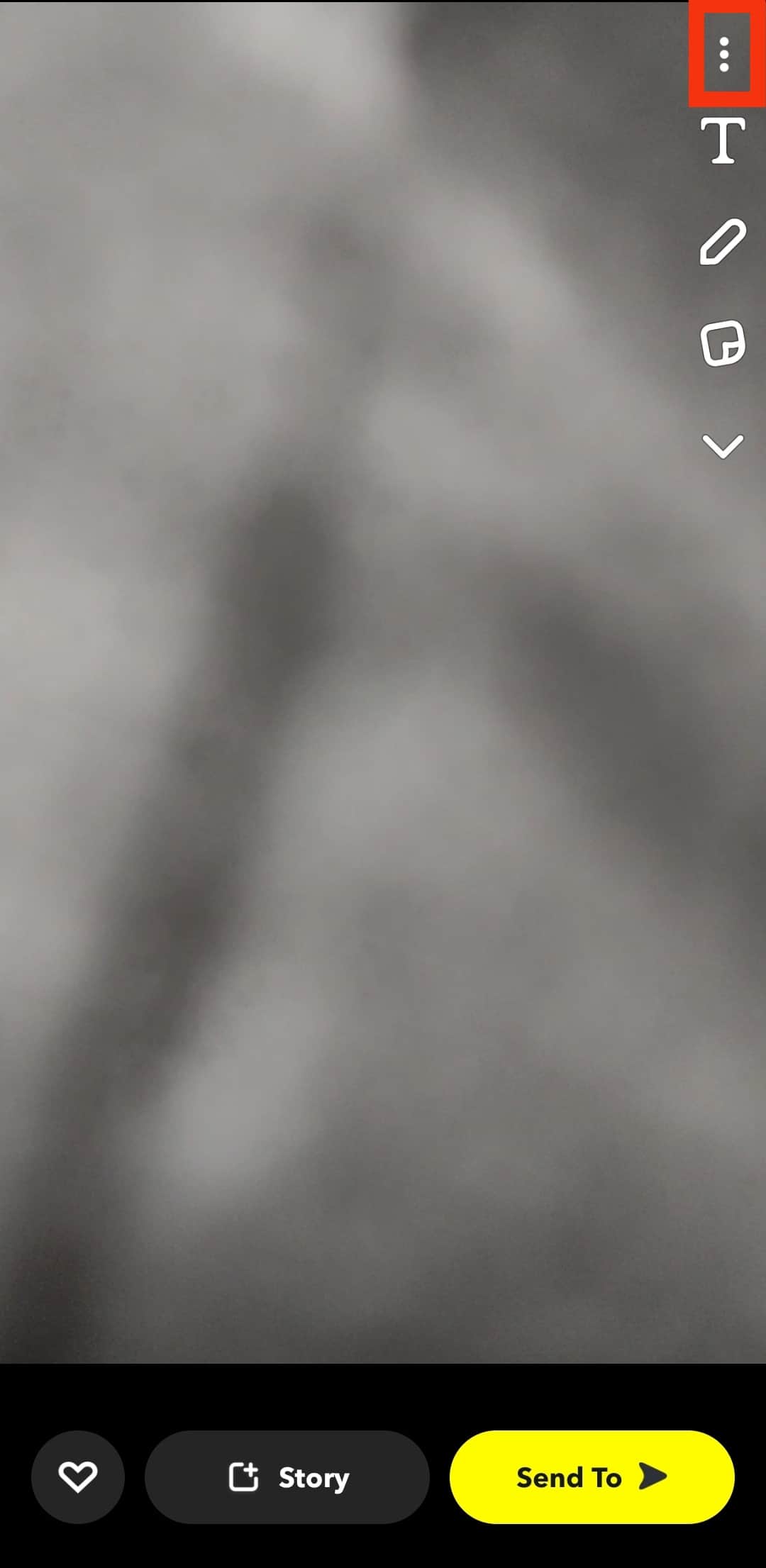
- Select the first option, “Delete Snap.”
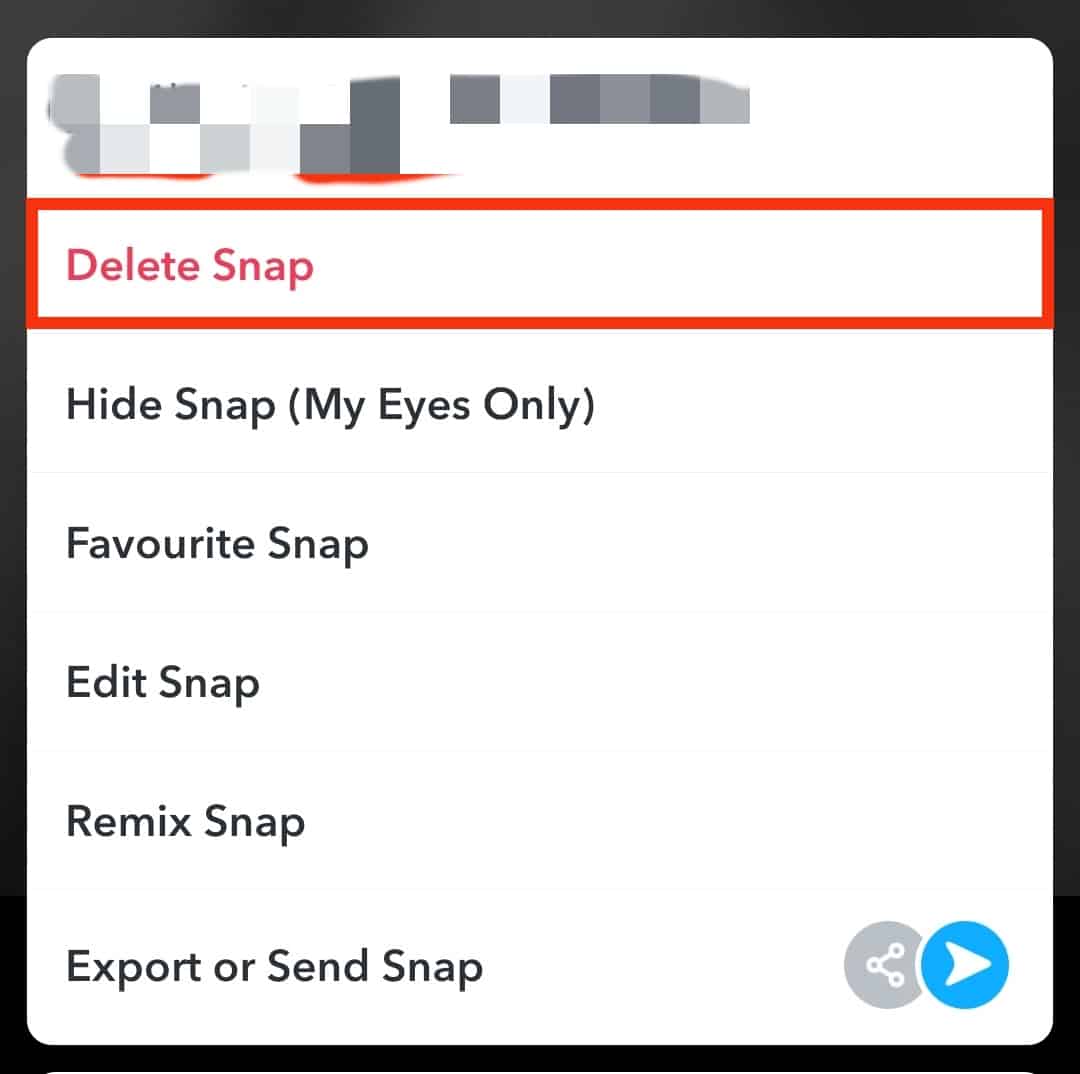
- Tap on the “Delete” button again to confirm.
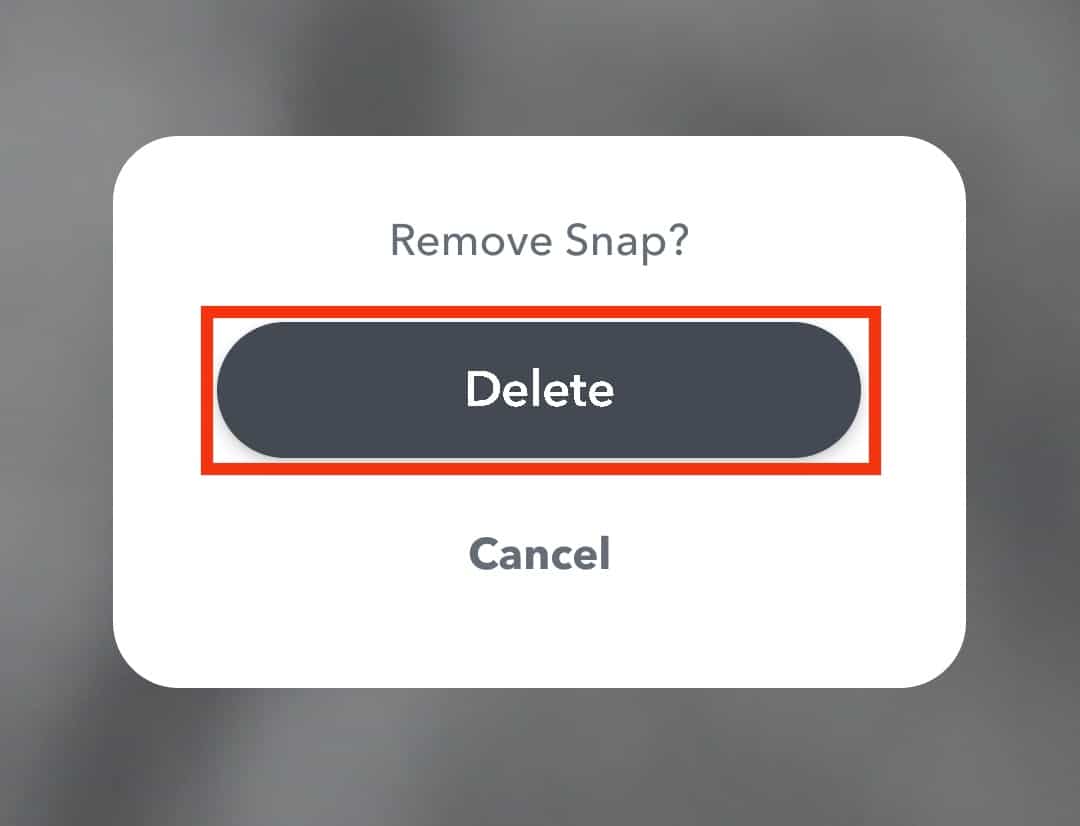
You can also delete multiple snaps at once. To do that:
- Open Memories.
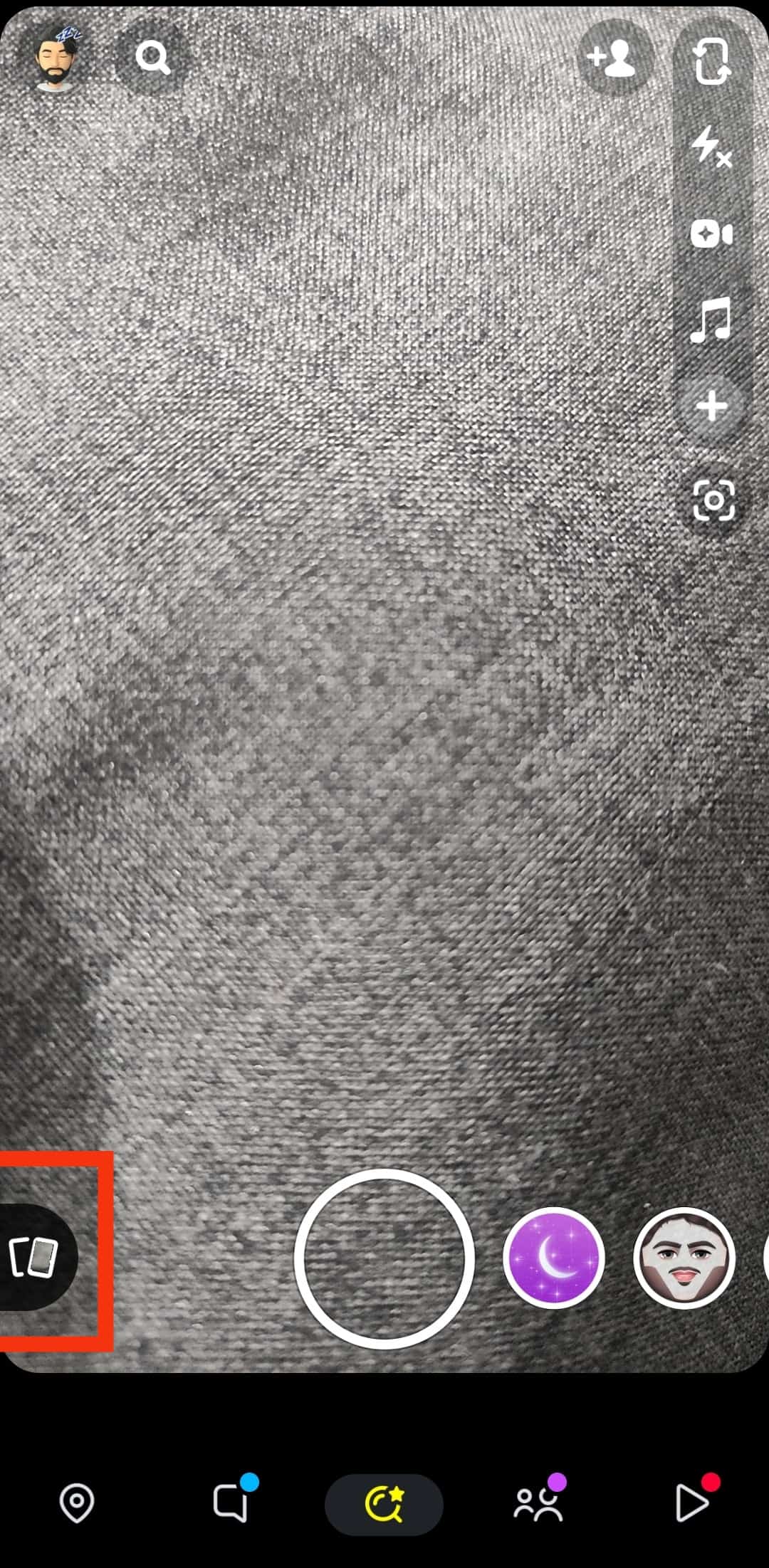
- Select and hold any snap until a tick appears on it.
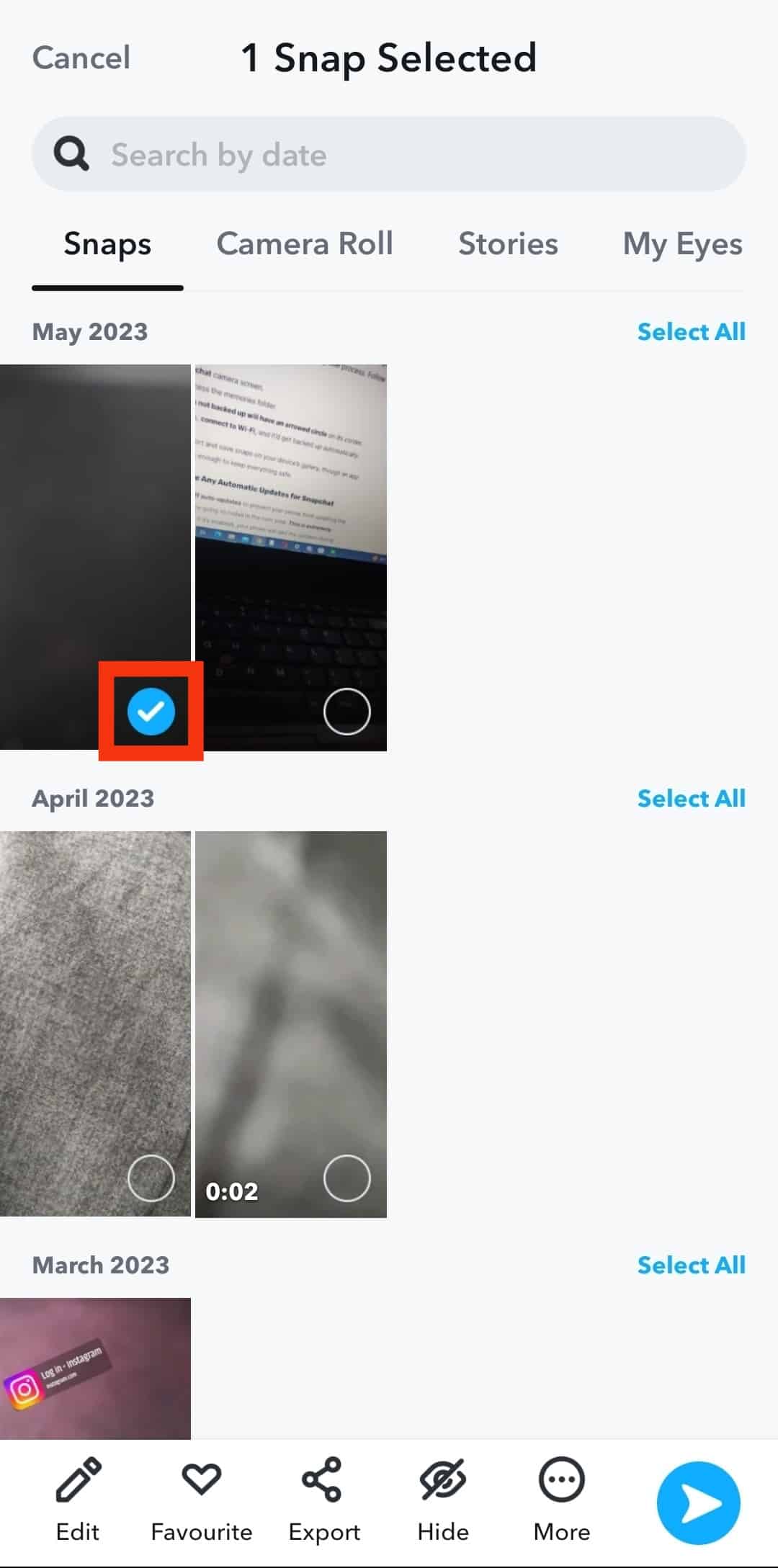
- Now select as many snaps as you want to delete.
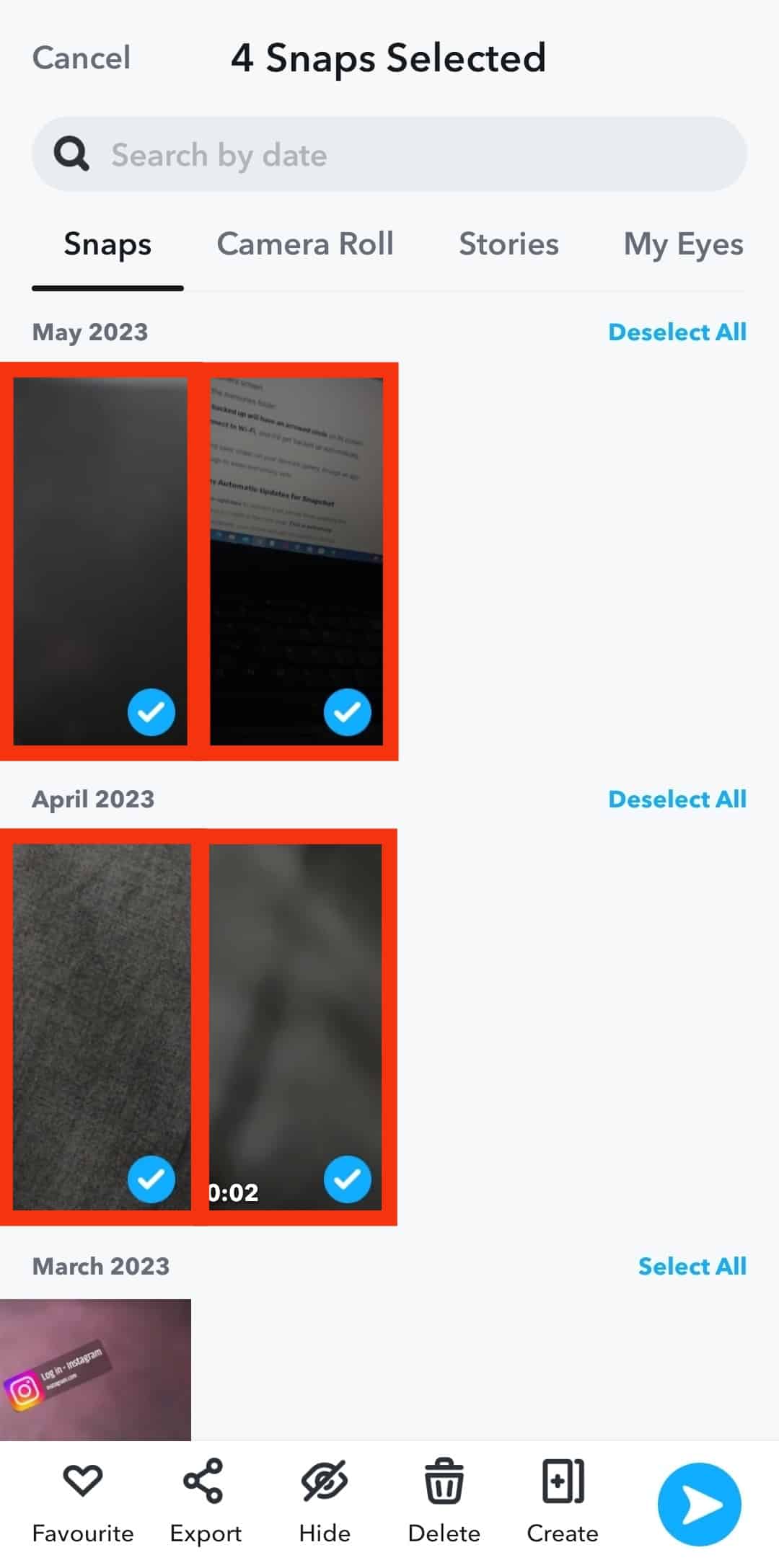
- Tap the delete option in the bar at the bottom of the screen.
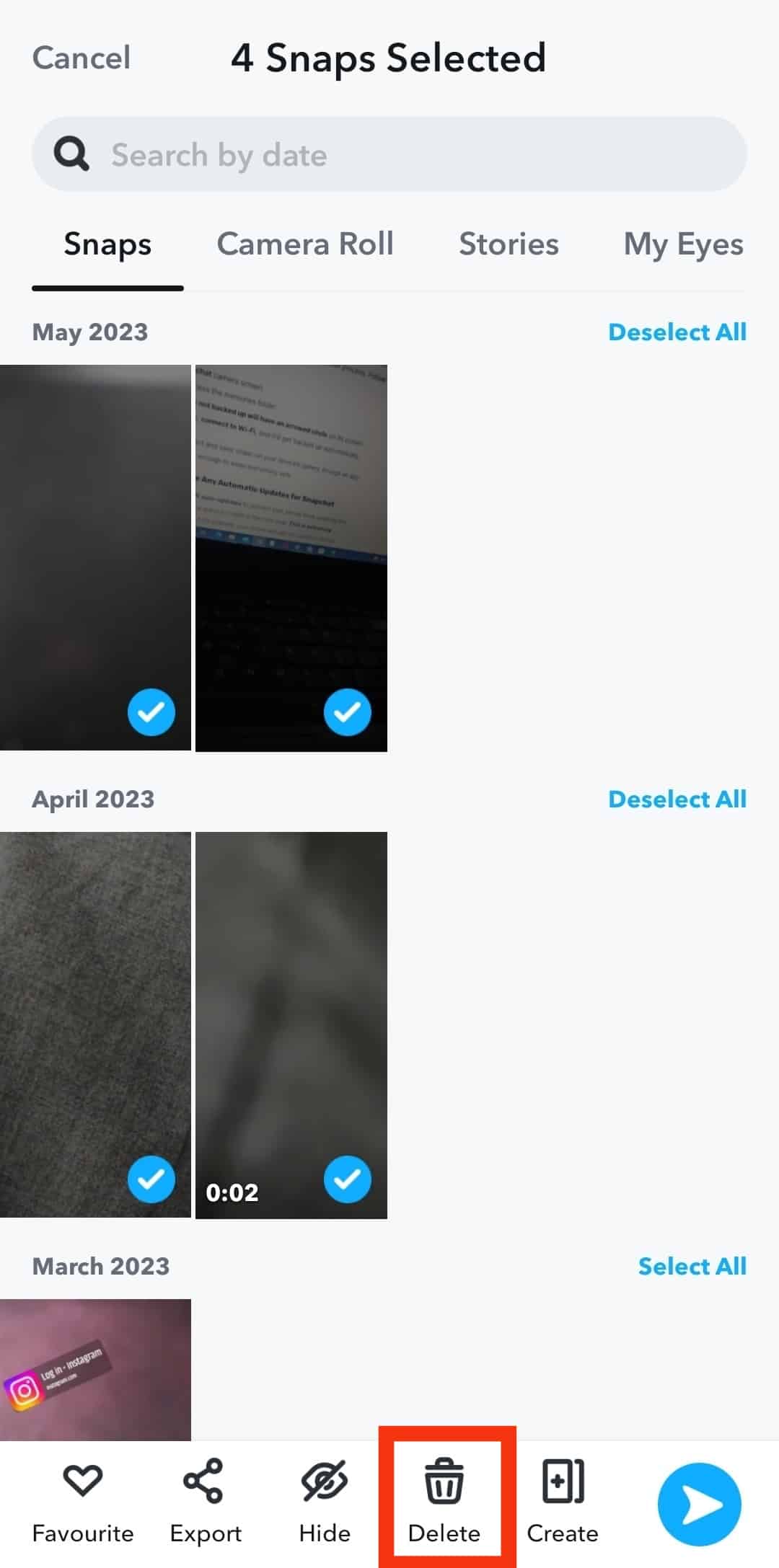
- For confirmation tap on “Delete” button.
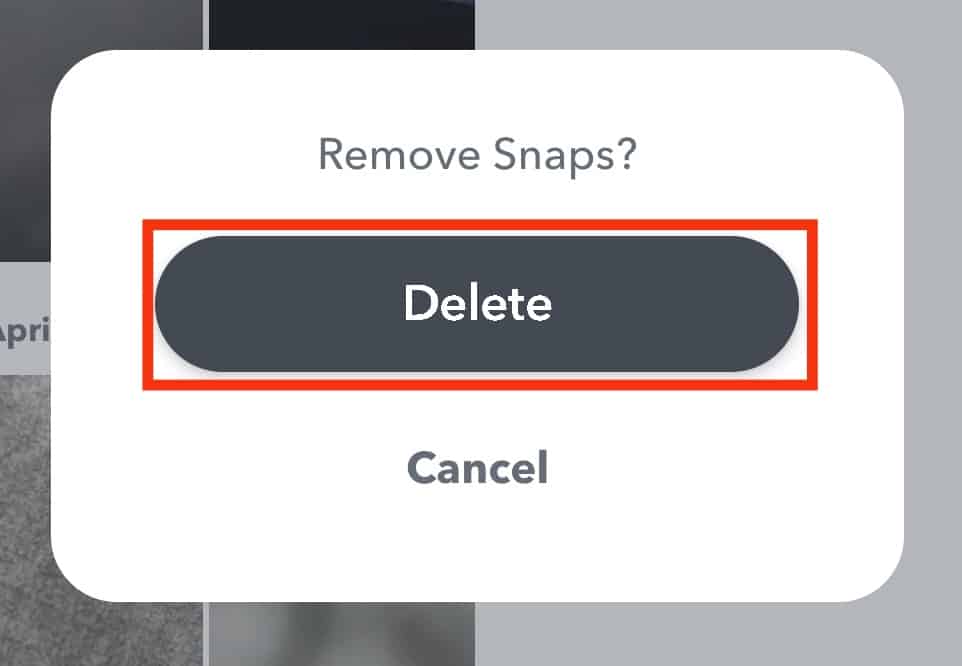
Method #2: Delete Snaps Sent In Chat
Snapchat automatically deletes the chat conversation after 24 hours, but if you want to get rid of it before that, you can do it easily:
- Open Snapchat and go to your chats.
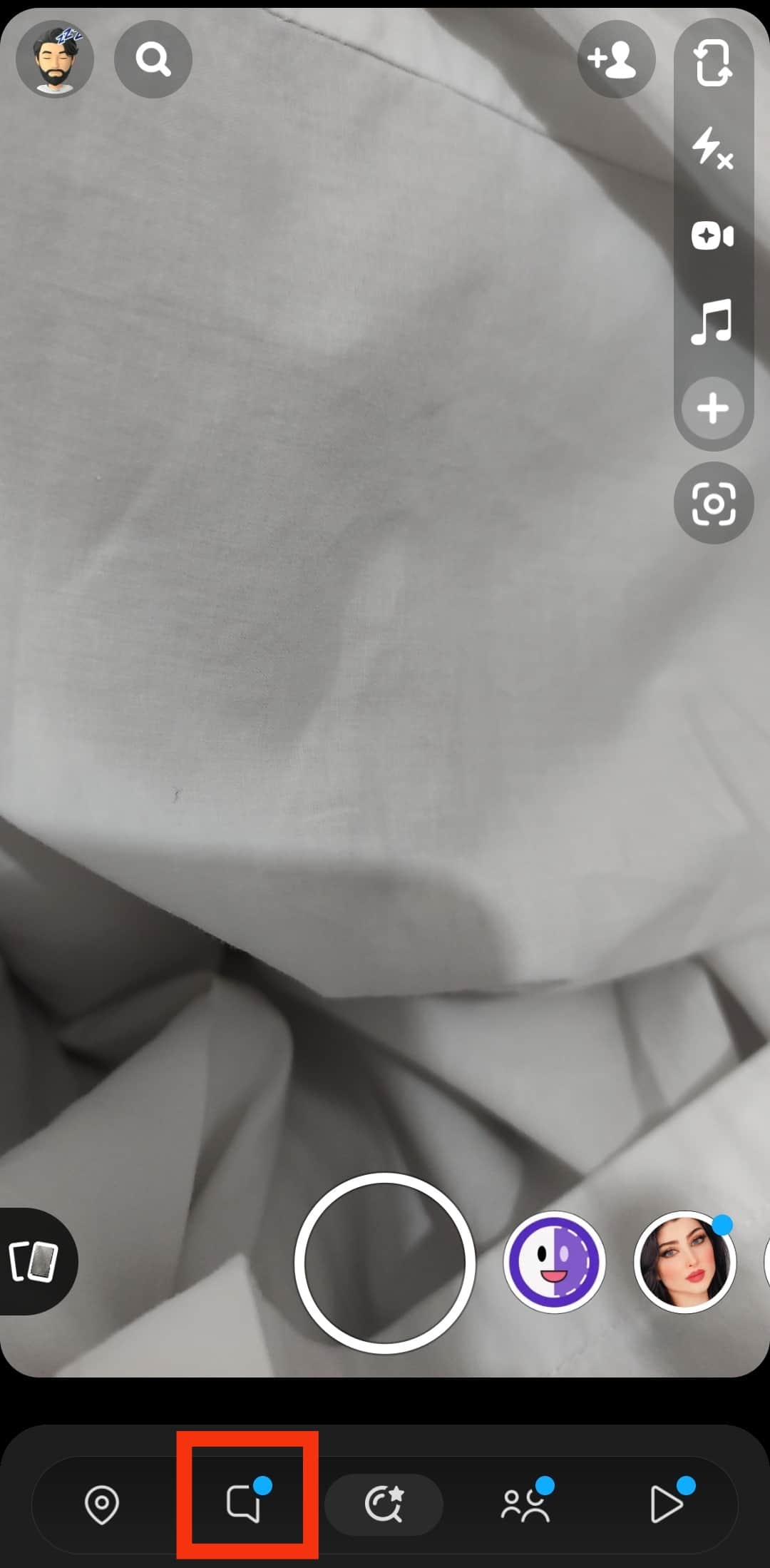
- Tap on the contact whose chat you want to delete.
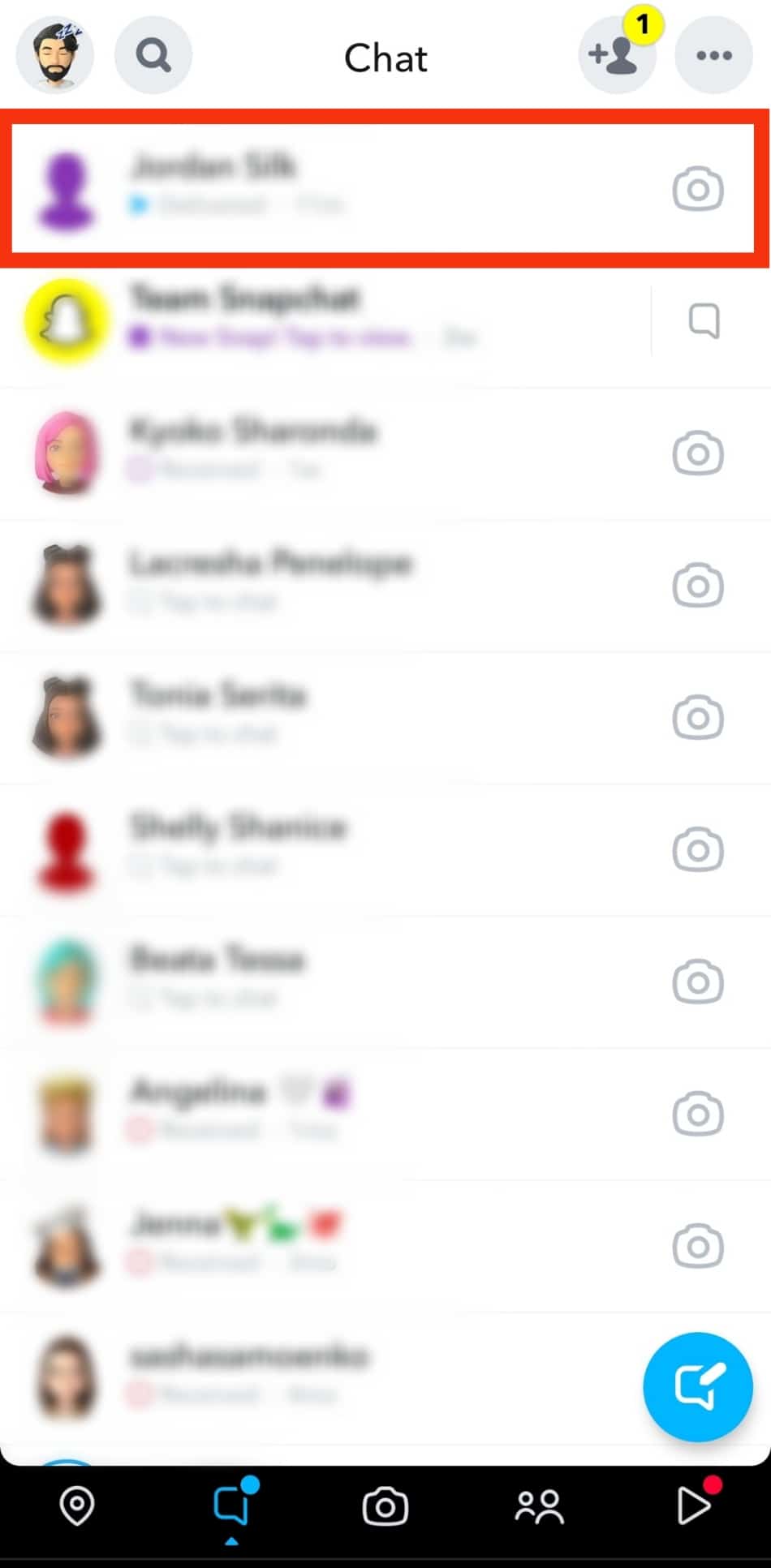
- Tap and hold on to the message/pic you want to delete until a pop-up menu appears.
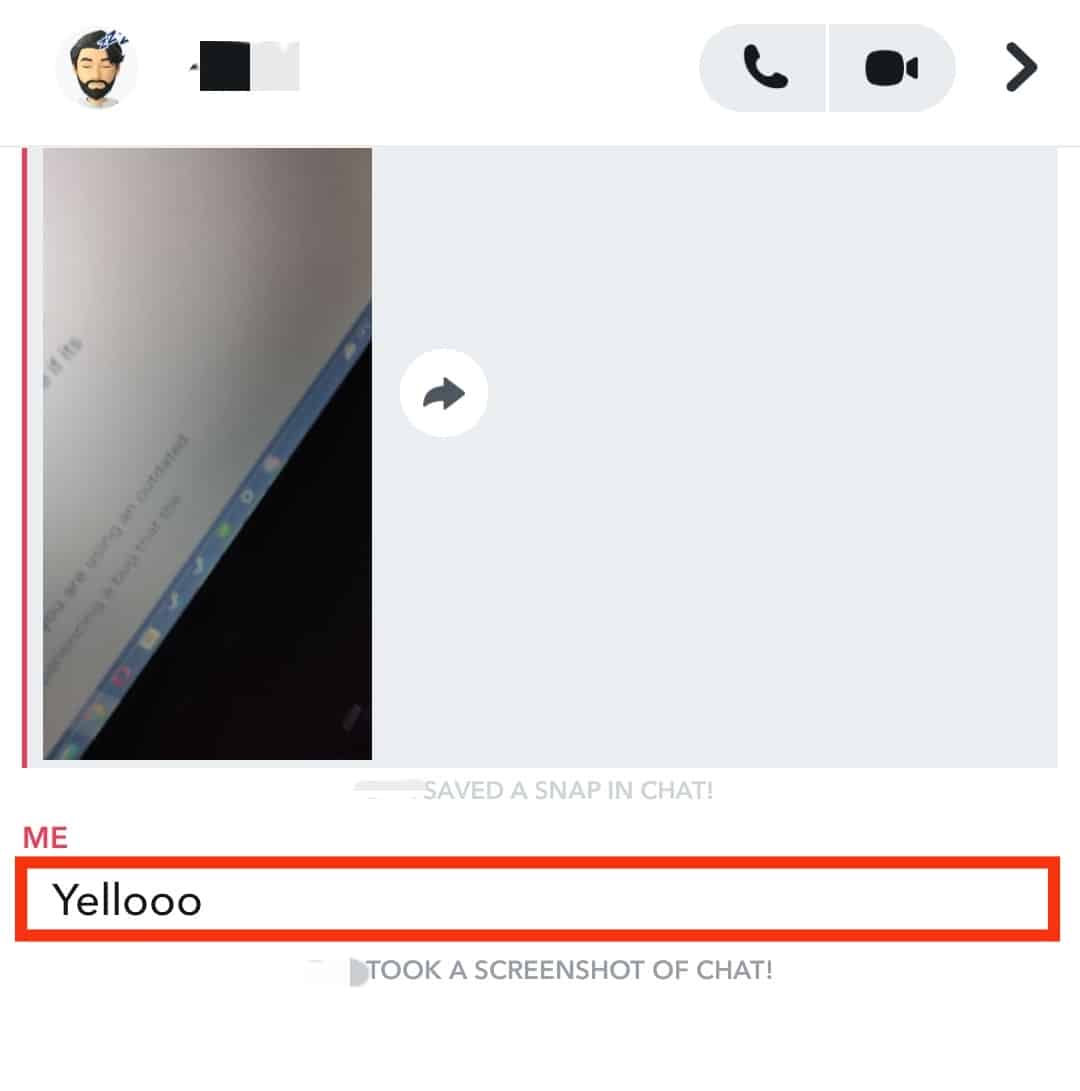
- Select “Delete.”
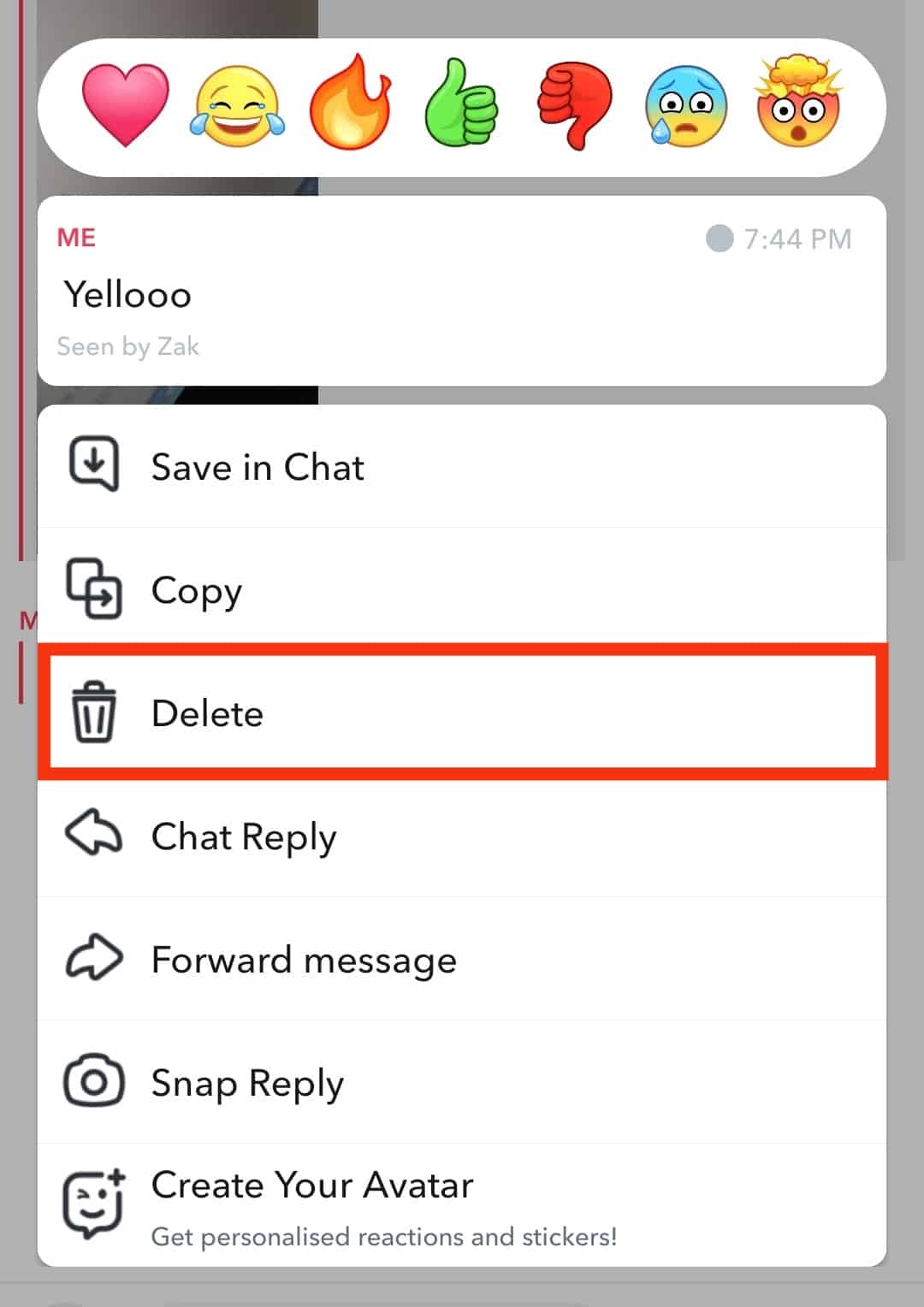
- Tap on “Delete Chat” for confirmation.
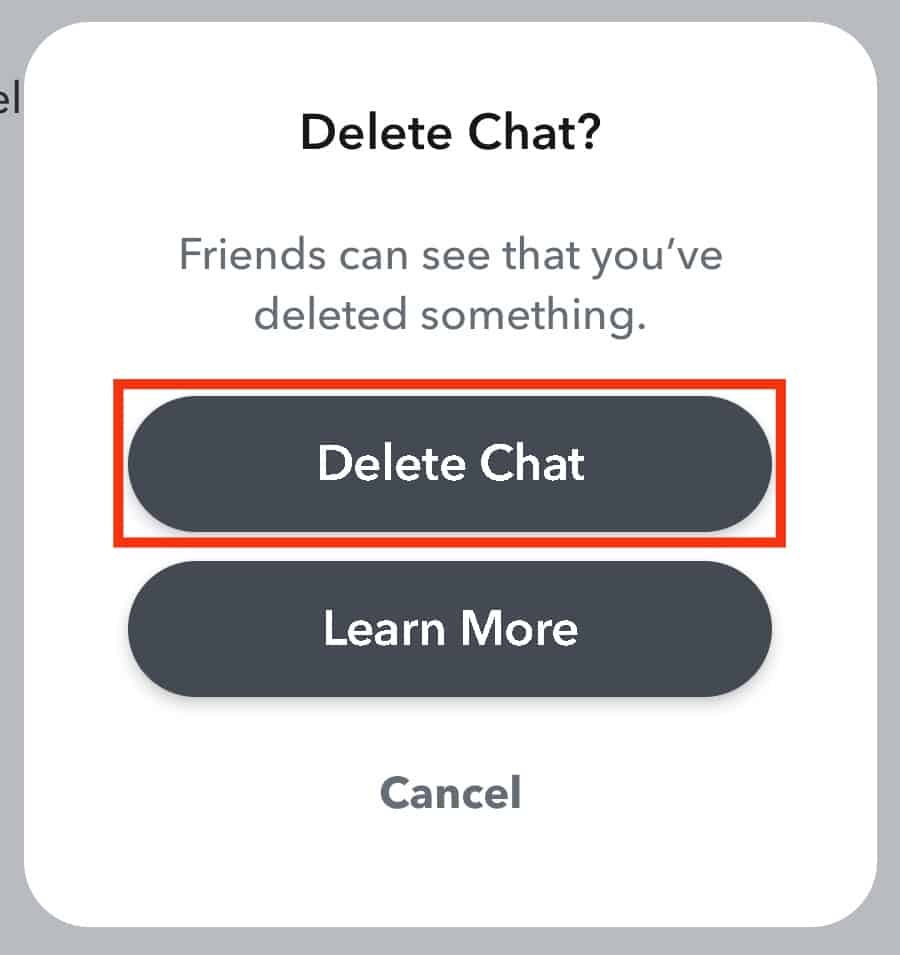
This is applicable to both open and unopened chat conversations.
If you want to delete a specific picture you sent long ago; you can also browse through the saved snaps in that chat. To do so:
- Go to the contact’s profile, by tapping on their profile picture or name at top.
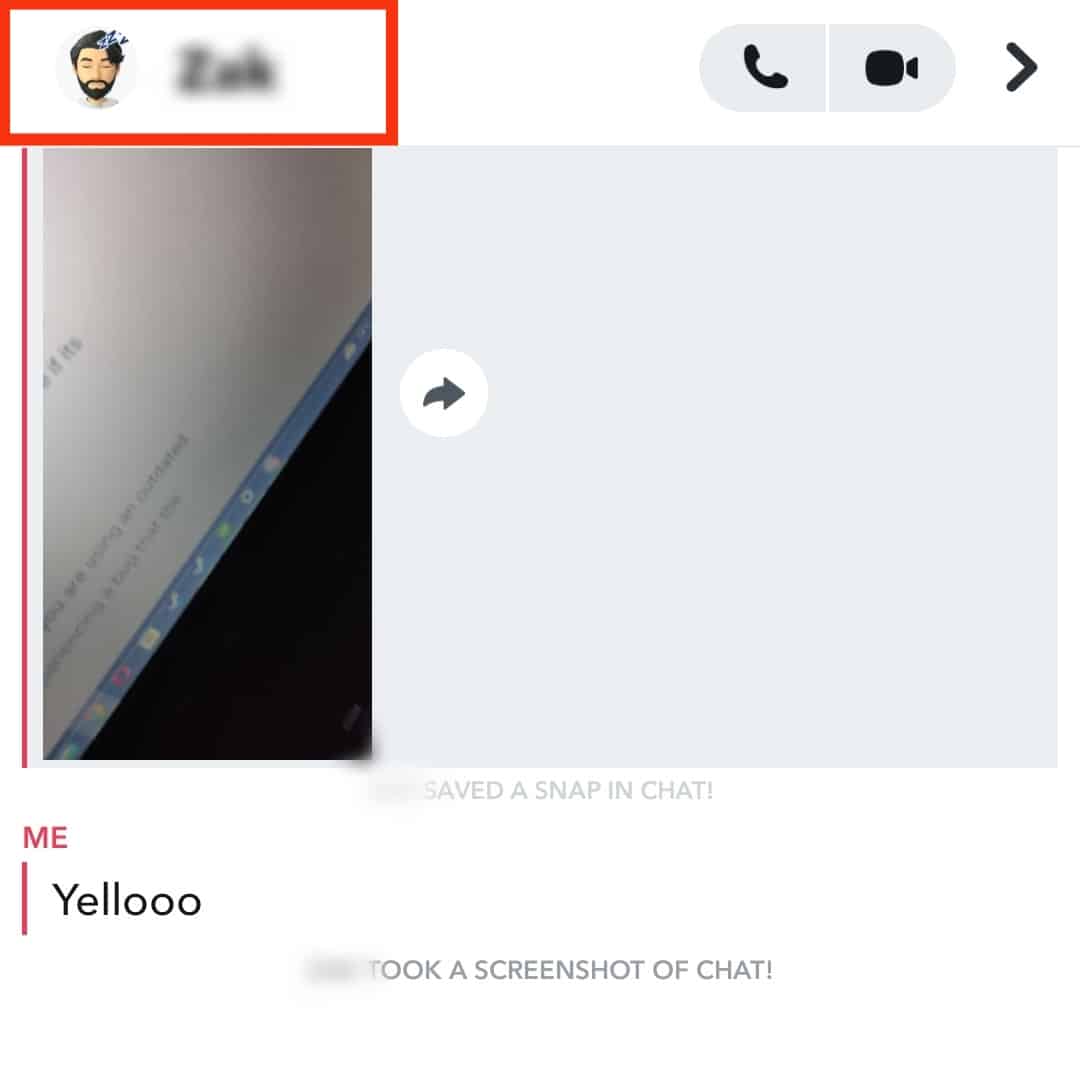
- Scroll down to column “Saved in Chat” and tap on “View All Saved.” Here you should see all the pictures shared between you.
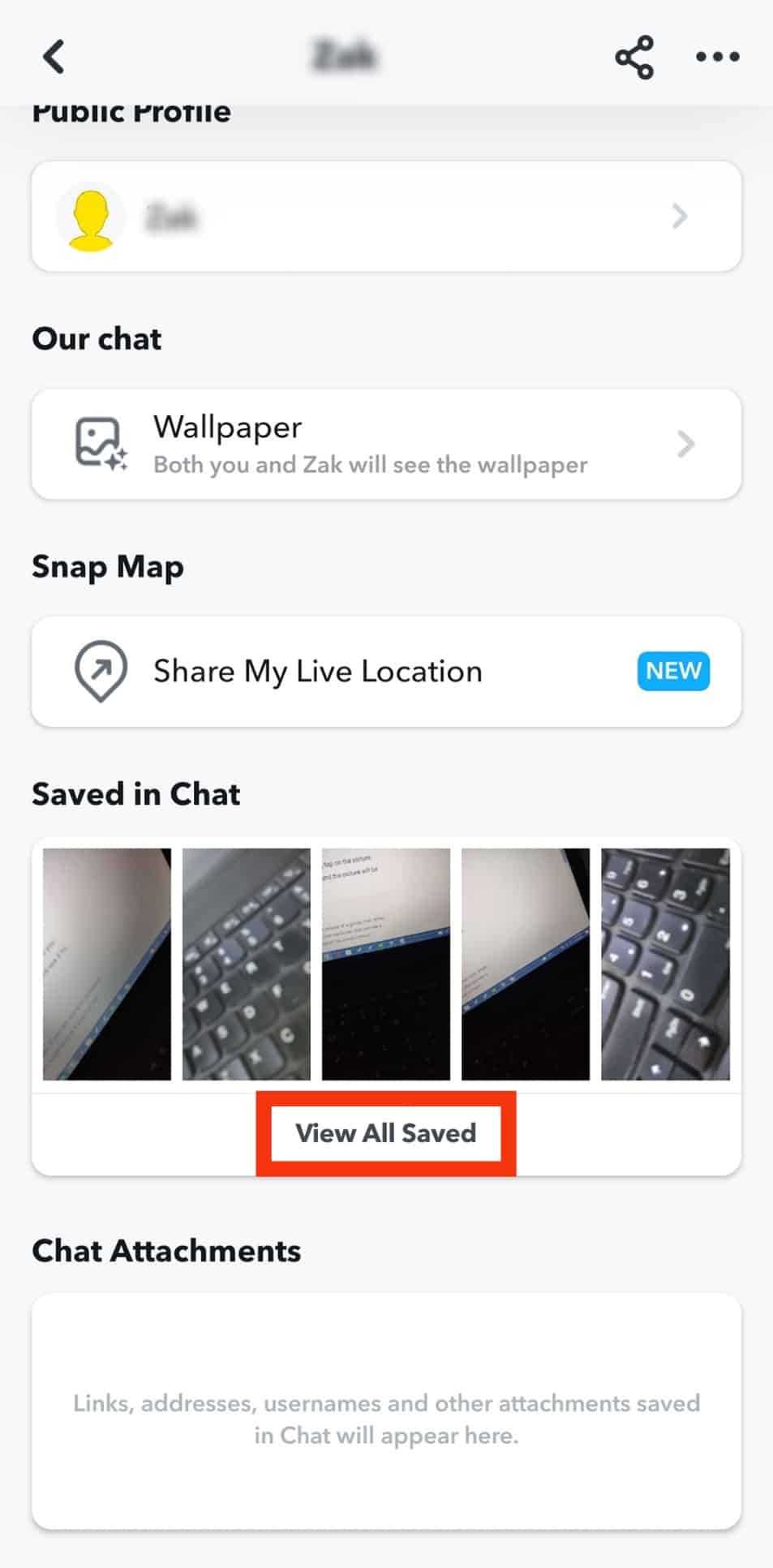
- Open the picture you want to delete.
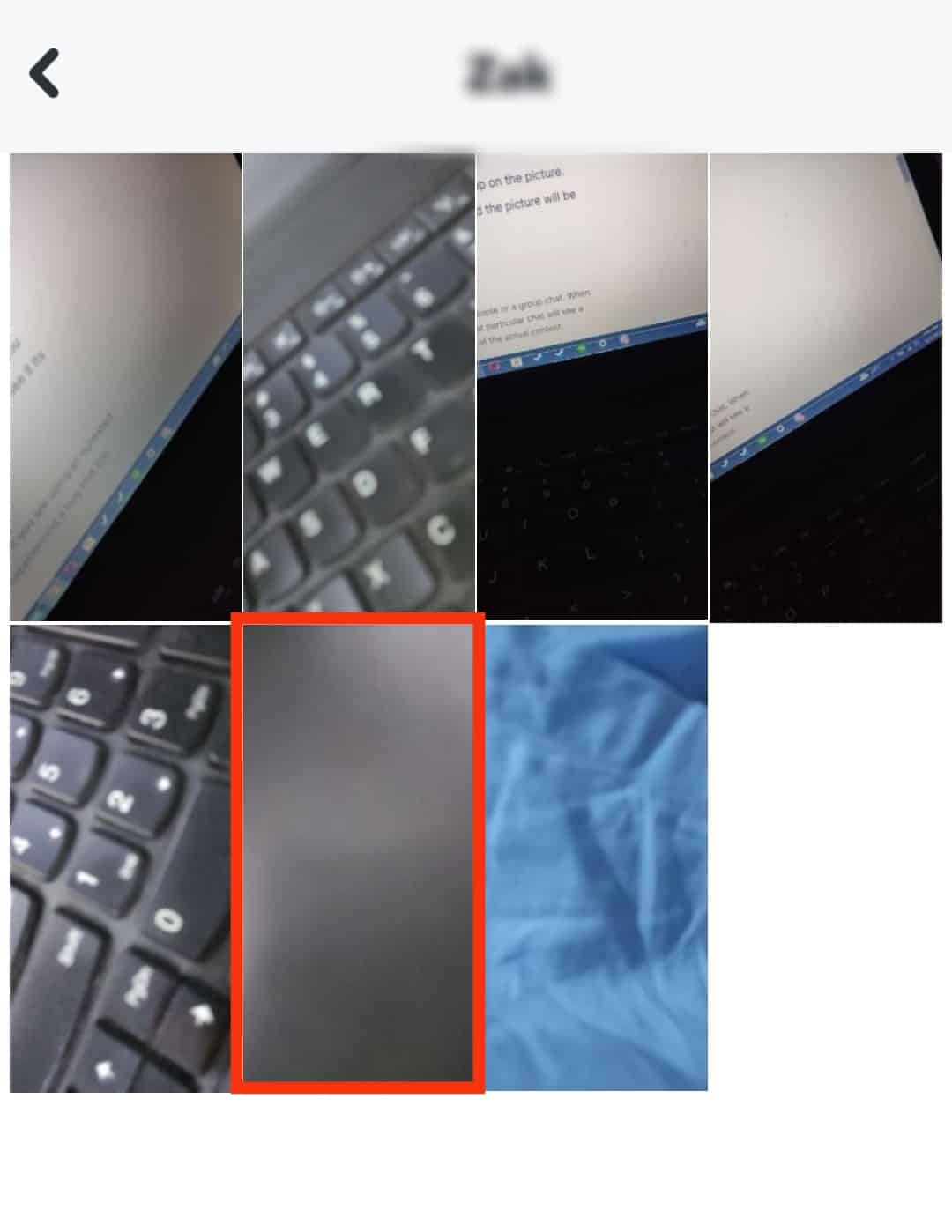
- Tap on the three dots on the top right corner, or long tap on the picture.
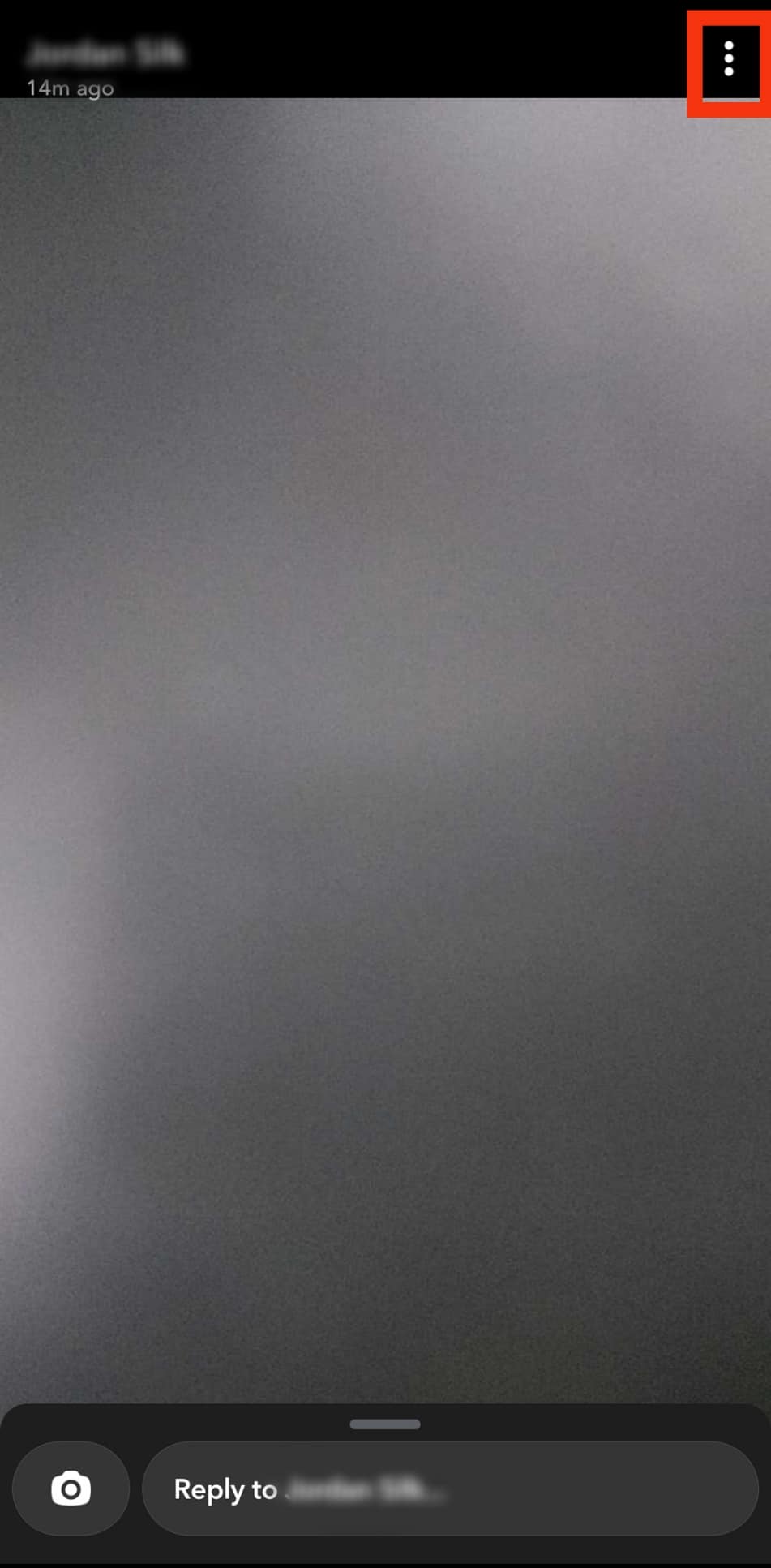
- Select the “Delete” option in the pop-up menu.
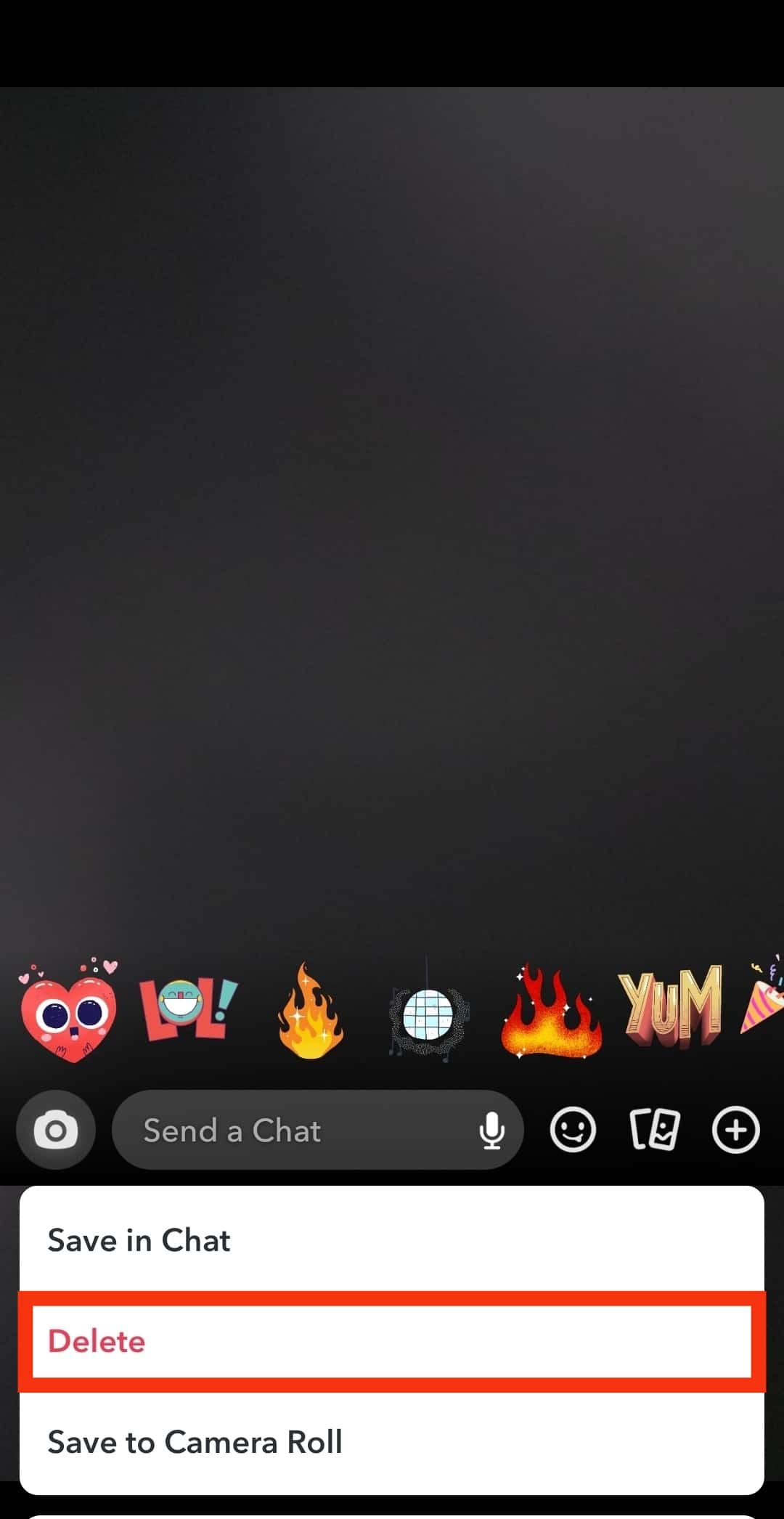
- Tap on the “Delete” button again, and the picture will be permanently from your chat.
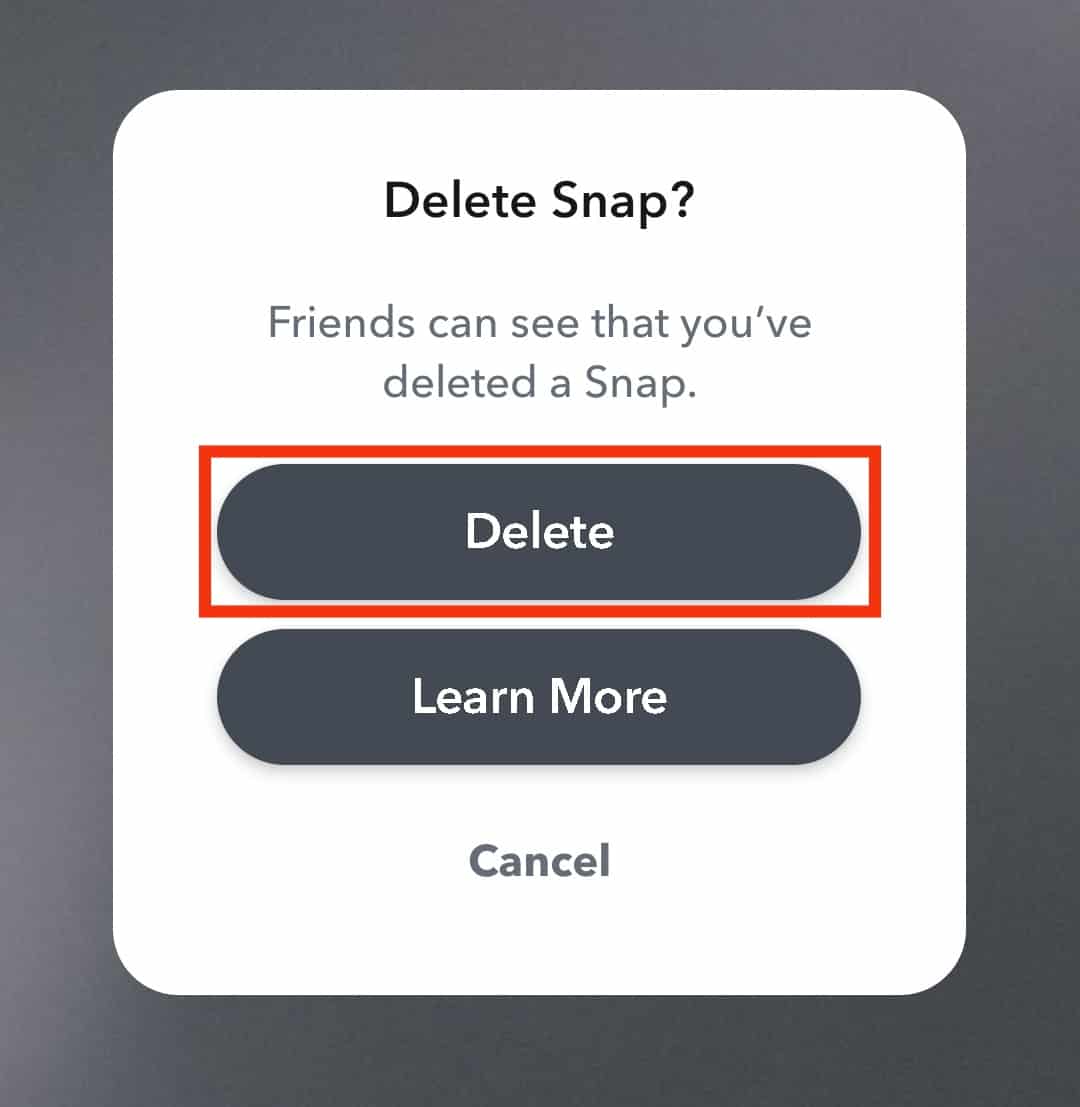
Chat can be a private conversation between two people or a group chat. When you delete any message, every other person in that particular chat will see a notification; “This message was deleted” instead of the actual content.
Method #3: Delete Snaps Sent to a Story
Snap stories are public snaps visible to all your friends for 24 hours. If you want to get rid of a story snap before it expires, here’s what you need to do
- Open Snapchat and go to your profile by tapping on the profile picture at the top left side of your screen.

- Scroll down and tap on “My Story.”
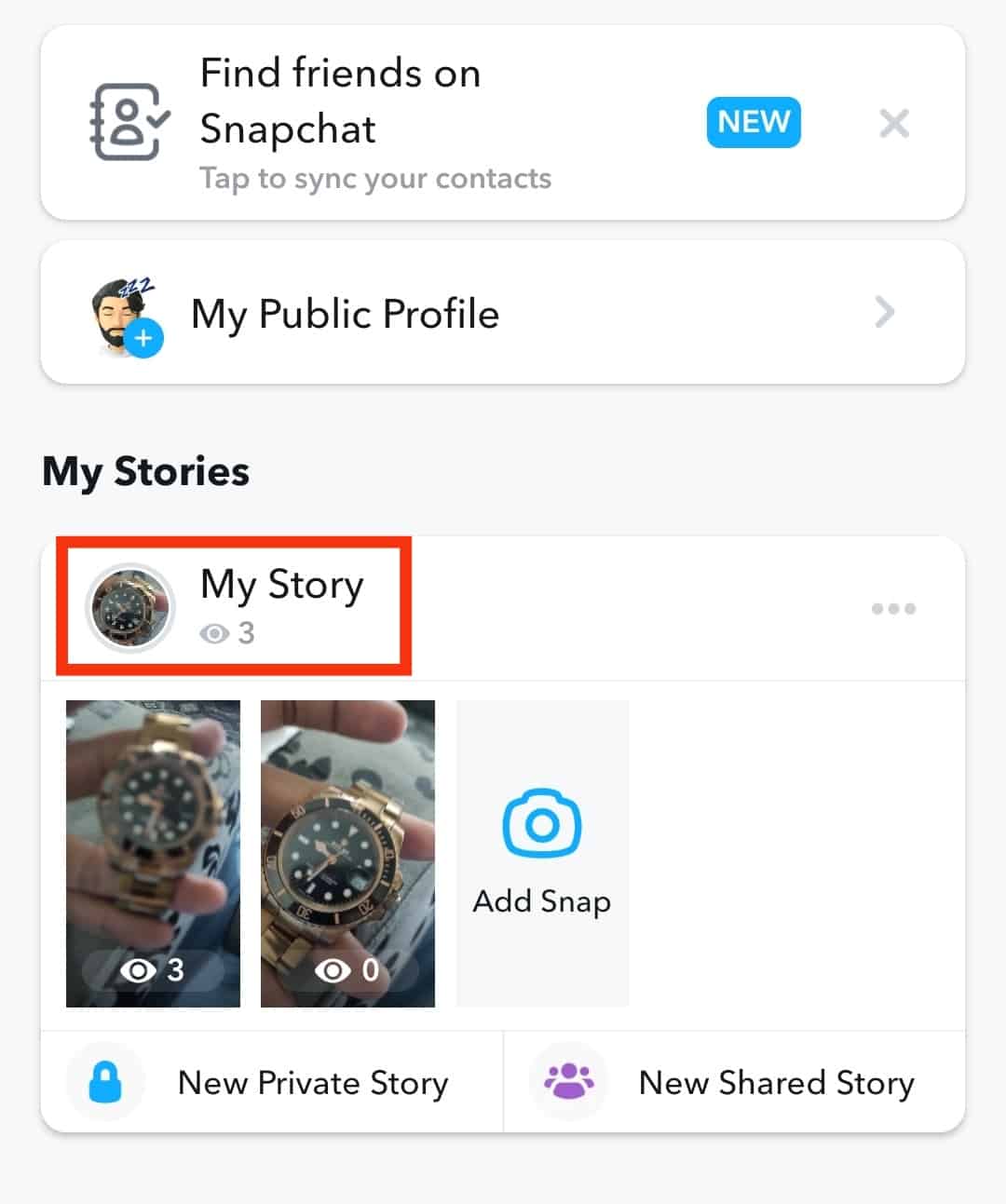
- You should see all the snaps you’ve added to your Story. Tap and hold on to the snap or tap the three dots in the top right corner.

- Select “Delete” from the options.
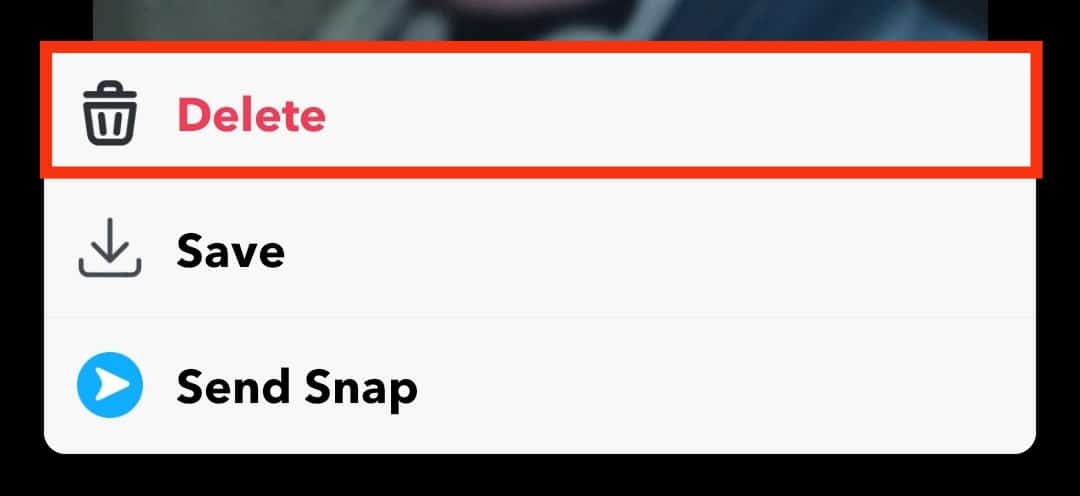
- Tap on “Delete” again.
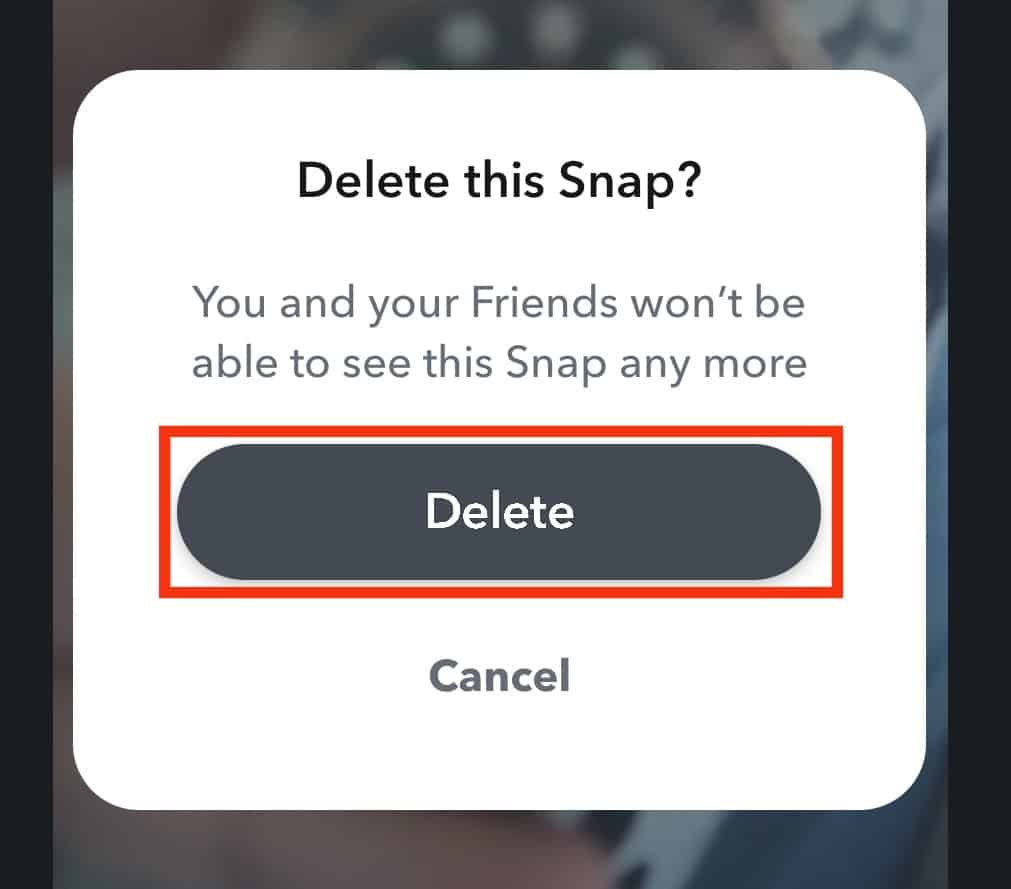
Method #4: Delete Snaps From Streaks
Snap streaks are probably the most important part of Snapchat for Snapchatters. Since streaks are only shared from your camera directly, there are more chances that you may have captured some embarrassing or personal moments that you want to get rid of.
Deleting snap streaks are just like deleting a conversation from chat.
- Open Snapchat and go to your Chats.
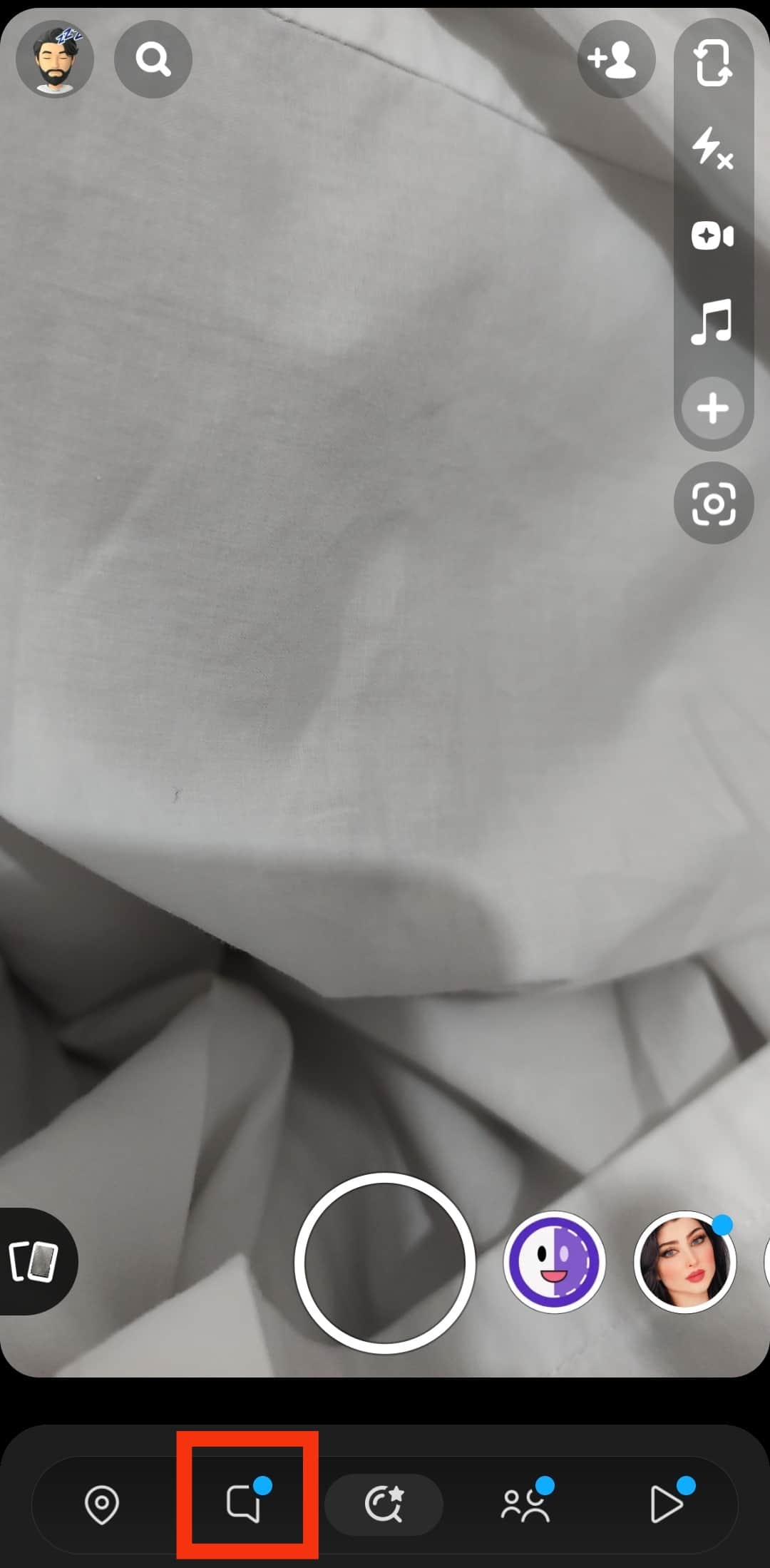
- Tap on the contact with whom you want to delete streaks.
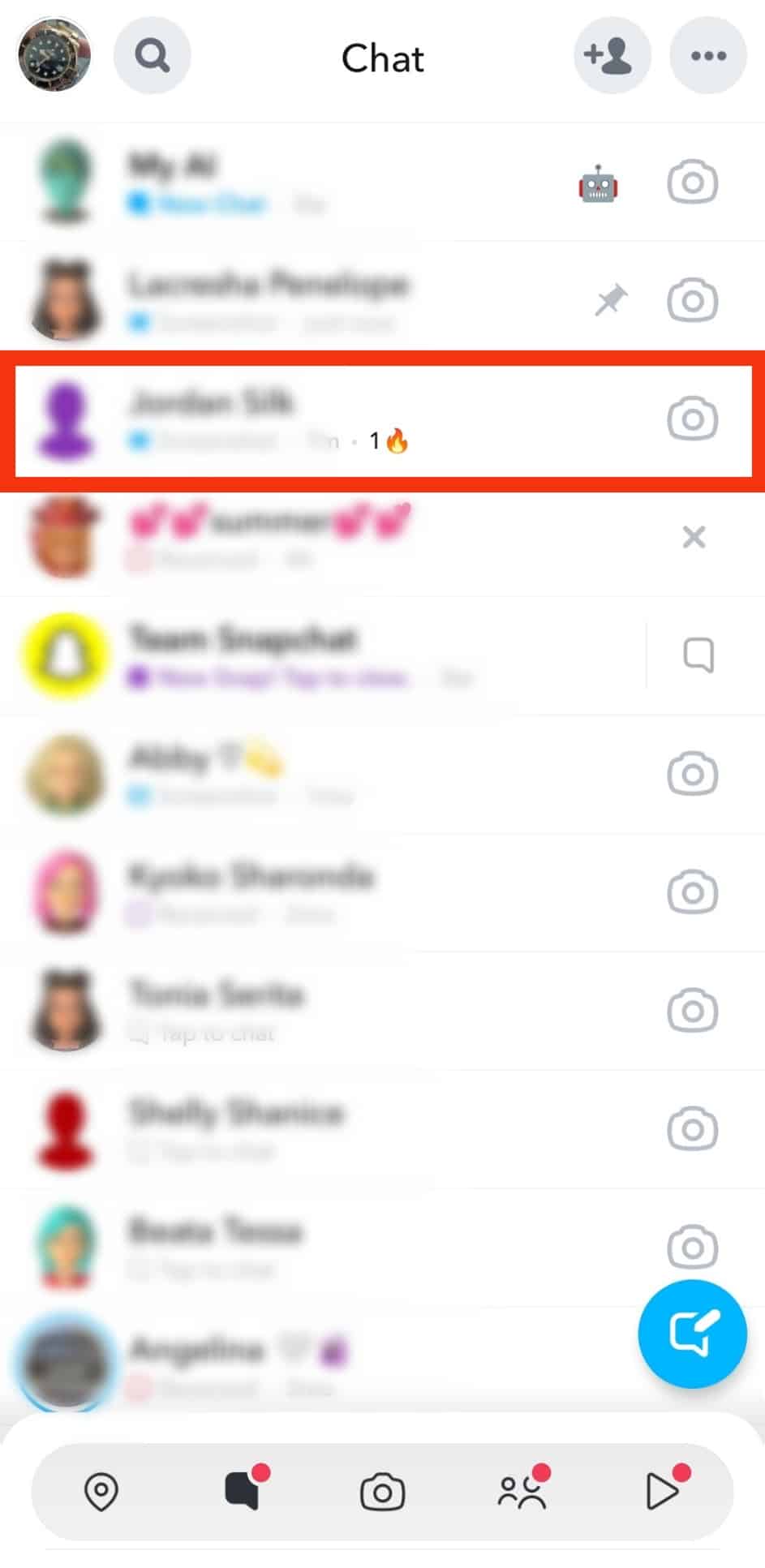
- Tap and hold on to the streak message you want to delete.
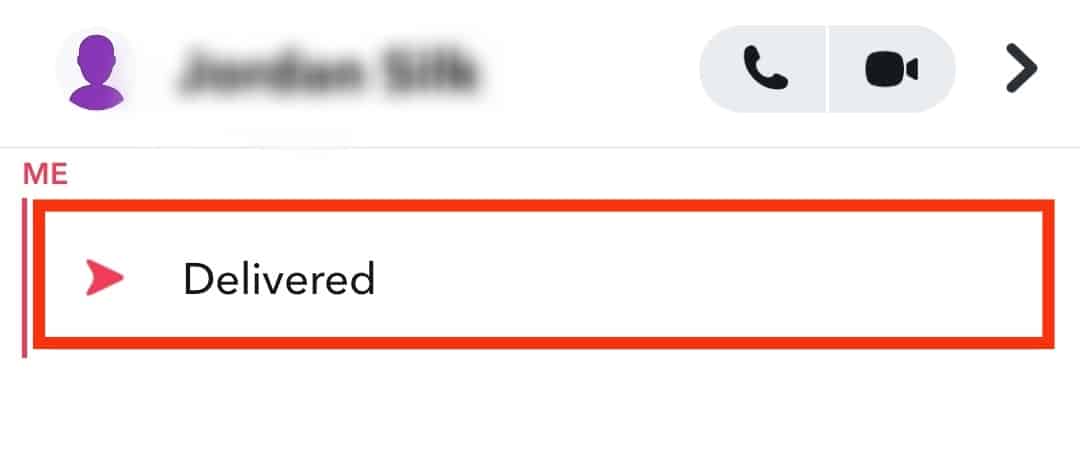
- A pop-up menu will appear; select “Delete.”
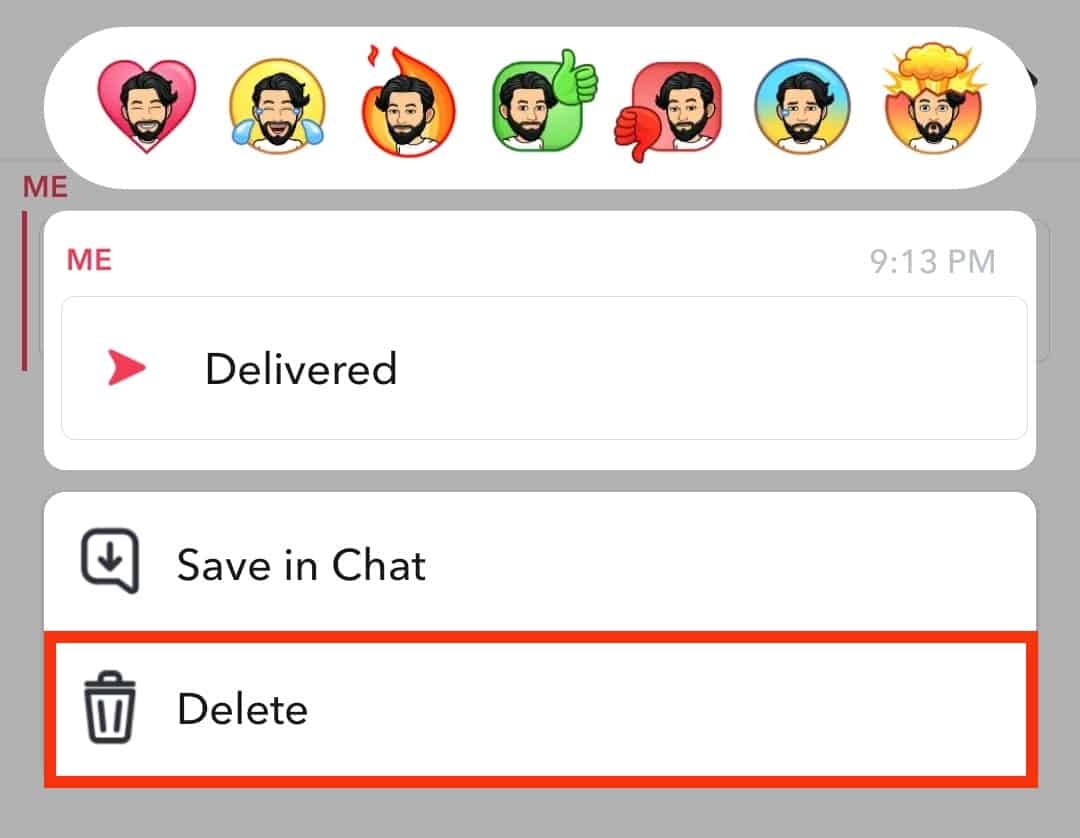
- Confirm your action by selecting “Delete” again.

The person on the other end will be notified that you have deleted a message.
Conclusion
Deleting snaps is as easy as sending them. It can be done with a few taps, whether you want to delete snaps from your Story, chat, or memories. Just remember that once you delete a snap, you may never be able to get it back, so think twice before you hit that delete button.
FAQs
According to Snapchat, when you delete a snap from your end, whether it’s in a conversation or a Story, it gets deleted from both Snapchat servers and the other person’s device. But last year, a few users found that these snaps are still saved deep in your device backup and be easily extracted with a bit of digging.
To make sure that your snaps are deleted forever, delete them from your app and then delete the cache memory by going to Settings -> Apps -> Snapchat and clearing the cache. You may also completely reinstall to delete all the traces of your snaps left on your phone.