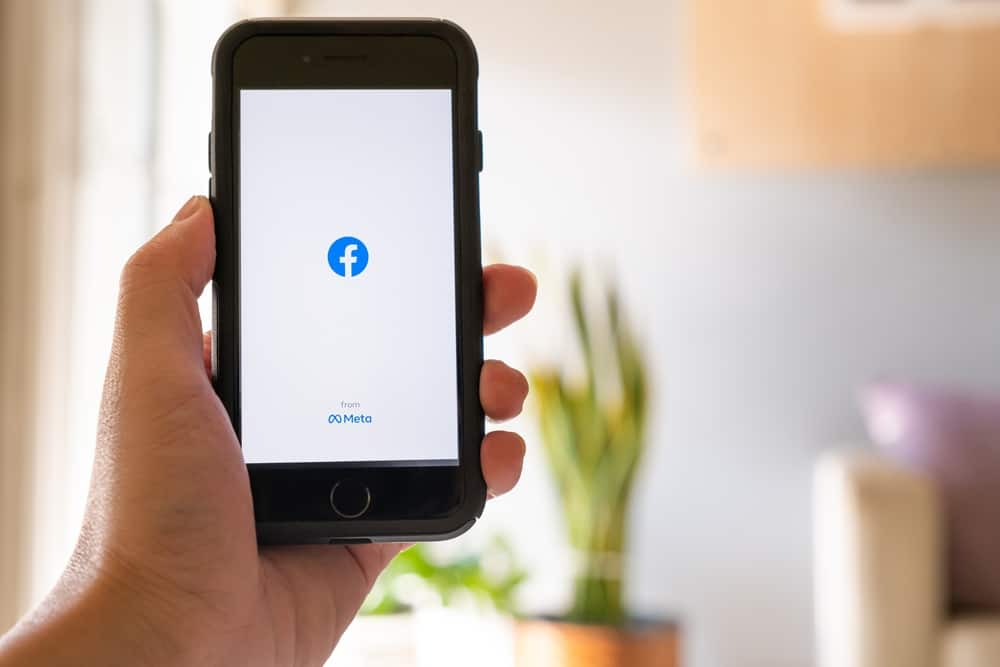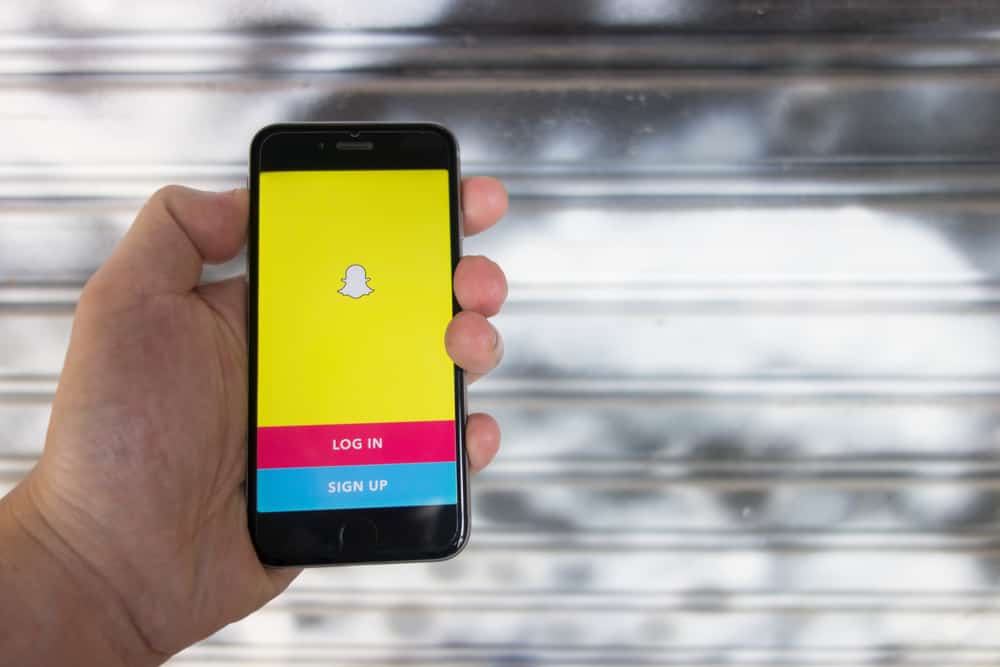Hey, Snapchat user!
Do you want to add a little bit of extra fun to your Snapchat photos and videos?
If so, then you must check out the date filter!
This filter allows you to add text that displays the current date.
It’s a great way to commemorate special occasions or have fun with friends.
But how can you get the date filter?
Tap the Stickers symbol after taking a Snap to get the date filter. (It should be in your screen’s top-right area between the pen and the scissors icons). Tap on the time effect in the top left corner, and the time will appear. Next, tap on the sticker to change it to date mode.
You should check out this article if you want an in-depth guide to adding the date filter (and other fun filters). Follow a few simple steps described, and you’ll be filtering your dates in no time. Happy snapping!
Benefits of Getting the Date Filter on Snapchat
The date filter is a great way to add text that displays the current date. It’s an impeccable way to have some fun with your friends.
It can also help you keep track of important dates or events. For example, if you’re going on a trip, you can use the date filter to document your journey. This may be useful if you’re preparing to travel for a while.
The date filter can also be used to commemorate special occasions, such as birthdays or anniversaries.
For example, if you’re snapping a picture on your birthday, you can use the date filter to let your loved ones and followers know when the big day is.
In addition to being fun and informative, the date filter can be a great way to stay organized and connected with your friends and family.
How To Add the Date Filter on Snapchat?
To add the date filter on Snapchat, follow these steps:
- Open Snapchat on your device and log in if necessary.

- Take a photo or record a video by pressing or holding the capture button. You can also choose media from the camera roll of your device.
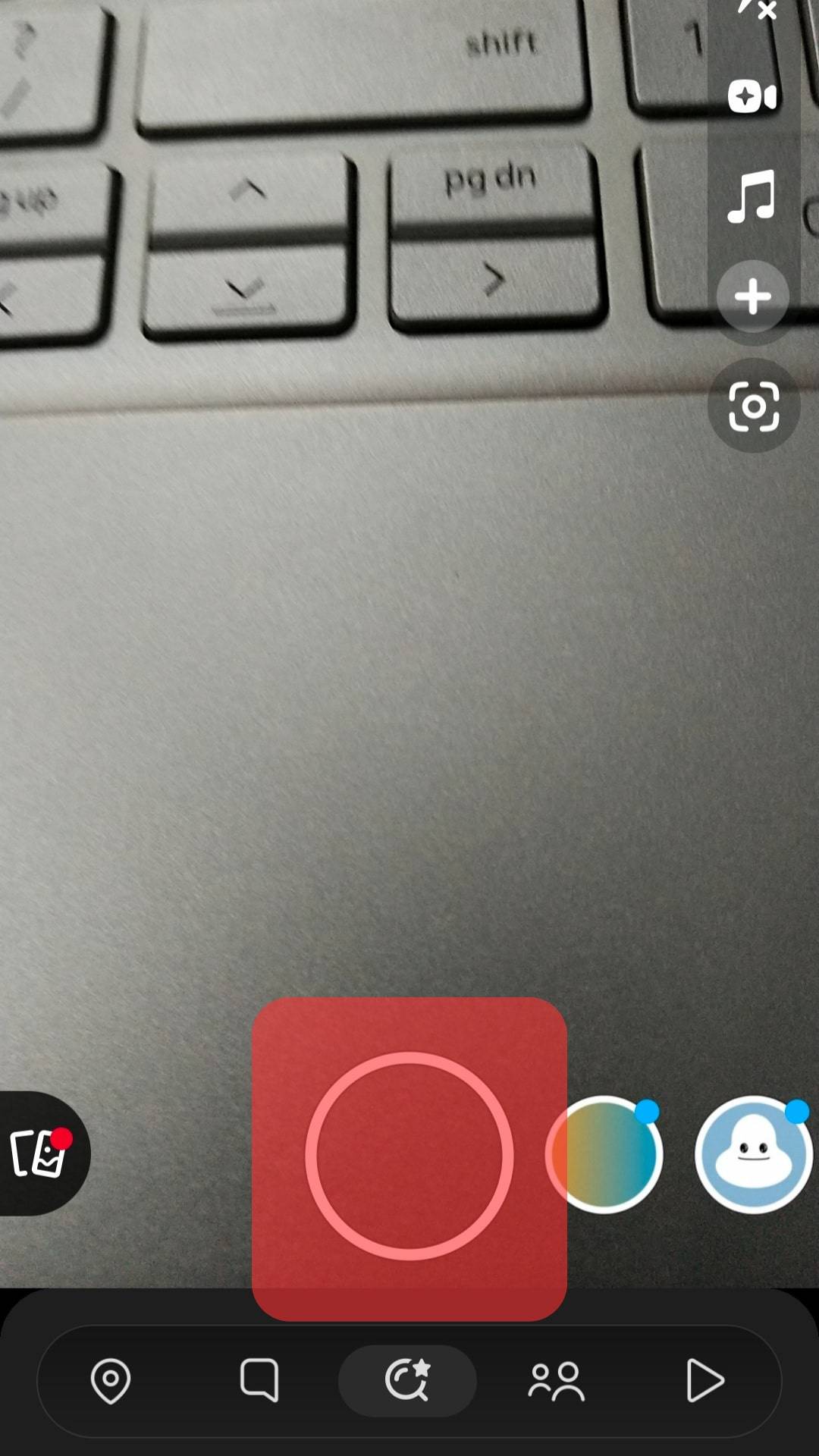
- Tap on the stickers icon on the right.
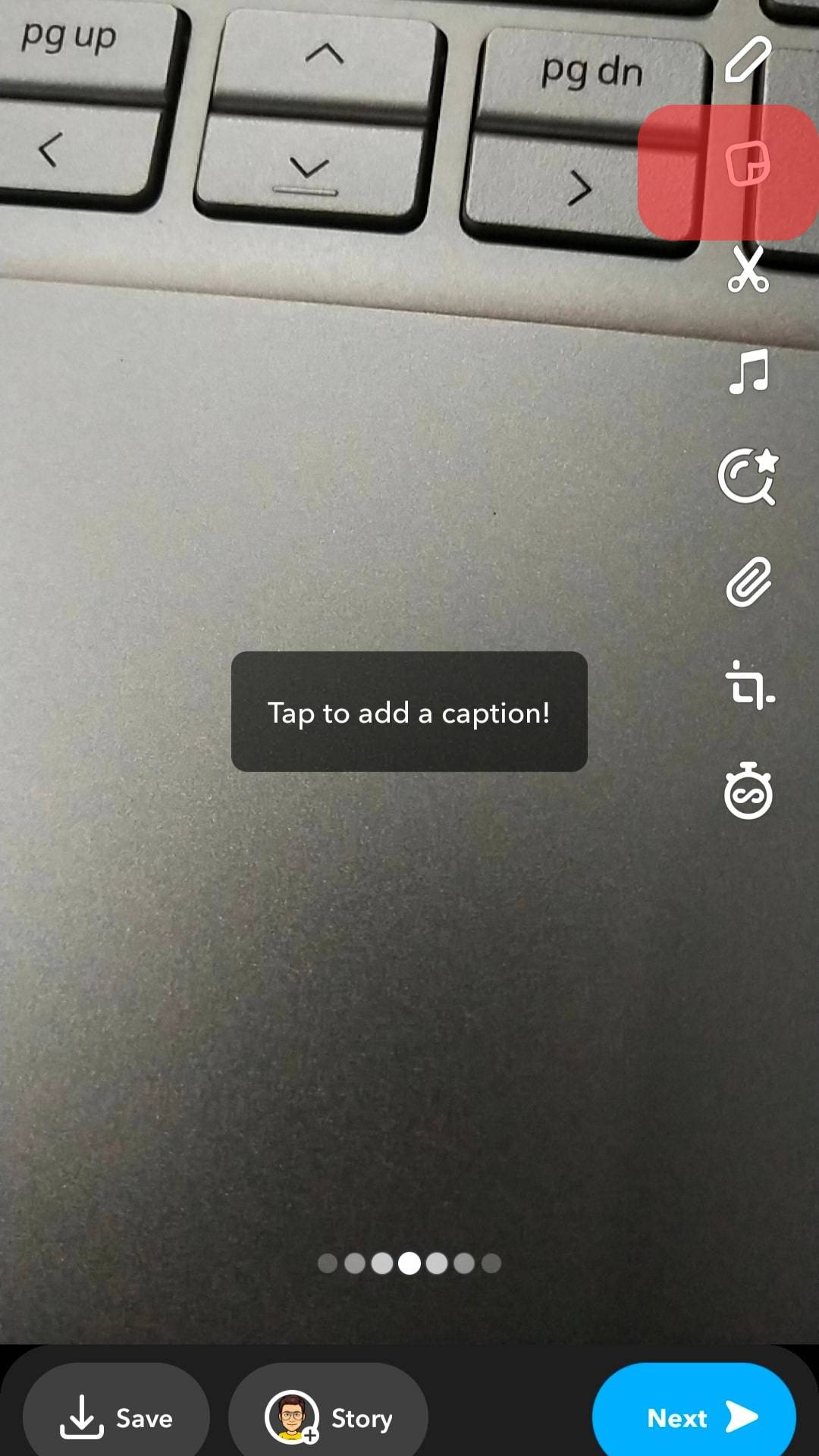
- Choose the first sticker showing the time. Alternatively, you can search for “date” to find other stickers that suit you better.
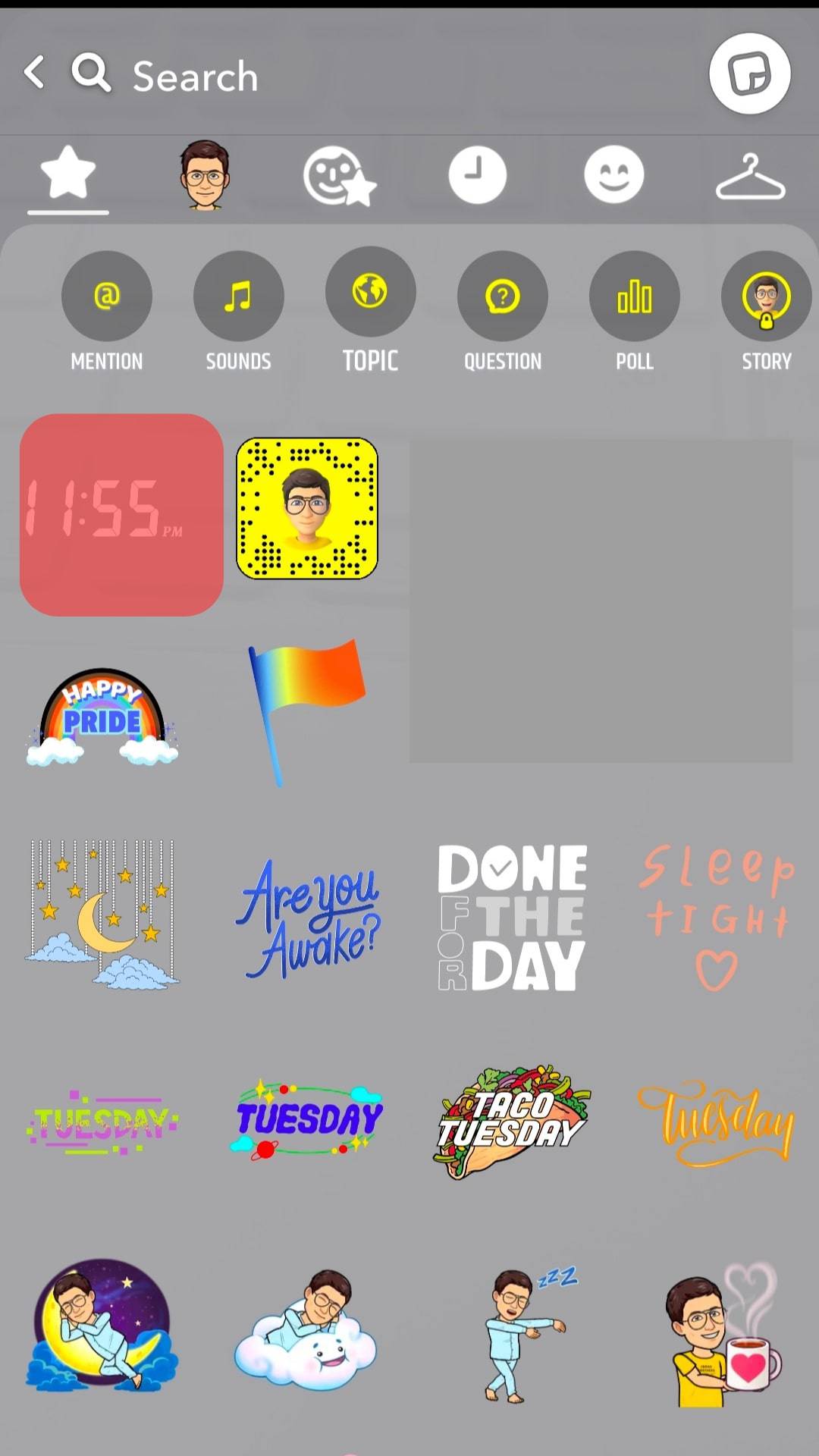
- Tap on the time to toggle its modes. The first tap should change it to the date mode.
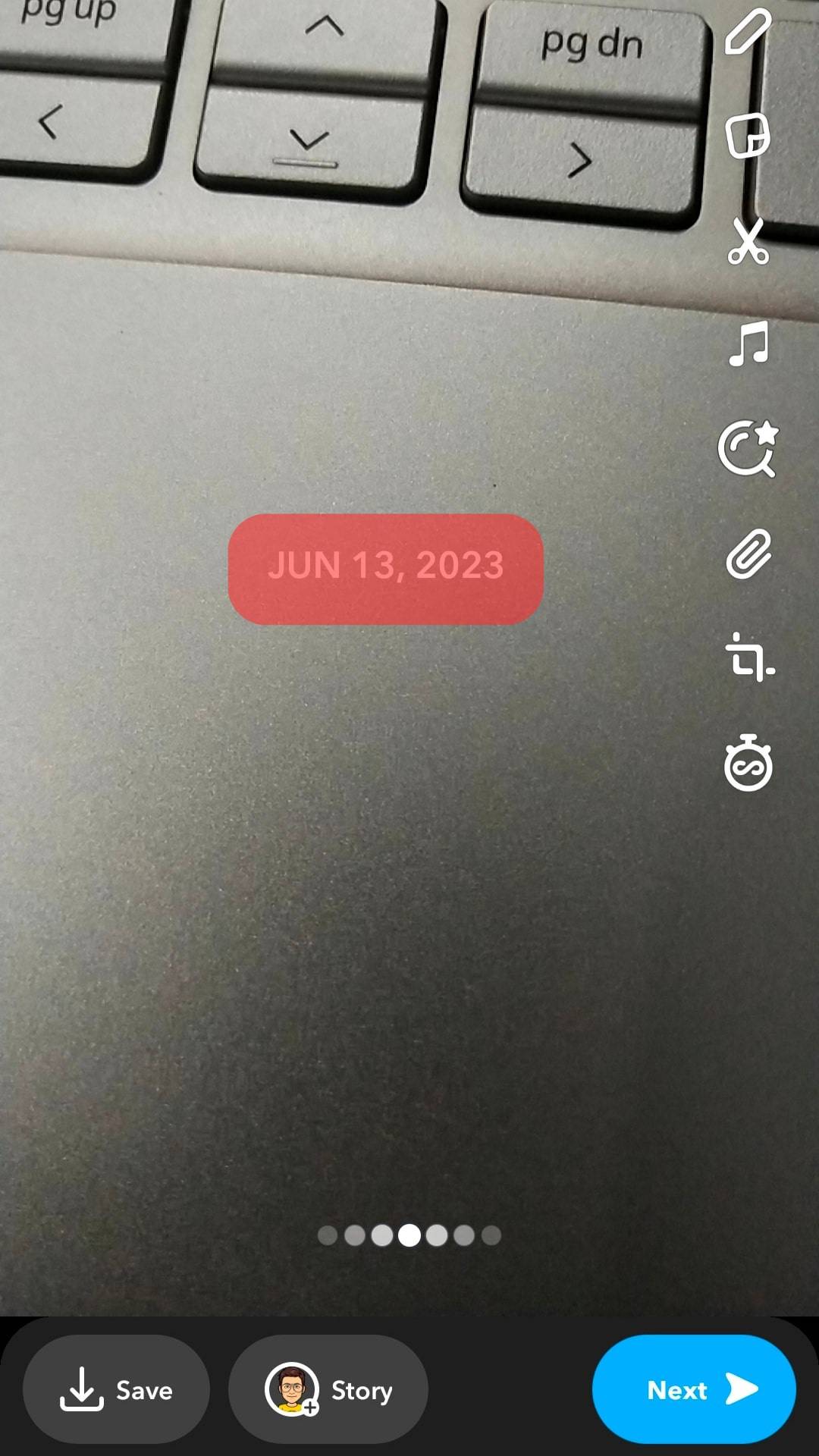
You can also access some overlay filters with the date by swiping left or right after taking the snap. You can use multiple overlay filters as well. Hold your finger on the image after applying the first filter to add a second.
Parting Words
A date filter is an excellent option if you’re looking for a playful approach to give your Snapchat pictures and videos a little additional flair.
Don’t hesitate to give it a try! How much you like, it can surprise you.
Do you have any advice or strategies for using Snapchat’s date filter?
Tell us in the comments section below.
FAQs
Tap the Stickers symbol after taking a Snap. It should be in your screen’s top-right area (between the pen and the scissors icons). The time effect should be the first in the top-left corner of the screen. You can click the icon and get going.
Here are some tricks for using the date filter on Snapchat:
– Try out different fonts and colors to find what looks best.
– Experiment with different text placements to see what works best for your snap.
– Have fun with it!
The date filter is a great way to add a personal touch to your Snaps. So go ahead and get creative with it.
1. Launch your usual camera application.
2. Look for and select “Settings.”
3. Look through the timestamp selections.
4. The “Timestamp” option should be tapped or moved to the “On” position.
5. To ensure the timestamp displays, return to your camera and take a picture.
To get the date on Snapchat Memories, you only need to go to your settings and tap “My Memories.” From there, you’d be able to see all your snaps with the date they were taken.