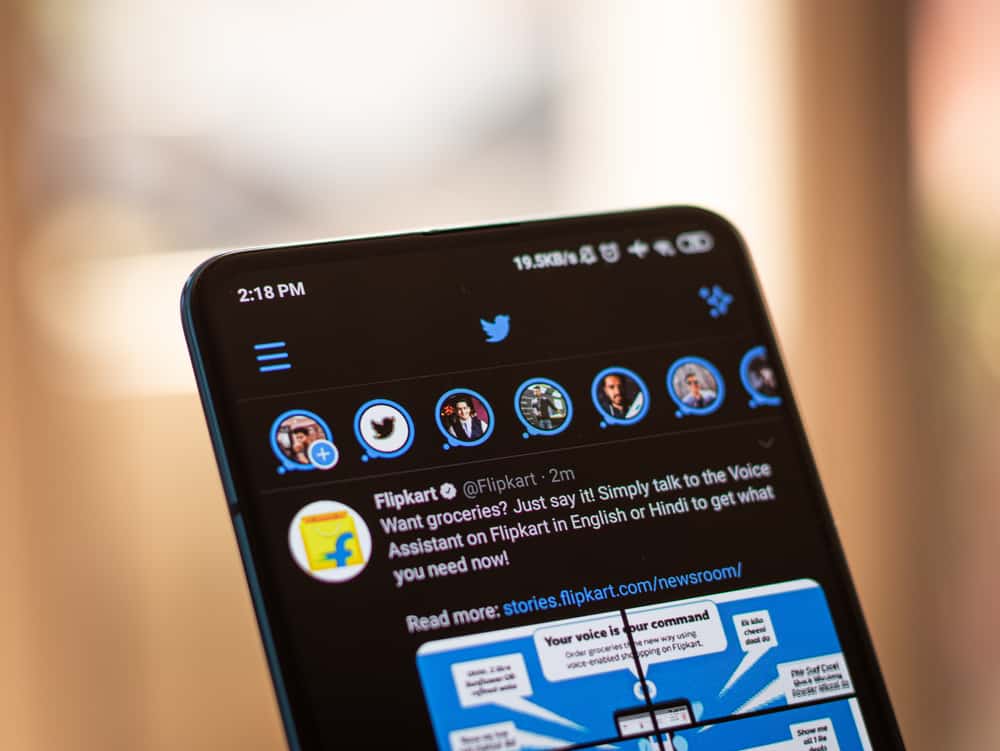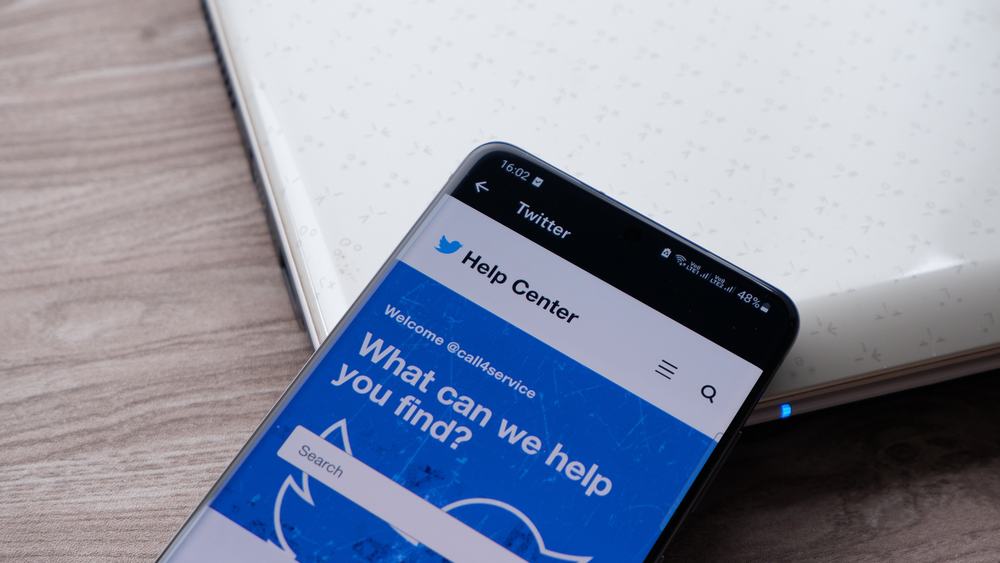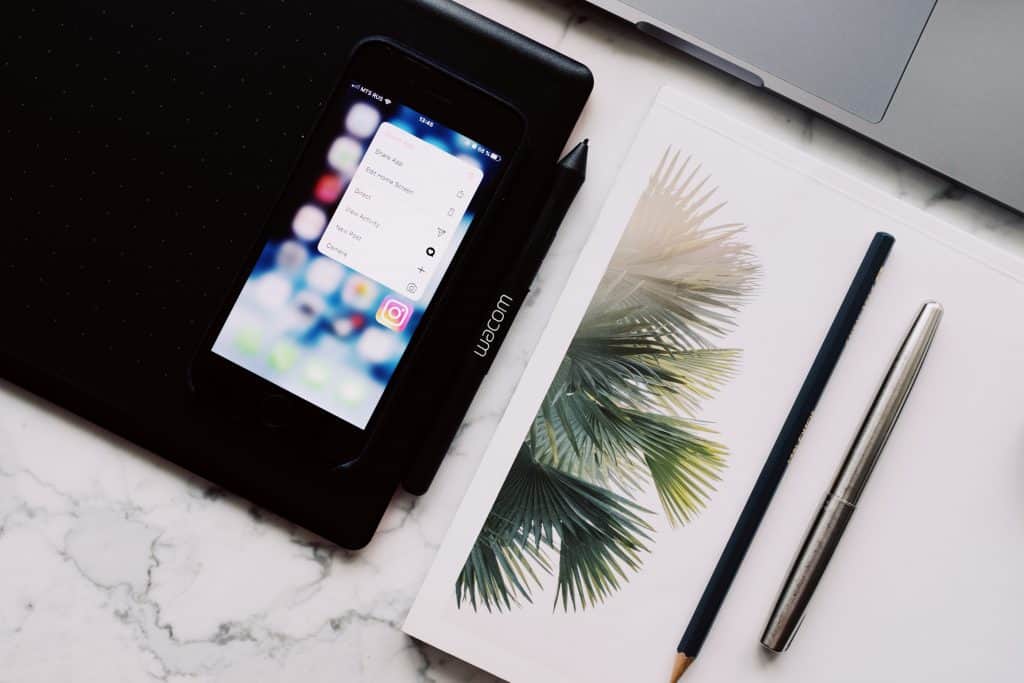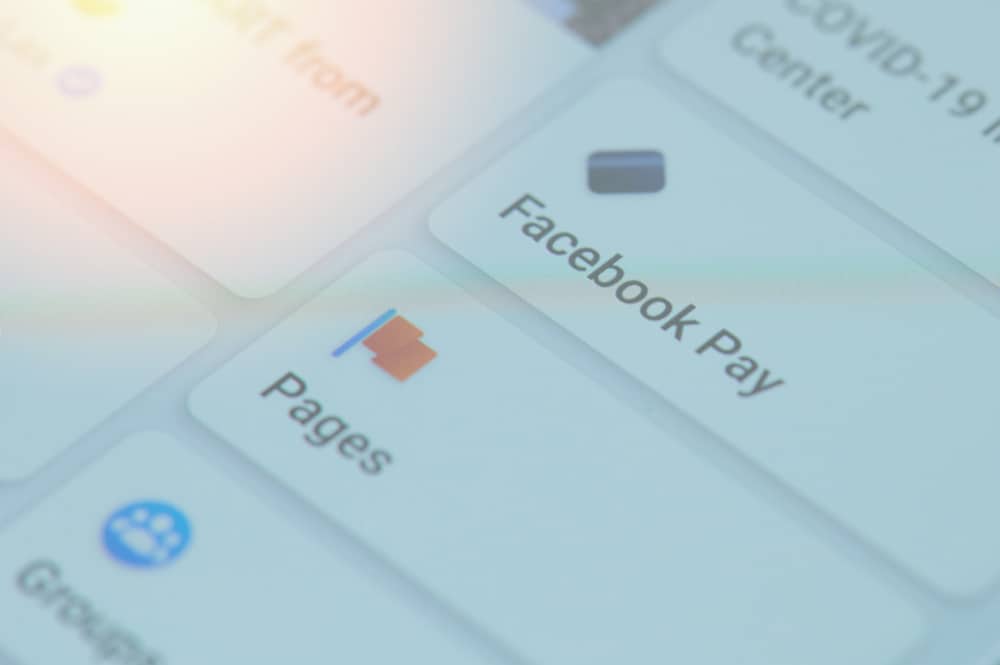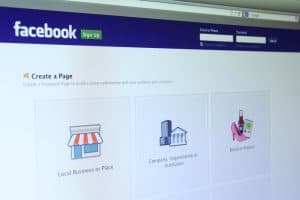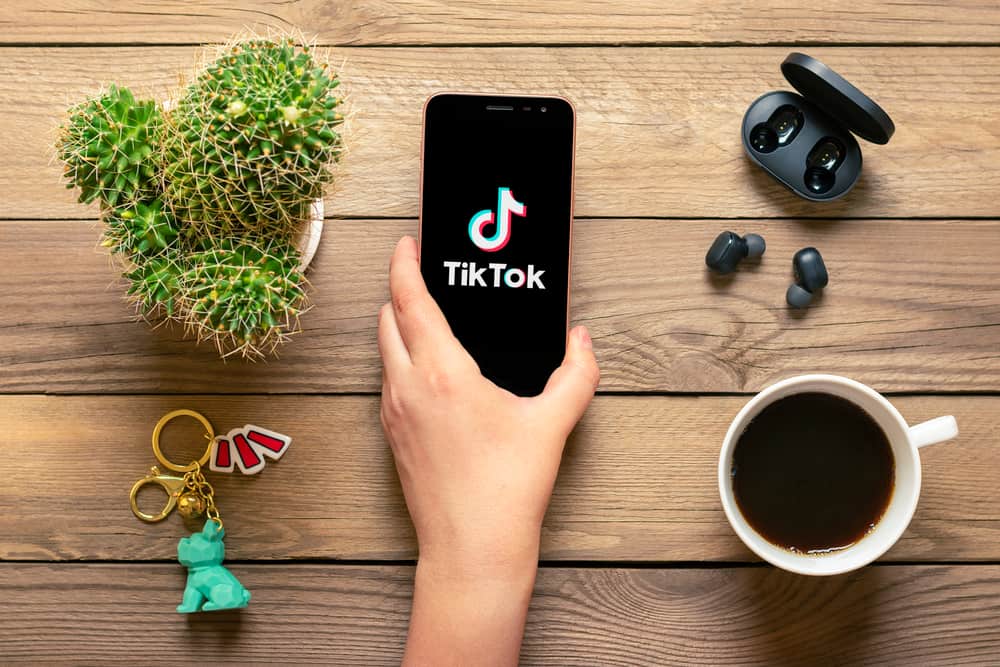
TikTok is famous for its viral and different categories of short videos that people post every time.
Millions of videos get posted on TikTok, and people love the fun in them.
When making short videos to entertain your fans, it’s good to have TikTok policies in mind to avoid a muted TikTok video.
TikTok’s key policy is copyright, and when it detects a violation in your video, it quickly moves to mute it.
But how to unmute a TikTok?
There is a way to unmute your TikTok video; the trick lies in reuploading your video while keeping the volume zero. Doing so ensures TikTok doesn’t flag your content; you can add sound to the video and post it.
This guide covers all the steps to follow to unmute your TikTok video. Furthermore, we will highlight possible causes of TikTok muting your videos. Lastly, we will discuss future tips to follow to remain on the safe side and avoid TikTok muting your videos again. Are you ready? Let’s get started!
Why Did TikTok Mute My Video?
TikTok allows users to create short videos and add sound to the videos.
However, it has an AI system to ensure users don’t use copyrighted audio in their videos. Therefore, if your video got muted, you used a copyrighted song.
Relying on AI for decisions is not always right. Sometimes your video can get flagged over copyright issues, yet that’s not the case.
It gets worse as TikTok doesn’t verify the decision, and you remain with your muted video that can’t get a public view.
Other reasons include technical errors arising from the TikTok app and regional restrictions where censorship is limited in your region.
How To Fix a Muted TikTok Video
Having TikTok mute your videos is frustrating. If TikTok flagged your video with a copyrighted song, which is not always the case, there is a fix.
Follow the steps below:
- Open the TikTok app and tap the “+” icon at the bottom of the screen.
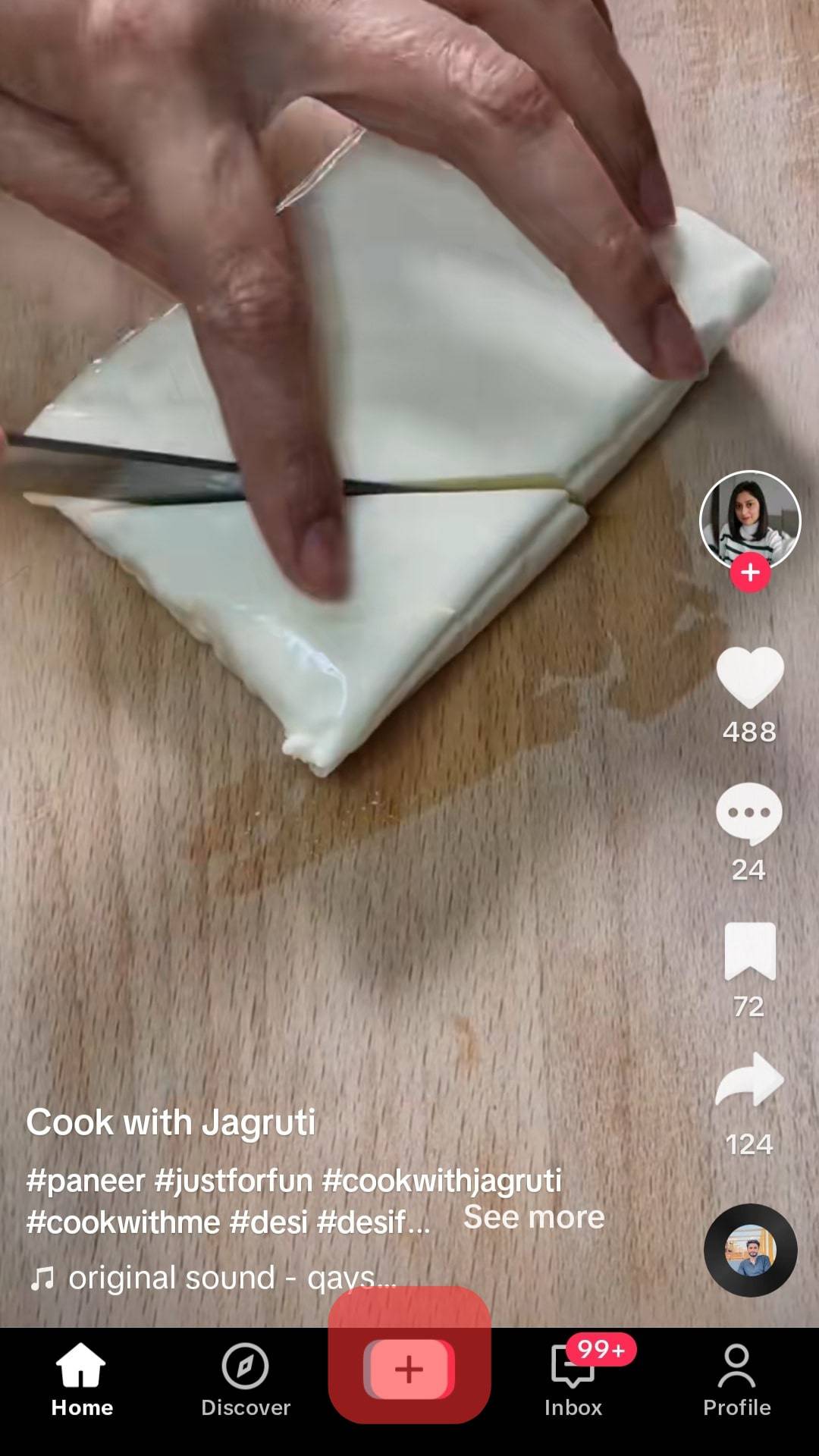
- Once the camera opens, tap on the “Upload” button, which opens the camera roll.
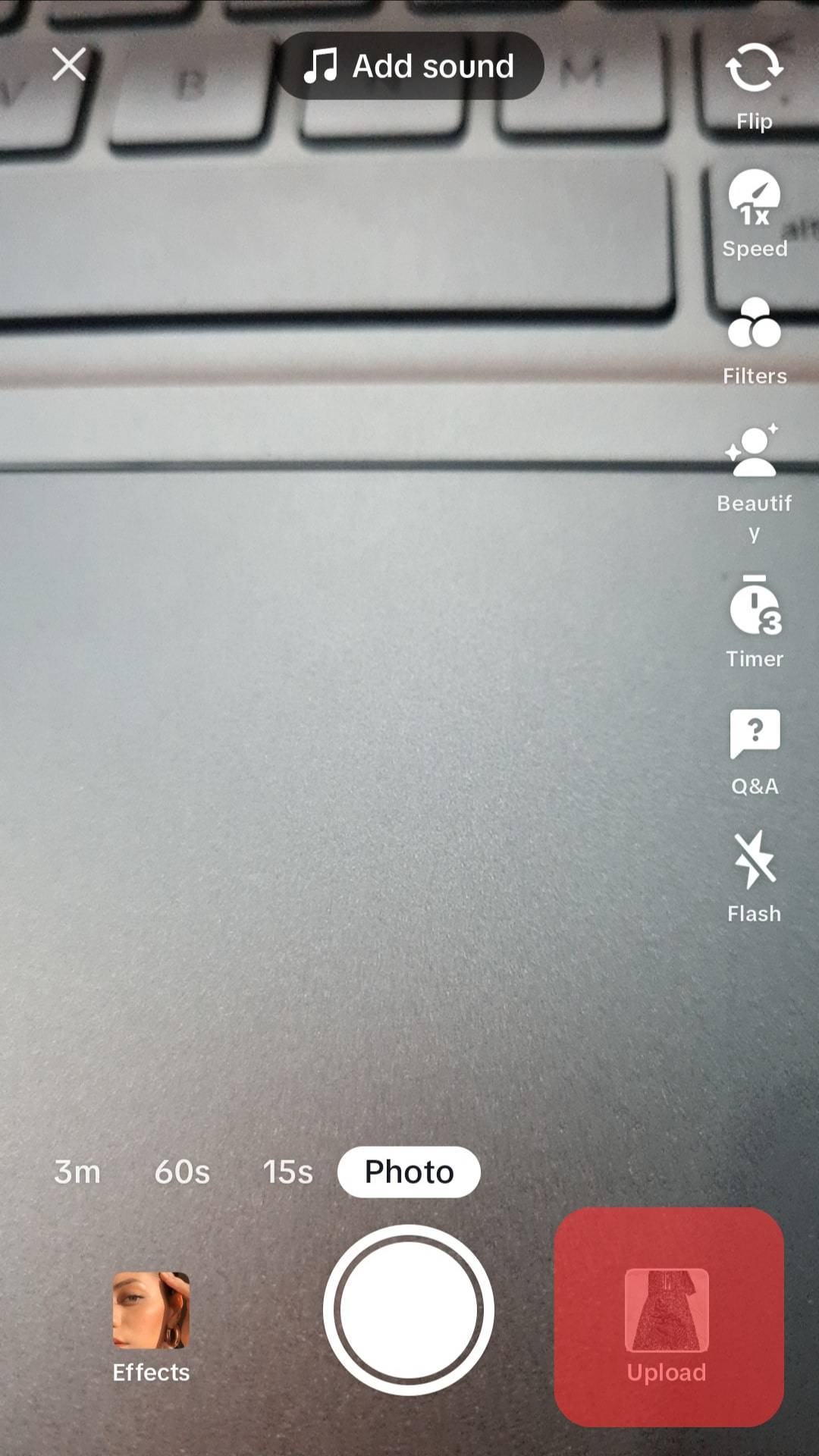
- Select the same muted video and tap the “Next” button.
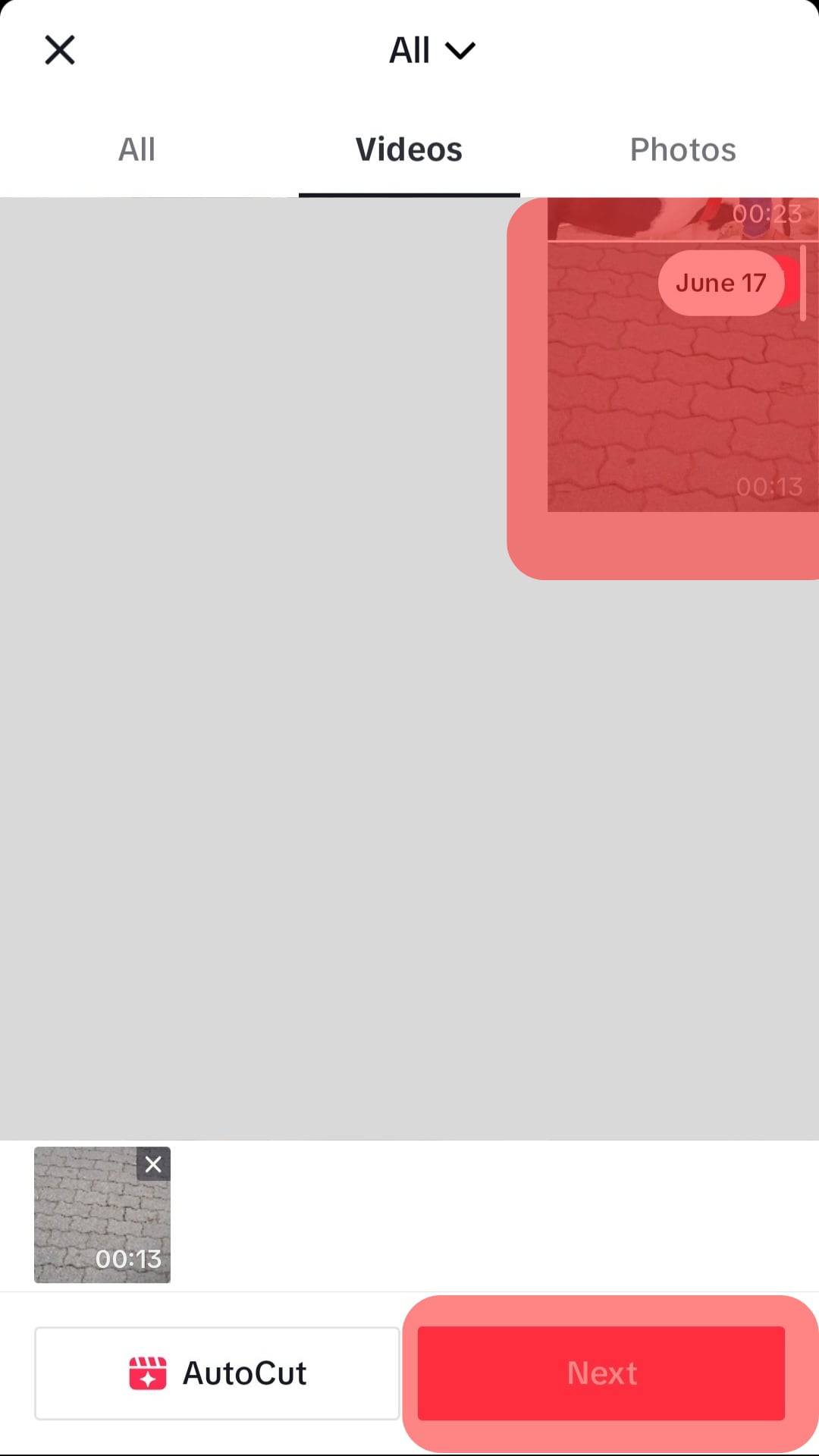
- Tap on the “Edit” option.
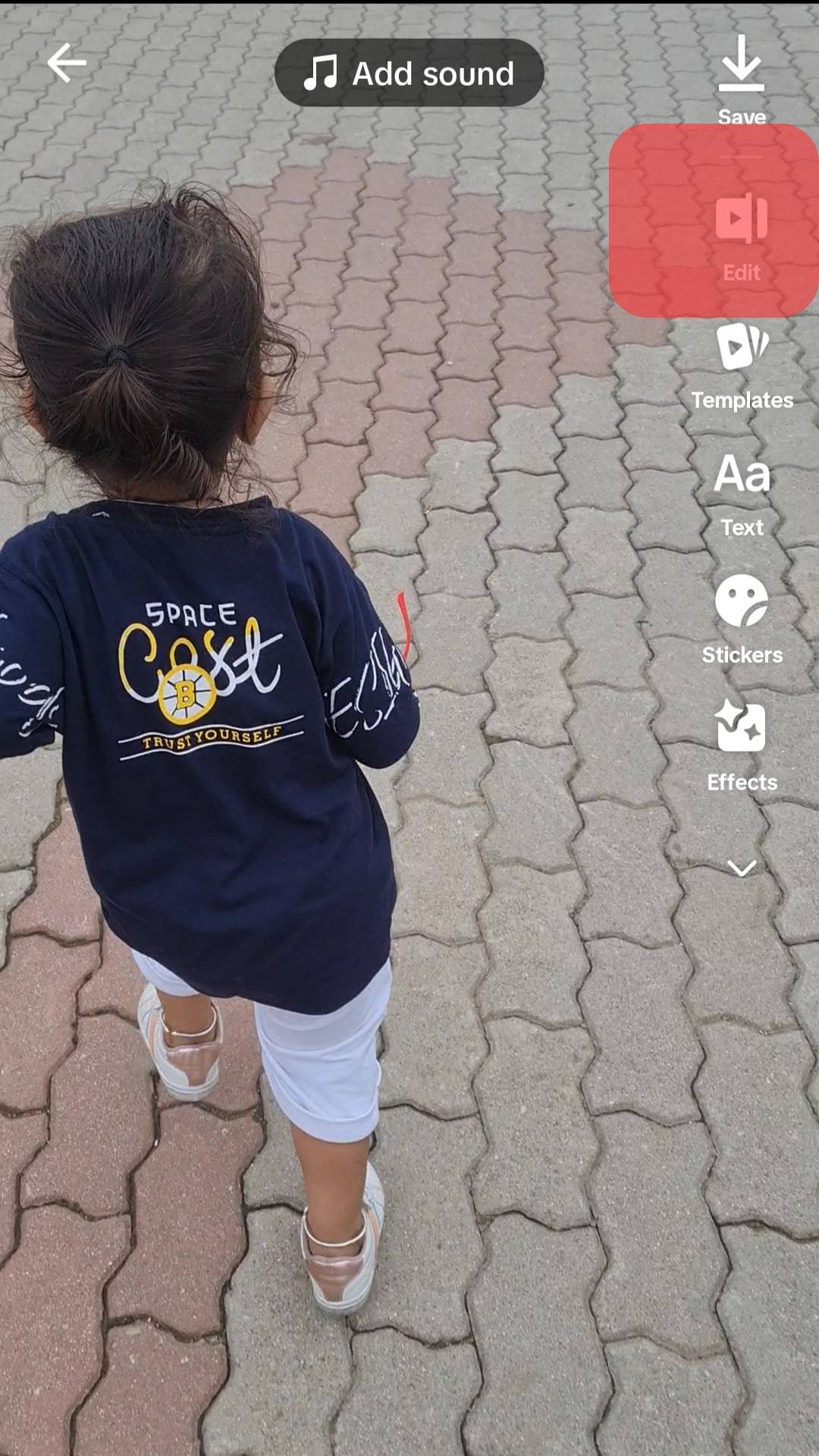
- Tap the “Sound” tab at the bottom.
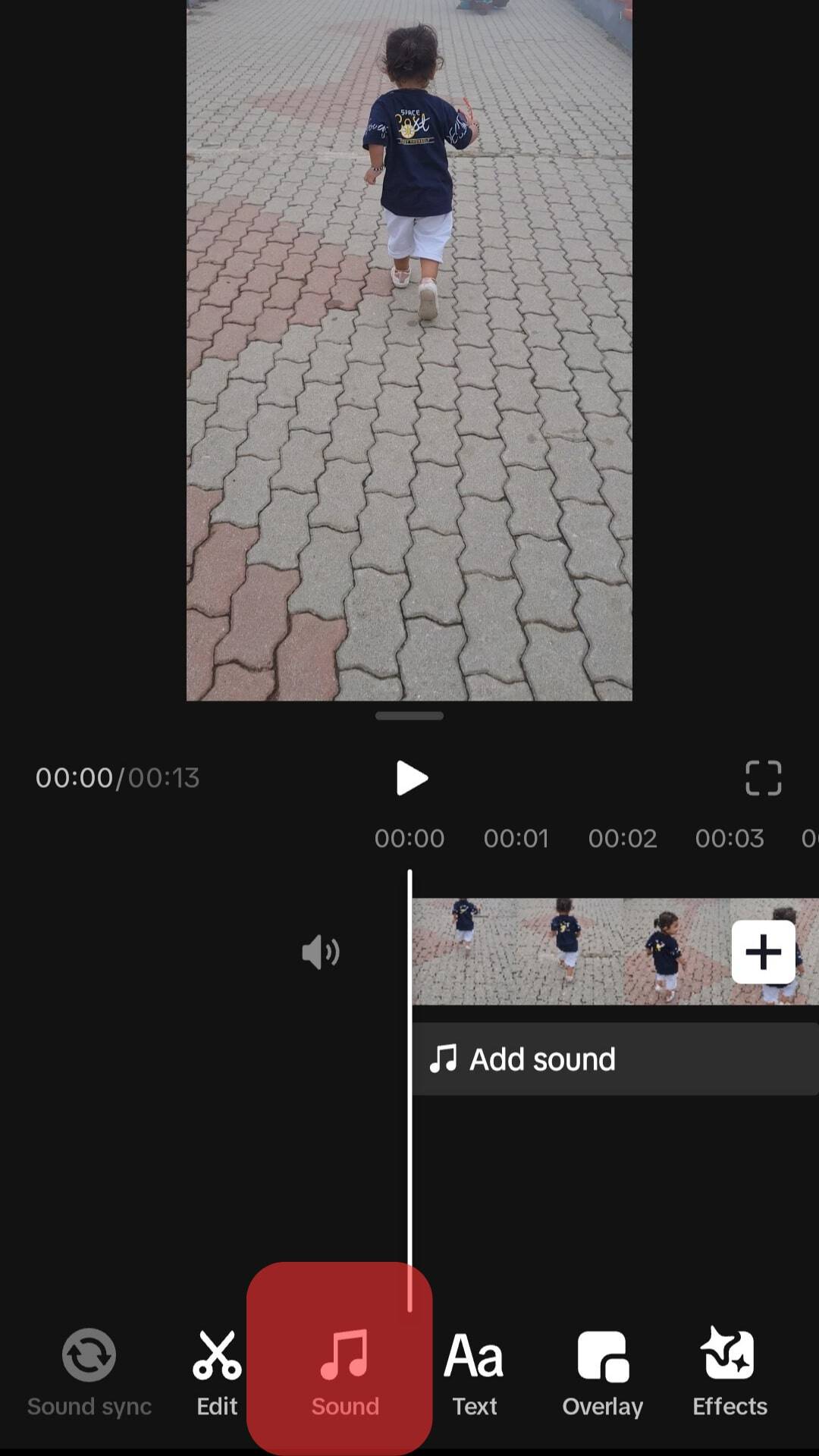
- Choose the music or sound you wish to add to your video on the menu. There are various categories you can choose from, including trends. Note that the sound you select doesn’t matter; we will mute it later.
- Once you’ve selected a random sound, tap on “Use“ to set the desired sound.
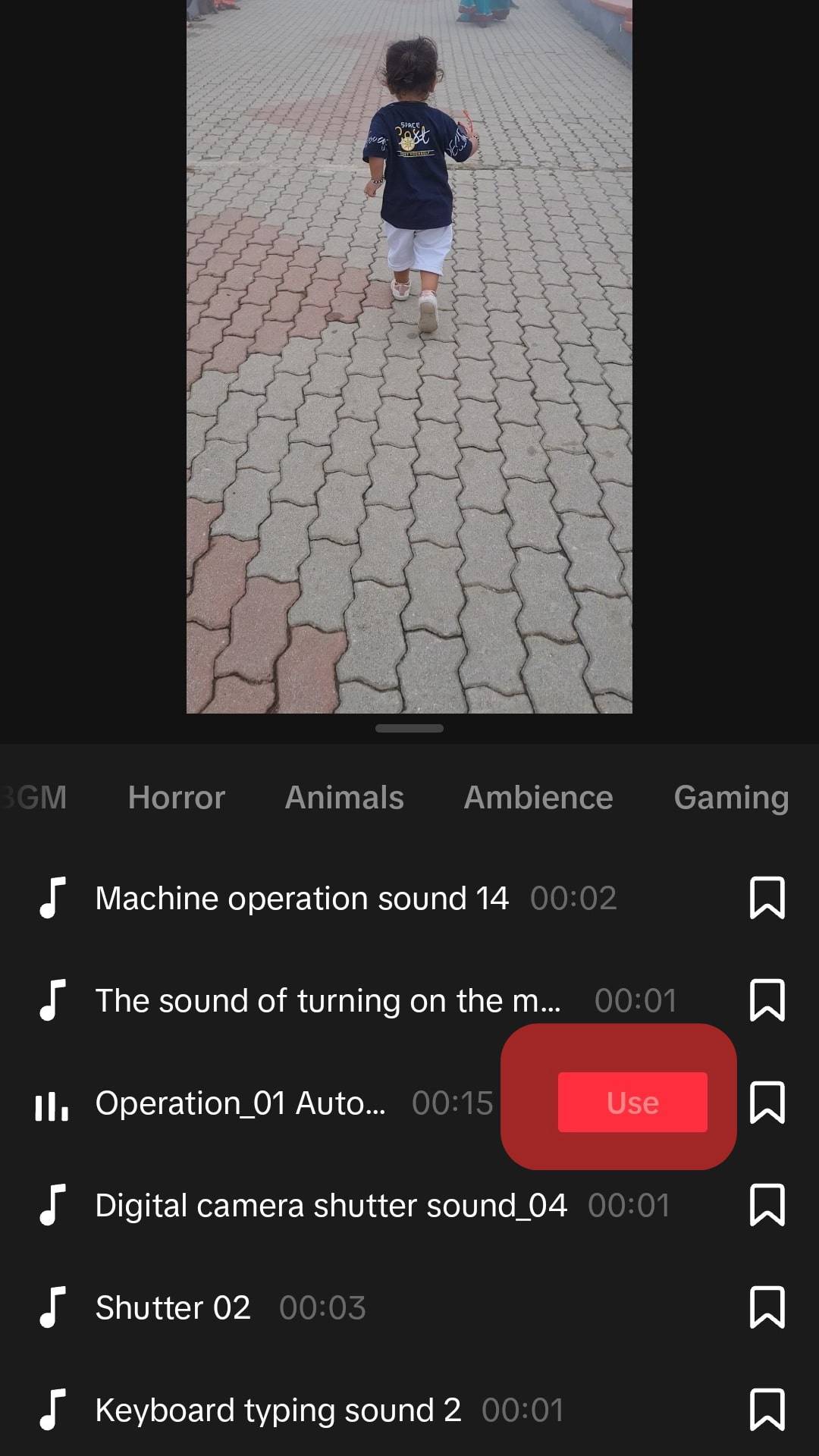
- At the bottom of the screen, locate and tap the “Volume“ option.
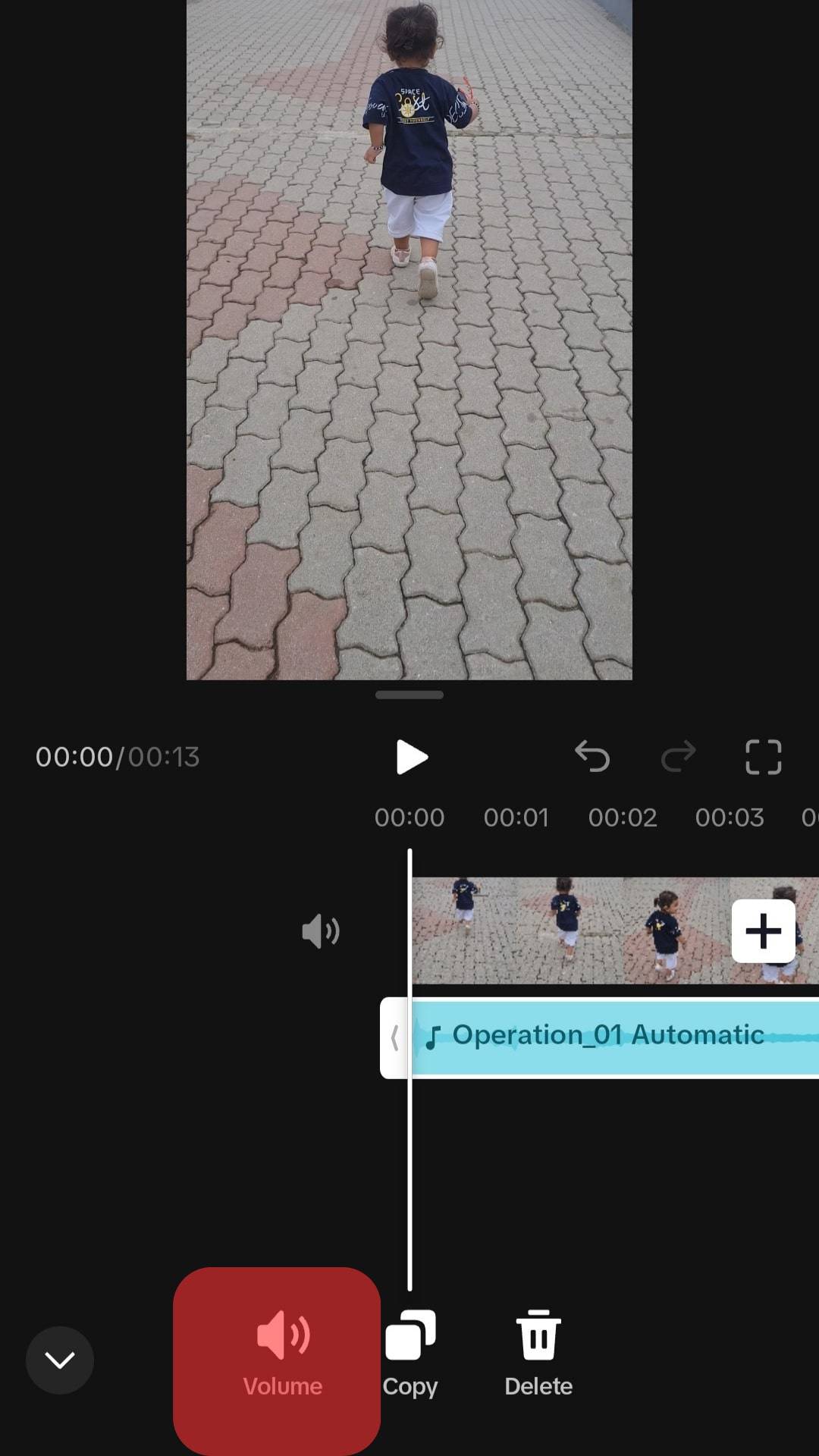
- The trick is to mute the added sound, and you can do so by sliding its slider toward the left side. Ensure it is changed to zero. Also, ensure the original sound remains unmoved to avoid having a muted video playing your previously selected song.
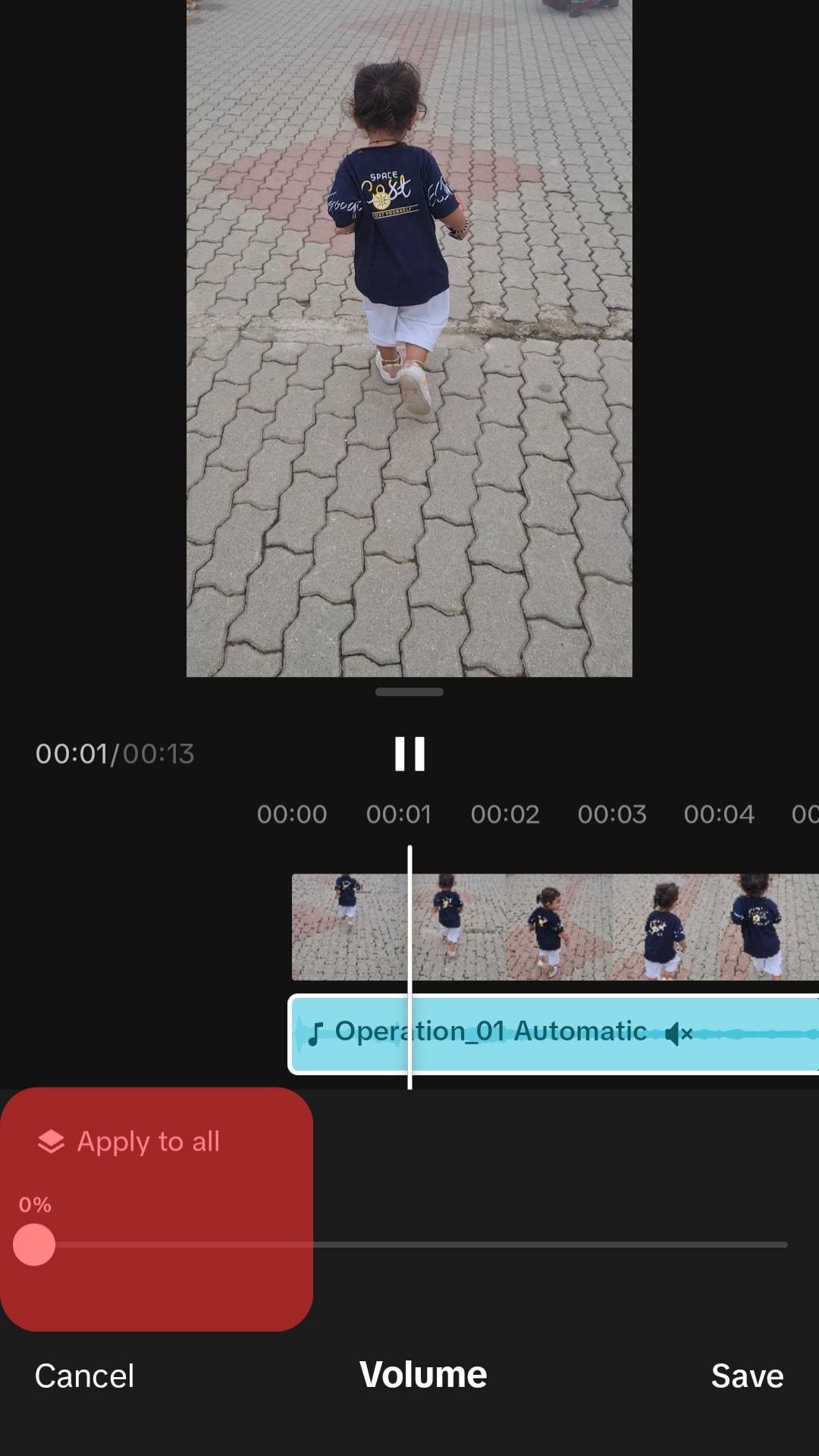
- Once you’ve muted the sound, it won’t affect your song. Tap the “Next” button.
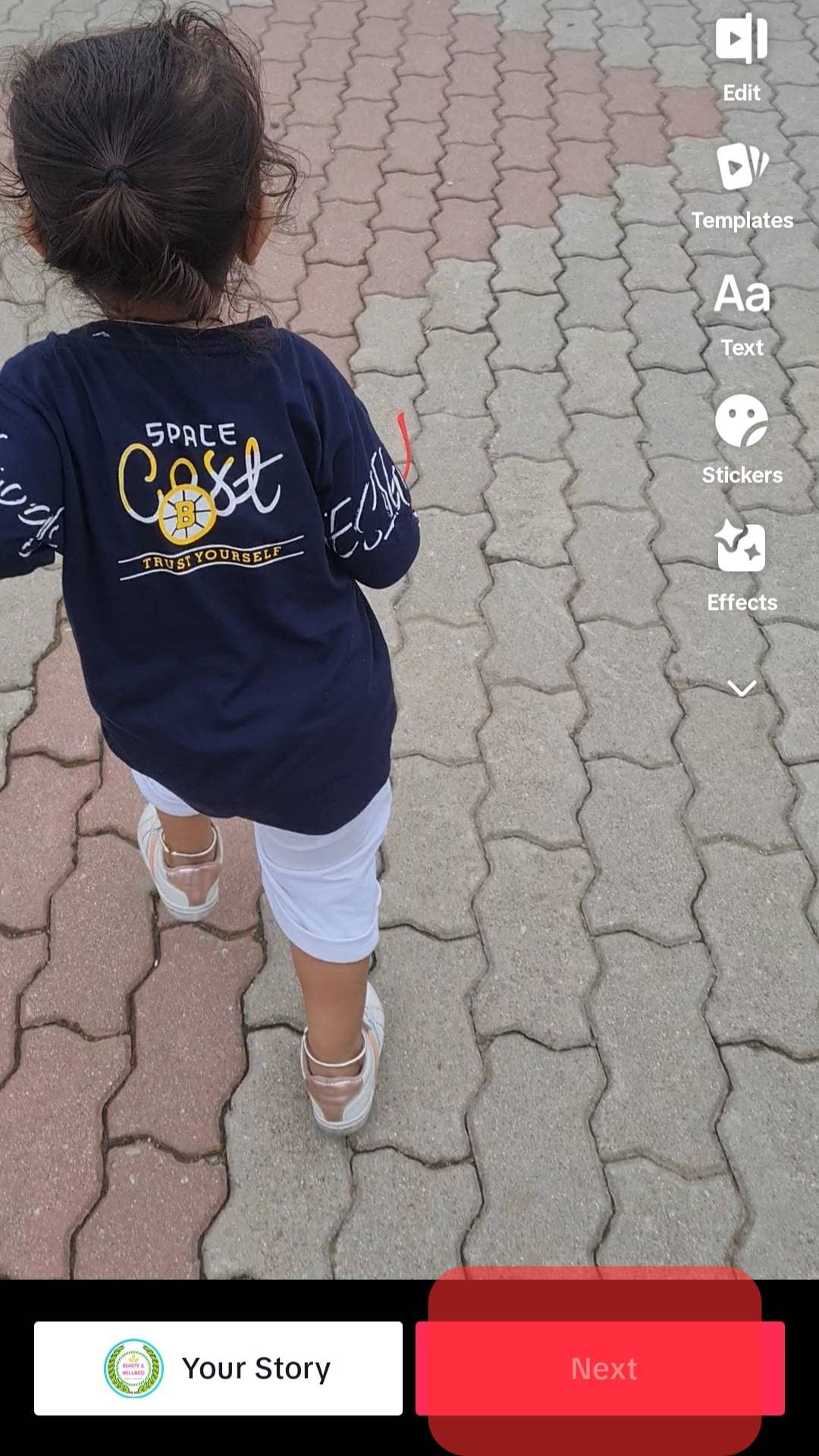
- Finally, make the last edits to your video. Add a description, mention your friends, add various hashtags, and once you are all set, reupload it by tapping the “Post” button at the bottom right.
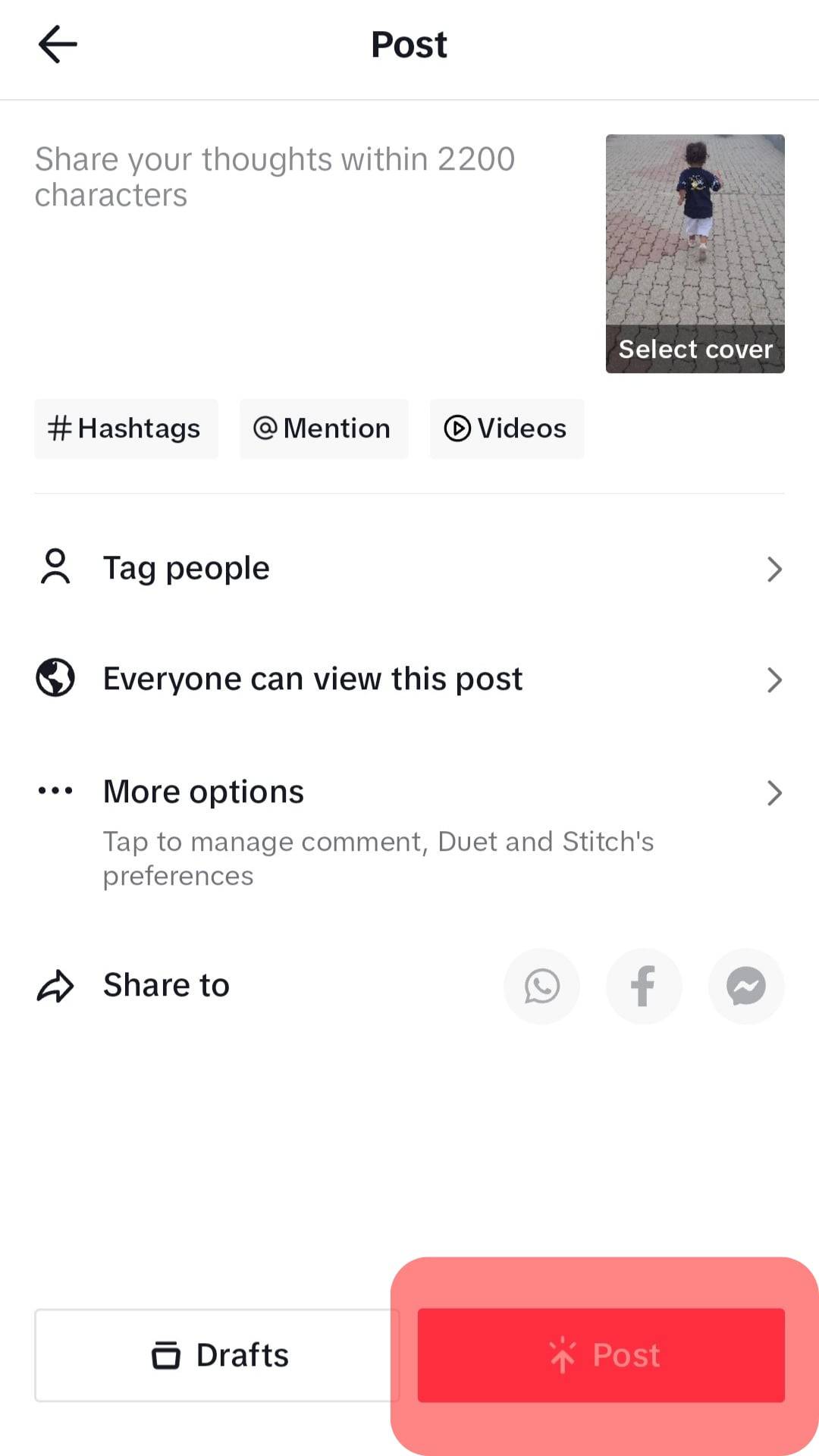
That’s it! Your video will reupload as new; this time, TikTok won’t flag it as copyrighted, meaning it won’t get muted.
You can play it to confirm everything works fine, and your TikTok audience will have a blast.
Future Tips to Avoid TikTok Muting Your Videos
Now that you know how to unmute TikTok, how about getting tips to avoid a future scenario?
The first option is to use your sound for the video. Alternatively, add sound using TikTok’s editor to bypass copyright issues.
This method works if it’s your first time uploading the video and if it is already muted for copyright concerns.
TikTok obtains a copyright license for the various sounds available on its editor. Therefore, adding sounds from their editor app won’t get flagged as copyrighted.
However, this only works for personal TikTok accounts only. This method won’t work for business accounts, and you may need to get licensed for the sounds or songs you use.
Conclusion
TikTok is an ideal platform for content creators to entertain their audience with videos.
Most videos have a song playing in the background to spice it up, but copyright issues cause chaos.
Often, you can get your videos muted. If that happens, follow the steps covered in this guide to fix it.
Furthermore, you can avoid frustration by always adding sounds using TikTok’s editor app to stay on the safe side.