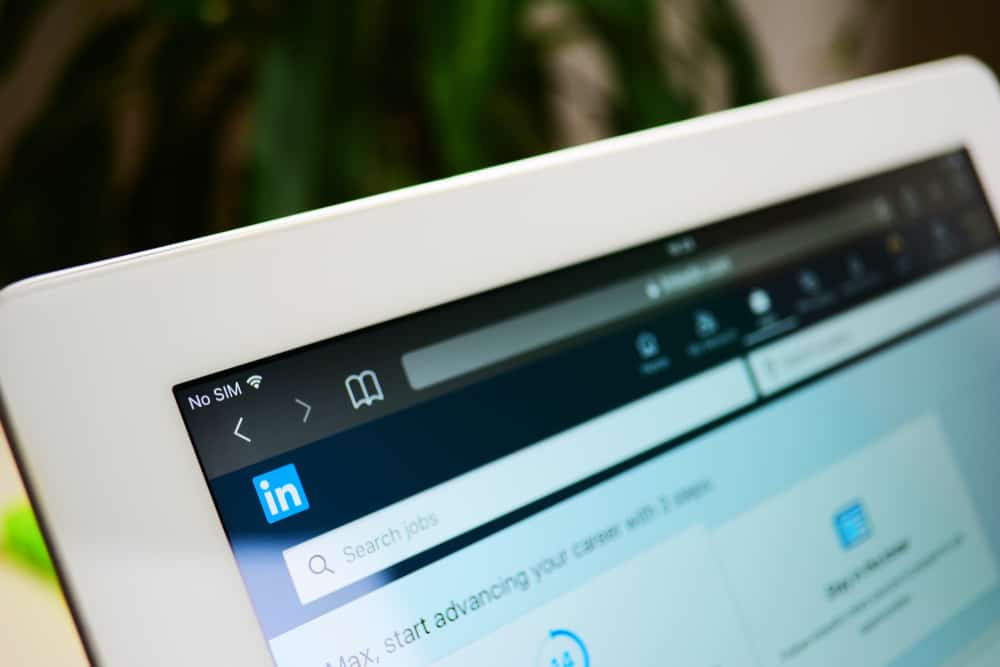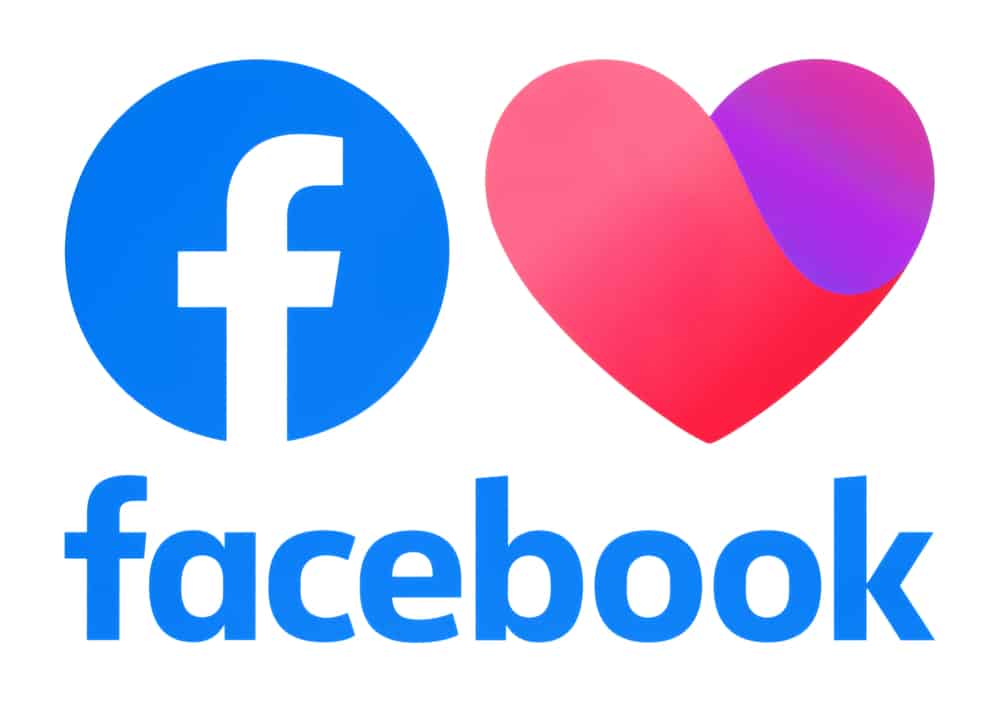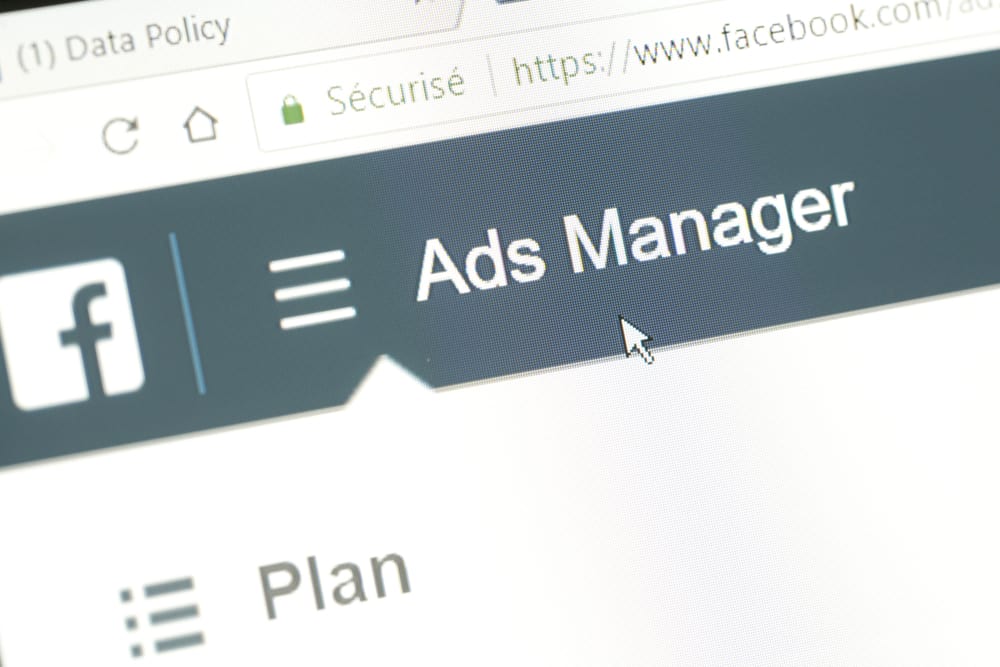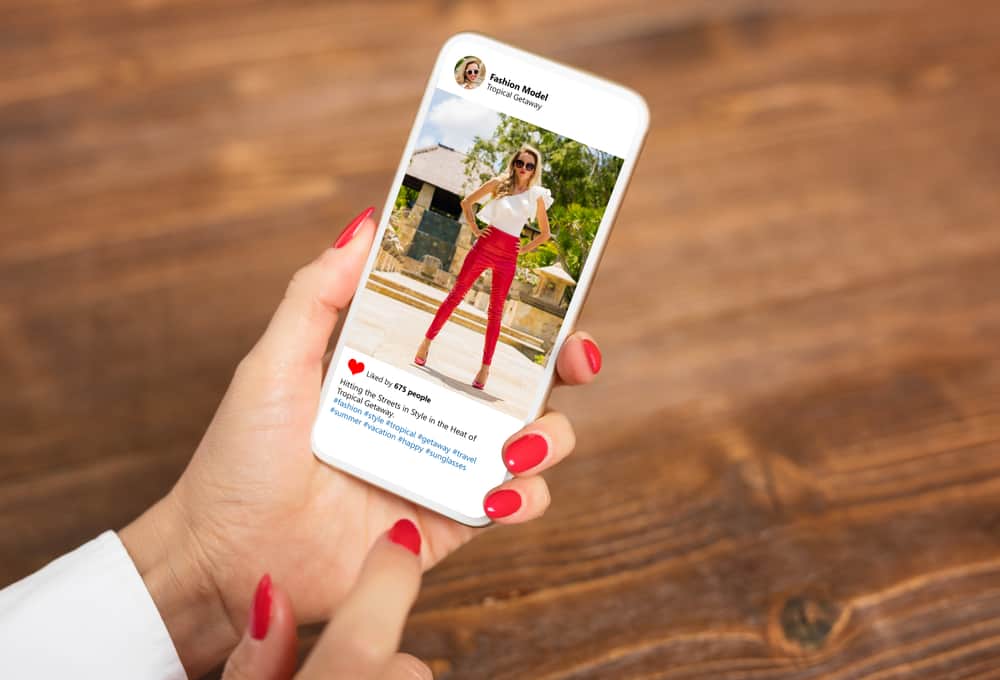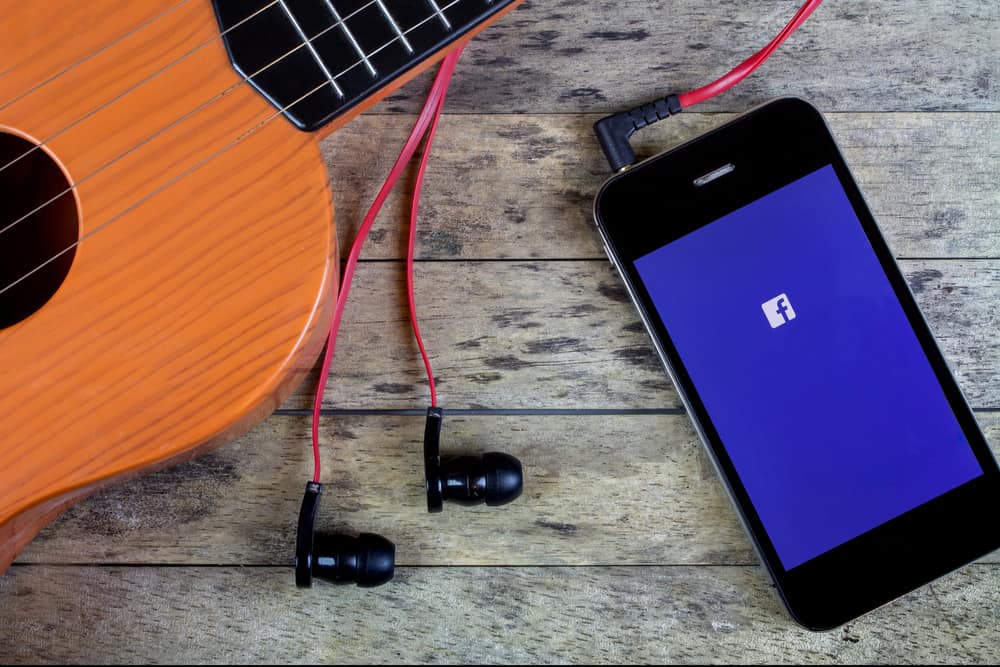
If you want to hold the attention of your friends and followers on Facebook, you must be as regular with your stories as you are with your posts.
But how can you make your Facebook stories even more attractive? Using music and song lyrics is one of the popular ways to do that.
To add song lyrics to your Facebook story, you will have to choose a song that comes with lyrics. After selecting an image or video for your story, pick only the songs with the word “LYRICS” written in a small box beside it. It will display the lyrics on the screen in any of your chosen styles.
Today, we will cover all the details of how you can put the lyrics of a song on your Facebook story. Along with that, you will also find a few tips to make the process easier. Now, let’s get started!
How To Put Song Lyrics in a Facebook Story
Adding song lyrics to a Facebook story is a popular way to edit the stories. Besides, they are also helpful in better expressing the emotion of the photo or video.
If you have never tried it before, here are the steps to guide you on how to do it.
Step #1: Open the Facebook App
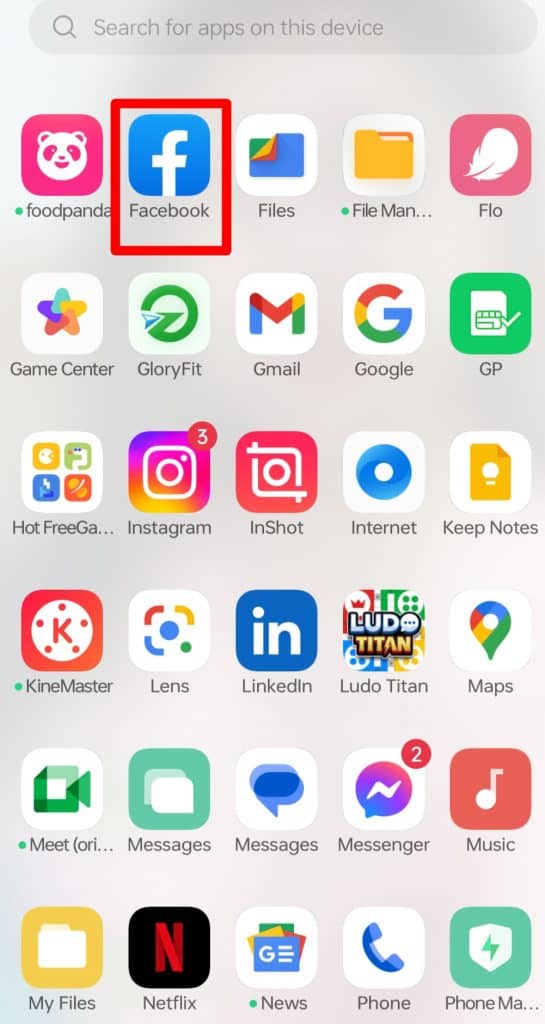
To begin with, you must click on the Facebook app to open it. Log in to your Facebook profile and follow the steps given below.
Step #2: Tap on “Create Story”
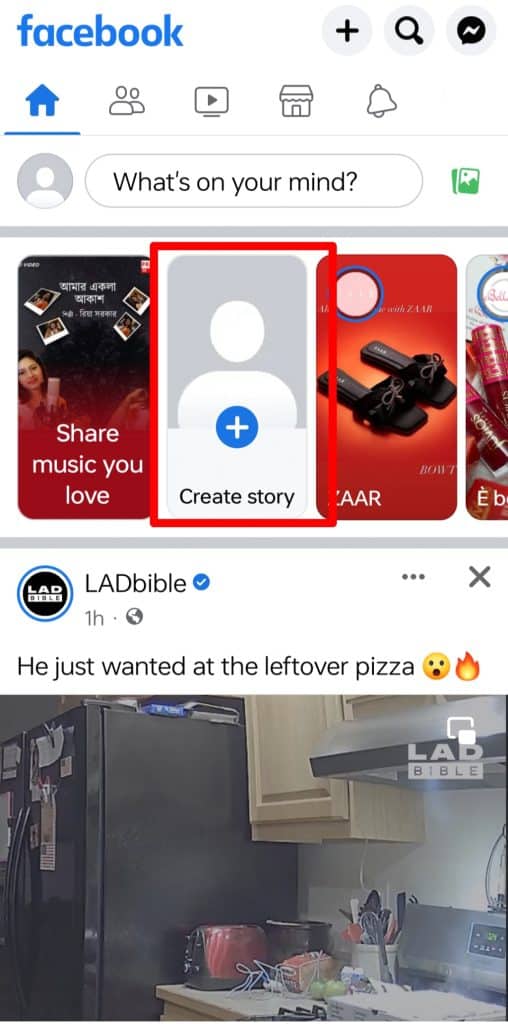
On the upper corner of your home feed, you will find a box containing your profile picture that says “+ Create Story“.
Step #3: Hit the Music Icon
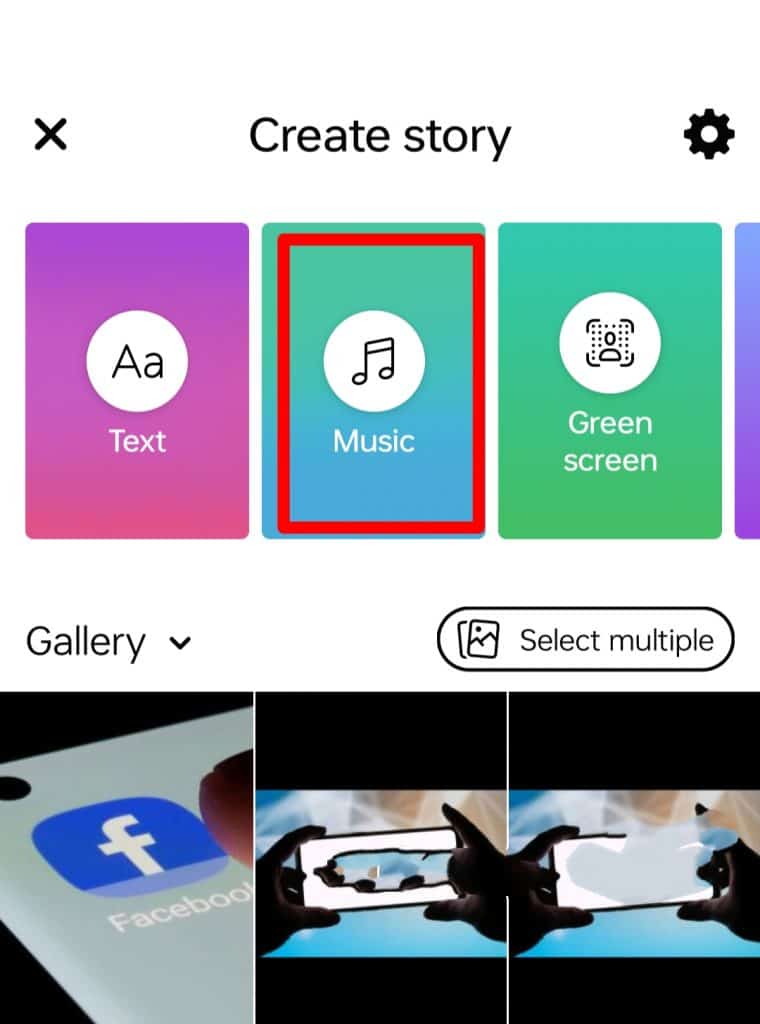
Choose the music icon that comes up right on top and other options like “Text”, “Green Screen”, “Boomerang”, and “Selfie”.
Step #4: Select the Music You Want
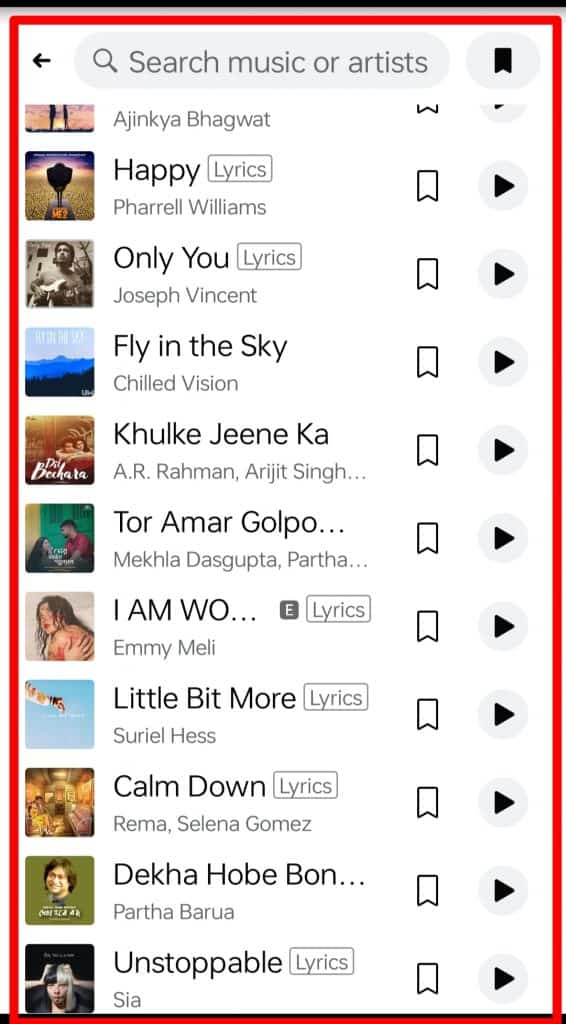
A list of popular songs will come up. You can select a song from that readily available list or type the name of a song in the box above to choose it. Also, you can browse songs from different categories, such as the ’90s & 2000s, Love Songs, Pop, etc.
Since you want the lyrics to be displayed on the screen, choose only the songs with the word “LYRICS” written in a small box beside it.
Step #5: Tap on a Music Clip
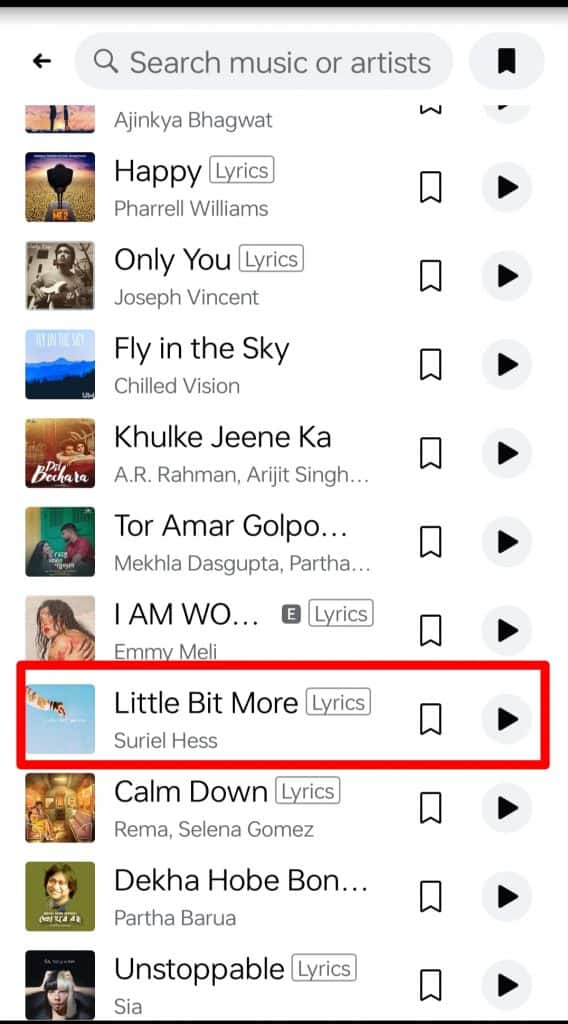
Tap on any music clip with lyrics, and that’s it! You can now either add a picture or video as a background for your music clip or choose a colored background from the available options.
Step #6: Click on “Share”
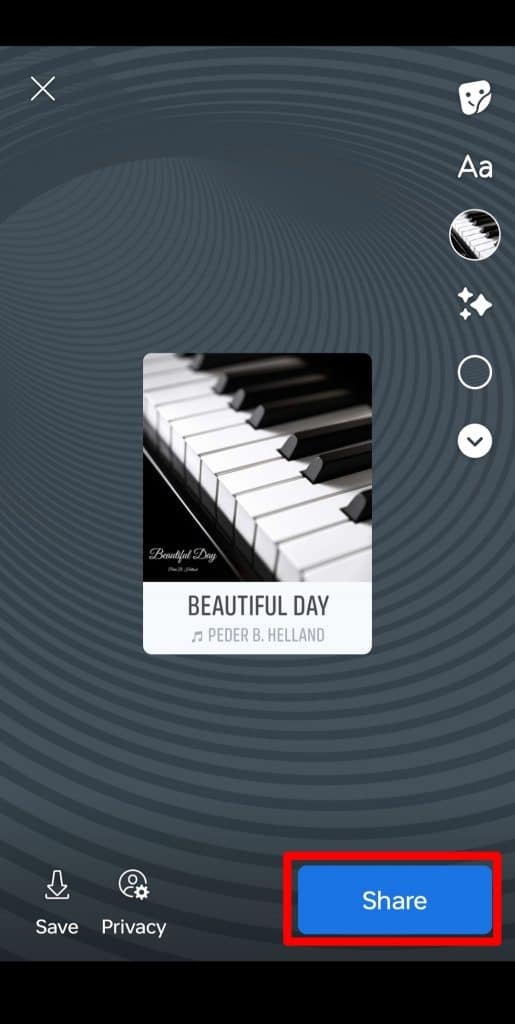
Finally, tap on “Done” and “Share” to post your story with the song lyrics.
Facebook has this cool feature that lets you choose a style of displaying the lyrics. Just tap on the lyrics on the screen, and you will get the style options below. Check out the first three options for a display style and choose one. It’s all about your sense of aesthetics!
How To Put Song Lyrics in a Facebook Story from PC
The steps to put song lyrics in your Facebook Story are the same for PCs and apps. So, if you understand the steps mentioned above, you can add the song just as easily from your PC.
You will get the same list of popular songs and other categories to browse from. Afterward, select a picture or video from your PC or connected device.
If you want to record a video online with music playing in the background, you will have to use Snapchat or Instagram. Of course, you can later share that video on your Facebook story. But you can’t add music while recording a video on Facebook yet.
The Endnote
And that’s all! Go ahead and choose a song with the lyrics available when you post a Facebook story. The same process applies for posting from both apps and PCs.
Frequently Asked Questions
No, you can put music over your video directly from Facebook. However, if you want to edit the video or the music further, you can use a separate app.
No, you can’t add music while recording a video on Facebook. This is a feature you will find on other apps like Instagram and Snapchat.
After you choose the photo or video that you want to post on Facebook, you will have to select a song with lyrics to go with it. Check if your chosen song has the word “LYRICS” written in a small box beside it.