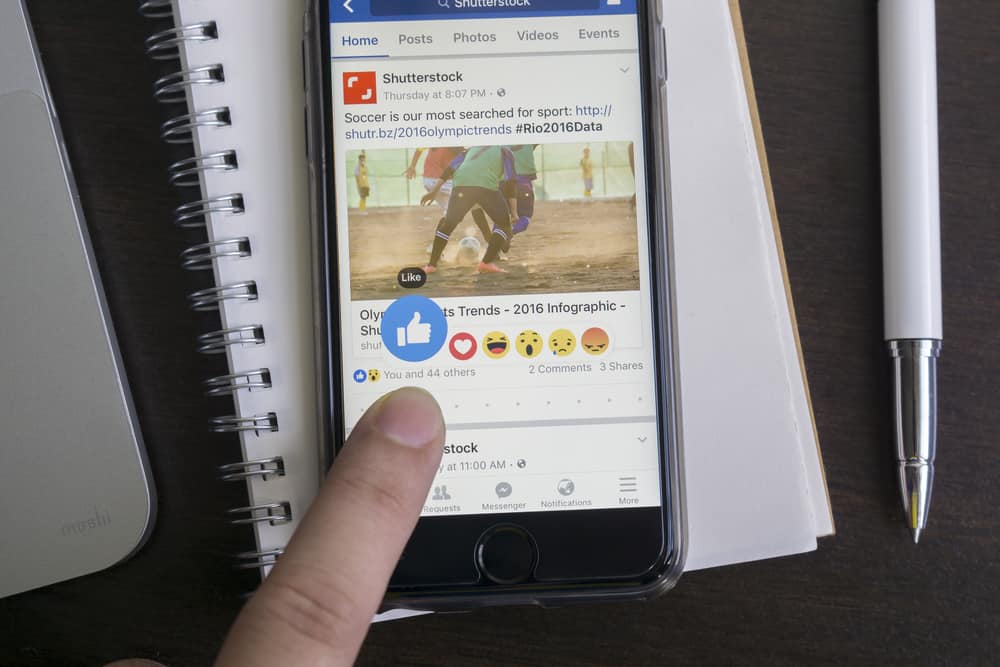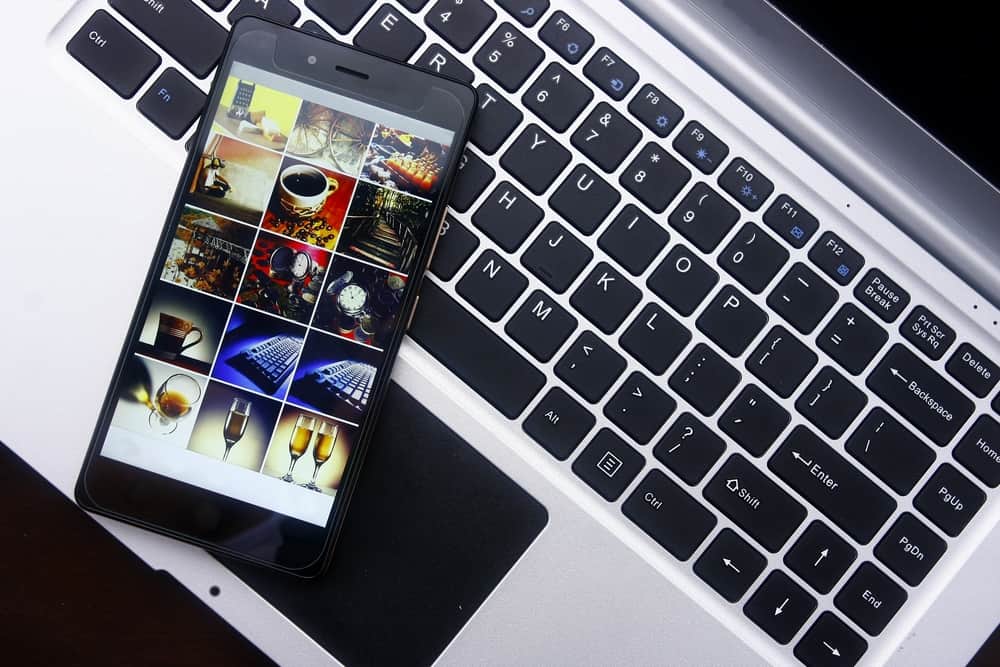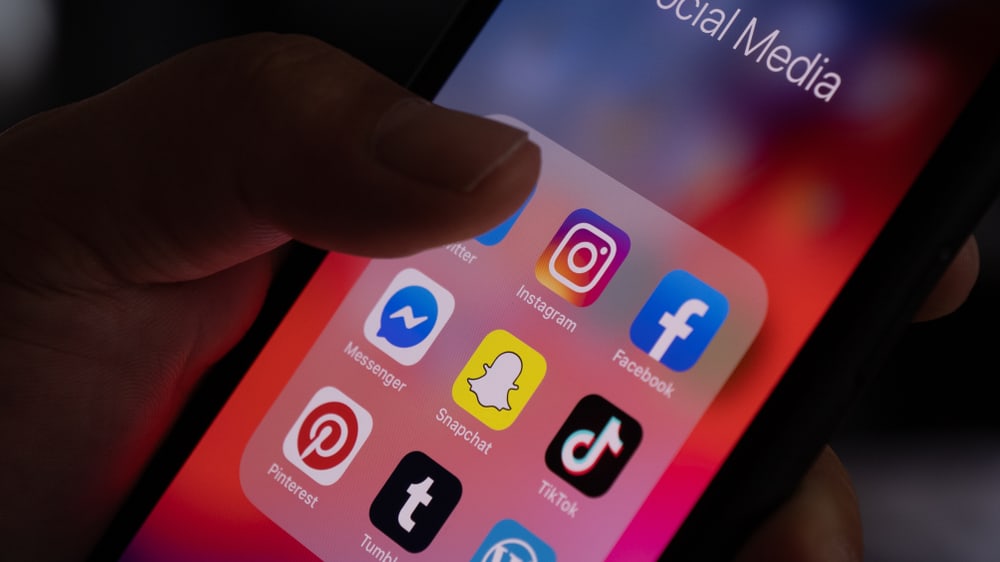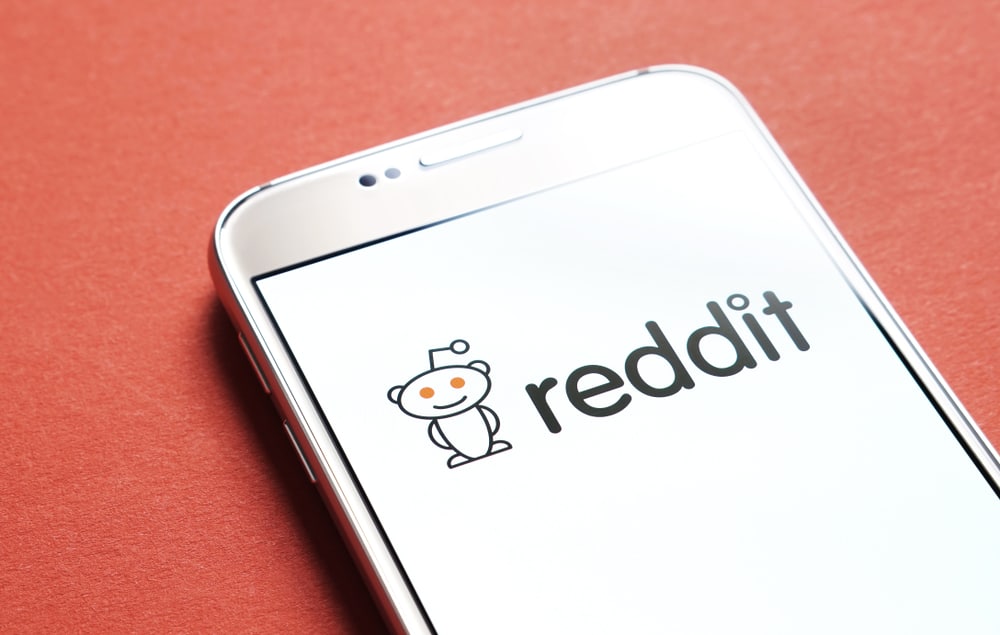You are peacefully scrolling through your Facebook feed, and you come across a post that you dislike.
It ruined your day, and you decided to mute the person who made the post.
But you accidentally muted the wrong person, and now you want to know how to unmute someone on Facebook.
And that’s how you ended up here. Sounds familiar? Don’t worry; we’ve all been there. It’s a simple procedure and will be over before you know it.
So, how can you unmute someone on Facebook?
On the Facebook app, tap the hamburger menu icon, scroll down, and tap “Settings & privacy.” Next, select “Settings,” then “Profile settings,” then “New Feed,” and finally “Reconnect.” Here you can see the people or pages you’ve unfollowed/muted, and you can unmute them by tapping them.
In this informative article, we’ll show you how to unmute someone on Facebook in a few easy steps. We’ll also look at different scenarios and all possible methods to unmute someone on Facebook. Let’s get started!
How To Mute Someone on Facebook?
If you are here to rectify your accidental mute, you must know how to mute someone in the first place.
Or maybe learn it for future use, just in case. The method is straightforward and won’t take more than a few seconds of your time.
Follow these steps to mute someone on Facebook:
- Open Facebook on your mobile device.

- Tap on the menu icon in the right corner.

- Scroll down, and tap the “Settings & privacy” option.
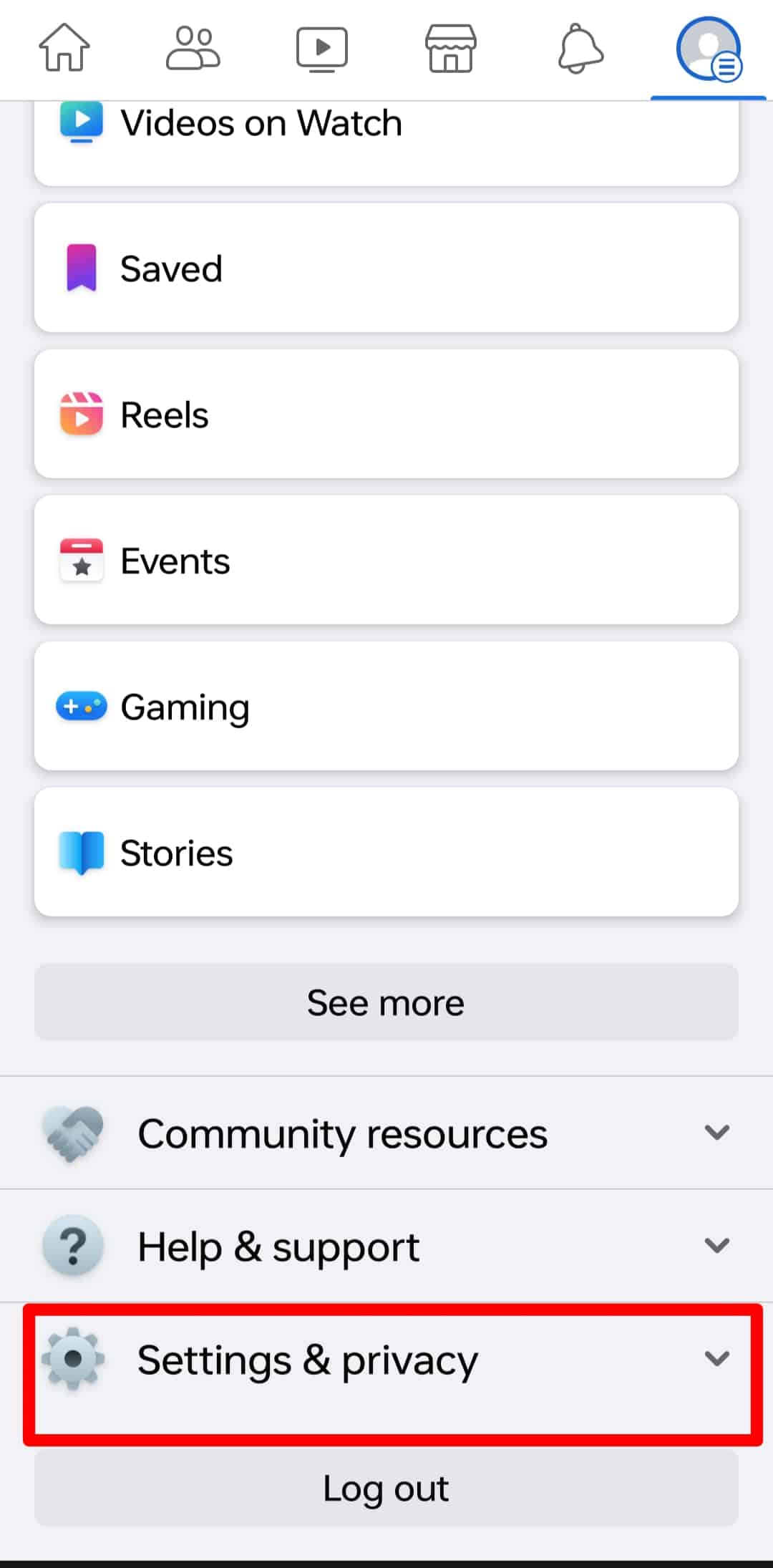
- Select “Settings.”

- Tap on “Profile settings” at the top.
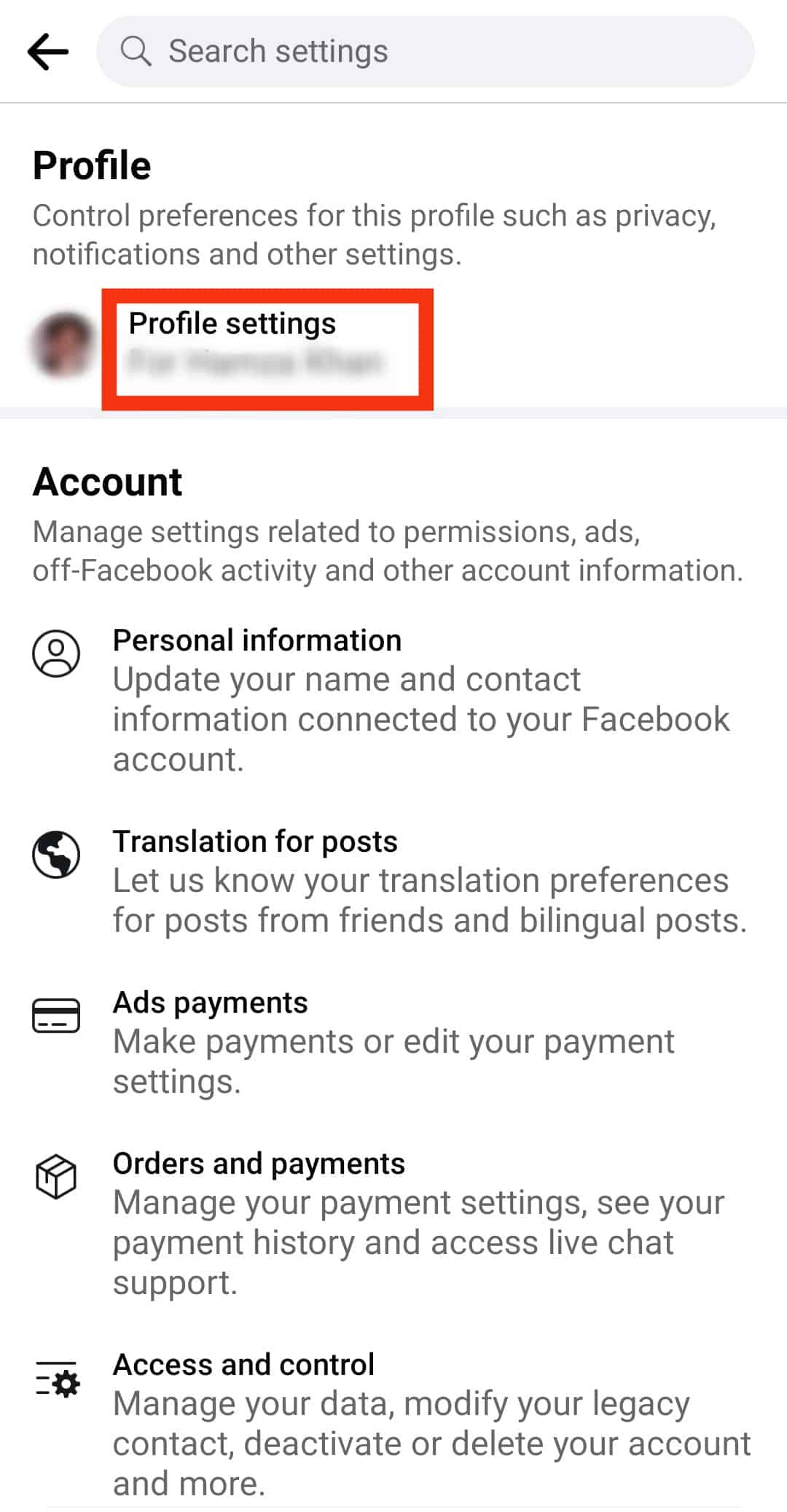
- Scroll down and tap on “News Feed” under “Feed settings.”
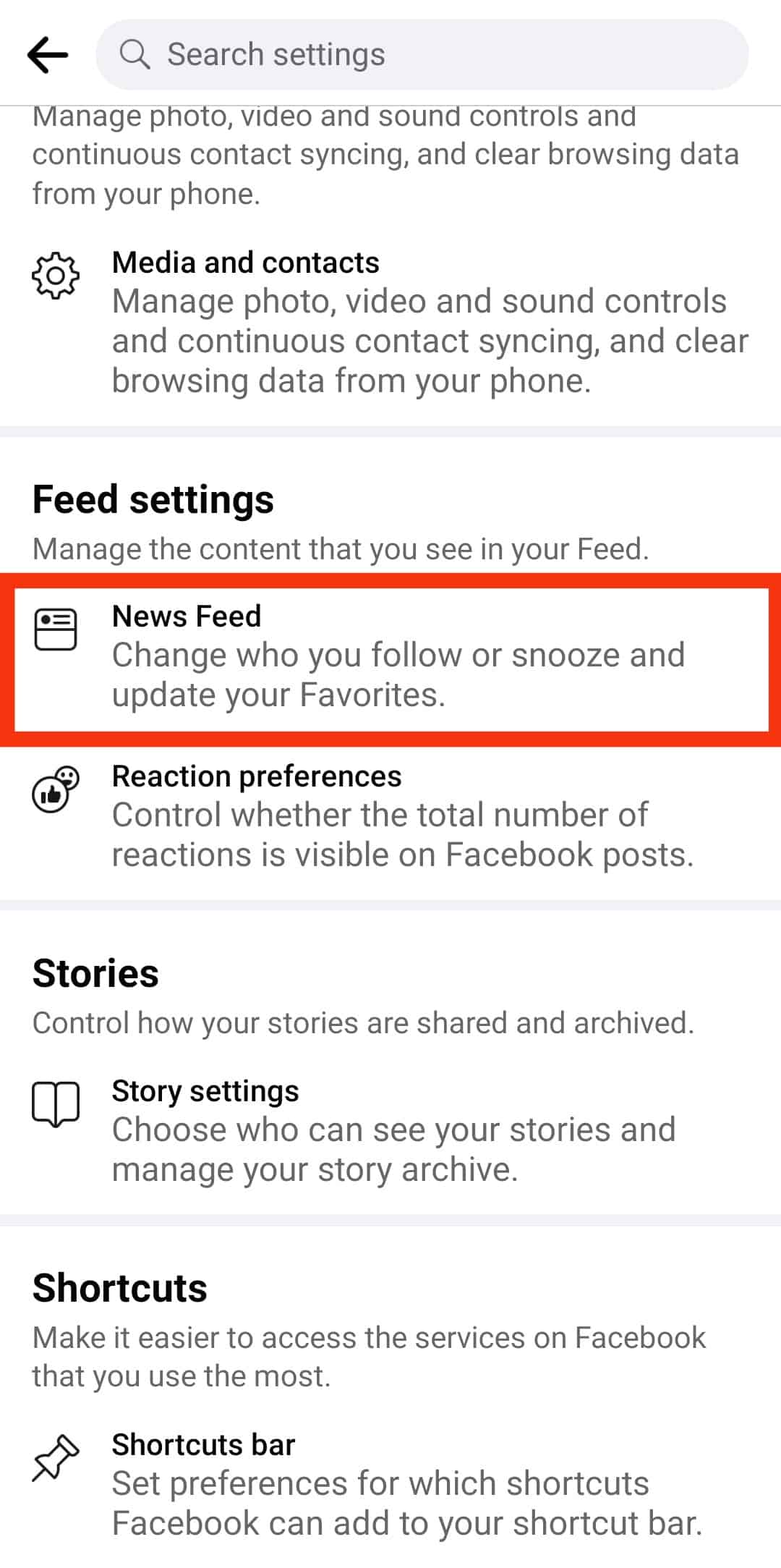
- Tap on the “Unfollow” option.
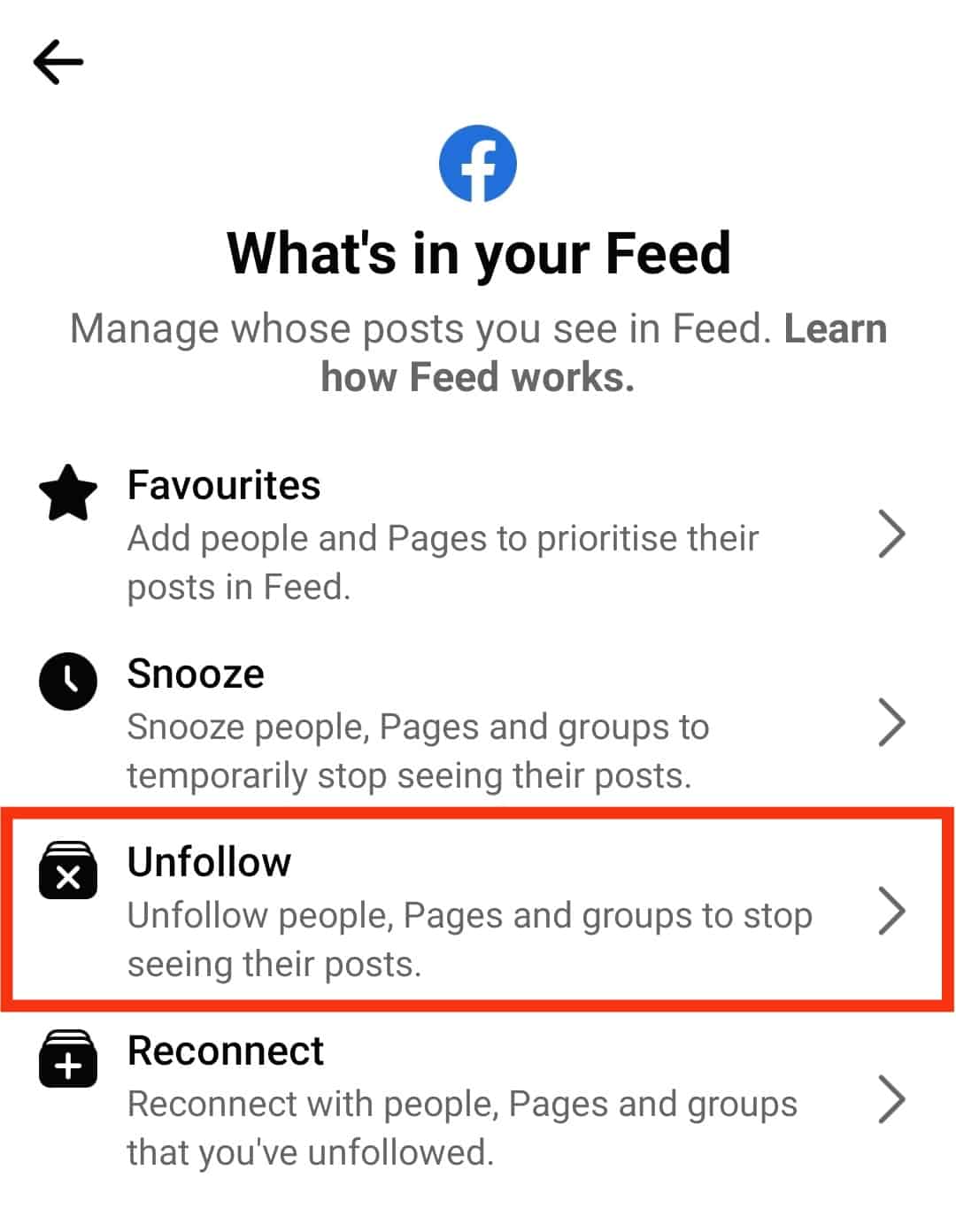
- Locate the account you want to mute and tap on it.
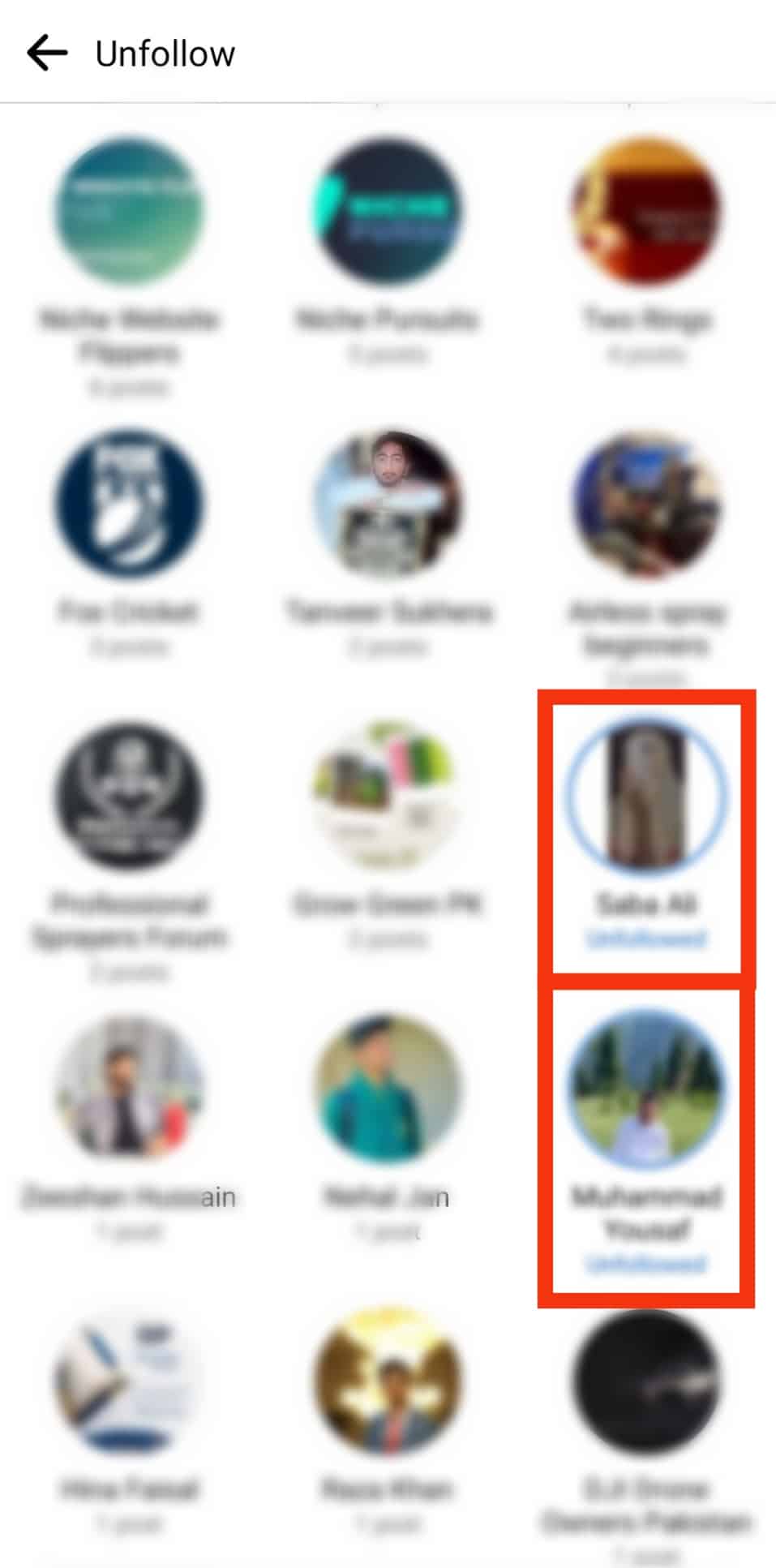
However, if you want to mute them for 30 days, find a post, click on the three dots, and select “Snooze for 30 days.” Don’t worry; they won’t be notified in either of these cases.
If you put someone on snooze for 30 days, Facebook will unmute them automatically after 30 days have passed.
How To Unmute Someone on Facebook?
This segment will explain how you can unmute someone on Facebook in a few easy steps. The process is straightforward.
Using the Mobile App
Follow these steps:
- Open Facebook on your mobile device and log in.

- Tap the hamburger menu icon at the right corner.

- Scroll down the menu and tap on “Settings & privacy.”

- Select “Settings.”

- Tap on the “Profile settings” option at the top.
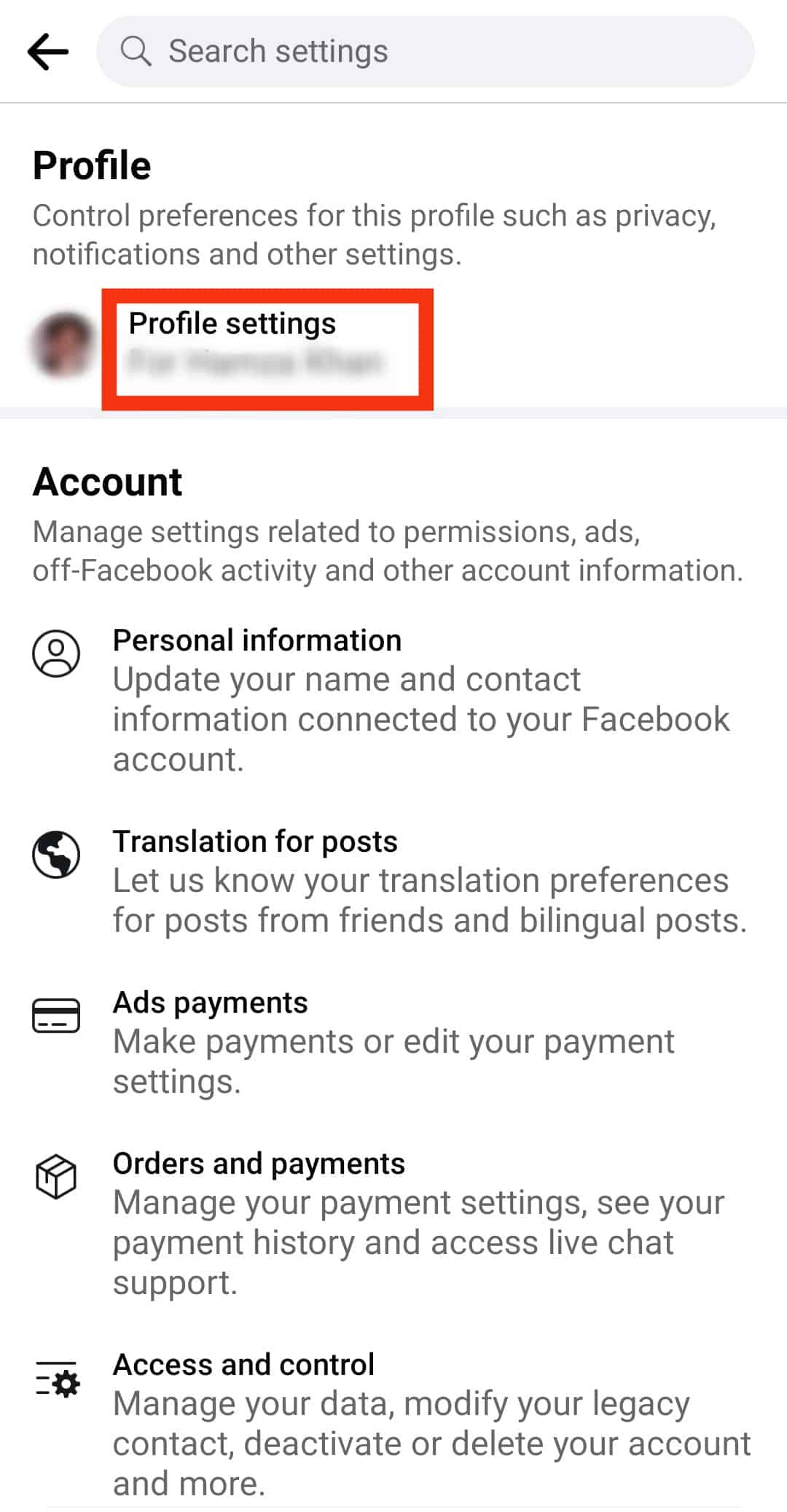
- Scroll down and tap on “News Feed” under “Feed settings.”
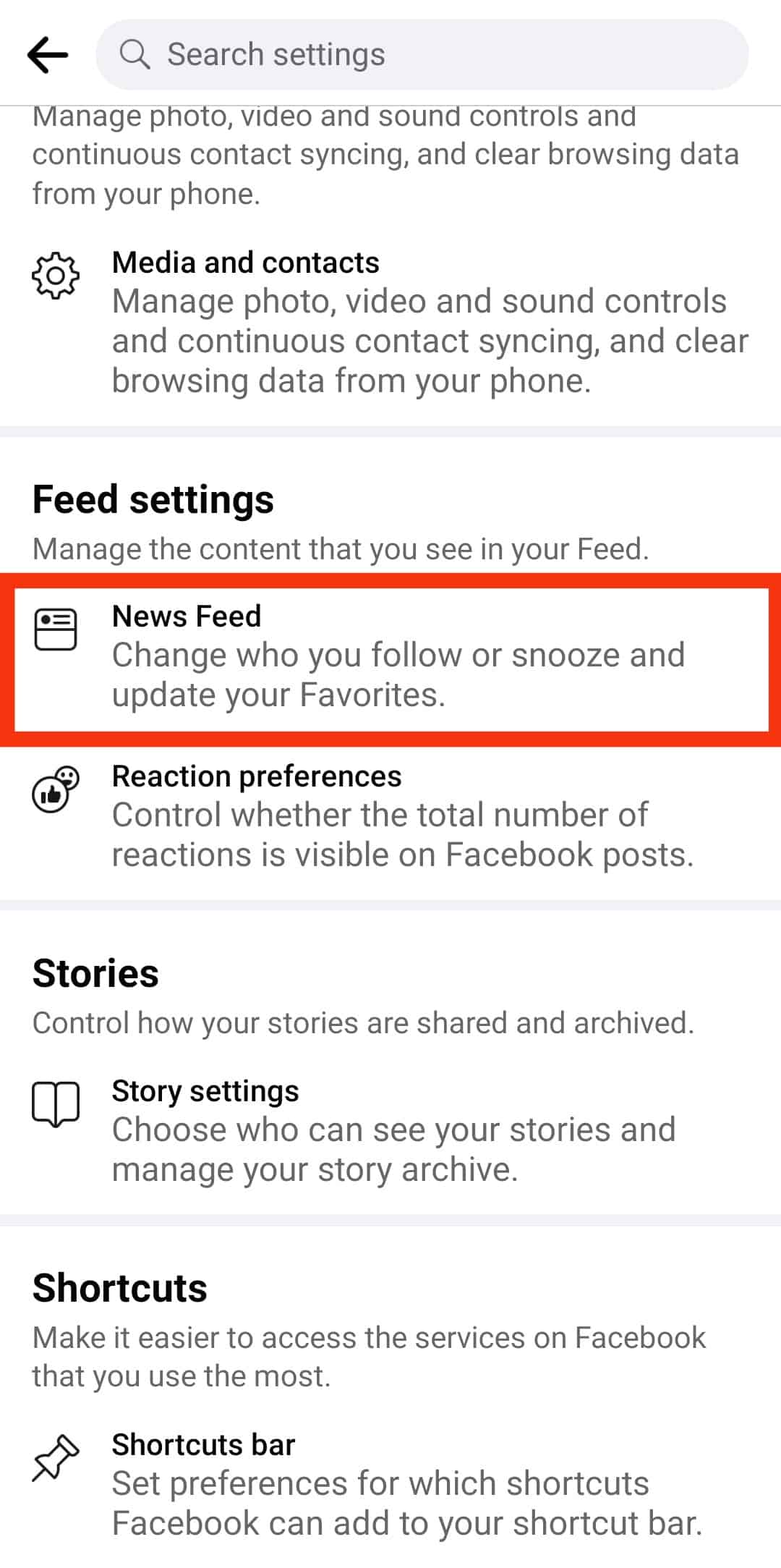
- Select “Reconnect.” Here you’ll see all the people and pages you have muted.

- Scroll through the list and tap on the profiles of people you want to unmute.
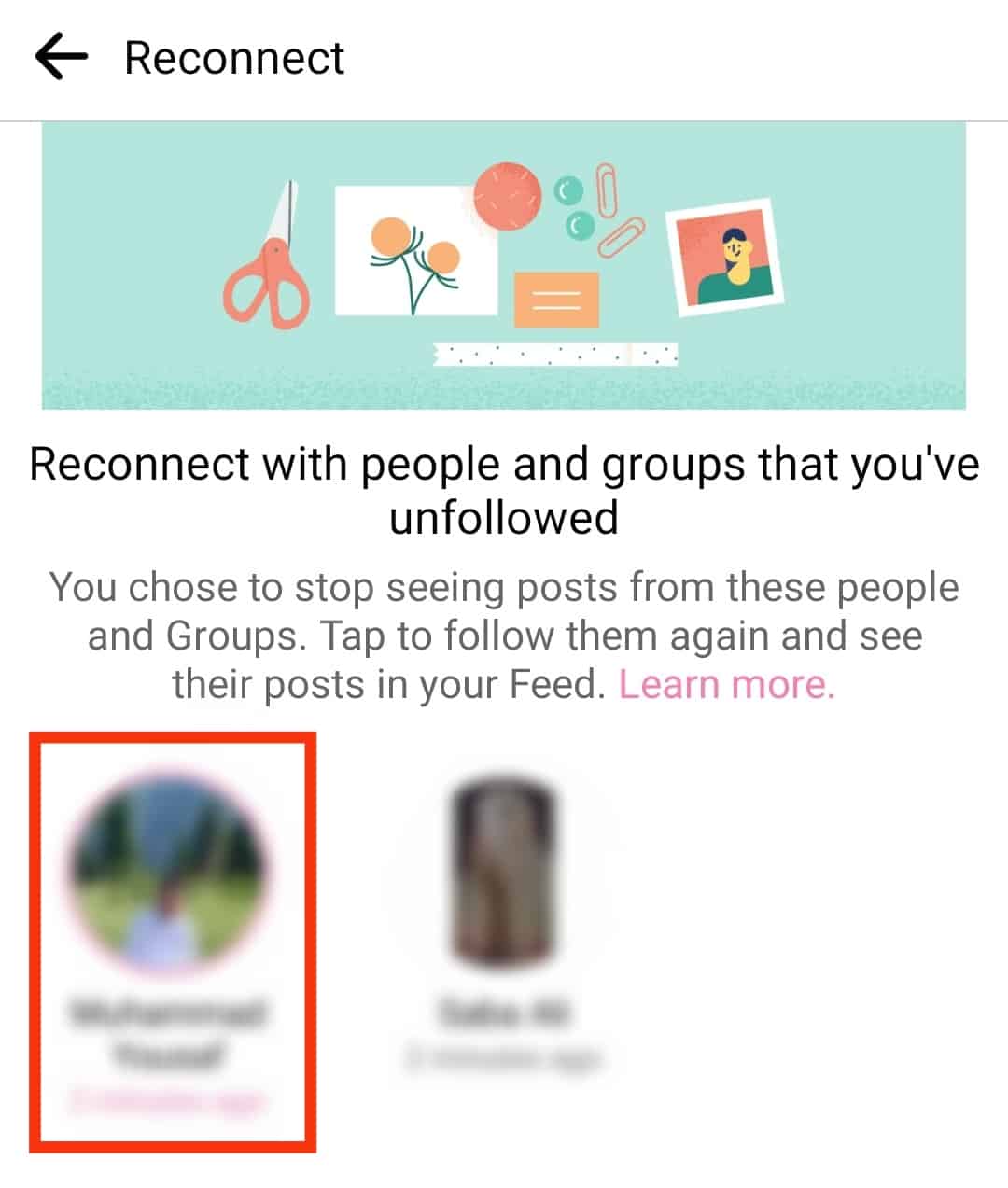
On a PC
So that the desktop users don’t feel left out, we also have a detailed process for them.
Well, this process is pretty much the same, but there’s a slight difference, which will be cleared with the following steps:
- Navigate to Facebook in your browser and log in.

- Click on your profile picture in the top right corner.
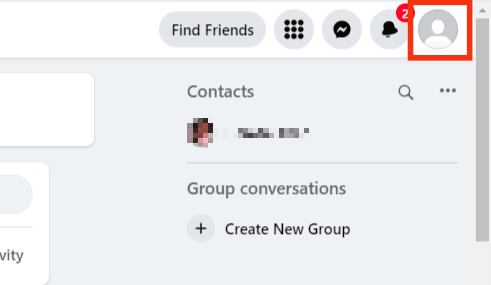
- Select “Settings & privacy.”
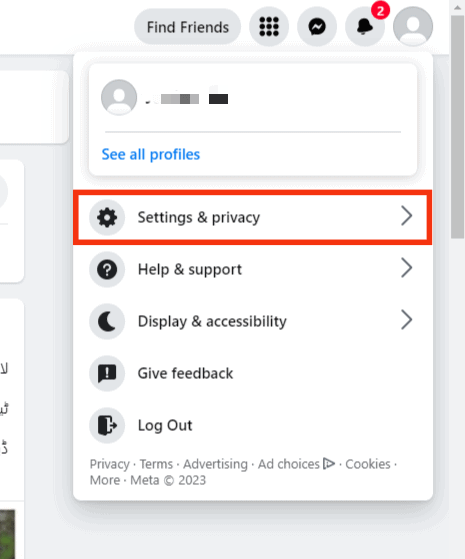
- Select “Feed.”
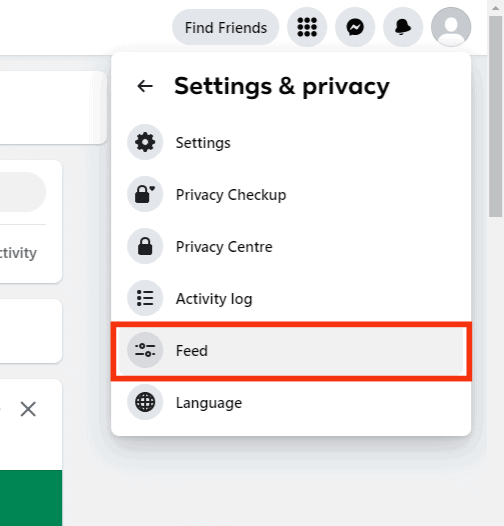
- Click on “Reconnect.” Here, you’ll see all the people and pages you have put on mute by unfollowing them.
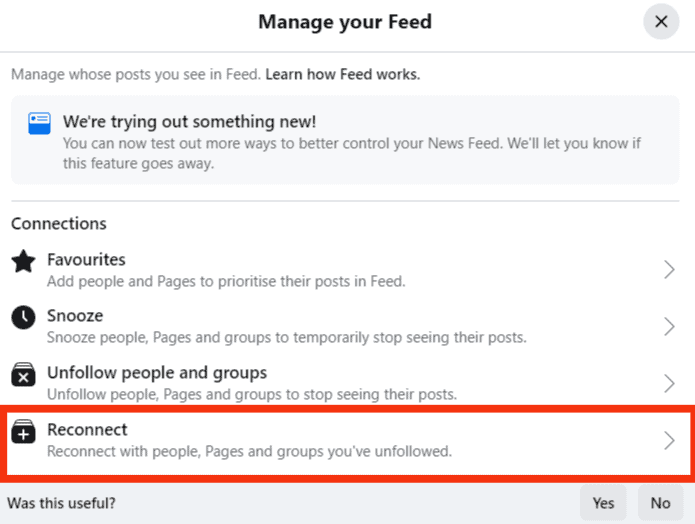
- Scroll through the list and unmute the pages or people you wish by clicking the ‘+‘ icon.
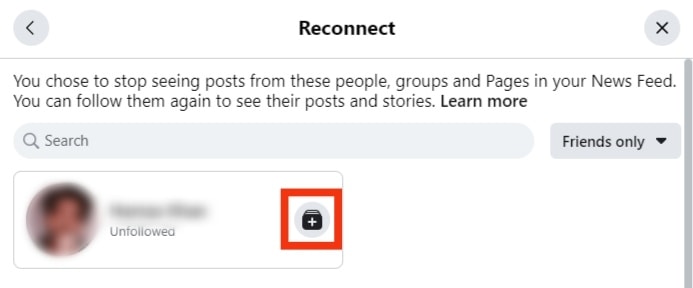
How To Unmute Facebook Stories?
Muting someone’s story is entirely different than unfollowing or unfriending them. It only stops their story from appearing in your story feed. However, all their posts will be visible on the news feed, and you’ll remain friends.
So if you have accidentally muted someone’s story and want to know how to unmute it, here’s what you need to do:
- Open Facebook on your mobile device.

- Tap the hamburger menu icon in the right corner.

- Tap on the “Setting & privacy” option.

- Select “Settings.”

- Tap on the “Profile settings” option at the top.
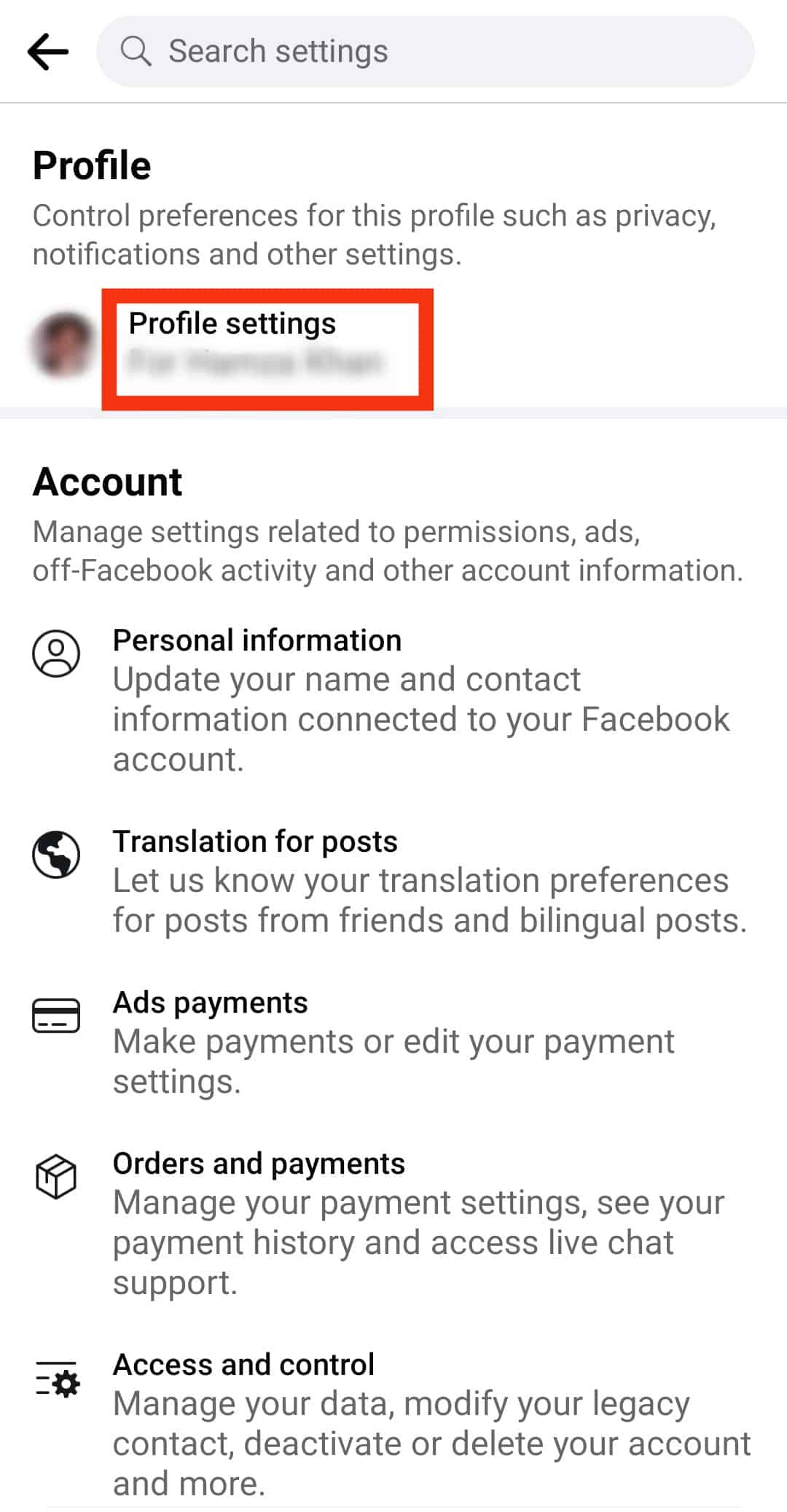
- Scroll down to the “Story settings” option and tap on it.
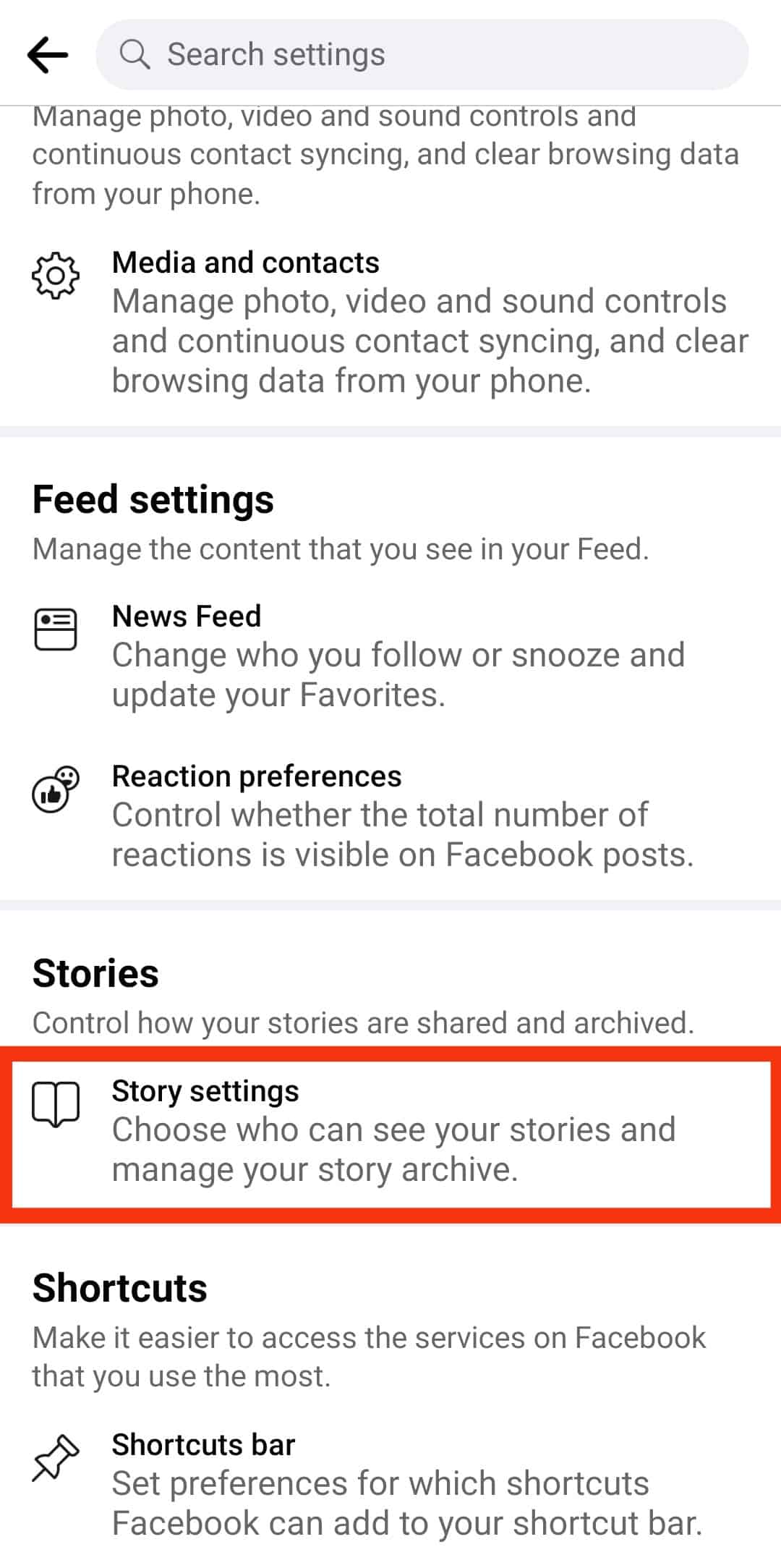
- Look for “Stories you’ve muted” and tap it. You’ll see all the stories you have muted here.
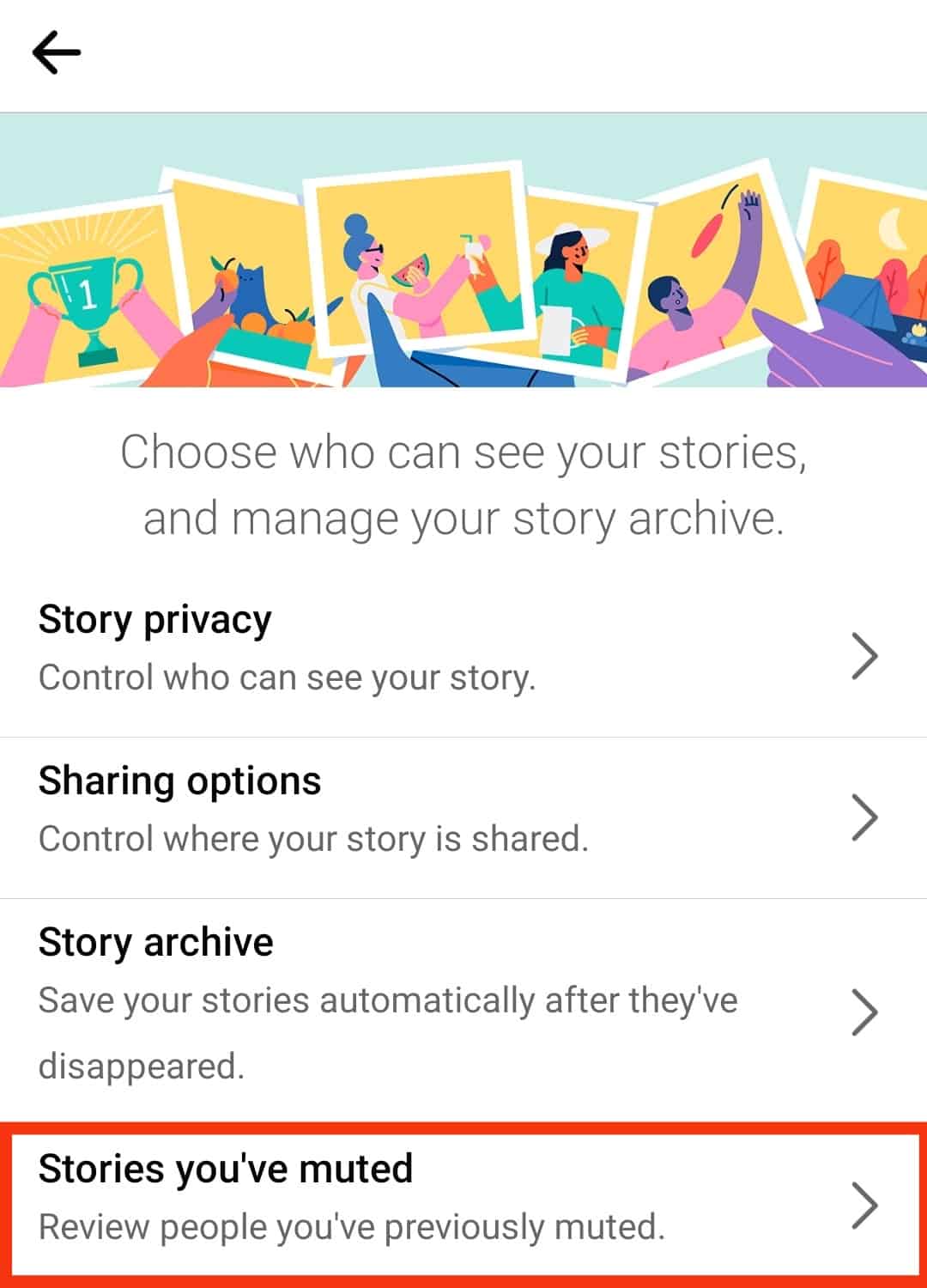
- To unmute, tap the “Unmute” button right next to the name of the person you want to unmute.
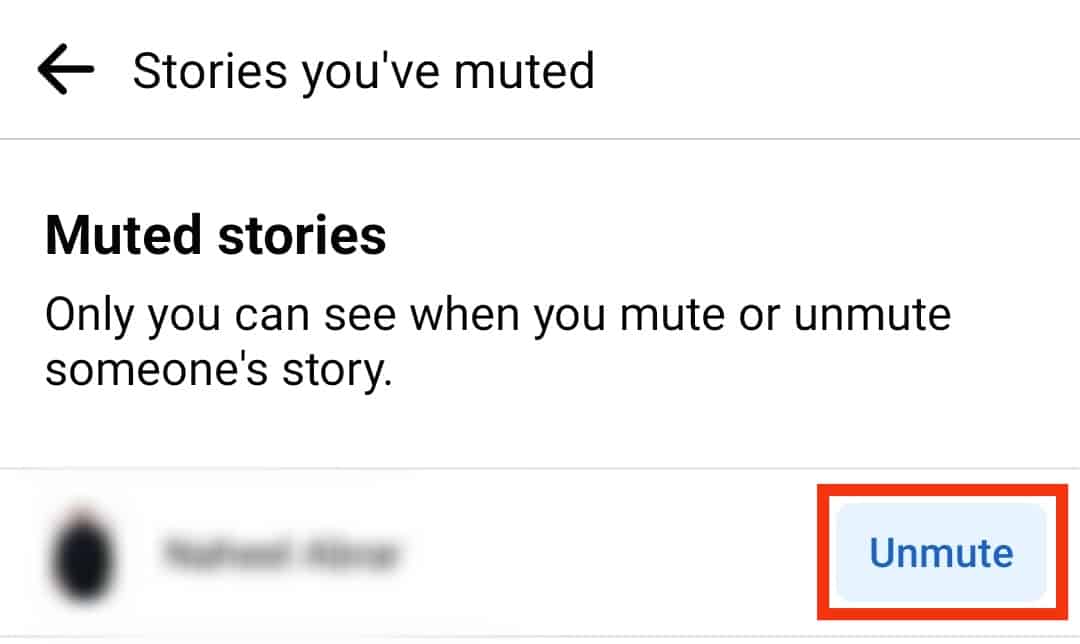
You can also do this from the “Your Story” section by clicking the settings button, selecting “Stories you’ve muted,” and unmuting them.
Conclusion
Phew! That was a lot of unmuting.
We hope this article was of some help to you and you found what you were looking for!