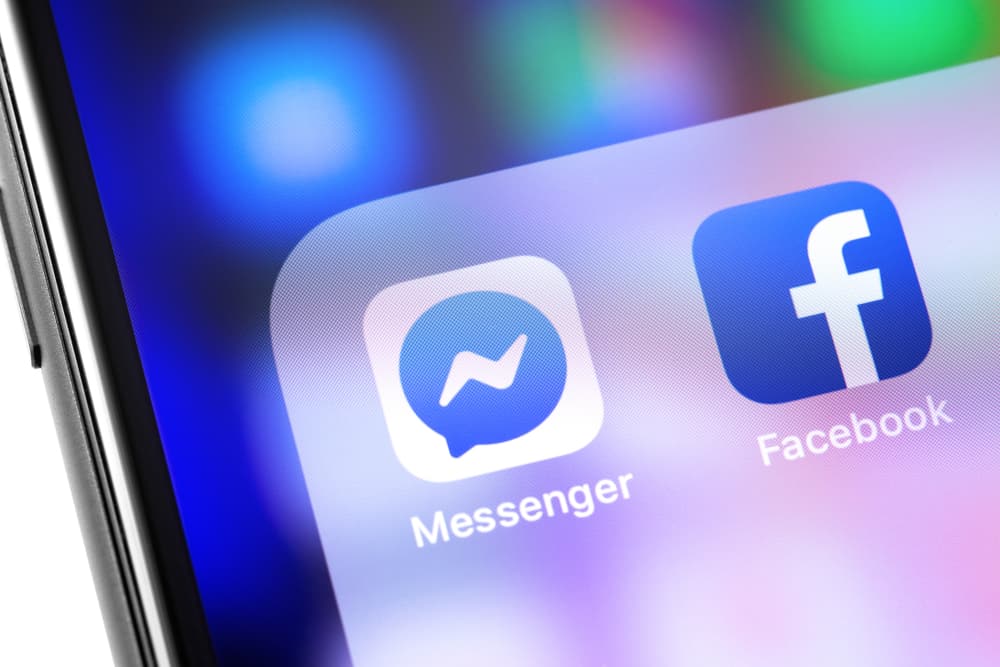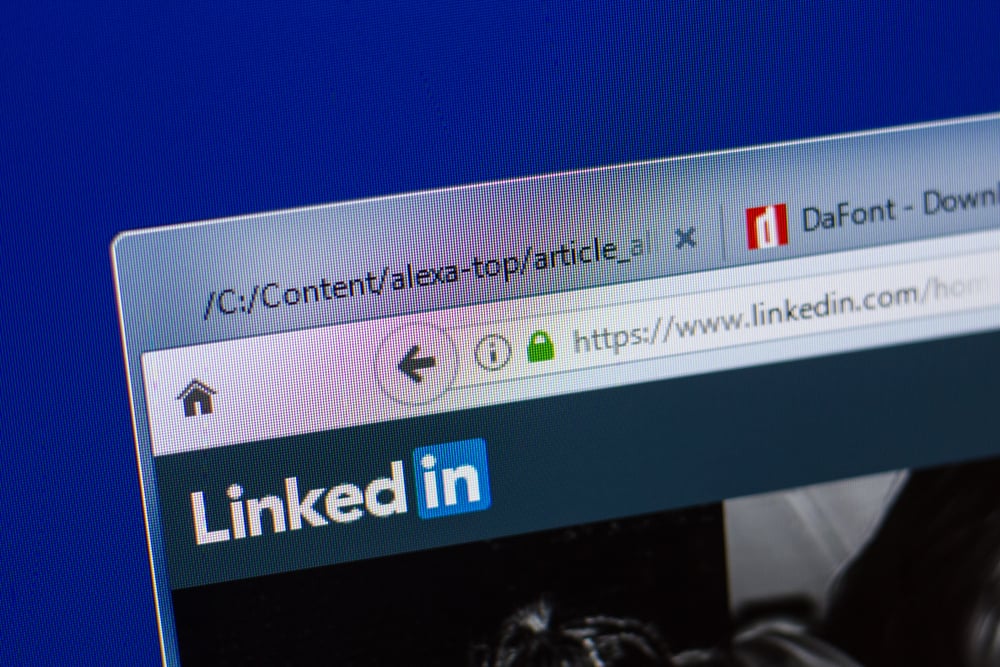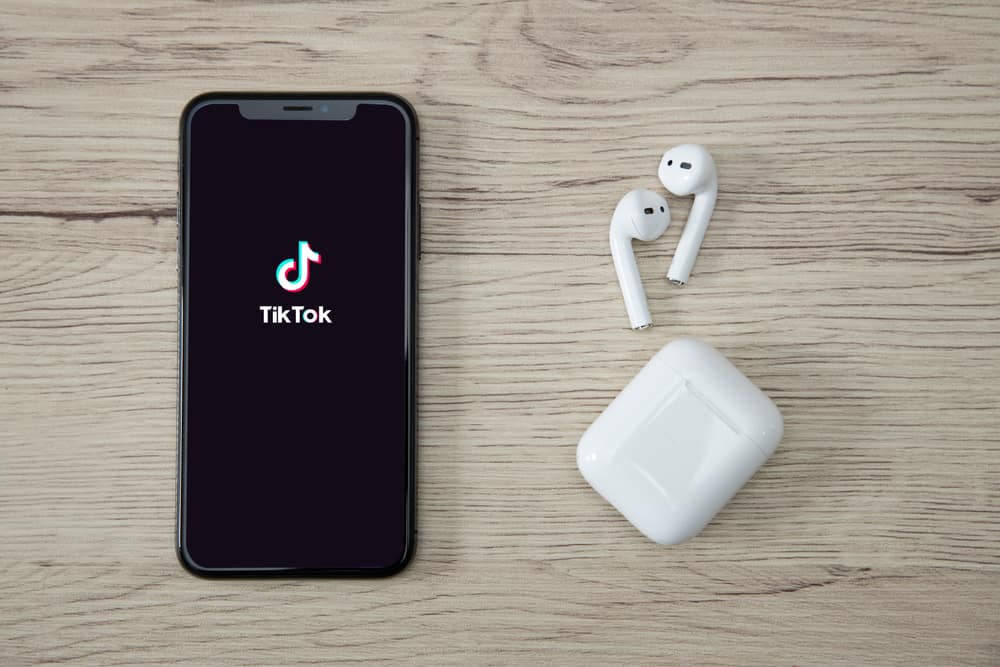
TikTok is a world full of filters. Want to try out new hair? Tap the hair color filter. You can make funny faces, create rippling images, or use other funny effects on the platform. You can also beautify your features and make yourself more attractive via the Enhance filter.
However, it’s not available to every TikTok user. So, how do you access the Enhance filter on TikTok?
Most TikTok users have the Enhance filter on their app. To access the Enhance filter, tap the “Enhance” button on the right side of your screen. You can change your skin smoothness, teeth color, depth, lips, and eyes using the Enhance filter.
However, you’ll see a Beauty filter if you don’t have the Enhance filter. In this case, you can use a VPN to access the Enhance filter.
Let’s explore the Enhance filter and how to add it to your TikTok.
What Is Enhance Filter on TikTok?
Most social media applications have beauty-enhancing filters. In early 2020, TikTok came up with a beauty enhancement filter called Enhance Filter. It became viral and is the most used Tiktok filter.
As per its name, the filter boosts your look. The filter eliminates any flaws in your facial feature, smoothens your skin, contours your face, and lightens your teeth. It’s a filter that fully enhances your look. You can also add eyelashes and change your lip color using the Enhance filter.
Sadly, not all TikTok users have the Enhance icon. There is no explanation for why some users have the filter while others don’t have the filter.
Adding the Enhance Filter on TikTok
Check your camera toolbar to see if you have the Enhance filter. You’ll see the “Enhance” icon if you have the filter. It’s the fourth option on the camera screen toolbar.
If you don’t have the Enhance icon, you’ll see a “Beauty” effect. It’s more subtle than the Enhance filter. Fortunately, you can replace the Beauty Mode filter with the Enhance filter.
Method #1: Update Your Device and TikTok App
To get the Enhance filter on TikTok, you might need to update your TikTok app. Also, you may have to upgrade to the newer versions if you’re using the lower Android or iOS versions. Once the app and operating system are updated:
- Launch the TikTok app.
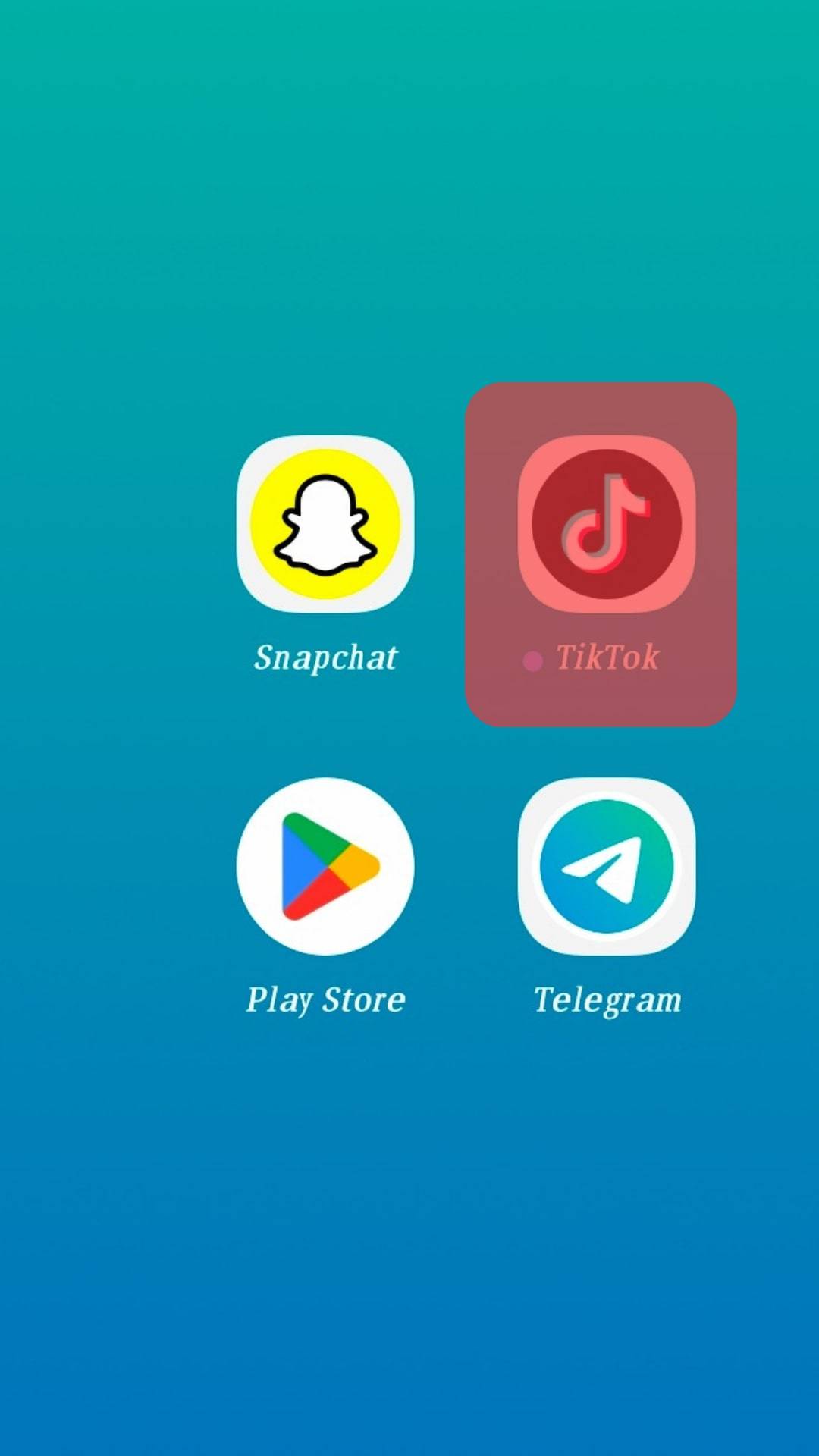
- Tap the “+” icon at the bottom of your screen to access the camera screen.
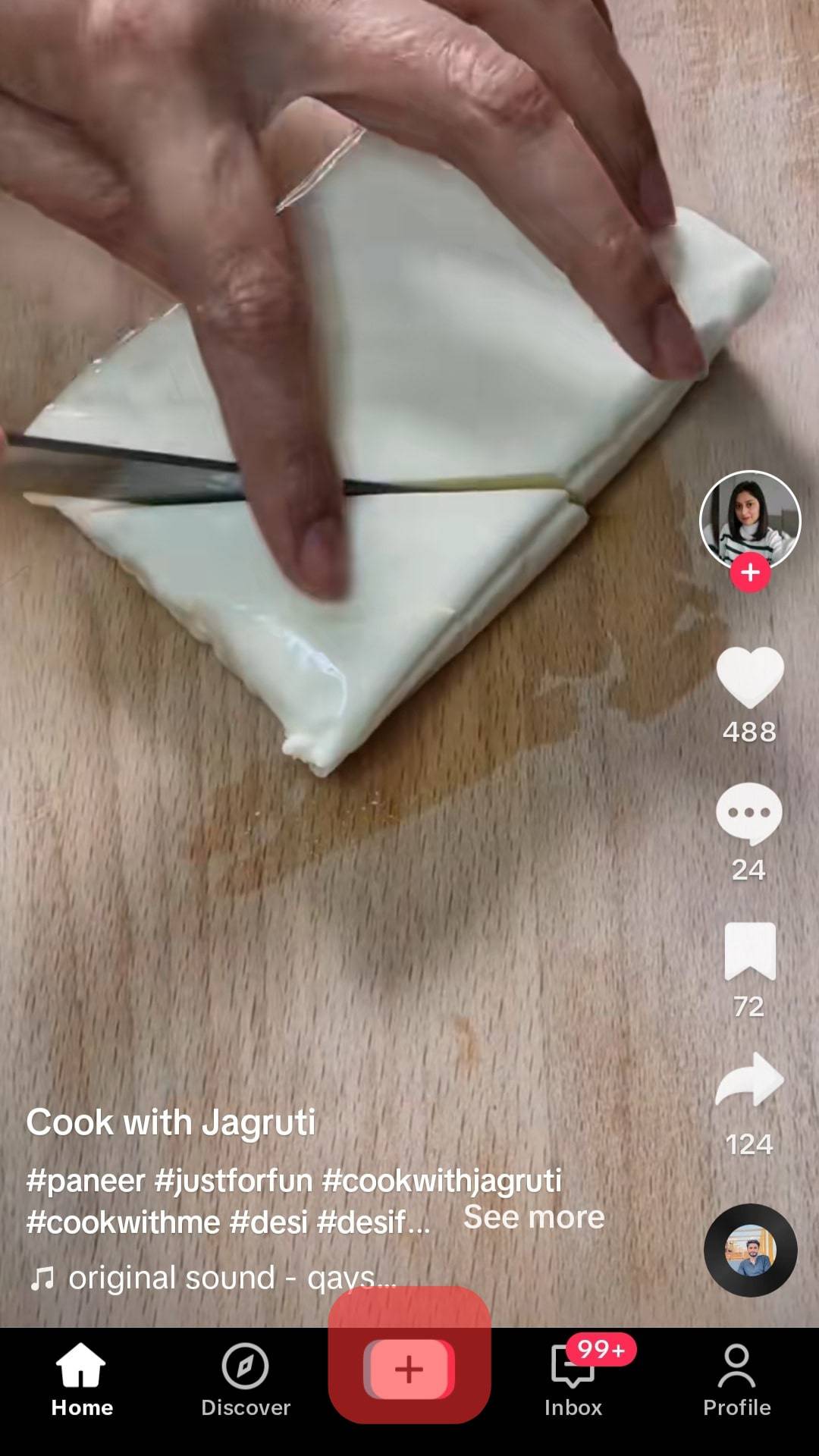
- Tap on the “Enhance” button on the left side of your screen. It should be the fourth option.
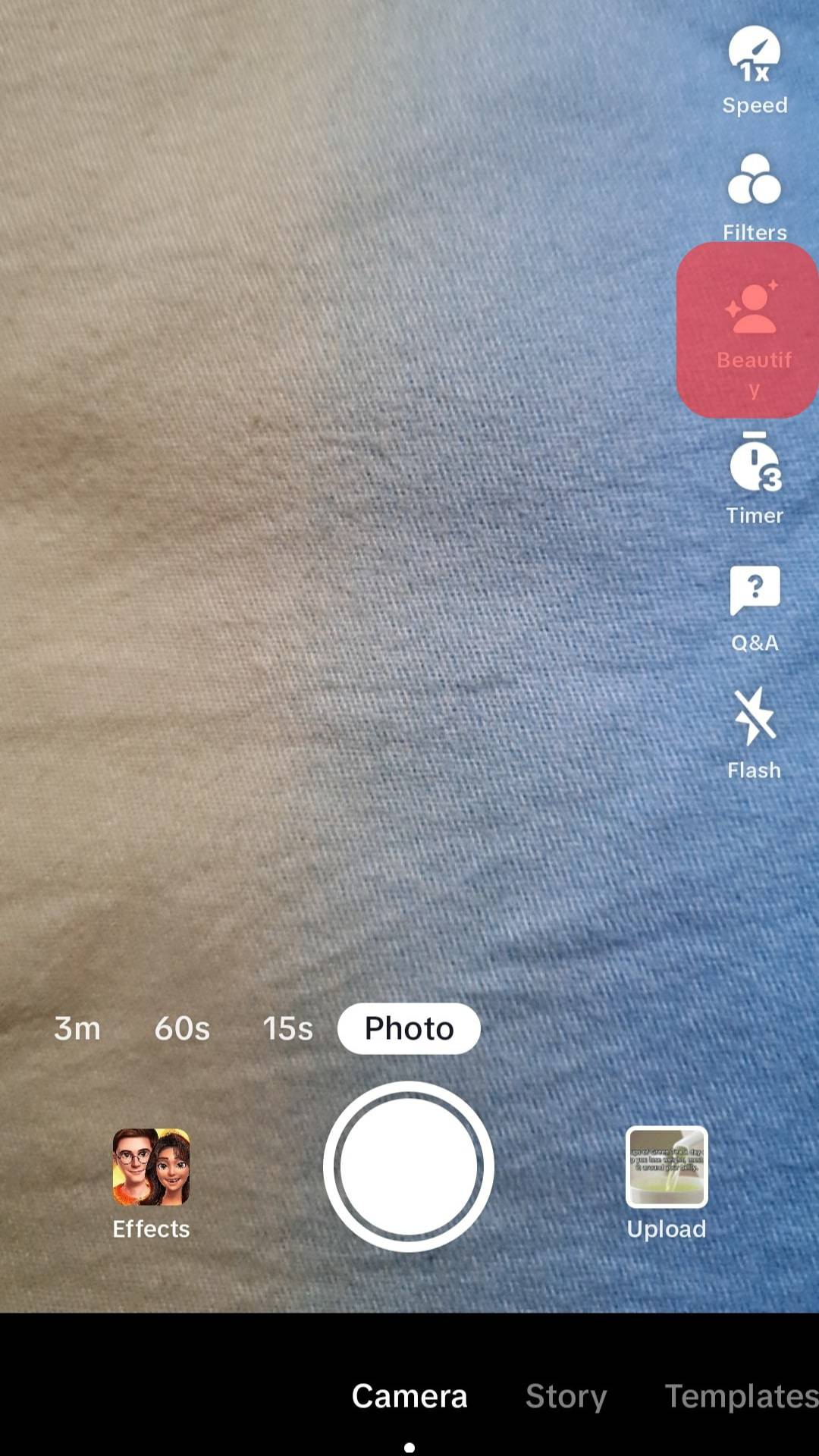
If you still see Beauty mode. There is a second way to get the filter.
Method #2: Use a Virtual Private Network
The filter could be missing due to regional restrictions. A good Virtual Private Network (VPN) will solve the missing filter issue. TikTok users often use VPNs to unblock banned features, including blocked or restricted filters.
But remember, VPNs are not equal. Some VPNs give more access to censored apps or content than other VPNs.
You can use ClearVPN, ExpressVPN, or NordVPN. The VPNs will change your location. Hence, making it possible to bypass any TikTok restrictions in your region. Here is how you can unlock the Enhance filter using a VPN app:
- Download a VPN app. You’ll find the VPN on its websites, App Store, or Google Store.
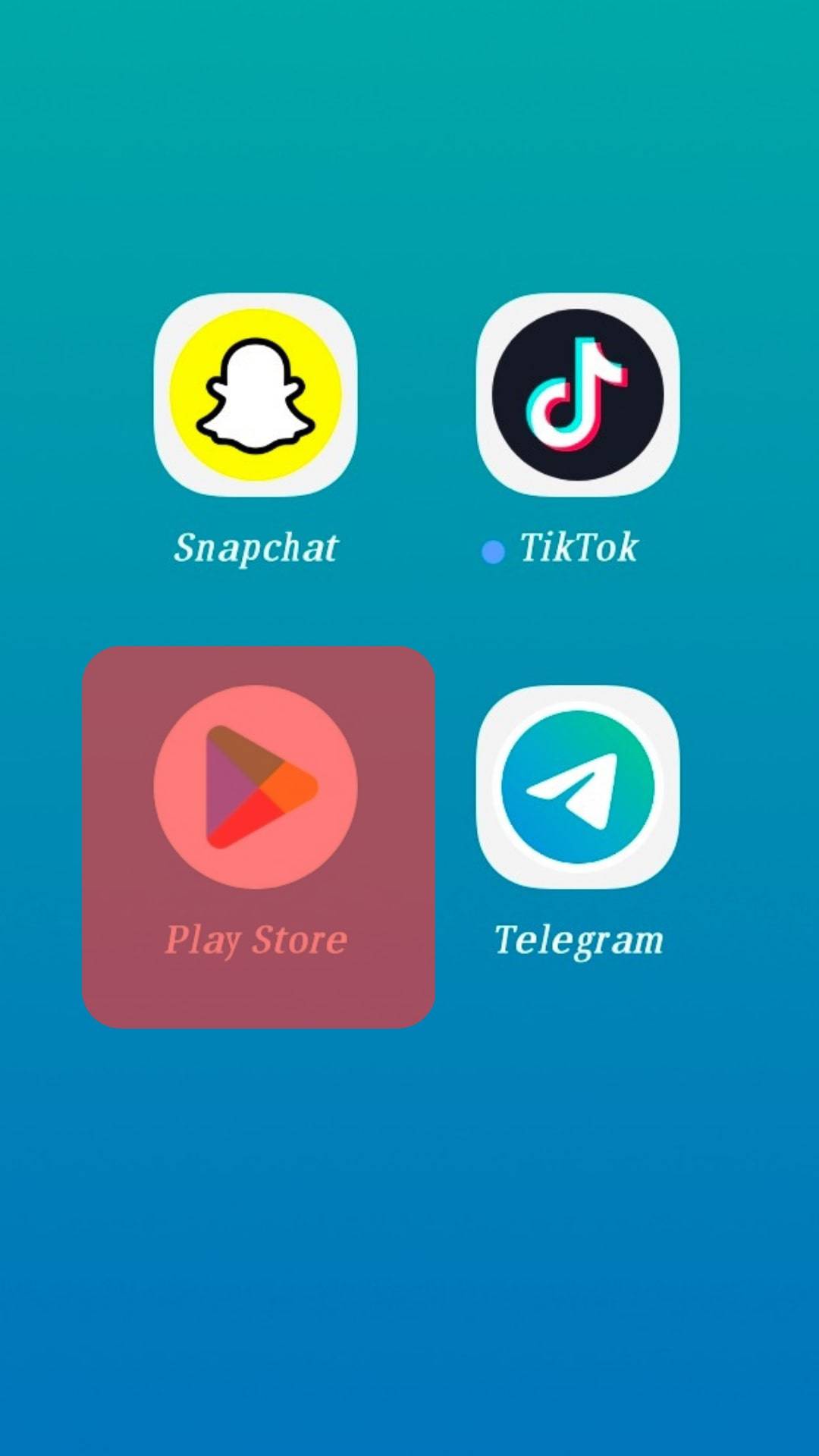
- Install and launch the VPN on your phone.
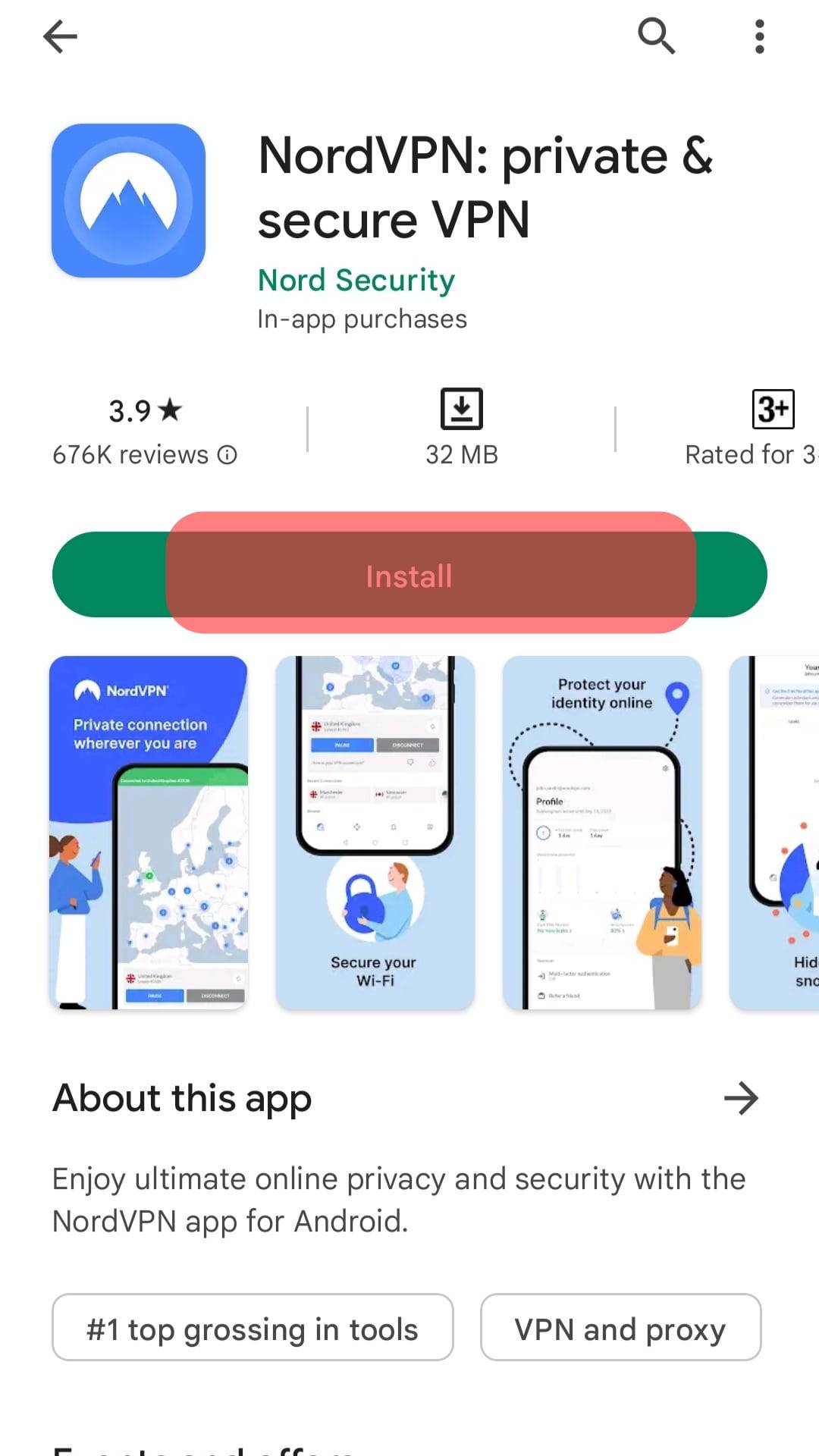
- Sign in and activate the location settings.
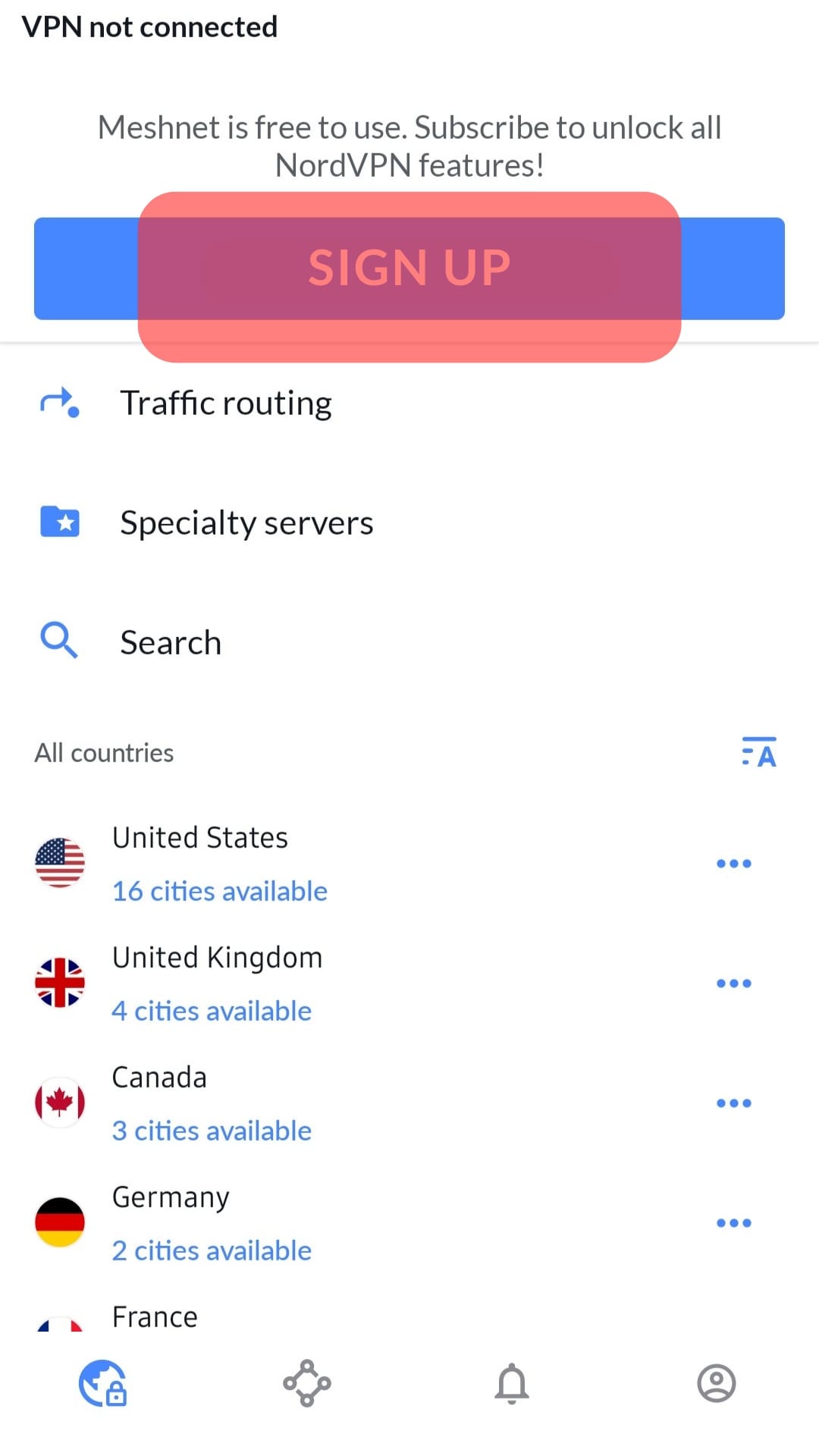
- Set your location to the UK or any country with unrestricted access.
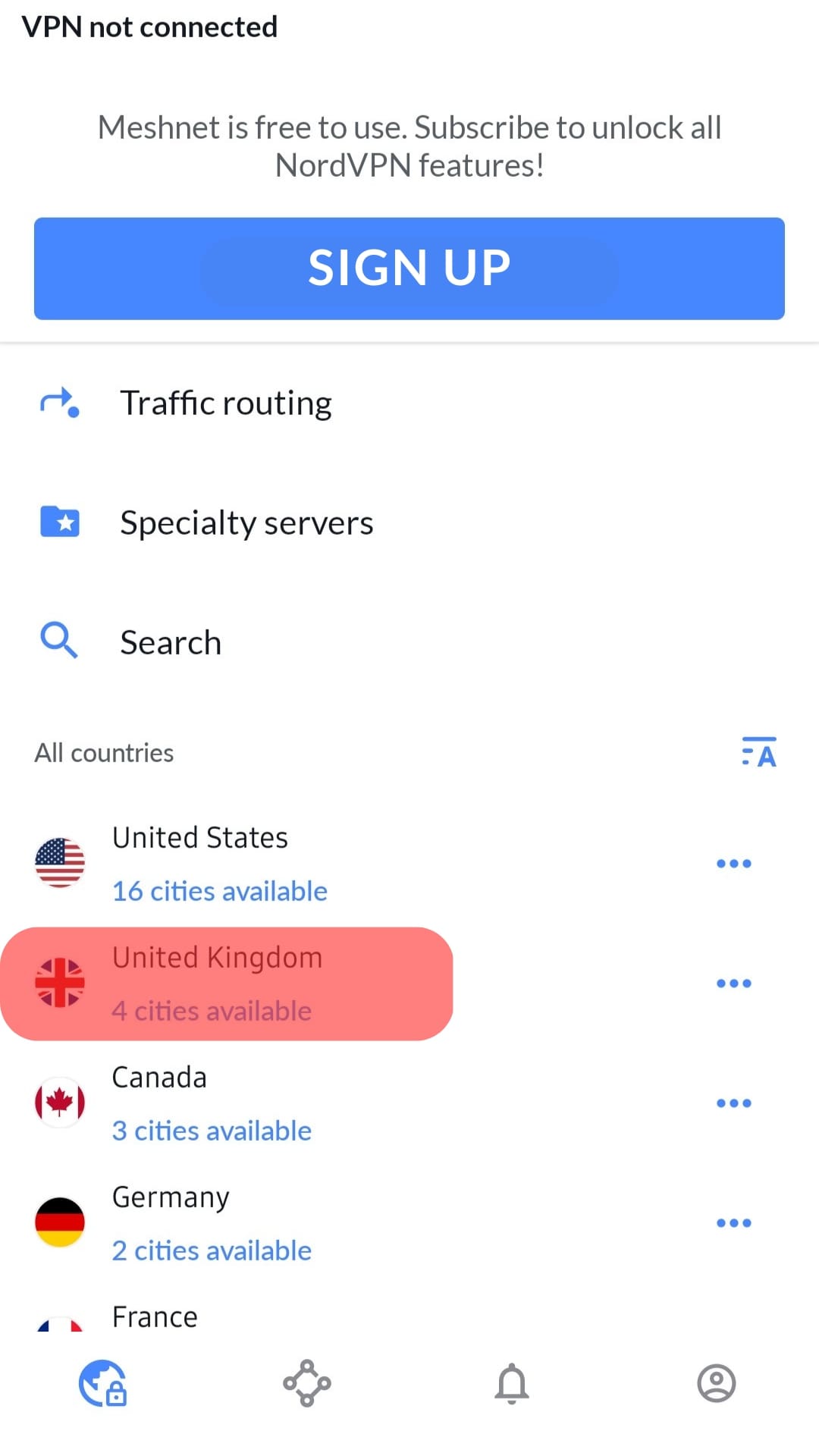
- Go back and launch the TikTok app. Make sure the VPN is still on and connected.
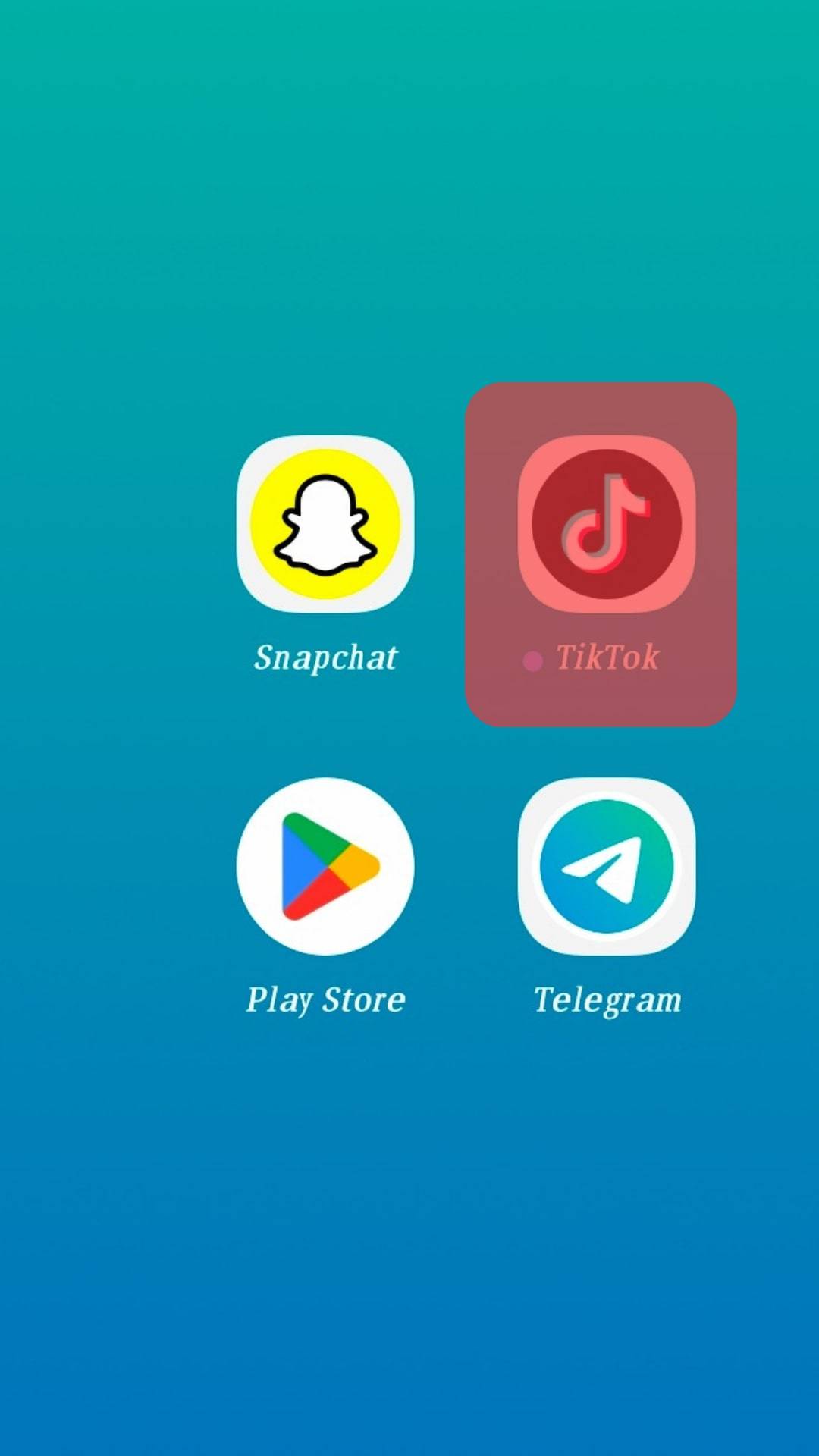
If you go back to the camera screen toolbar, you’ll see an “Enhance” button instead of the “Beauty” effect. But remember, the VPN may fail to work.
A Wrap
Most social media users want to look beautiful and flawless. That’s why social media platforms create different image-enhancing filters to help users boost people’s appearances.
If you’re lucky enough, you may already have the filter on your TikTok. If not, you can get the filter by using a VPN or updating your Android or iOS version. Try it and share your experiences.
FAQs
Once added to your Camera screen, you can easily enhance your pictures using the Enhance effect:
1. Start your TikTok app and press the “+” button to open the camera screen.
2. Click on the “Enhance” icon.
3. An appearance-enhancement bar will appear. Pick the various adjustments you may desire to add to your face.
4. Once done, make the edits by applying the adjustment.
5. Press the Next button to share the video.