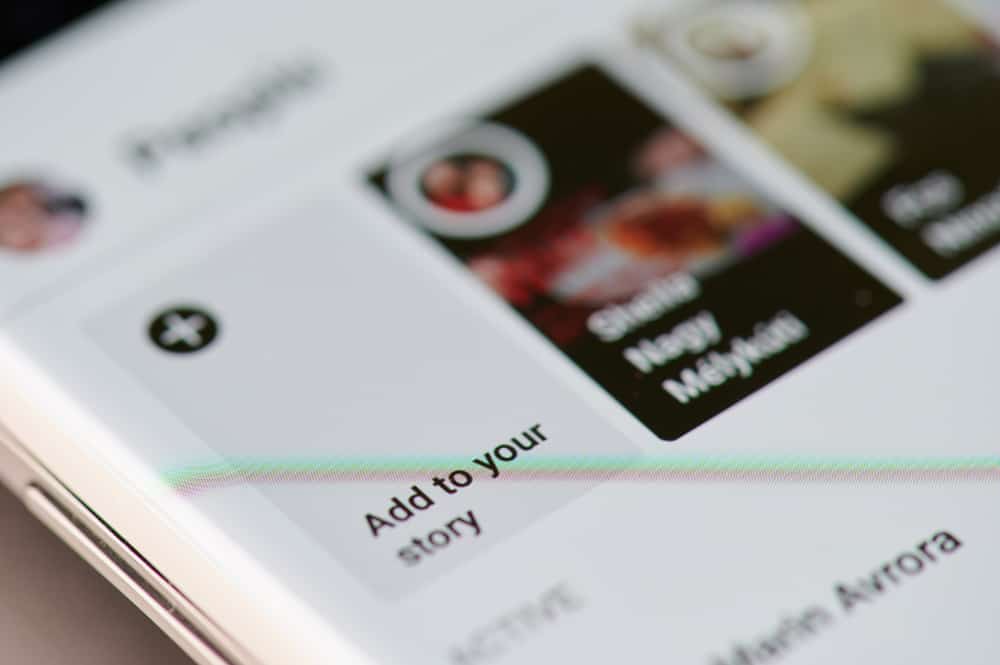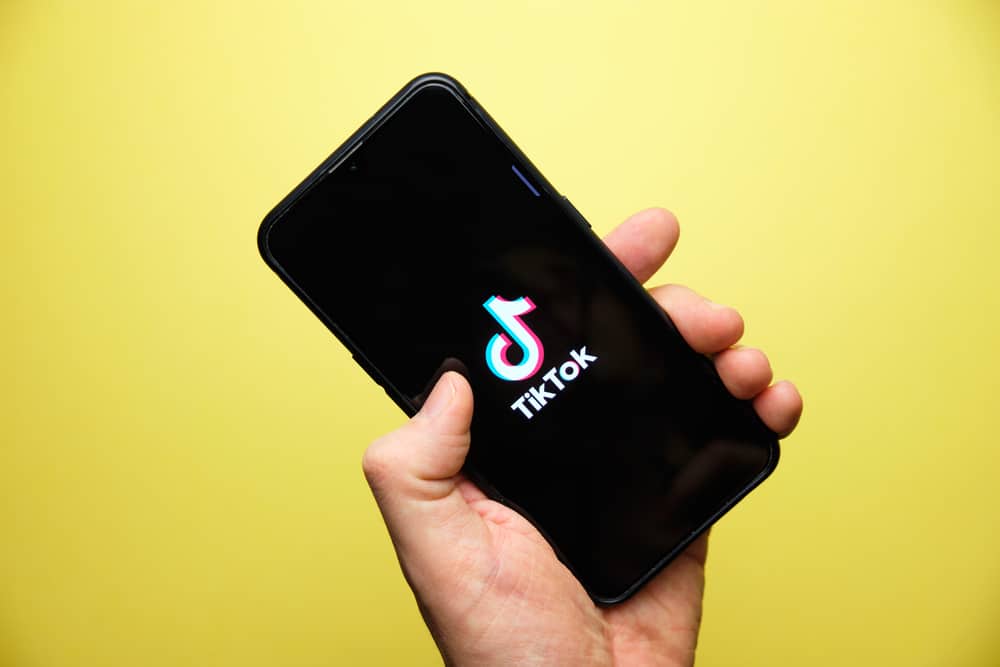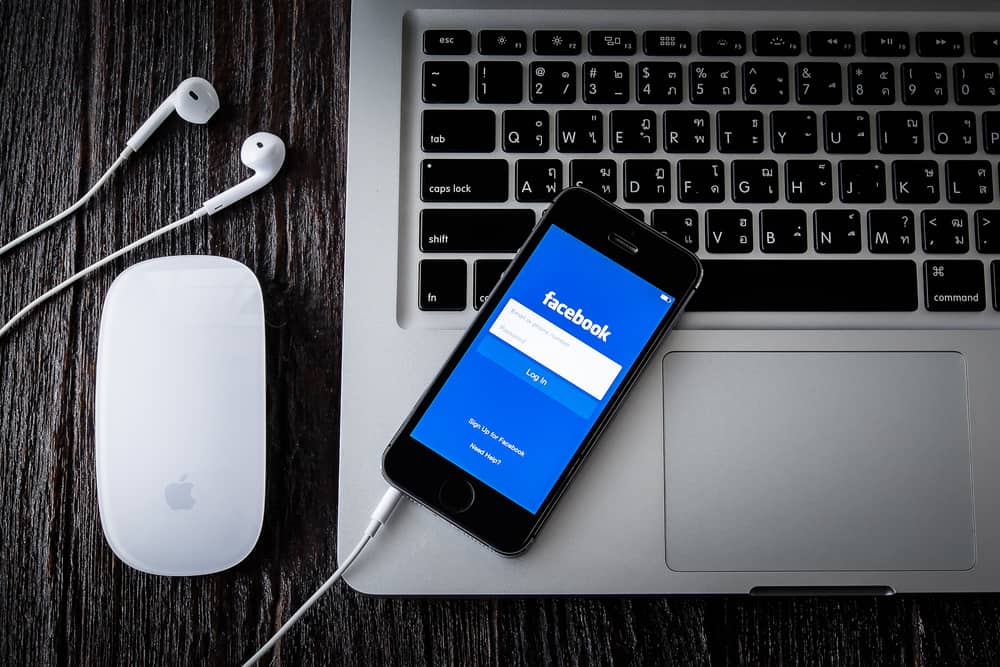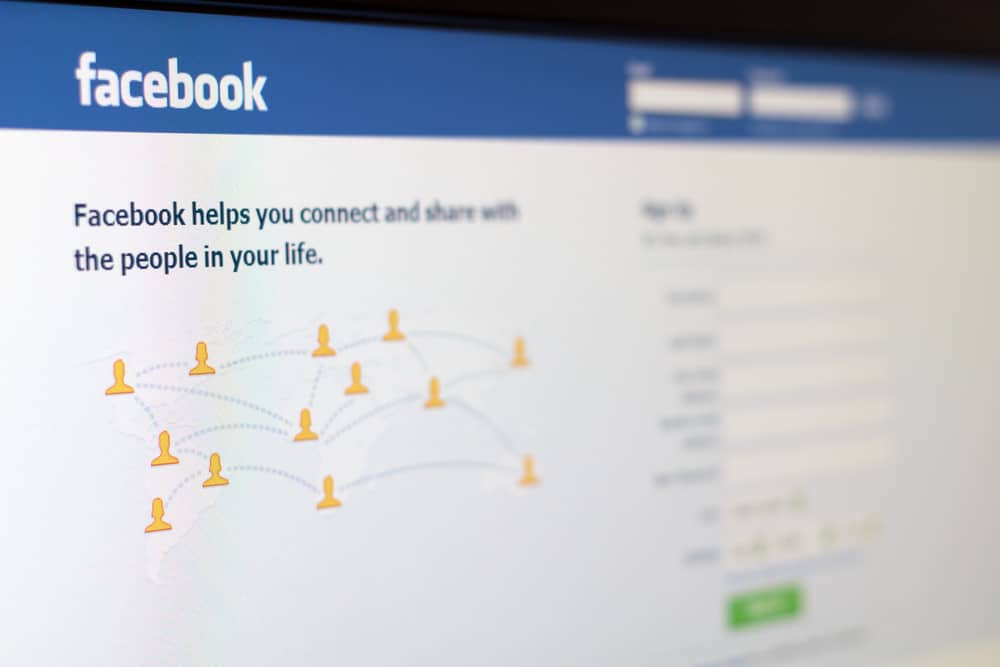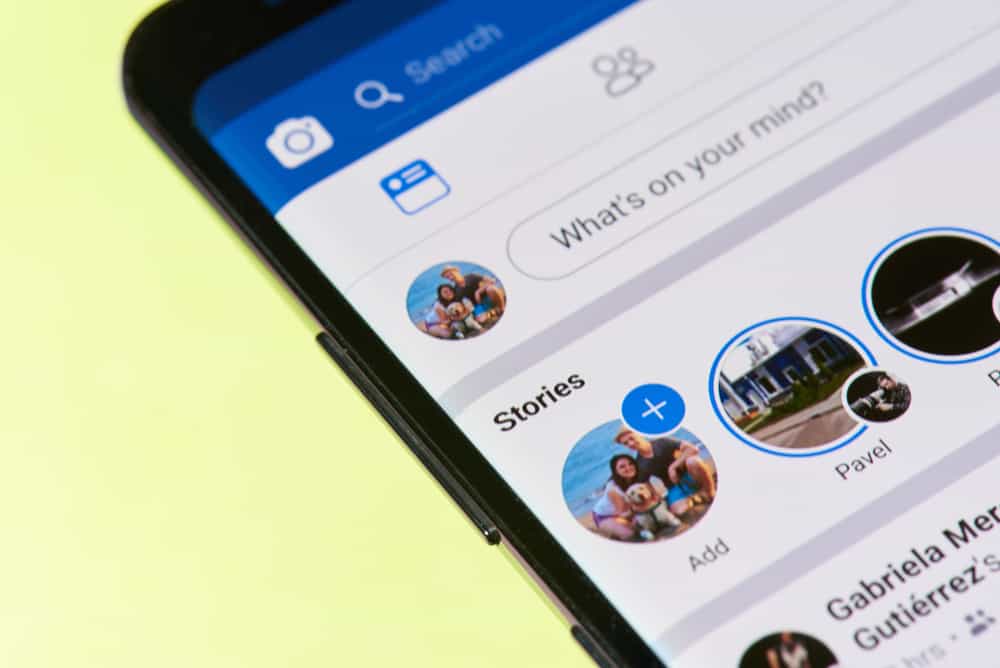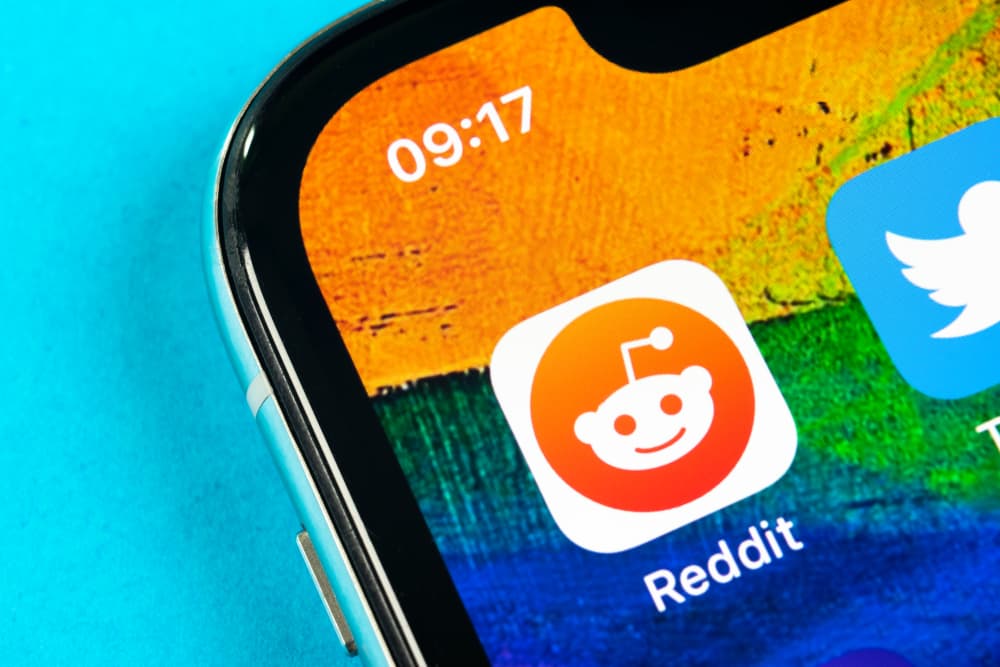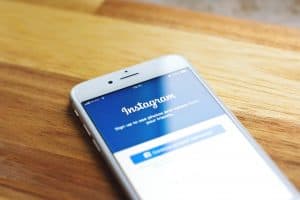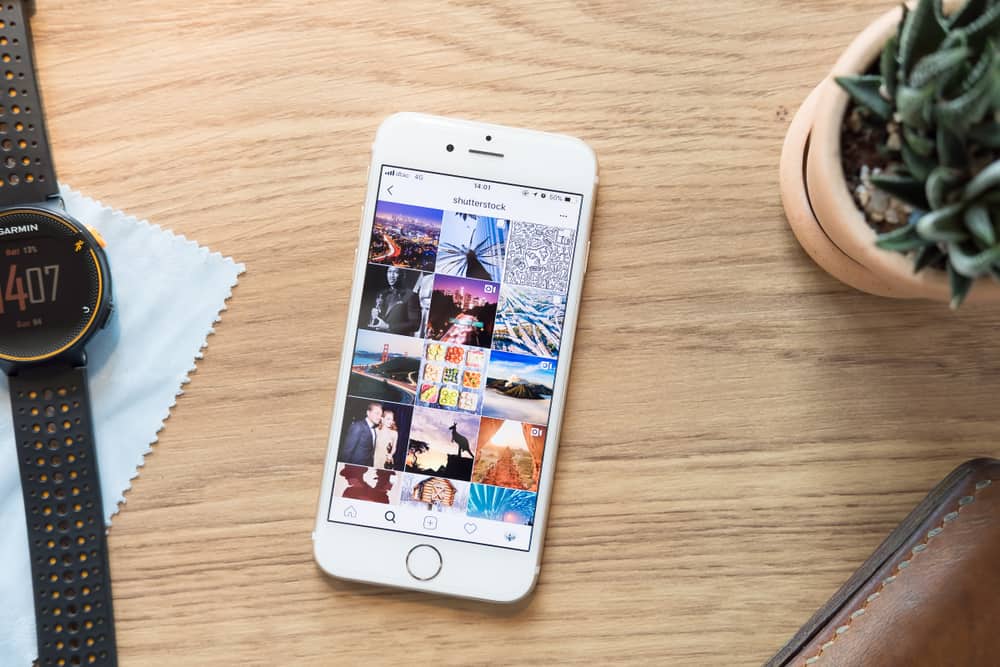
Instagram monitors your activity to tailor the best experience for you with each session you use the application.
When you search for accounts on the app, the app suggests accounts related to the one you’ve searched for more of that content.
However, you might feel like you’re being monitored and want to delete these suggestions on Instagram.
So, how can you delete search suggestions on Instagram?
There are three ways to delete search suggestions on Instagram. These include instant deleting from the search page, removing the search suggestions from your Instagram settings, and deleting from your phone by clearing the app’s cache. Each of these methods works efficiently either on your Android or iOS device.
Clearing your cache is a bit too efficient as it removes more than just your search suggestions on the app. Regardless, this article will cover the processes involved in each method.
How To Delete Your Search Suggestions on Instagram Through the Search Page
This is the easiest way to delete your search suggestions on Instagram, as it involves fewer steps than all other methods. The process works quite well on Android or iOS, and these are the steps to follow.
Step #1: Launch the Instagram Application
The camera icon with a multi-colored background represents the Instagram app; you can launch it by tapping it. If you’ve logged out before, enter your email and password, then tap the login button.
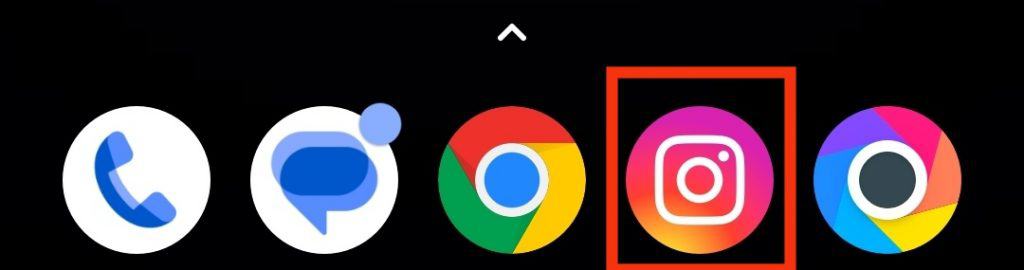
Step #2: Tap on the Search Icon
The search icon is represented by the lens symbol beside the home button at the bottom navigation bar. Tap on it to proceed to the next step.
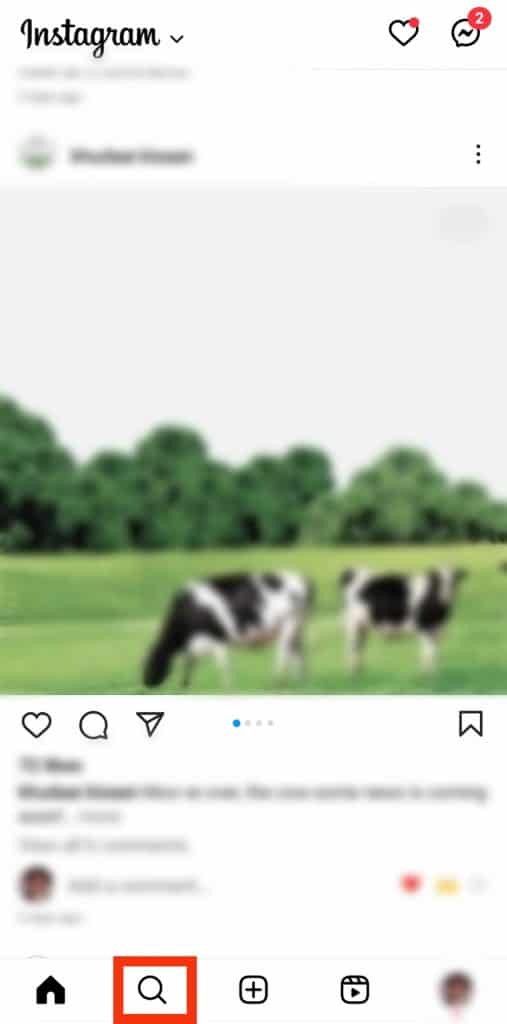
Step #3: Tap on the Search Bar
When you click on the search icon, the search bar will appear. You don’t have to type anything into the search bar; tap on it, and you’ll see a list of suggestions tagged “recent.”
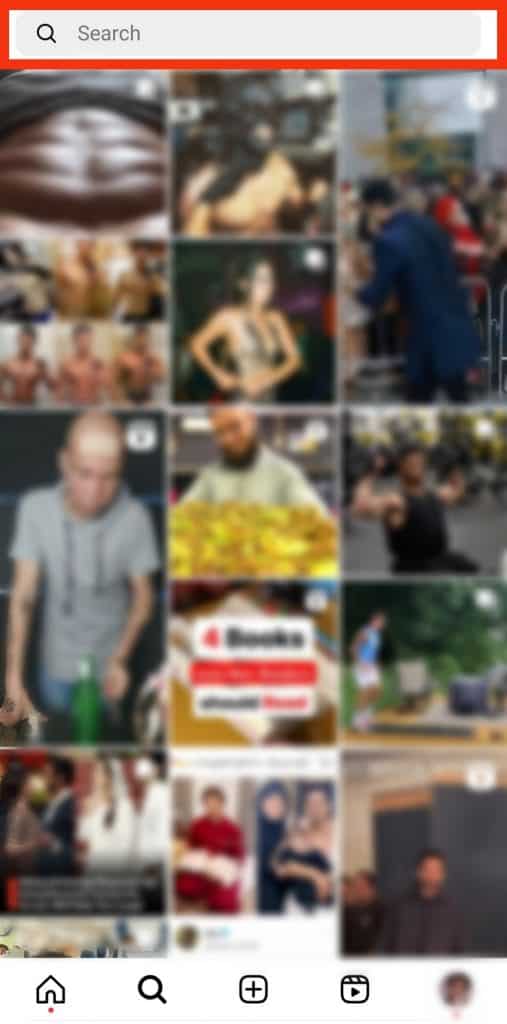
Step #4: Tap the “X” Icon
If you’re after a specific suggestion you want to delete, scroll through the list and tap on the “x” icon next to the account. However, proceed to the next step if you want to clear all the search suggestions.
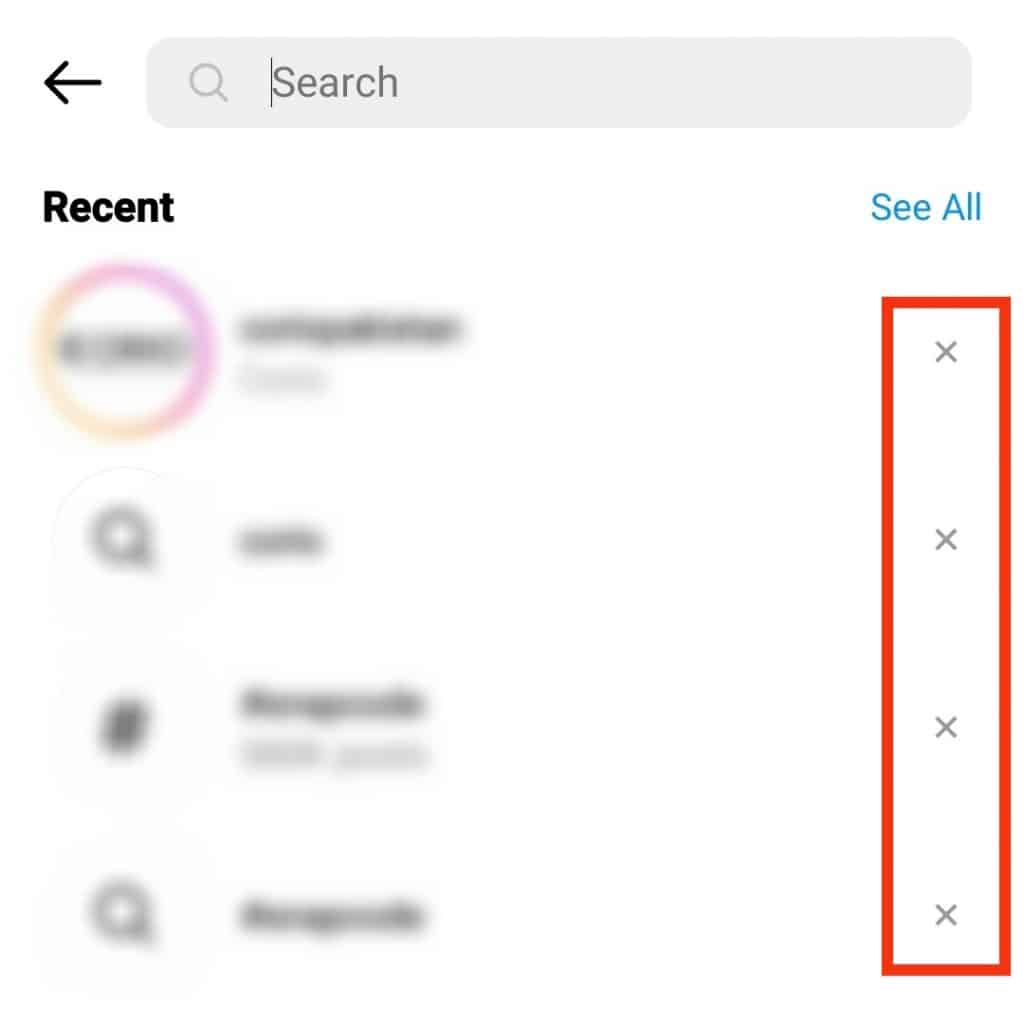
Step #5: Tap on “See All”
If you’re after clearing all your search suggestions, tap on the “See All” tab beside “Recent.” This will take you to a page showing your entire search history.
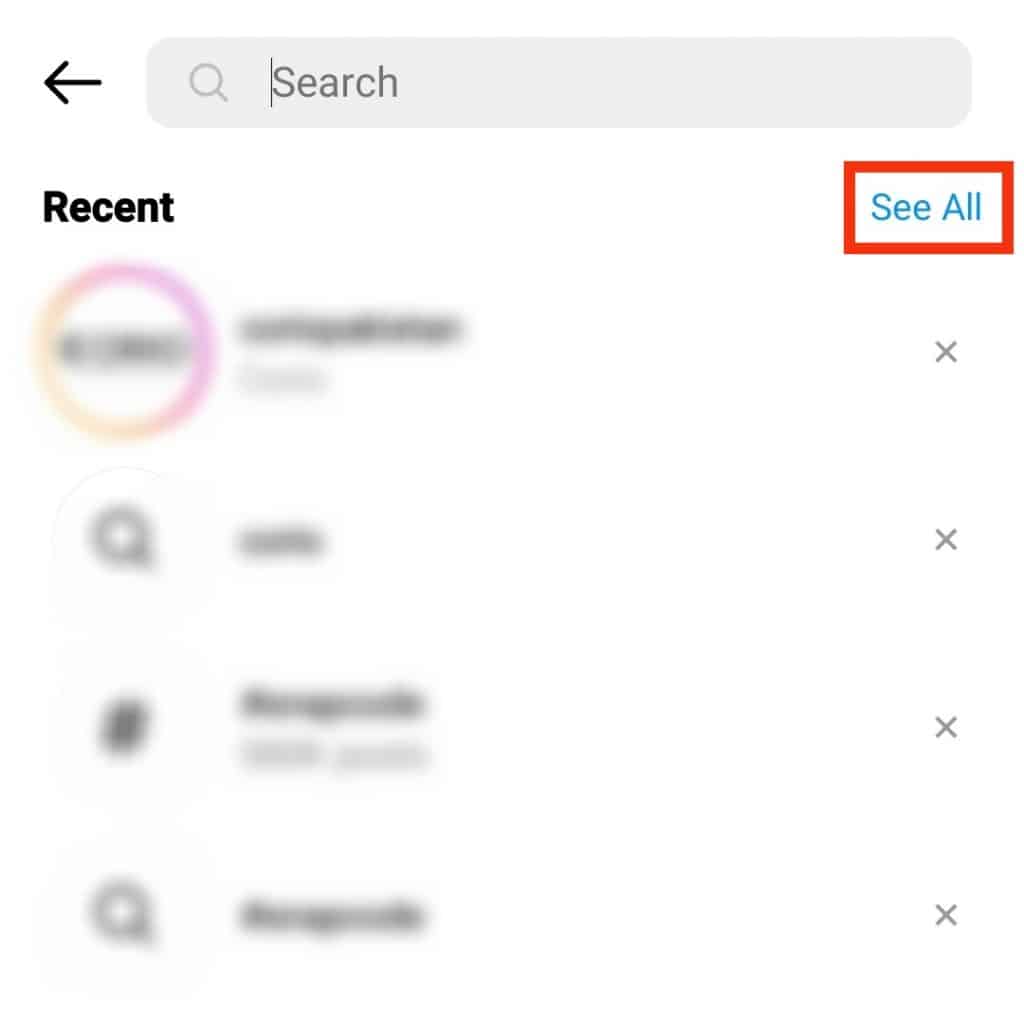
Step #6: Tap “Clear All”
Tap the “Clear All” button at the top of the page to clear all your search suggestions. Once you do, your search suggestions will now be cleared.
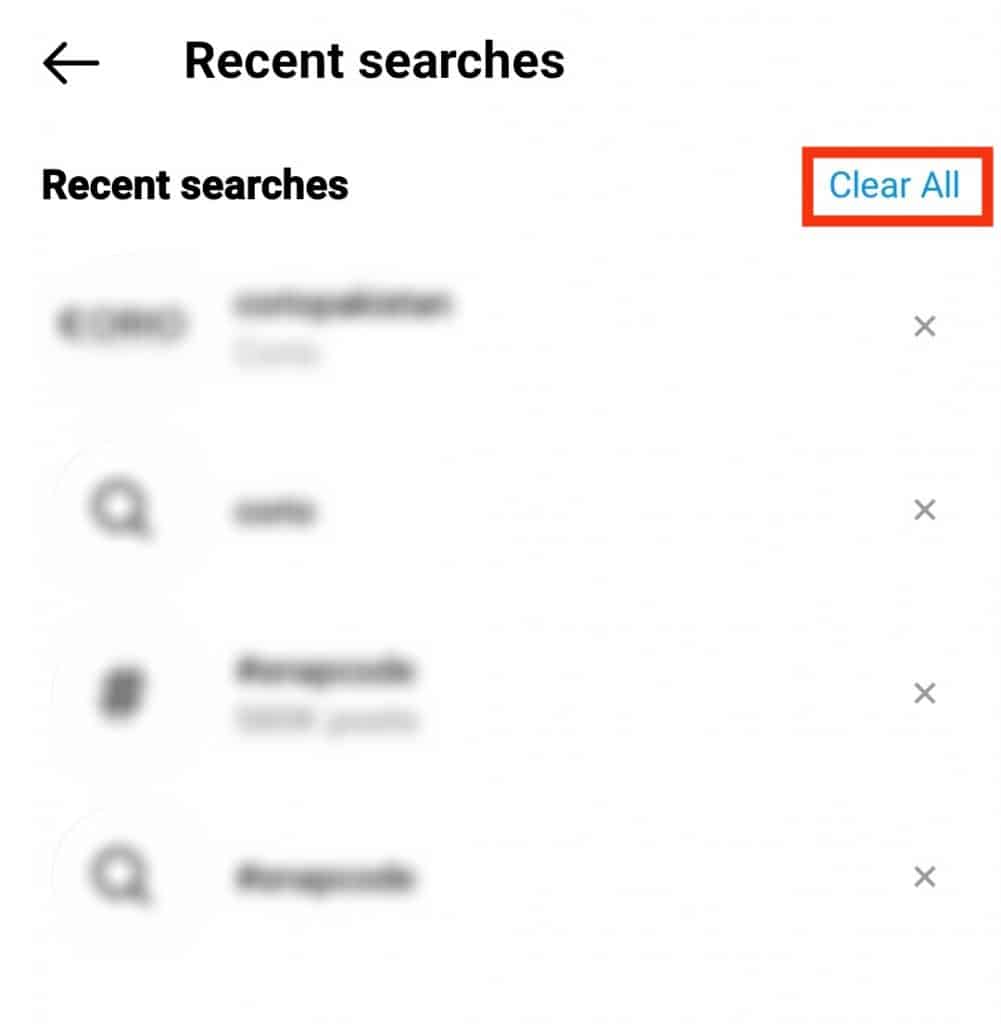
How To Delete Your Search Suggestions on Instagram Through the Settings
You can also delete your search suggestions through your account settings. It’s the same as clearing through the search page, but you’ll go through more steps.
Step #1: Launch the Instagram Application
Open the Instagram app and log in if you’re not already logged in. It’s symbolized by the white camera icon with a multiple-colored background.
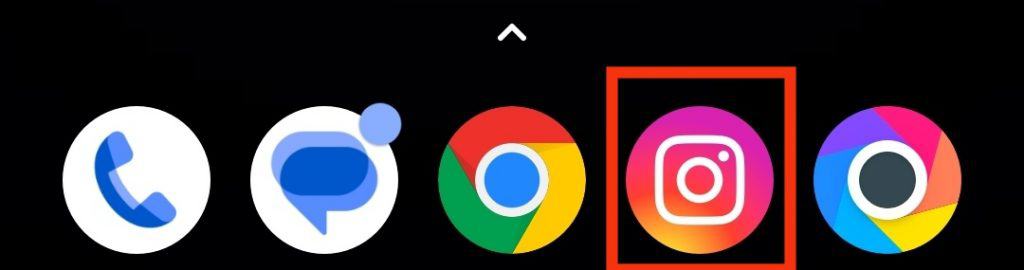
Step #2: Go to Your Profile
In the bottom navigation bar, tap the profile icon to the far right to open your profile page.
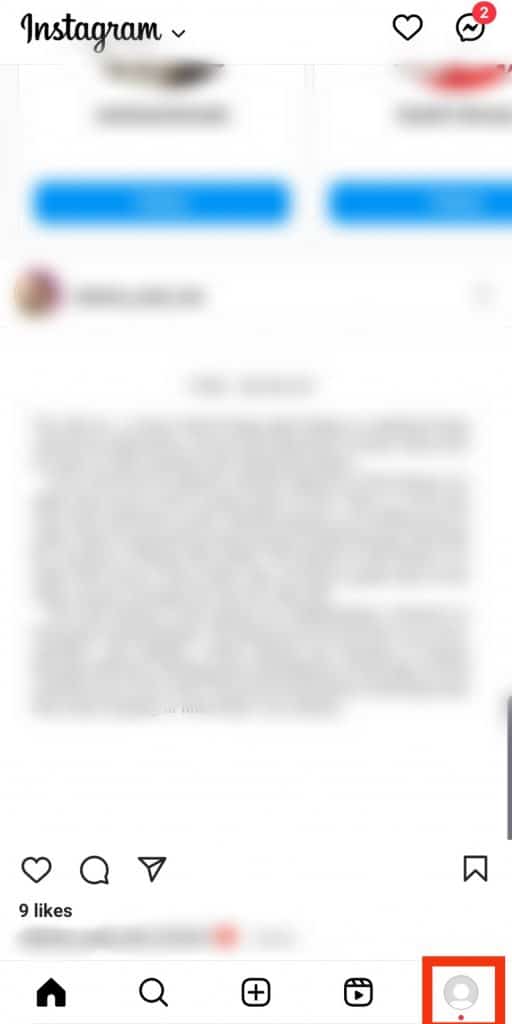
Step #3: Go to “Your activity”
Tap on the menu icon at the top of your profile page to open a menu. Next, tap on the “Your activity” option.
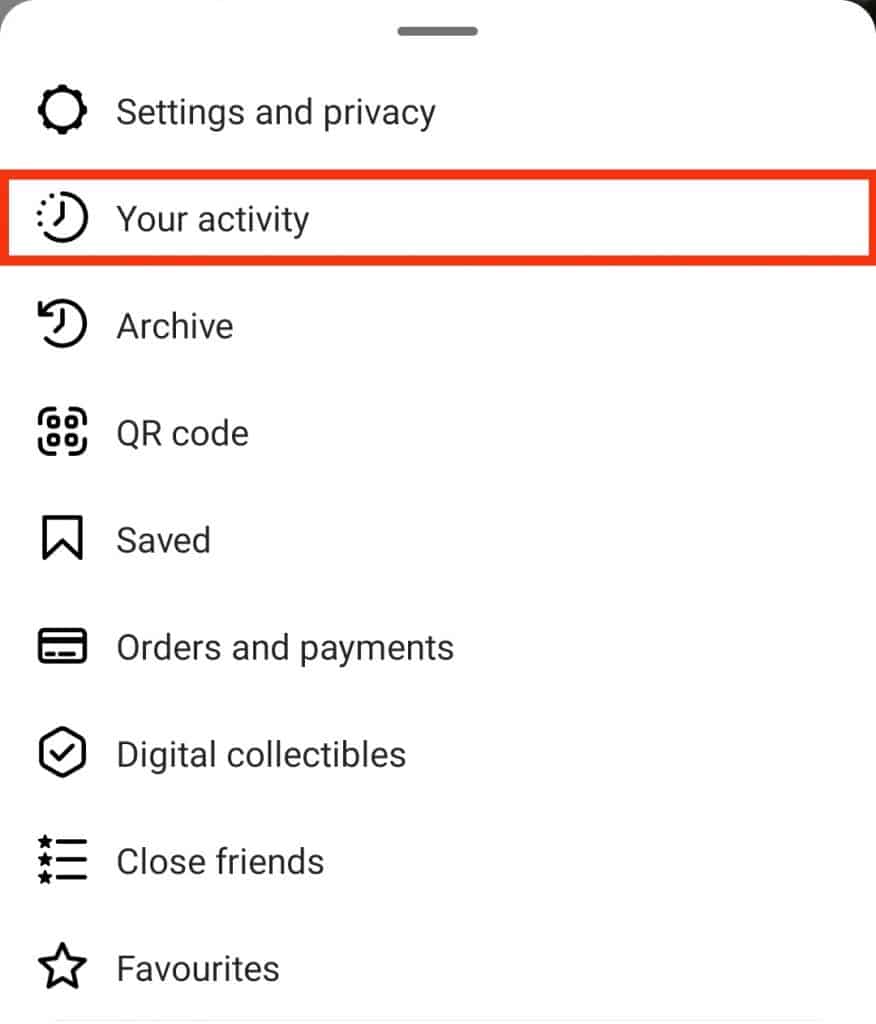
Step #4: Tap on “Recent Searches“
In the activity menu, tap “Recent Searches.”
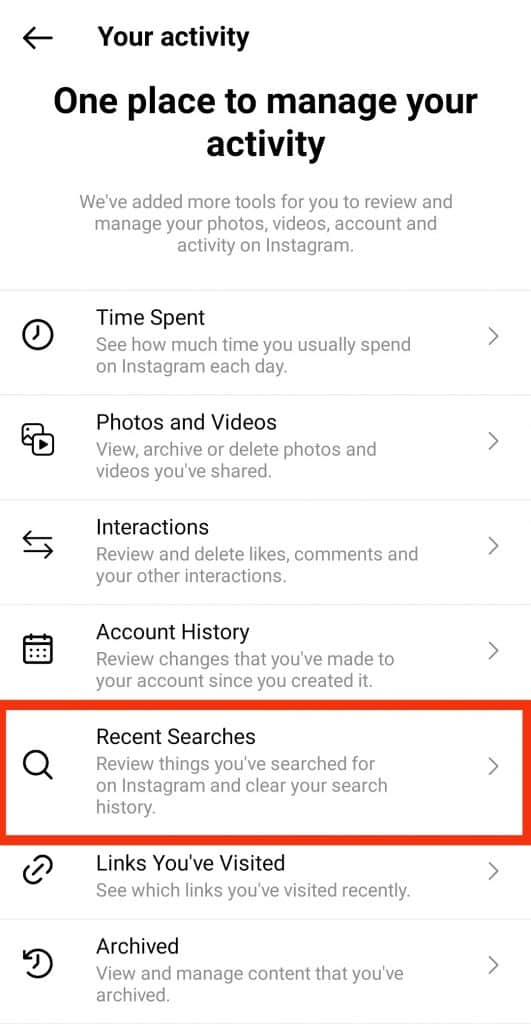
Step #5: Tap on “Clear All”
Tap the “x” icon to delete specific searches or clear all suggestions. To clear all, tap “Clear all,” and your search suggestions will be deleted.
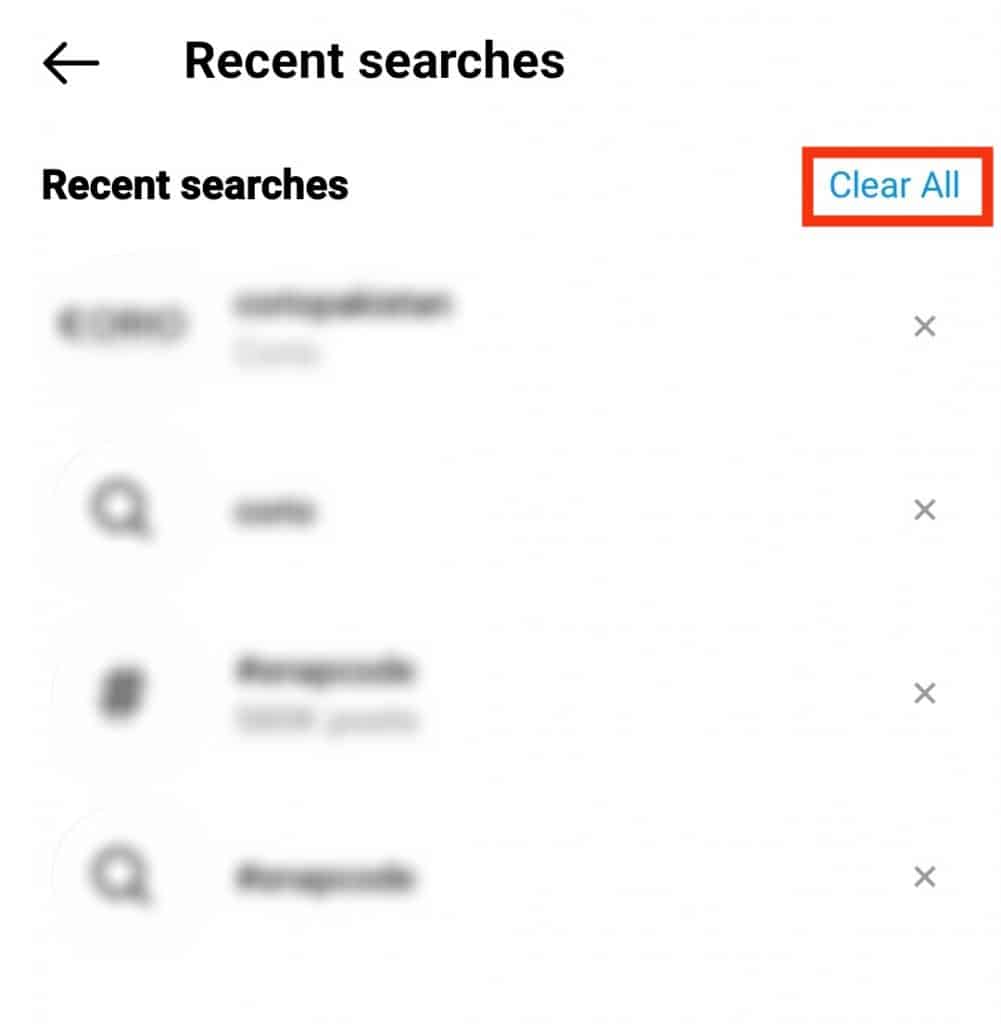
How To Delete Your Search Suggestions Through Your Cache
You can decide to clear your search suggestions without opening your Instagram app at all. This is done by clearing your cache data from your phone settings, and it’s typical for Android devices. To do so, follow through with these steps.
Step #1: Launch Your Phone Settings
Go to your settings through your phone’s menu and navigate to “Apps” in the menu.
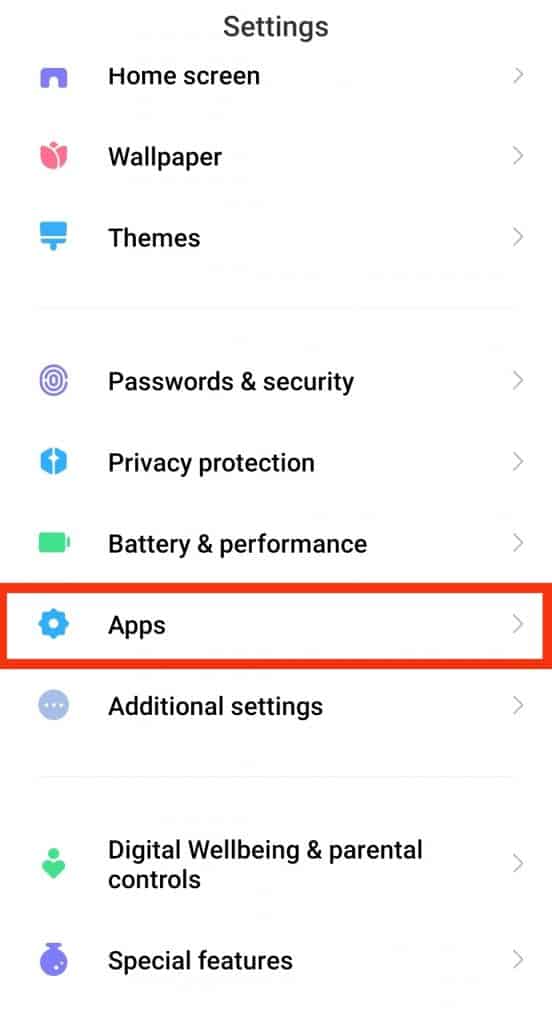
Step #2: Tap on “Instagram”
On the list of apps in the menu, scroll down to “Instagram” and tap on it.
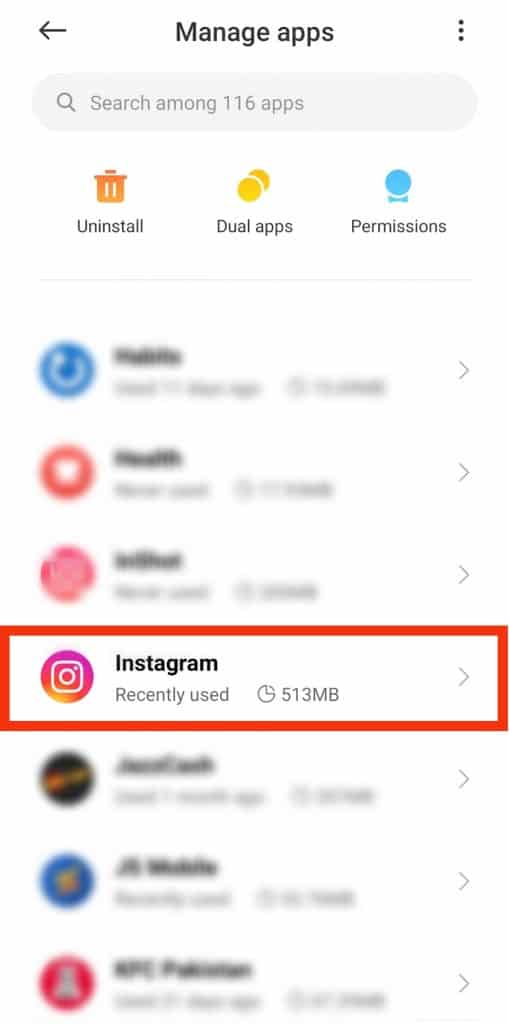
Step #3: Tap on “Storage”
In the options that show when you tap on Instagram, select “Storage.”
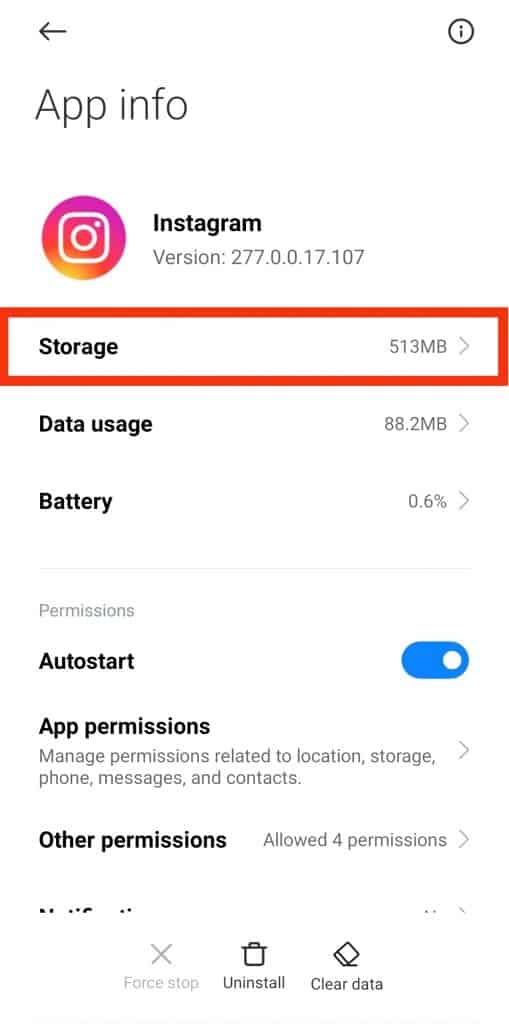
Step #4: Tap on “Clear cache”
Tap on “Clear data” and then the “Clear cache” option to delete your search suggestions from Instagram.
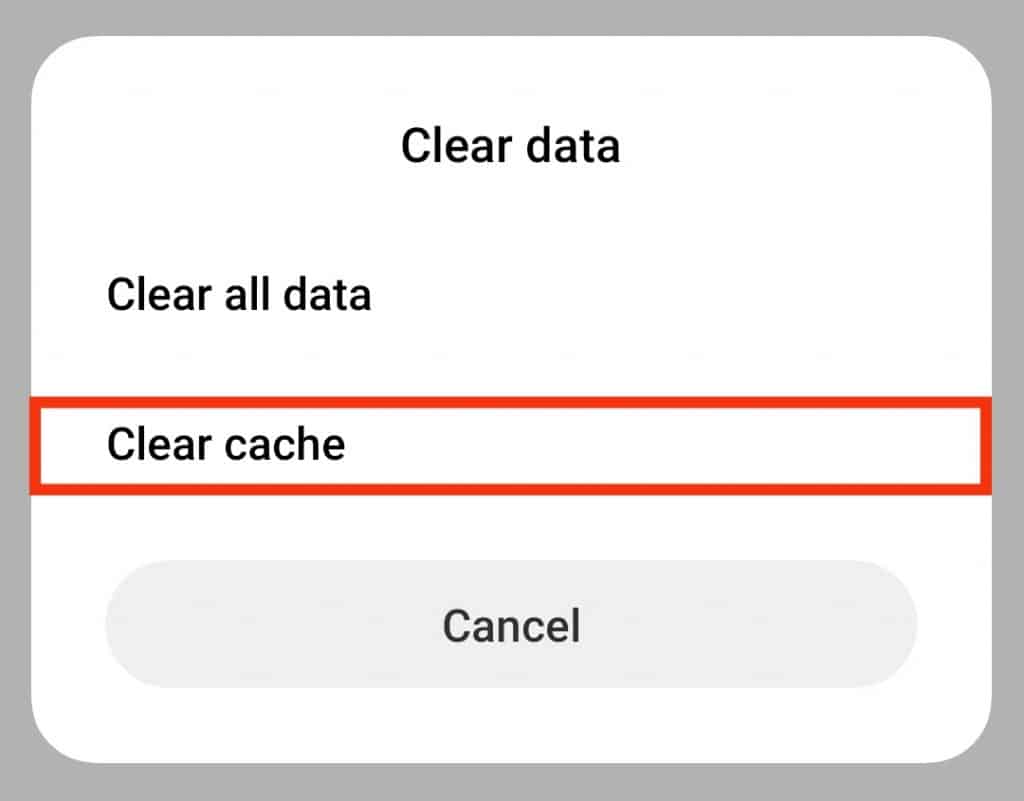
Clearing your cache does more than delete suggestions. It also clears bugs and message searches.
Conclusion
In these above-listed processes, you can clear your search suggestions and repeat them when they start popping up again.
Have fun creating and socializing!