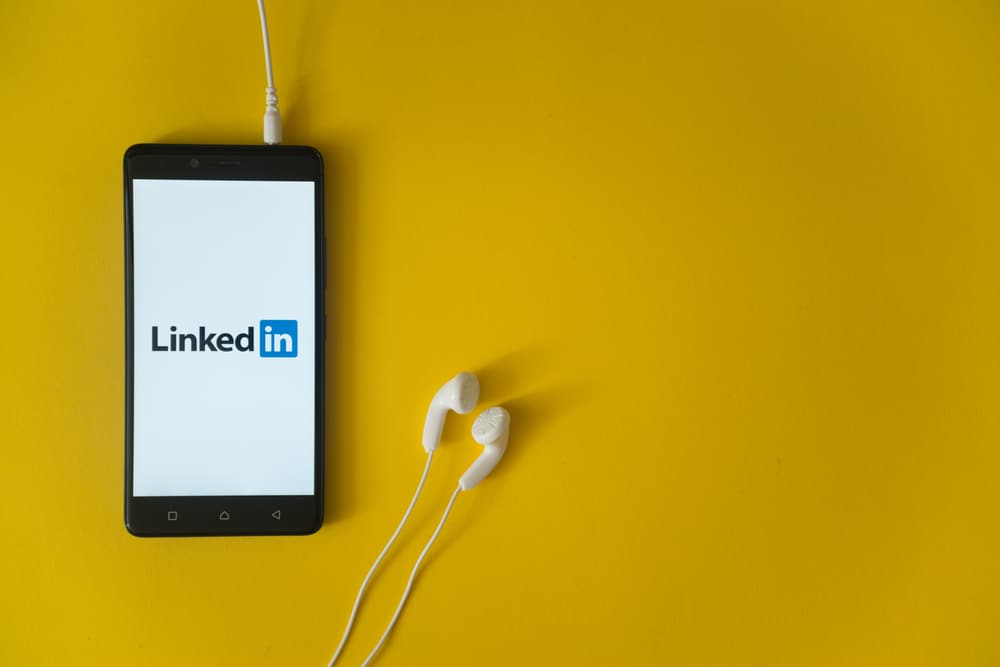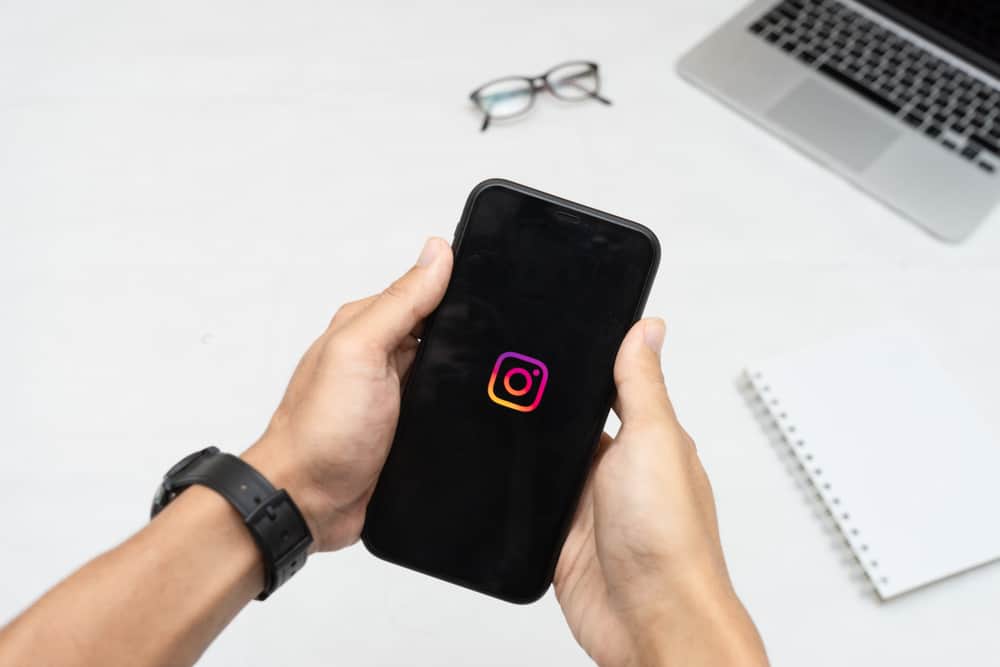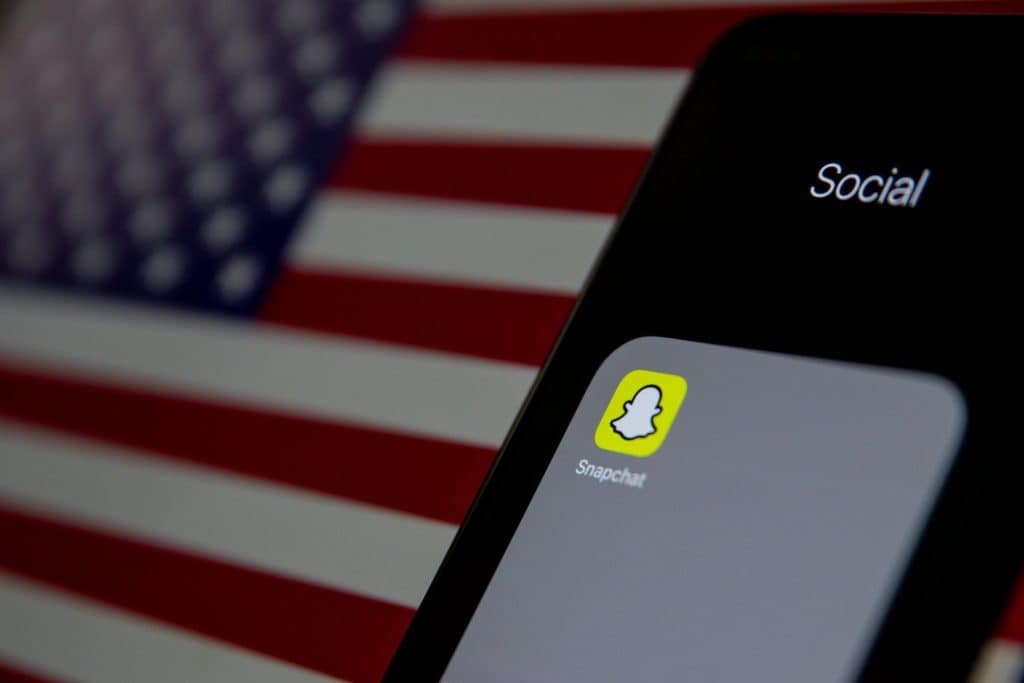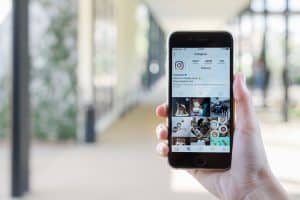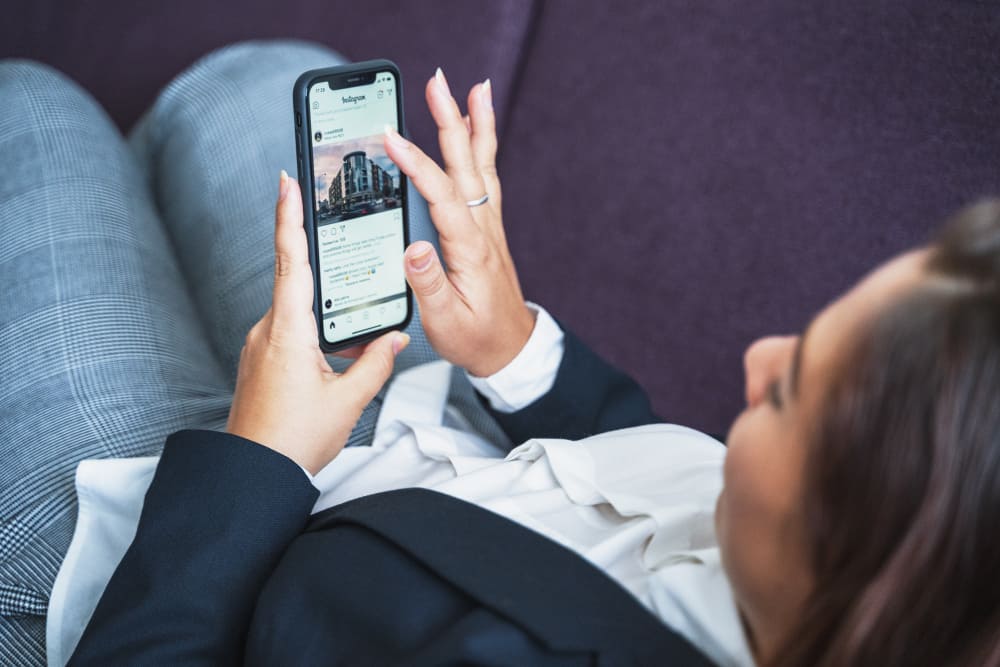
Instagram is a popular video and photo-sharing platform. If you’re new to Instagram, you might be wondering how to comment on Instagram. Commenting is how you interact with other users or respond to inquiries under a post. Learning to comment is especially helpful to business accounts because you can respond to questions on time.
To comment on Instagram, follow the steps below:
1. Open Instagram and click on the Home icon at the screen’s bottom-left corner.
2. Scroll to the post you want to comment under.
3. Click on the bubble icon below the post.
4. An “Add a comment” window will appear.
5. Type your comment and tap Post.
If the Instagram post already has other comments, you can add your comment by clicking on the view comments option under the post. An add comment window will appear at the bottom of the screen. Type your comment and click on Post.
To learn more about commenting on Instagram, read this article to the end.
Overview of Commenting on Instagram
Instagram’s comment feature is straightforward enough. When you post a photo and have a public account, anyone can comment on the post, and you can view the comments through your notification icon.
You must know how to comment if you run an online business and rely on Instagram to reach your customers. The comment section is where customers post inquiries and feedback.
Not replying to a customer’s inquiry can lead to a loss of sales opportunities. Customers may also think you ignore their questions and instead engage a different account selling similar products or services.
Another reason Instagram’s comment function is popular is that it has a comment control option. The comment control option allows you to turn off or hide offensive comments for a specific post. You can also block certain people from commenting on your post by tapping the Allow Comments option under comment controls.
Next, we cover the exact steps to commenting on Instagram.
Step-by-Step Guide on Commenting on Instagram
Commenting on a post on Instagram only takes a few simple steps. We will give you two methods; both lead to the same result. Here’s the first method:
- Launch your Instagram app.
- The app will open your Instagram feed. Alternatively, click on the Home icon on the bottom-left corner of the toolbar at the bottom of the screen.
- Find the post you want to comment on, and tap on the Bubble icon below the post.
- An Add a Comment window will appear in the bottom section of your phone; type your comment.
- Tap on Post.
The 2nd method below is to comment on a post with other comments.
- Launch the Instagram app.
- Click on the home icon on the bottom-left corner of the screen.
- On the post you want to comment on, click on the view comments option below the post.
- An Add a comment option will appear at the bottom of your screen. Type your comment in the window.
- Click on Post.
How To Delete a Comment on Instagram
Deleting an Instagram comment after posting is equally straightforward. Here’s how to do it:
- Launch the Instagram app.
- On your feed, scroll to the post with the comment you want to delete.
- Under the post, click on view all comments.
- Scroll to your comment.
- Tap and hold on to your comment.
- Click on Delete or the trash bin icon.
How To Limit Comments on Instagram
As mentioned earlier, Instagram allows users to control their comments section by enabling or disabling certain comment functions. For example, you can turn off comments or hide comments for a particular post through comments control.
To turn off comments under a post:
- Launch the Instagram app.
- Click on the profile icon at the bottom-right corner of the screen.
- On your profile, select the post whose comments you want to turn off.
- Tap on the three vertical dots at the top-right corner of the post.
- Scroll down to the Turn off Commenting option and click on it.
You can activate this function through the comments control section if you have a particular user or account that you’d like to prevent from commenting on your post. To choose who comments on your post:
- Launch your Instagram account.
- Tap on the profile icon at the bottom-right corner of the screen.
- Select the post whose comments you want to control.
- Click on the three dots at the top of the post.
- Tap on Turn off commenting.
- Tap on the Review controls option below the post.
- Tap on the “Allow comments from” option.
- Click on Block comments from.
- Search and add the users you want to prevent from commenting on your post.
- Tap on Block.
Summary
As you’ve learned, commenting on Instagram is straightforward. Learning how to comment is essential to interacting with other users who share feedback under your posts. If you run an online business that relies on Instagram, knowing how to comment is vital to responding to customer inquiries.