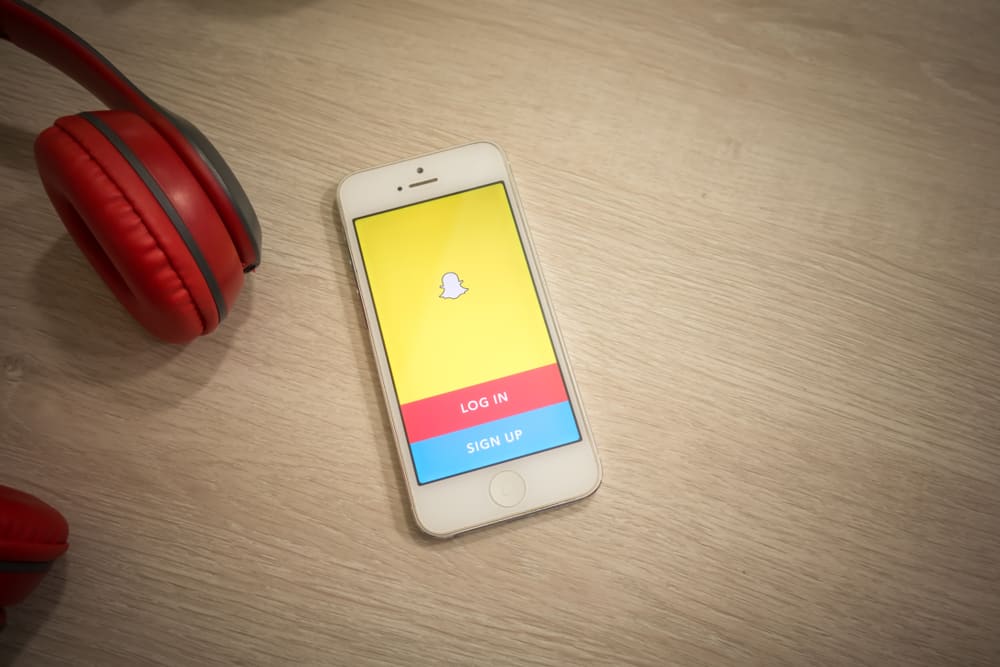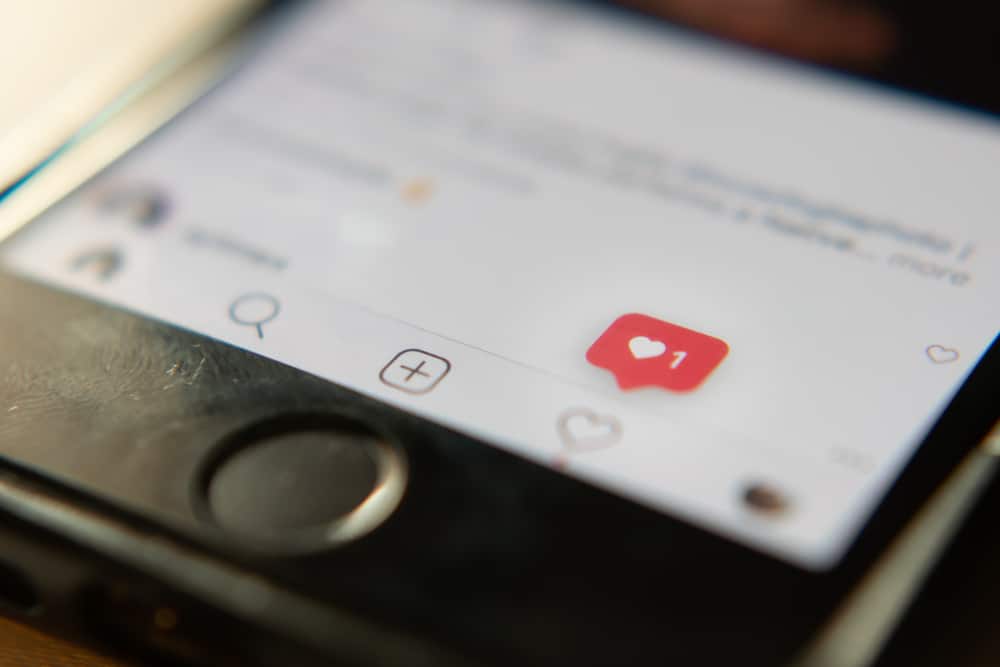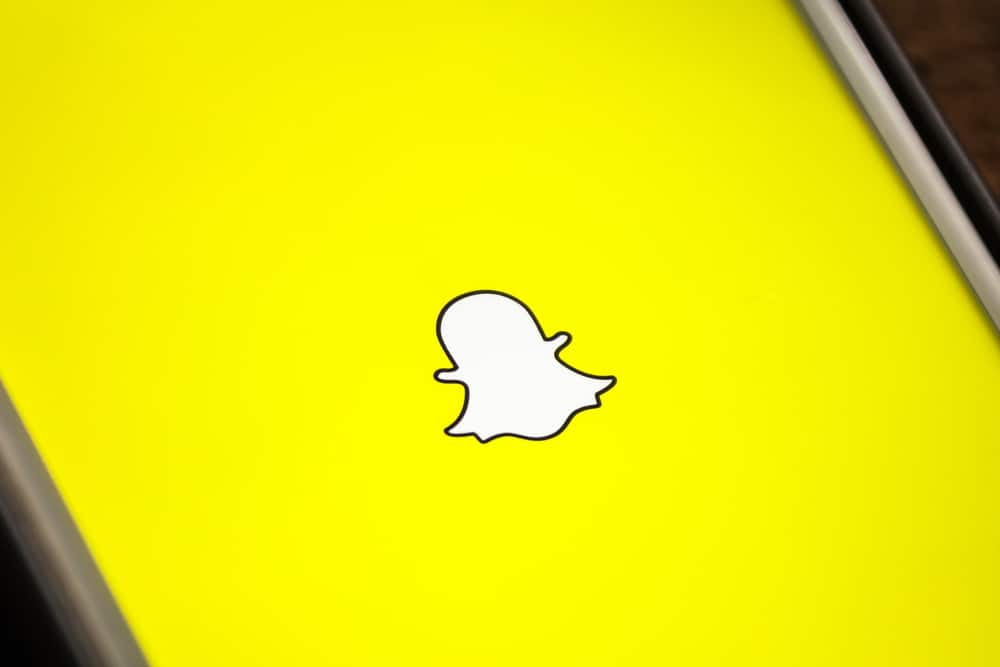Instagram introduced the video call feature to its platform in 2018, and since then, Instagrammers have enjoyed the fantastic interactions this feature brings using a mobile phone. But does it work the same way on a PC? Sadly it doesn’t, but thankfully there’s a way around it. So If you’re looking for how to video call on Instagram PC, this article is for you.
So how do you video call on Instagram PC? There are two ways to do this: Android emulators and developer apps. For now, some features on the Instagram mobile app are unavailable on PCs, so you’ll need to use an app that can replicate Instagram on your PC. This way, you’ll be able to make a video call on Instagram PC.
This article will show you how to video call on Instagram PC. This also works when you want to access other features available to Instagram mobile apps only. Let’s get started.
Method #1: Making Video Calls Using Bluestacks
Bluestacks is an Android emulator that allows you to download and run mobile applications successfully on your PC. It doesn’t work as a third-party app and is from a trusted site, so it is safe to use.
With Bluestacks, you can download the Instagram app to your PC and make it run as it would on your mobile phone. This way, you can make video calls with no glitches. Follow these steps to make a video call using Bluestacks:
- Visit the “Bluestacks” official website to download and install the emulator on your PC.
- Now launch Bluestacks and search for the Instagram app using the search engine provided on the platform.
- The next step, download and install the Instagram app. Ensure this is done correctly, so you don’t encounter problems later on.
- Start the Instagram app from Bluestacks homepage. Now you’ll find an opened Instagram window.
- On that window, log in your details to access your Instagram account.
- Navigate the app on your mobile phone and click on the video icon to start a video call. That’s it!
Bluestacks works amazingly well for the Instagram app but doesn’t support Linux systems. However, you can enjoy its features on Mac and Windows operating systems.
Method #2: Making Video Calls Using NoxPlayer
NoxPlayer is another Android emulator, just like Bluestacks. It also allows you to download and run Android apps on PCs.
Like the previous emulator, it’s not compatible with Linux but works well on Mac and Windows PCs. Here’s how to make a video call using NoxPlayer:
- Visit the NoxPlayer official website to download and install it on your PC.
- Start the emulator and search for the Instagram app using the search bar.
- Download and install the app. Of course, you need to do this correctly to avoid glitches.
- Launch the Instagram app, and log in with your details to access your account.
- Navigate the app, and tap the icon that says “Direct message.” This is the same as you would on your mobile device.
- Next, Tap on the video icon to start a video. Done!
You can use other Android app emulators, like LD Player, Lamba test, etc. However, Bluestacks and NoxPlayer are among the best Android emulators you can use to Install the Android applications on your PC.
Method #3: Making Video Calls Using ARC Welder
ARC Welder is a developer tool developers use to test apps they created. However, you can also use it to launch the Instagram app on your PC because it’s built with features that allow you to do that.
Like the previous options, ARC Welder is unavailable for Linux PCs because you can’t run a chrome application on them. Here’s how to make video calls using an ARC Welder:
- Open the Chrome web store to download the ARC Welder app to your PC. It’s not available on Google play, so you’ll have to access it through the chrome web store.
- Now, go to Google and search for the Instagram app. Copy the URL from the search box to your clipboard.
- Paste the URL into an APK downloader and convert the app into an APK file or package.
- Copy the link to the APK file and add it to a folder on your PC.
- Launch the ARC Welder app and click “Add your APK” to add the Instagram APK file.
- Adjust the orientation to “Portrait” and set the form factor to “Phone.”
- Finally, click “Launch App.”
- Log into your Instagram account and navigate the app as you would on your phone.
- Now, tap on the video icon to make a video call. That’s it!
Conclusion
There you have it. By following these steps, you’ll be able to make a video call on Instagram successfully. So, in conclusion, you can make video calls with friends on Instagram PC using Android emulators and developer apps. Have fun!