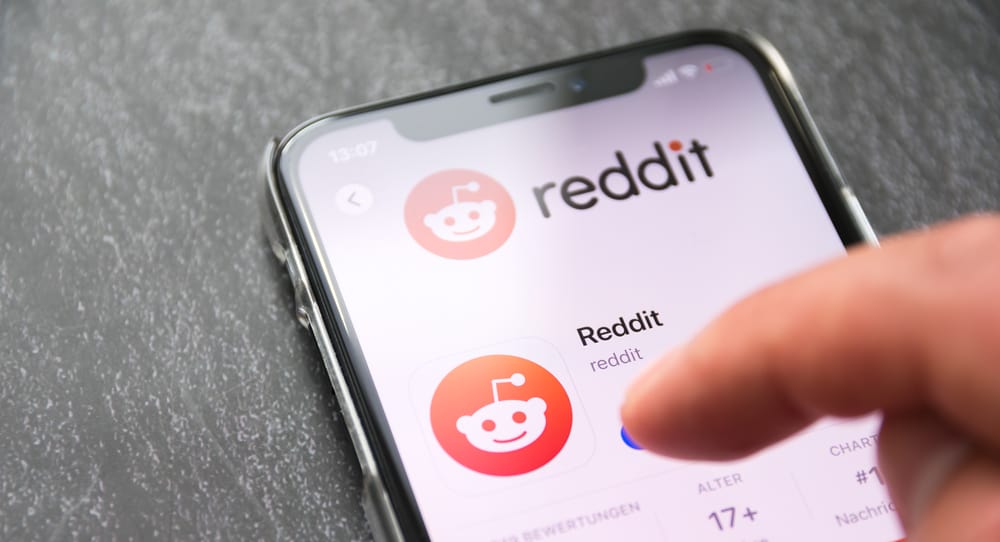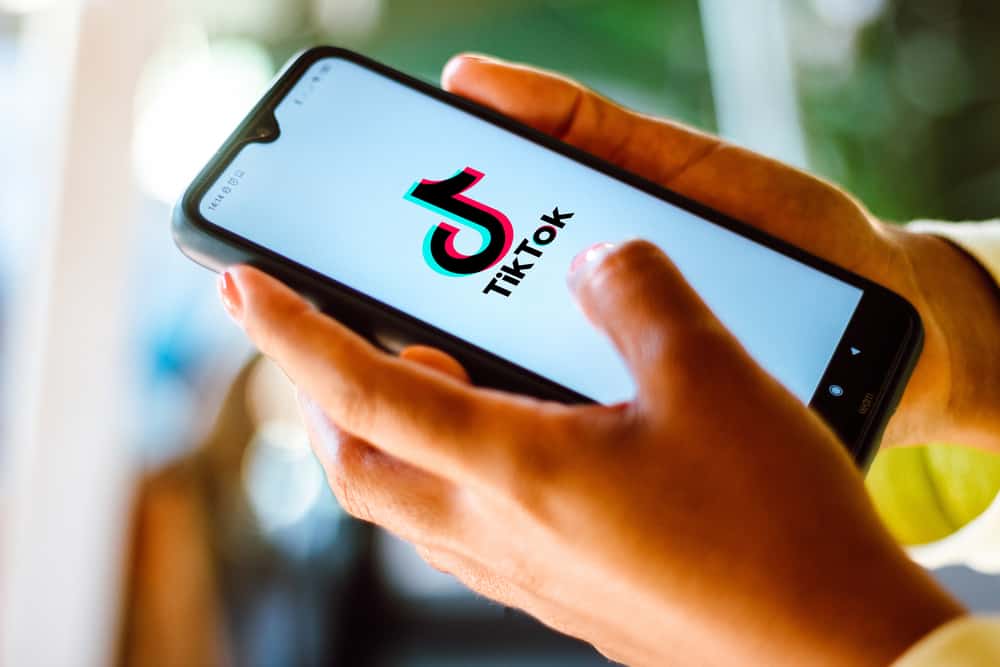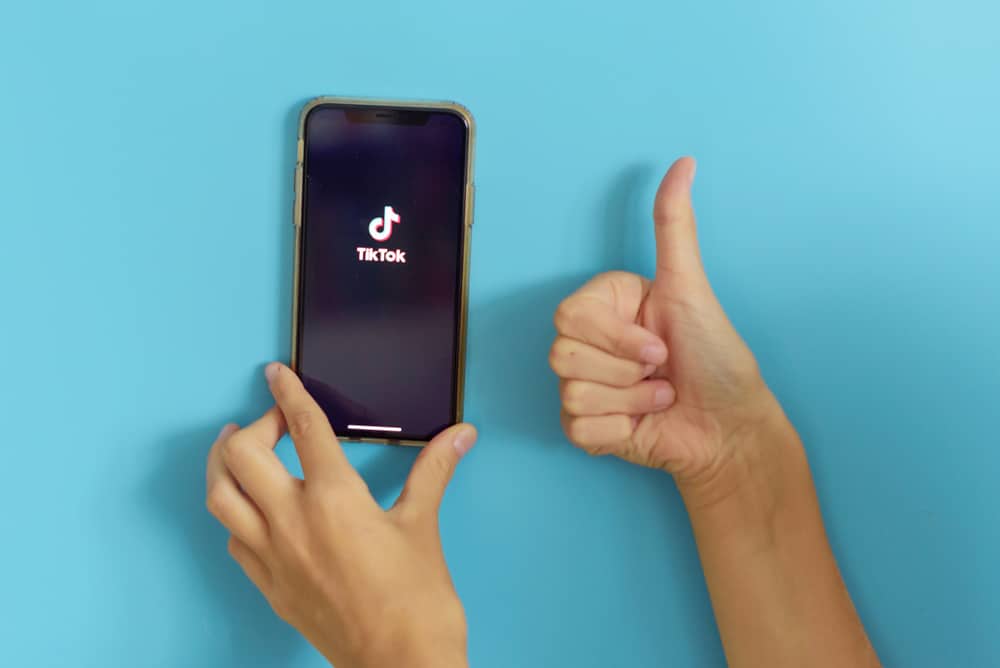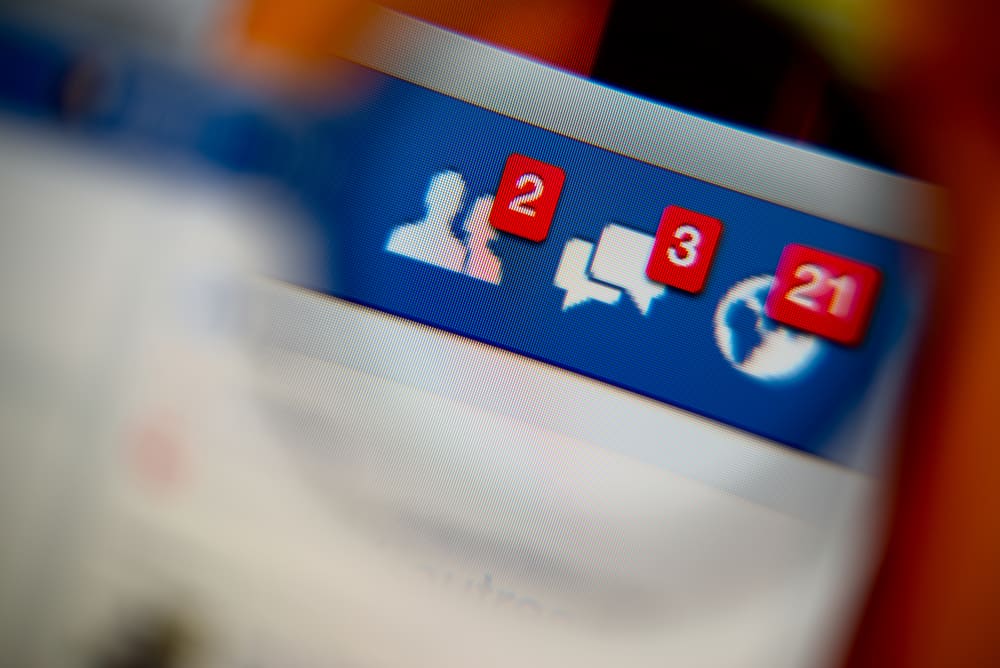Instagram and Facebook are the most prominent social media platforms. Coming from the same company, they are naturally integrated with each other. This close integration makes sharing content from one platform to the other easy.
If you want to share the same story on Instagram and Facebook, you don’t need to upload them separately on both platforms. You can directly share Instagram stories on Facebook by linking both accounts.
Create your story and tap the arrow button in the bottom right corner. Now, tap on “Sharing options” under “Your Story.” It’ll ask you two options: “Share to Facebook Every Time” and “Share Once.” When you select “Share to Facebook Every Time,” any story you post on Instagram will be automatically posted on Facebook too. If you want more control and only want to share selected stories, then choose “Share Once.”
This informative article explores the various aspects of how to share an Instagram story to Facebook. It covers the step-by-step procedure to share the story and some frequently asked questions around the topic. So, whether you want to share your story with a select group of people on Facebook or want to make it visible to all your Facebook friends, this article has got you covered.
What Are the Prerequisites for Sharing Instagram Story to Facebook?
Well, if you are really keen on reducing your hassle, you have to link both your Instagram and Facebook accounts first. To do that, follow these steps!
- Start the Instagram application on your phone.
- Tap on the profile icon in the bottom right corner.
- On your profile page, tap on the hamburger menu in the top right corner.
- Choose “Settings.”
- Tap on the “Account” option.
- Choose “Sharing to other apps” from the options.
- Click on Facebook and follow the prompts to link the account.
After following the prompts, your Instagram account will be linked to your Facebook account. Now, you can begin sharing your Instagram stories on Facebook without opening Facebook. Cool right!
What Are the Steps To Share an Instagram Story on Facebook?
Well, there are two ways to share an Instagram story to Facebook. However, it is best if you share stories on Instagram directly to Facebook. If you want to make your Facebook story a bit different from Instagram, you can also go for the manual method.
Method #1: Share Instagram Stories Directly to Facebook
To make it convenient for the users, Instagram has this feature that allows you to share stories on Facebook directly. Here are the steps to do it!
- Open the Instagram app and tap the “+” button in the top right corner.
- Select “Story” to create a story.
- Create your story and tap the arrow button in the bottom right corner.
- Tap on “Sharing options” under “Your story.”
- Select “Share Once” to share only that story to Facebook.
- Tap “Share” to post your story to both Instagram and Facebook.
So, your story will be shared on Facebook.
If you would like to share only one Story to Facebook, you need to disable the “Share your story to Facebook” option when posting another story. Or you can use the second method described below.
Method #2: Share Instagram Stories Directly to Facebook Manually
If you are one of those who like to keep your stories a bit different across various platforms, you can do it manually!
To publish the Instagram story manually on Facebook, follow these steps!
- Open Instagram and create your story.
- Tap the three dots in the top right corner.
- Select the “Save” option.
- Open Facebook and tap on “Create story.”
- Choose the story that you saved from Instagram.
- Make any changes to the story that you want to and share it on Facebook.
Note that if you have added any interactive elements to your Instagram story, they won’t work when you share that story on Facebook. To add stickers, hashtags, and emojis, you have to do it on Facebook manually.
How To Share Instagram Stories on Facebook Automatically?
So far, you know that you can share Instagram stories on Facebook directly or manually. However, to further reduce your hassle, Instagram automatically allows you to share each story on Facebook. Here are the steps to do it!
- Open Instagram on your mobile device.
- Tap on the profile icon in the bottom right corner.
- Choose the hamburger menu in the top right corner.
- Choose the “Settings” option.
- Tap on “Privacy.”
- Select “Story.”
- Scroll down and turn on the “Share your story to Facebook” option.
From now on, your every Instagram story will be automatically posted on Facebook.
Conclusion
So, these were the steps for how to share an Instagram story to Facebook. Linking both your accounts is the best way to go about it.
This will allow you to share your stories directly on Facebook from Instagram. You can also choose to share your story manually or automatically.
FAQs
The term cross-posting is a compiled term for sharing content across various platforms. It is defined as a method of sharing similar content across different social media channels. For example, sharing your Instagram story on Facebook comes under cross-posting.
If you are not able to post your Instagram story on Facebook, it can be due to various reasons, such as:
– Outdated app version
– Unlinked Instagram and Facebook accounts.
– Technical errors (restarting your phone would solve this issue.)