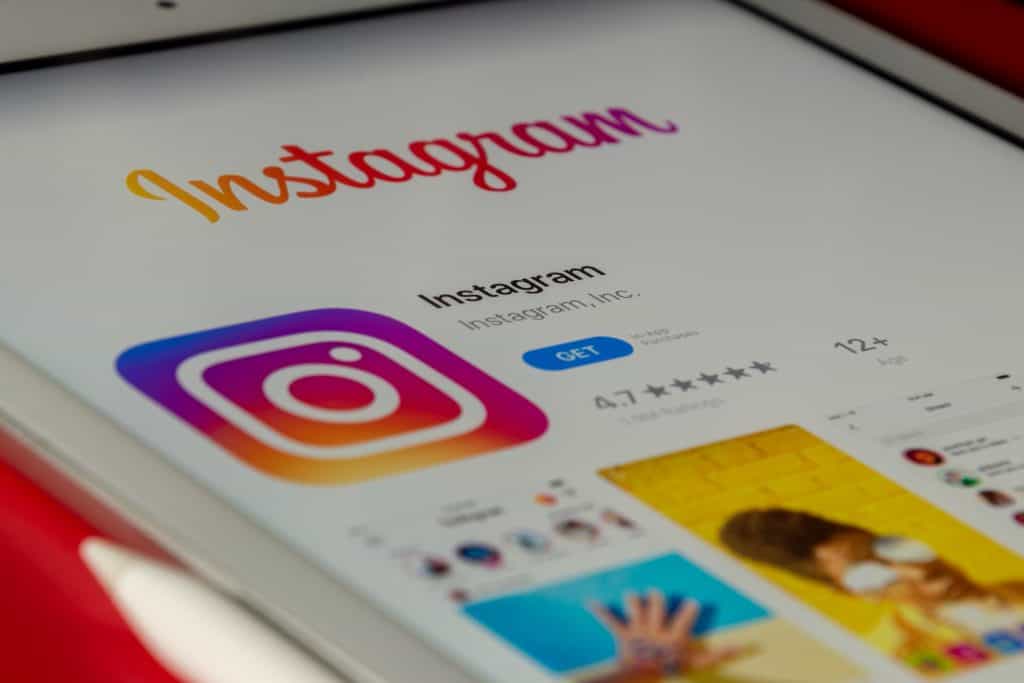We constantly flood Instagram with content.
We often feel the need to take down posts to keep up with trends.
However, that’s too much commitment to remove a post forever.
What if the trend bounces back? We can archive an Instagram post, which is taking it down temporarily.
But what happens when you unarchive a post on Instagram?
When you unarchive a post, it goes to its original position on your profile grid. Your followers can resume liking it or commenting on it. People who had saved your post will be able to see it again after you have unarchived it.
Unarchiving can be a helpful building block if you have a creative account! Let’s look deeper at the reasons to archive a post in the first place and the after-effects of unarchiving your post.
What Happens When You Unarchive an Instagram Post?
An archive is a temporary placement of a post in a separate ‘Archive’ folder. So if you unarchive a post, it gets placed in its original position on your profile.
While the post is archived, the likes halt, as viewers can’t see the post on your feed. Subsequently, the views and engagement for the post stop as well.
However, once you unarchive your Instagram post, it goes to its position as if it was never archived in the first place.
Here’s what else you can expect after unarchiving an Instagram post:
- You can resume getting likes and comments on the posts.
- Viewers will be able to see the post in its original place.
- You can edit the caption or location as before.
- You can pin comments.
Your post will not appear like a new one on other people’s feeds because it technically did not get posted again. However, they can still engage with the post as they usually would.
How To Unarchive a Post on Instagram?
Follow these steps to unarchive your Instagram post:
- Launch the Instagram app on your smartphone and log in to your account.

- Tap on your profile icon in the bottom right corner.

- Tap on the menu icon in the top right corner of the screen.

- From the list of options, select ‘Archive.’ There you will be able to see archived posts and stories.
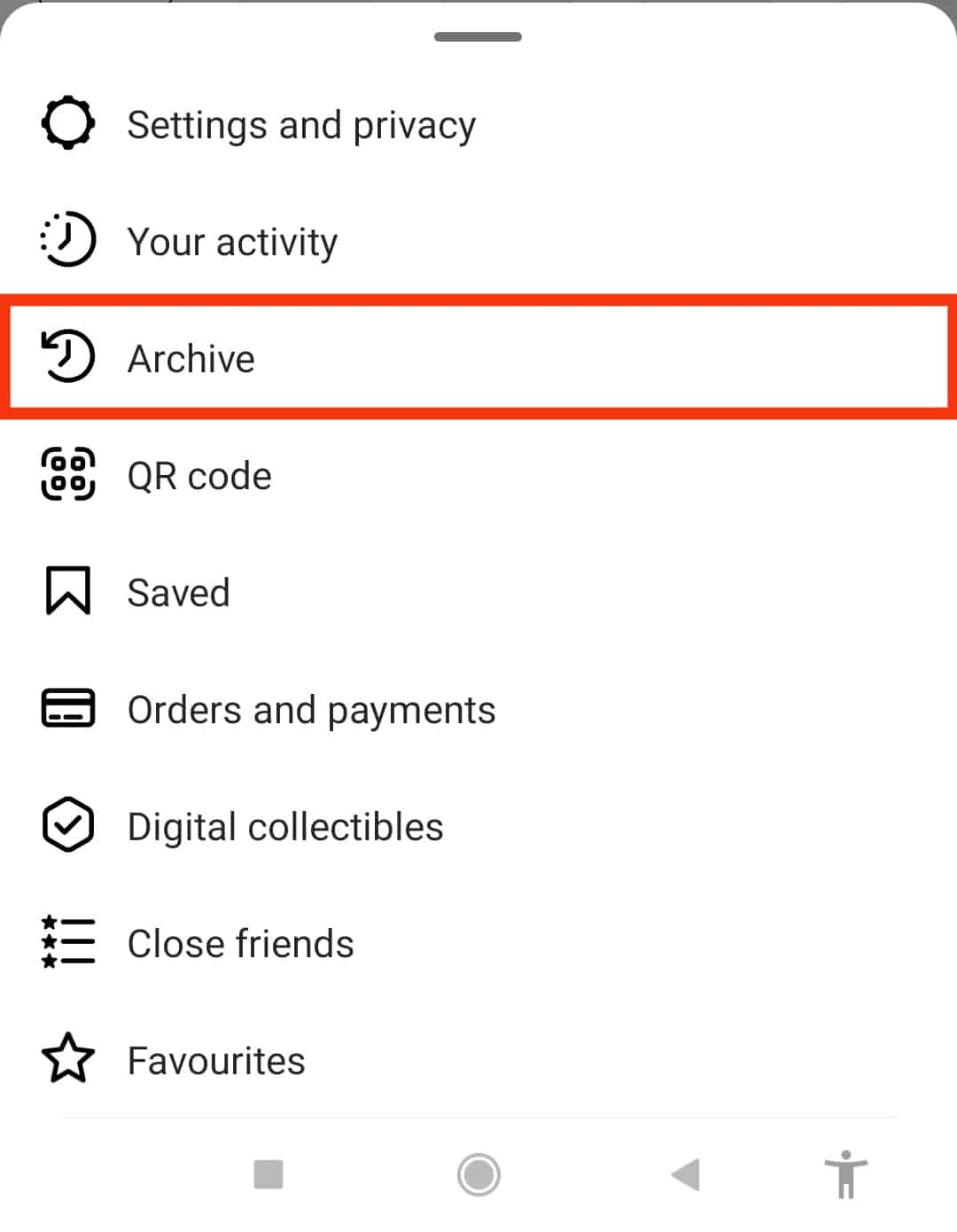
- Tap on the heading at the top.
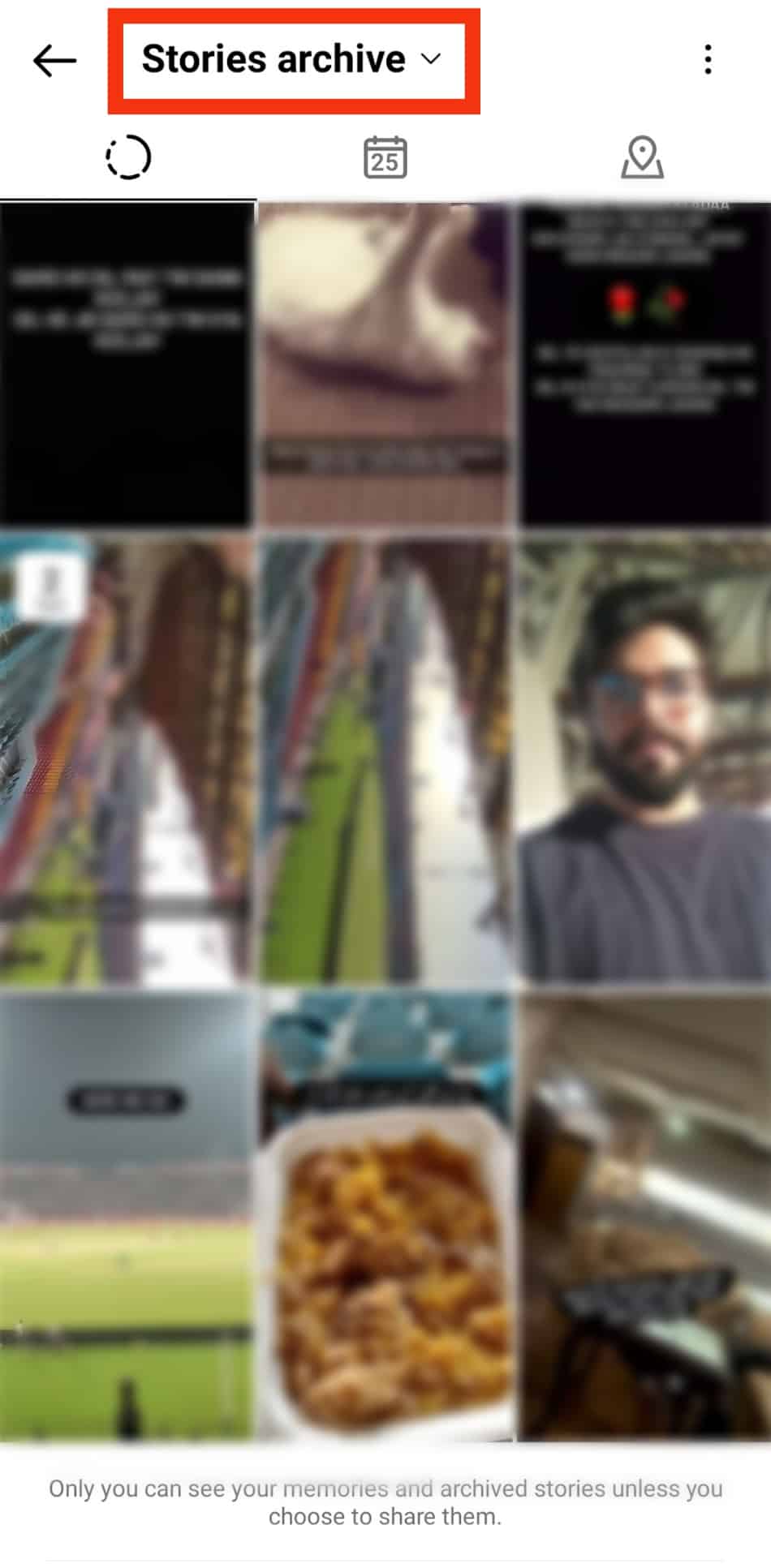
- Tap on ‘Posts archive.’
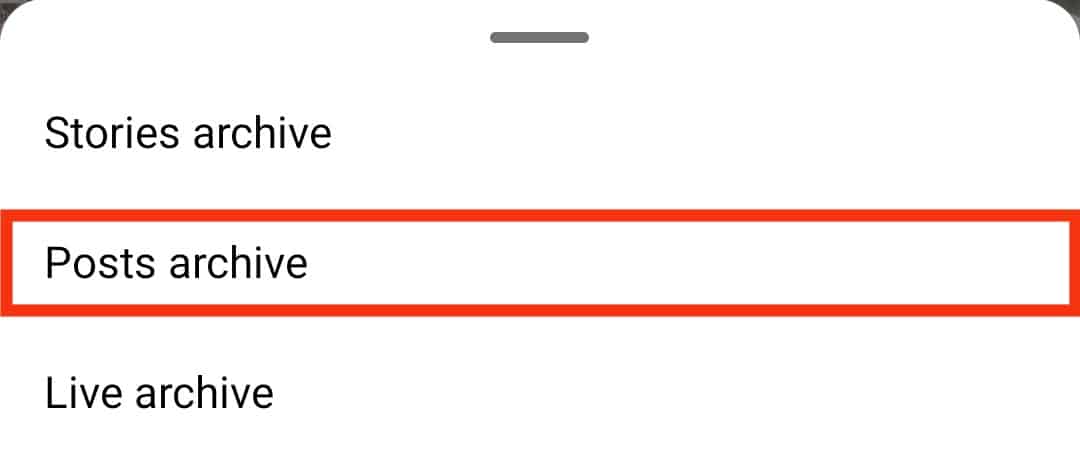
- Locate and tap on the post you want to unarchive.
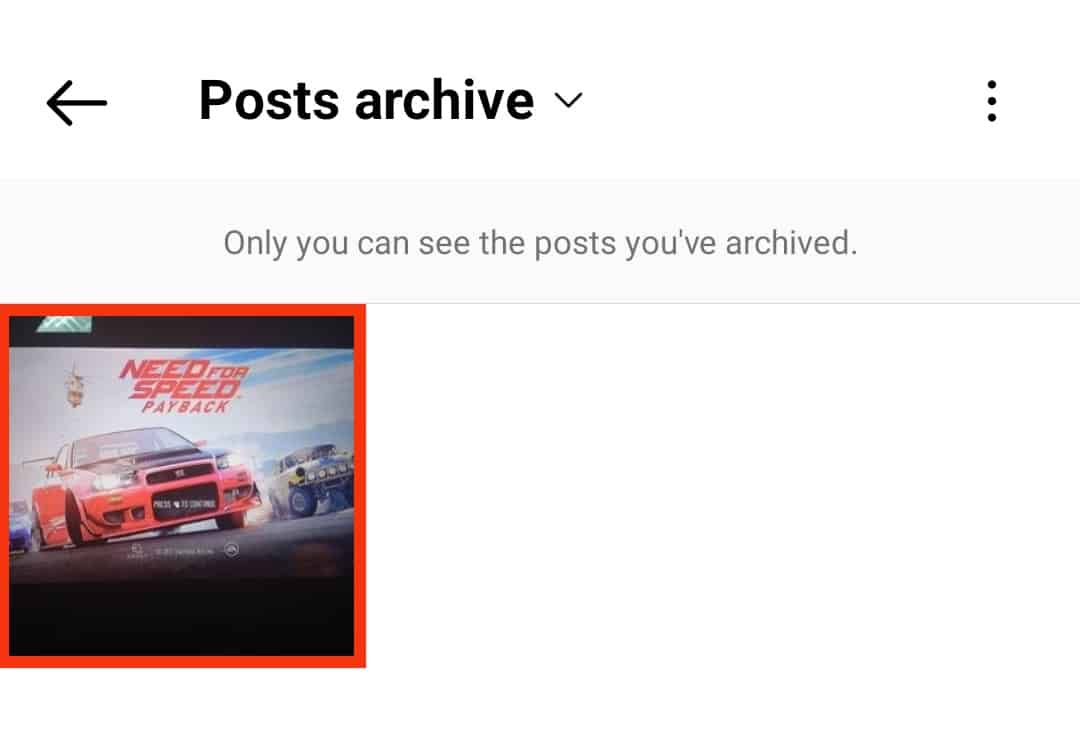
- Tap on the three dots in the top right corner.
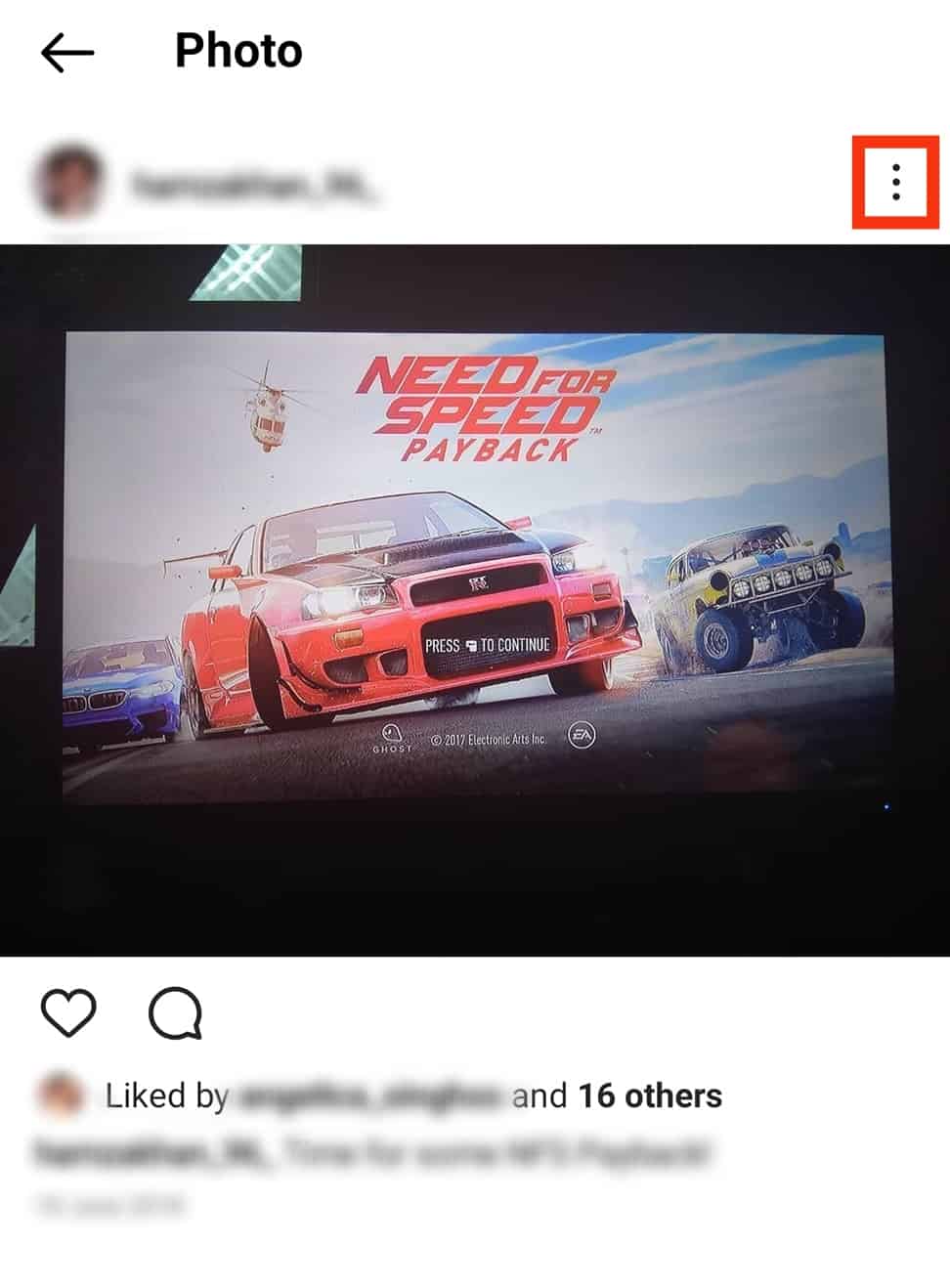
- Select “Show on profile.”
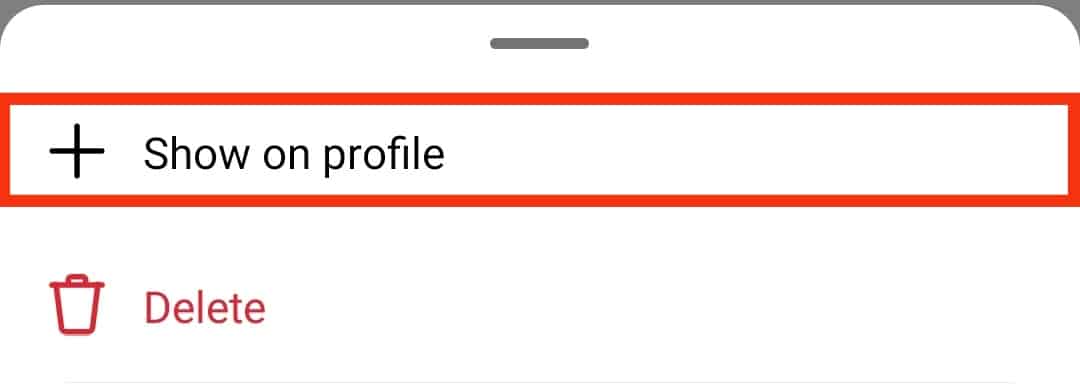
After following these steps, the post will automatically unarchive and go to its original position on your profile.
How To Archive a Post on Instagram?
Sometimes a post is according to what the audience and your profile needs, but the social media environment is dynamic. If you don’t want to commit to removing a post forever, then you can archive it.
Here’s how to archive your Instagram post:
- Launch the Instagram app on your smartphone and log in to your account.

- Tap on the profile icon.

- Go to the post you want to archive.
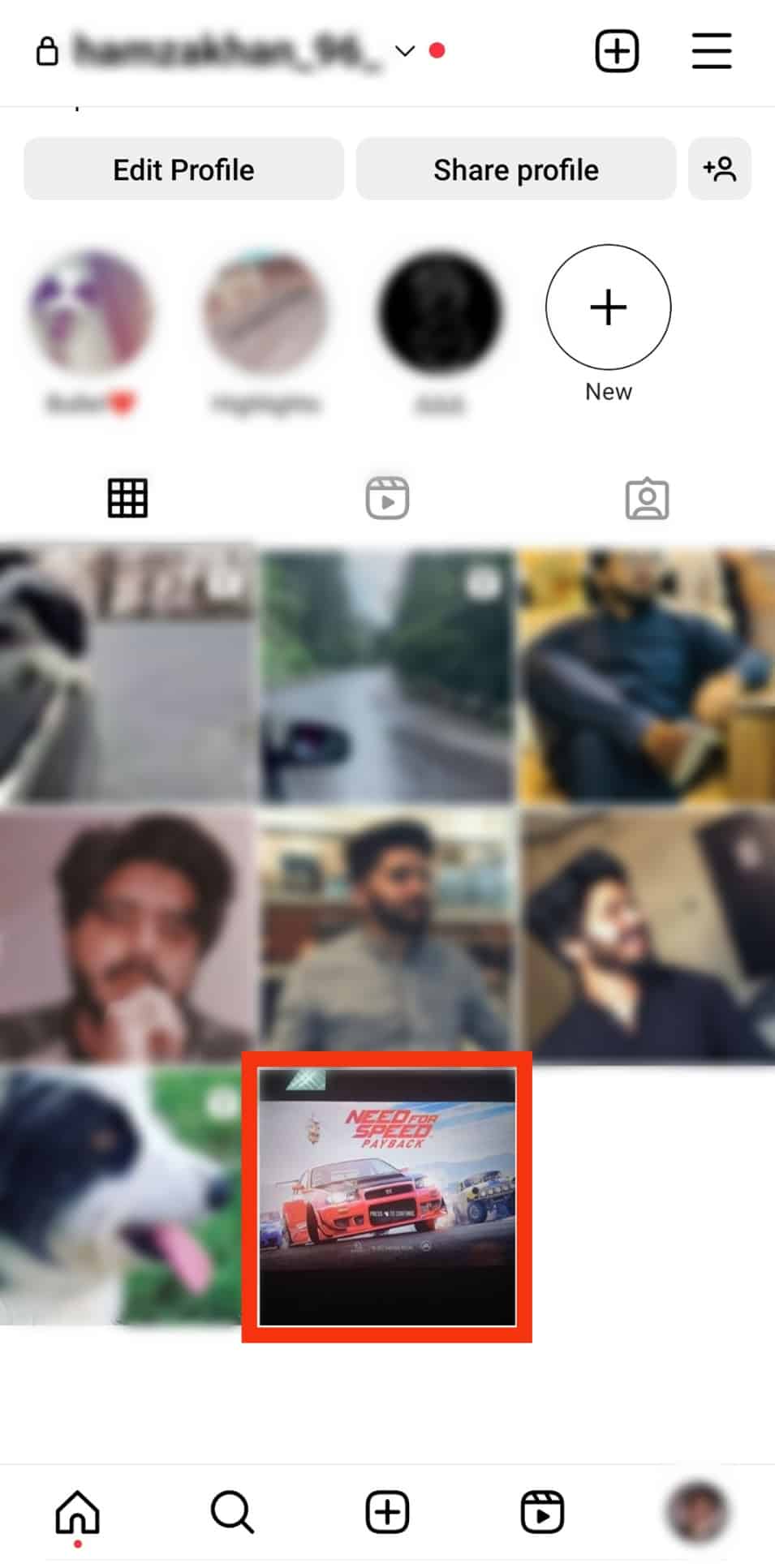
- Tap on the three dots in the top right corner.
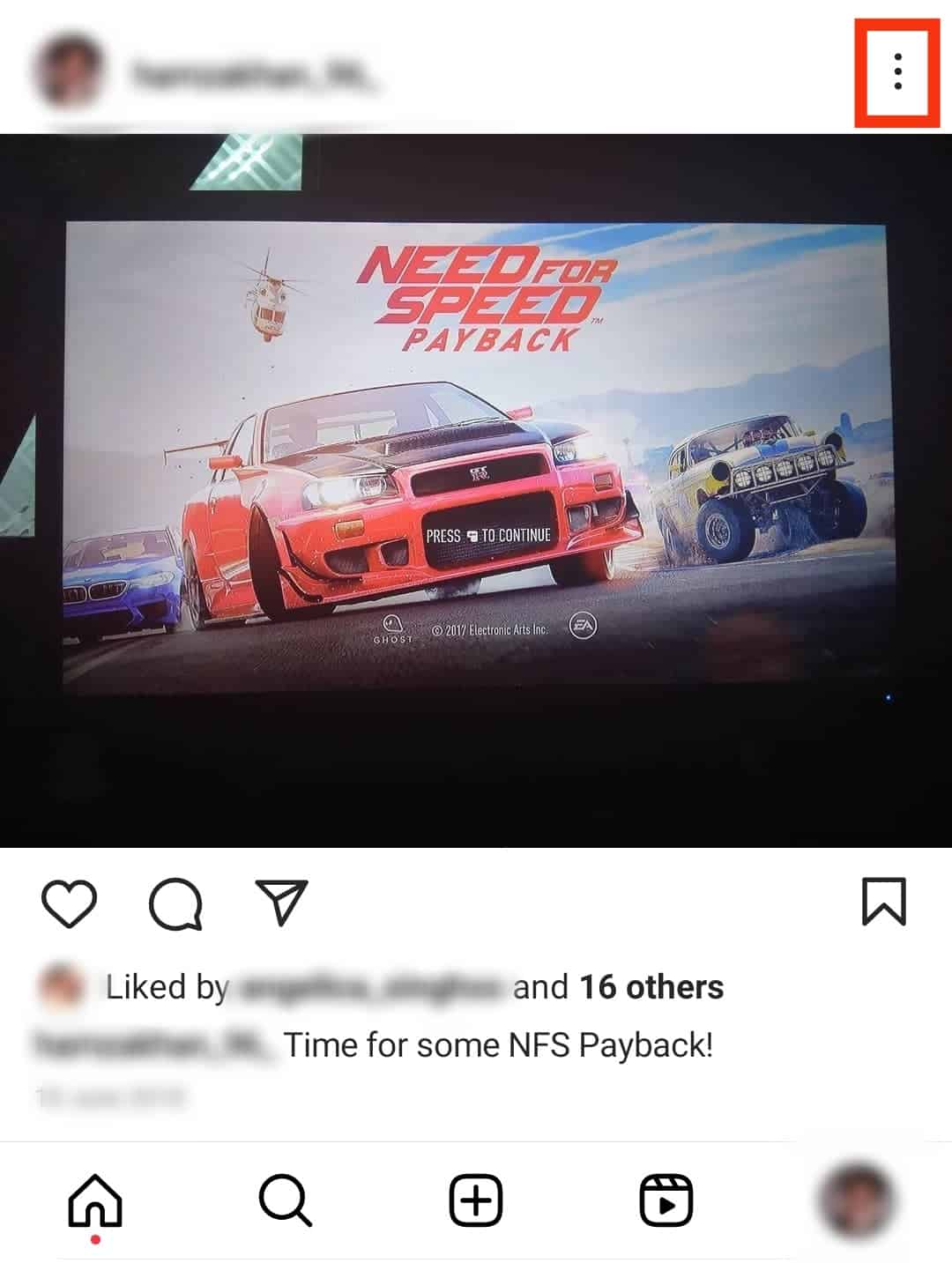
- From the options, select ‘Archive.’
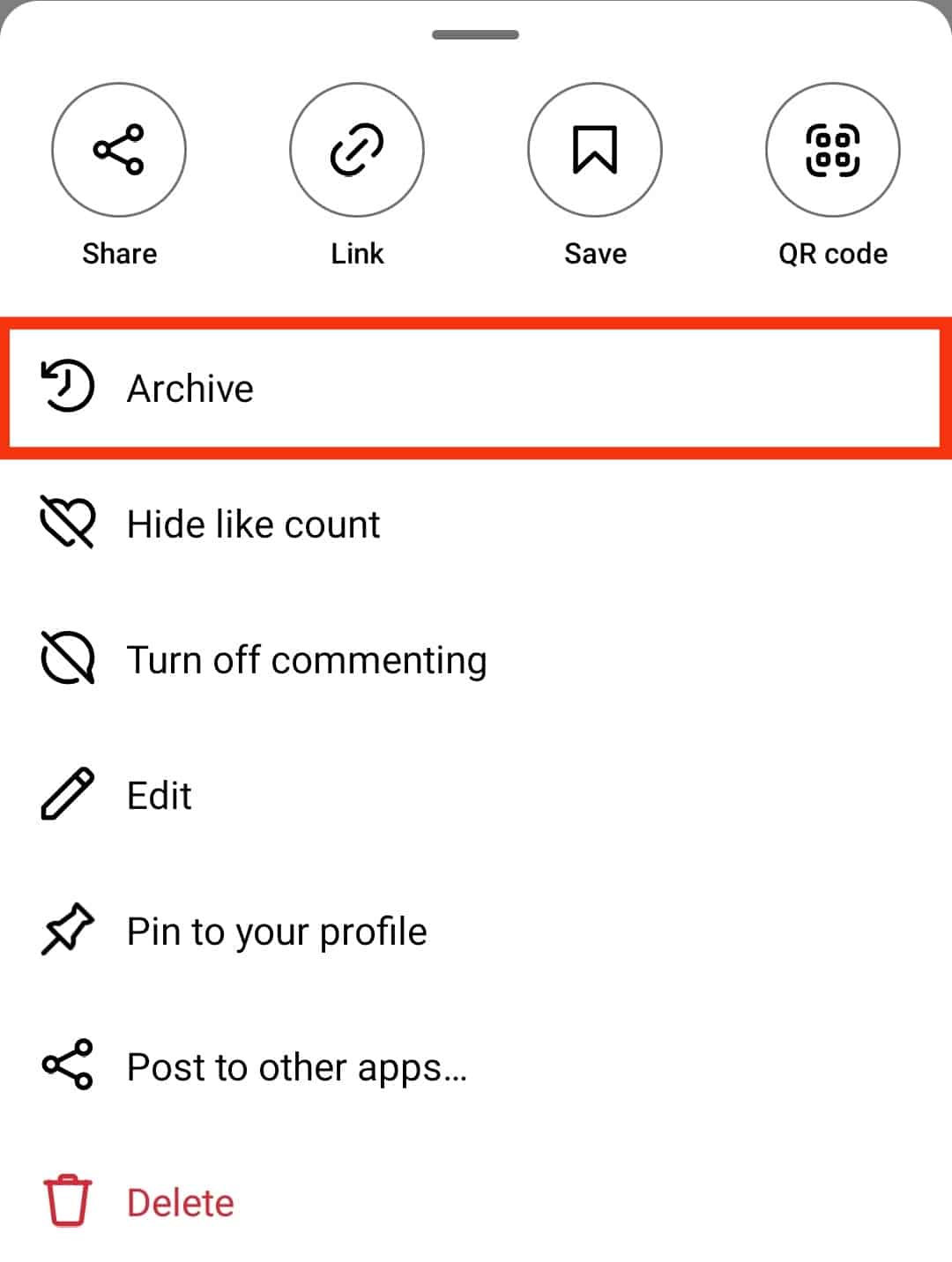
Your post will immediately disappear after this action. If you go to your profile, you won’t be able to see it either!
Endnote
Instagram is one of the most flexible platforms to exist for this generation.
We can use its numerous features while maintaining a seamless Instagram experience.
The archive feature is handy when you want to maintain an account aesthetic!
You can start a theme, and when you are tired of it, just put up new posts and archive the previous ones.
Deleting them would be a more significant commitment, so you can resort to archival features.
It makes resurrection easier!
FAQs
No, there is not! You can keep your posts archived for as long as you would like. Instagram does not restrict the time frame.
No, there is not. Instagram does not have any built-in memory storage for its data. Naturally, the vast number of archived posts is not that great. However, feel free to archive as many posts as you would like.
There are not any specific steps that you must take to archive a story. Everything you put up on your story automatically goes into the archive folder after 24 hours. You can access them by going to your profile and clicking the three lines at the top-right corner of the screen. Then click on ‘Archive,’ and select’ Stories archive from the options given at the top middle of the screen.’