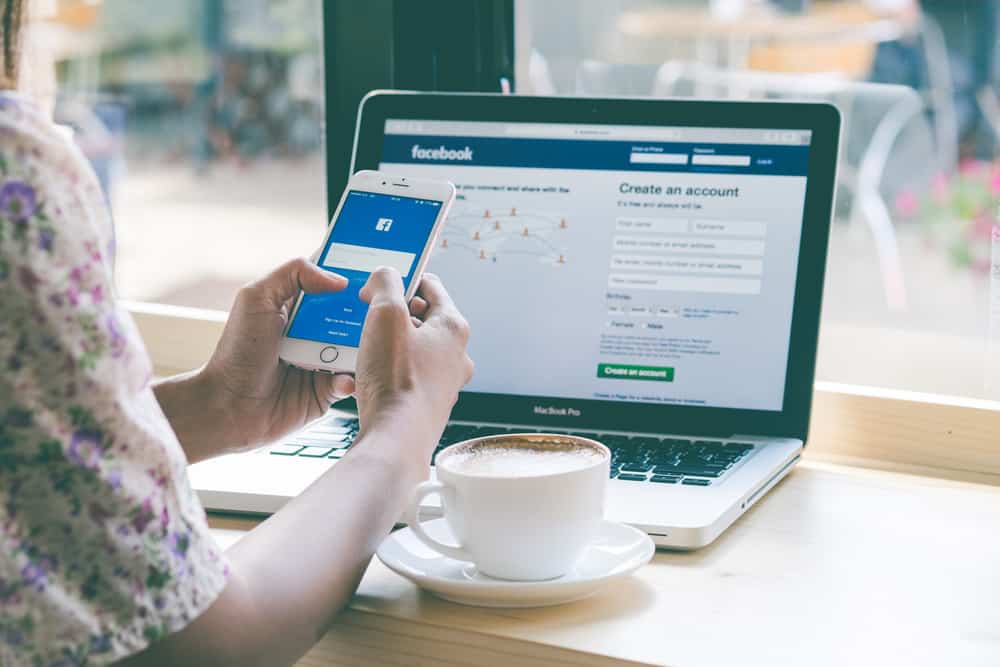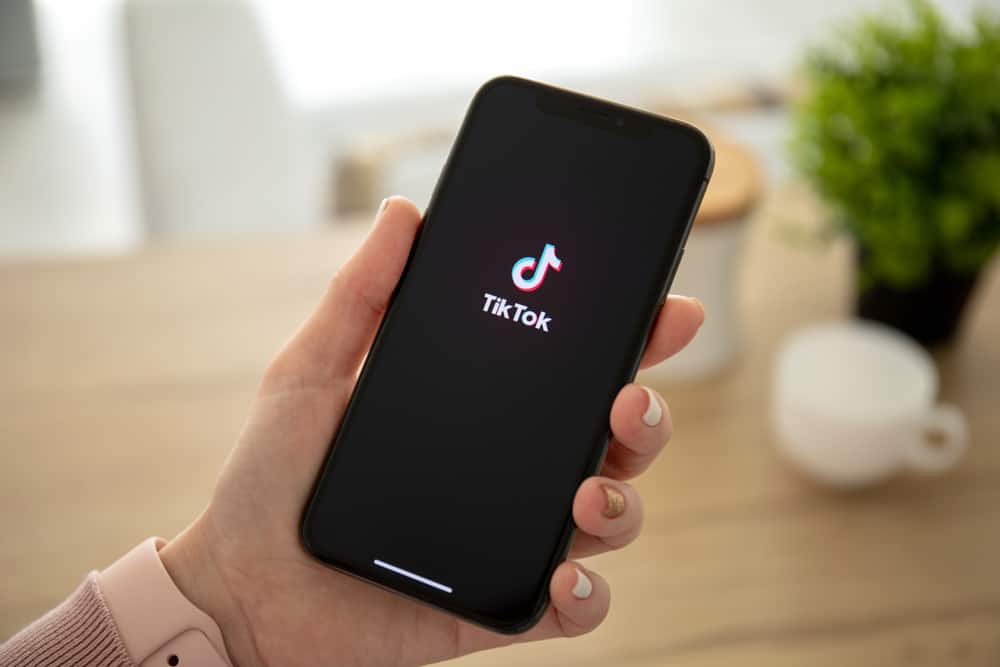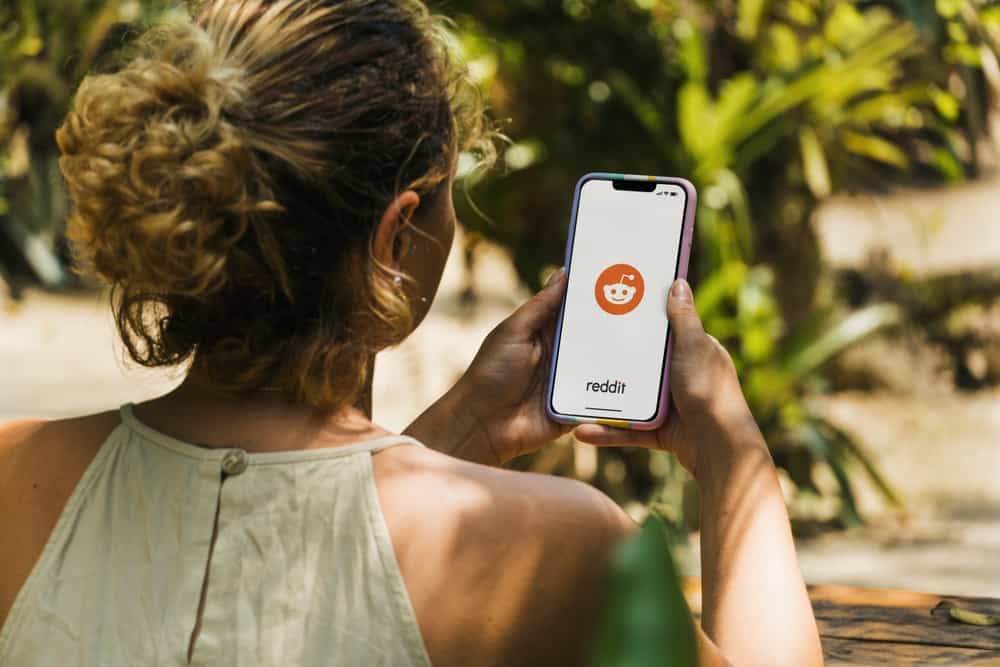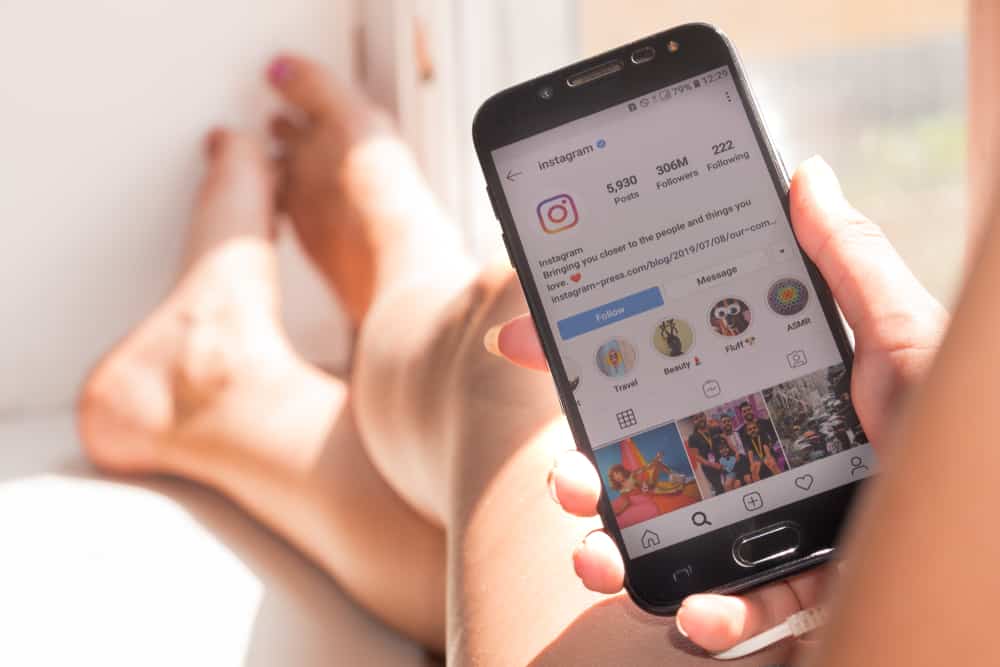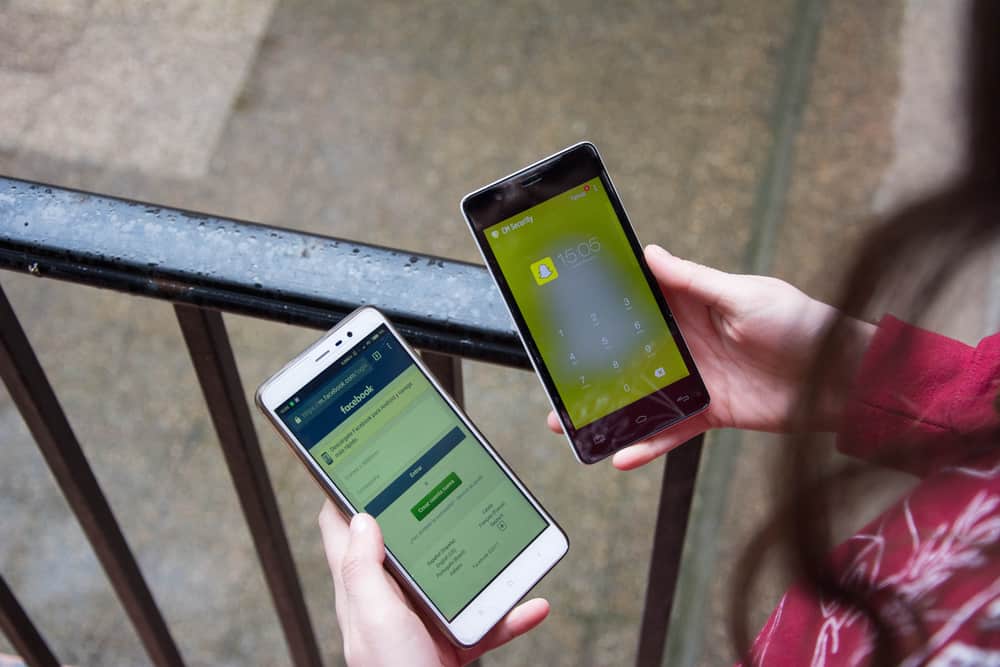
Snapchat has become everyone’s favorite, especially teens, for its amazing features and ease of use. Besides, you can connect with your friends and share snaps.
When accessing your account, you likely use different devices to access it. You could be logged into your account using your computer and mobile app.
Luckily, it’s possible to log out of all devices. But how?
Having Snapchat active on different devices is not new, provided you’ve linked them. If that’s the case, you must use your mobile Snapchat app to log out of all devices. Alternatively, you may log out on each device separately, provided you know the devices you’ve used to log in to your account.
This guide covers logging out of all your sessions on all devices. Moreover, we will see how to log out of Snapchat on your mobile app for Android and iOS and log out on your computer. Stick around.
How To Log Out of All Your Snapchat Sessions
Have you linked your Snapchat account with various devices? Do you want to log out of all the devices?
It could be that you want to tighten your Snapchat security or give out one of your devices and don’t want someone accessing your Snapchat account. Whichever the case, there is a way to log out on all your devices.
Follow the steps below:
- Open the Snapchat app.

- Tap your Bitmoji in the top left corner.

- Tap the gear icon in the top right corner.
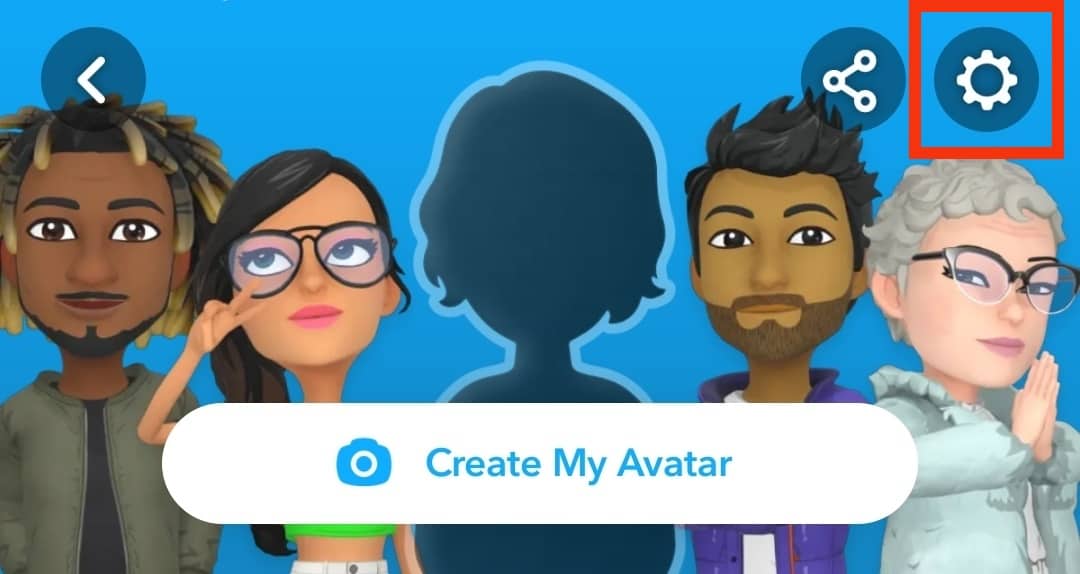
- Select the option for “Two-Factor Authentication.”
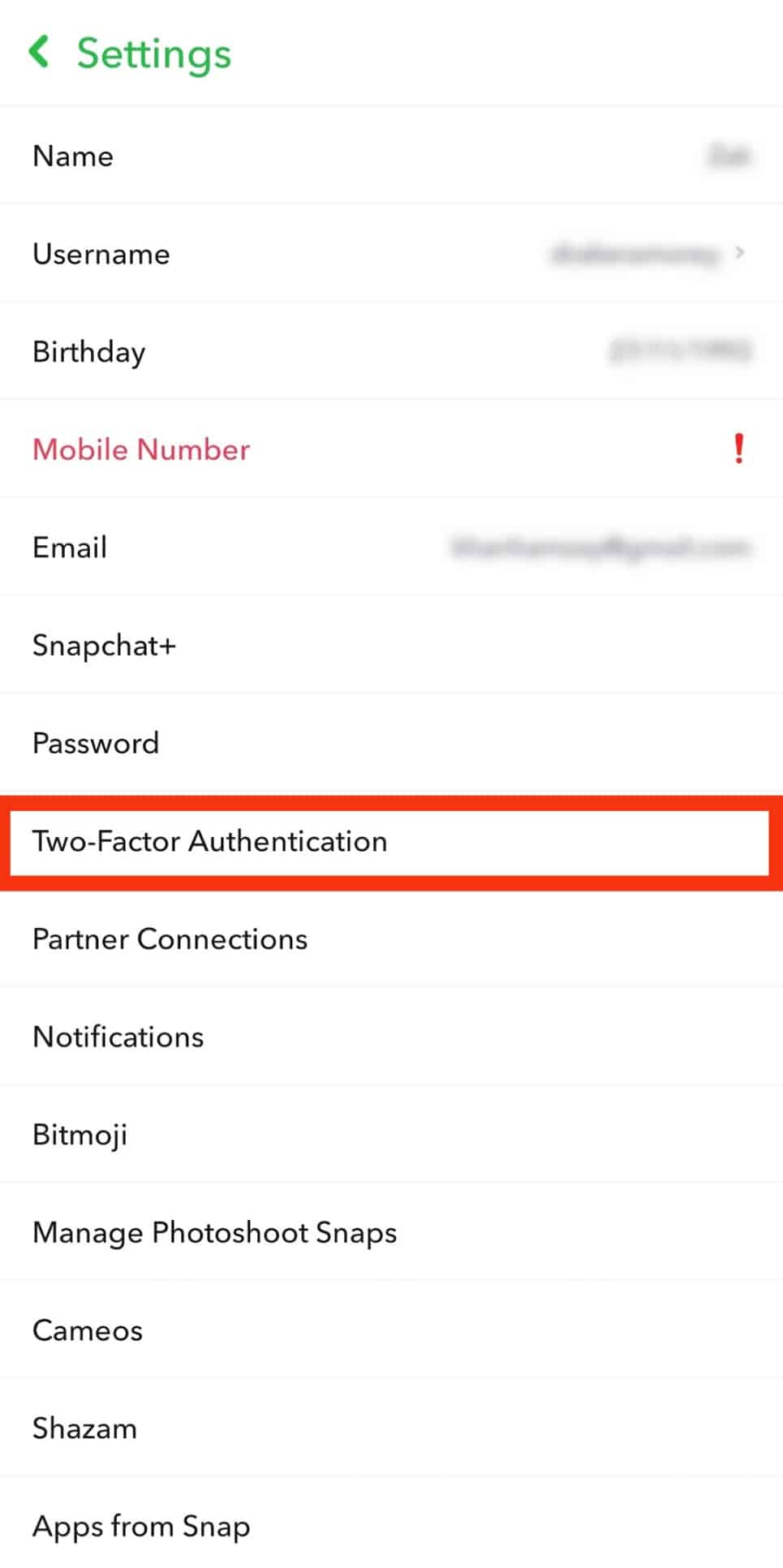
- From the options, tap the “Forget Devices” button.
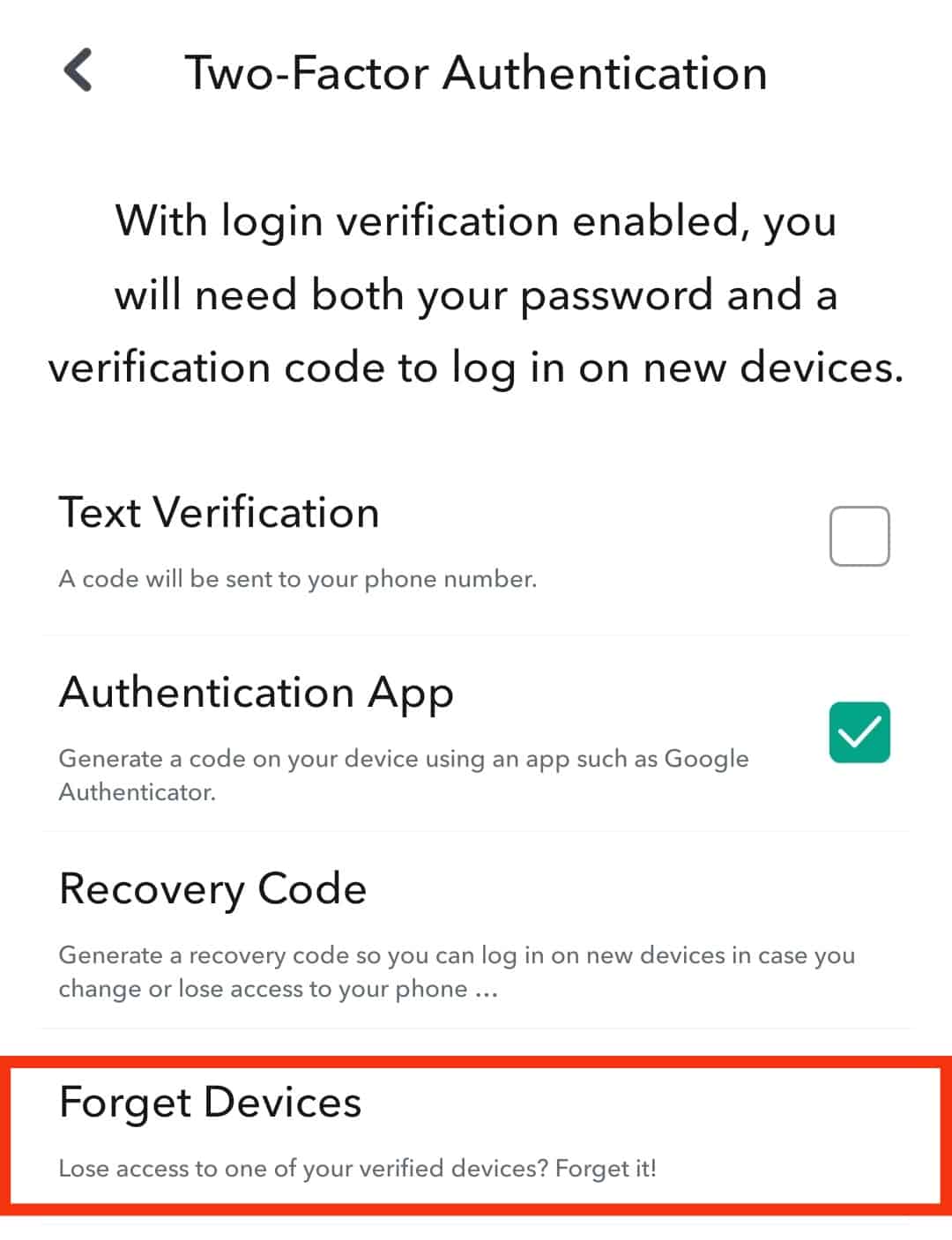
- All the devices you are logged into will display.
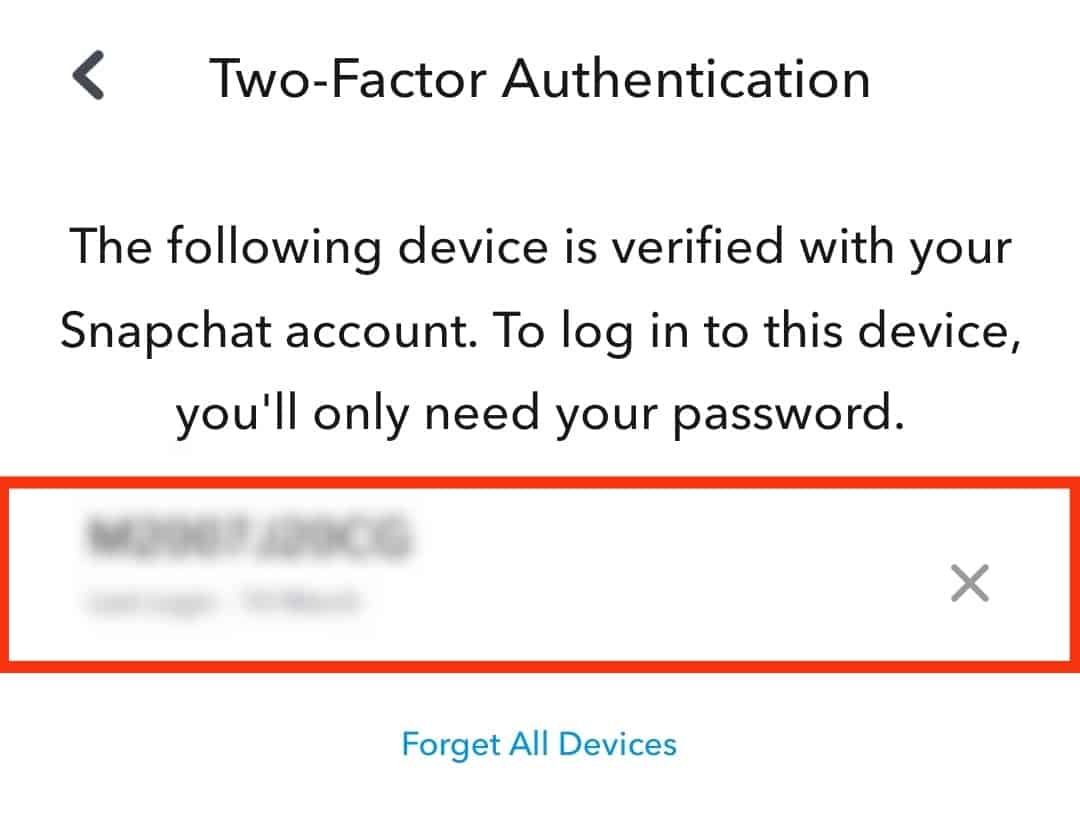
- Tap the “X” button next to each to log out.
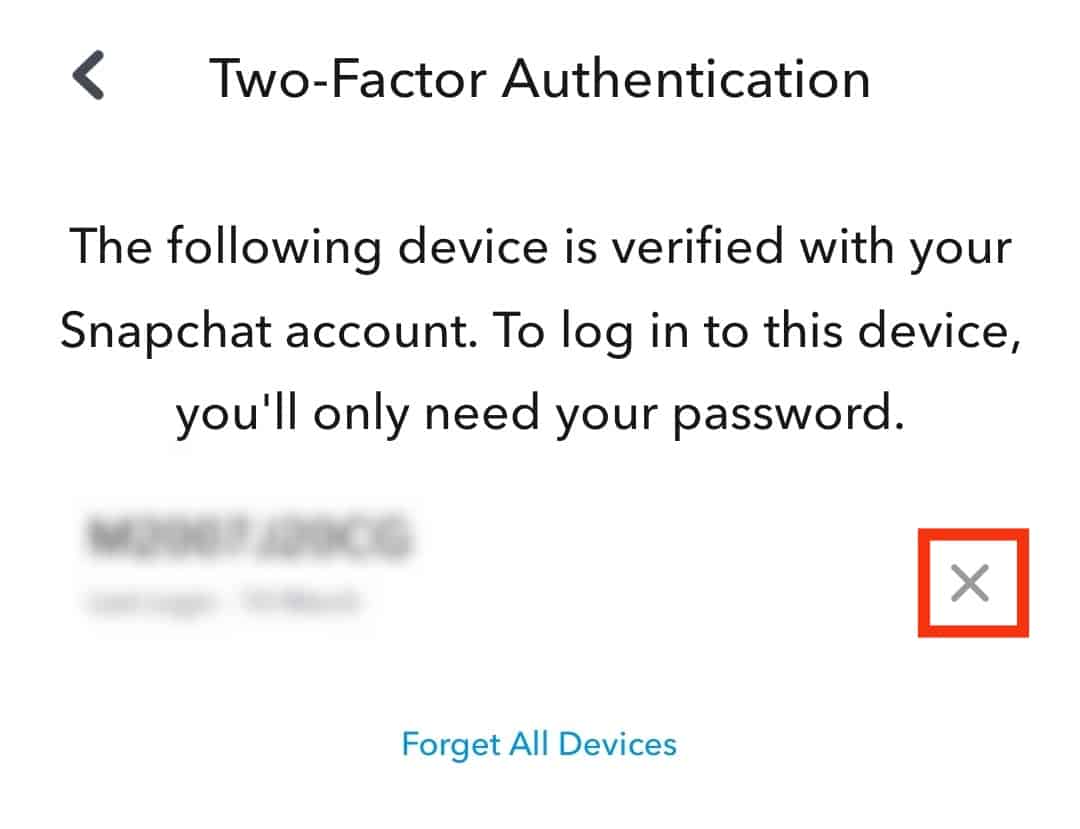
- Confirm the operation by tapping “Yes” in the prompt.
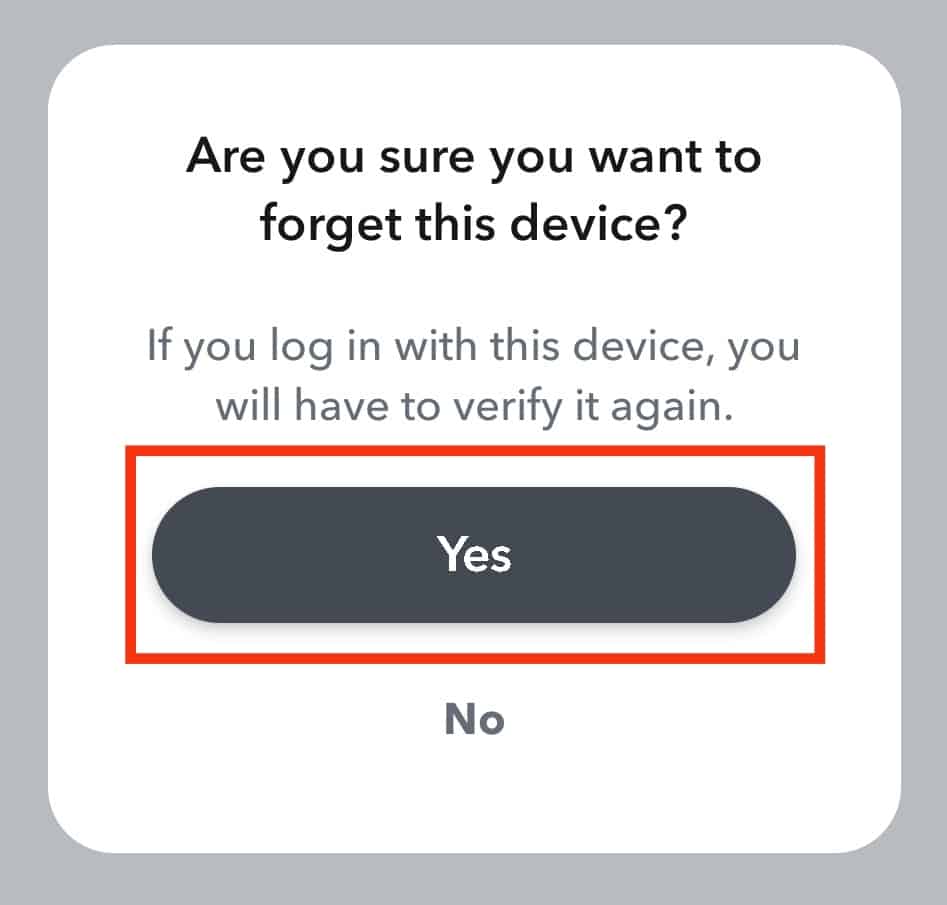
Once you click the close button, you will be logged out on all your sessions across all your devices except the mobile app you are currently logged in with.
What if you want to log out from each device independently? Read to find out more.
How To Log Out of the Snapchat Mobile App
Most of us use the Snapchat app to access our Snapchat accounts. When you want to switch your account or give someone your phone, it’s a good idea first to log out.
The steps below will help you log out of the Snapchat app for iOS and Android:
- Open the Snapchat app on your phone.

- Tap on your Bitmoji at the top left corner.

- Locate and click the settings button at the top right corner.
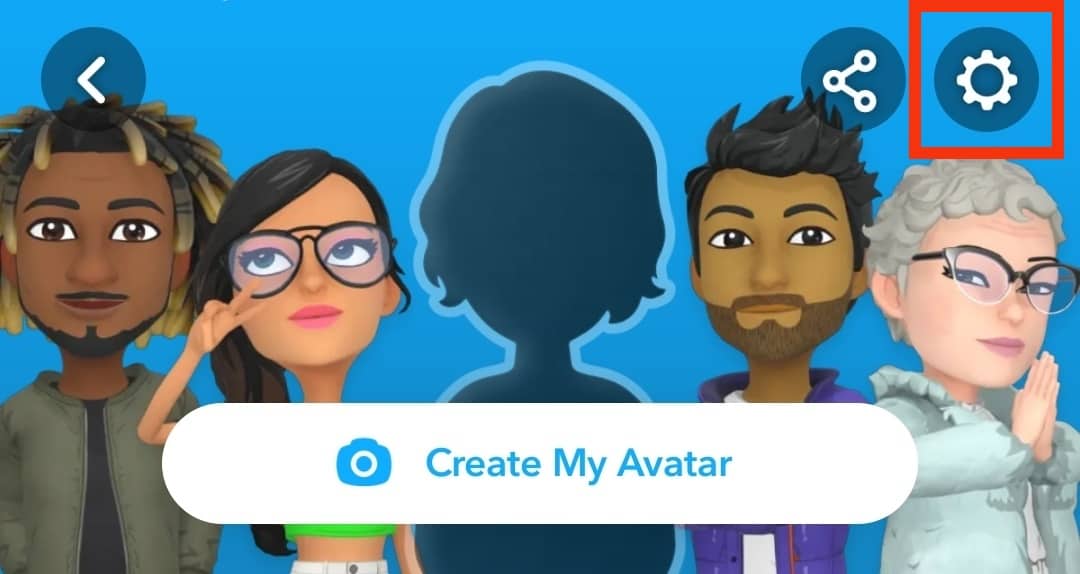
- Under “Settings,” scroll down and click the “Log Out” button at the bottom.
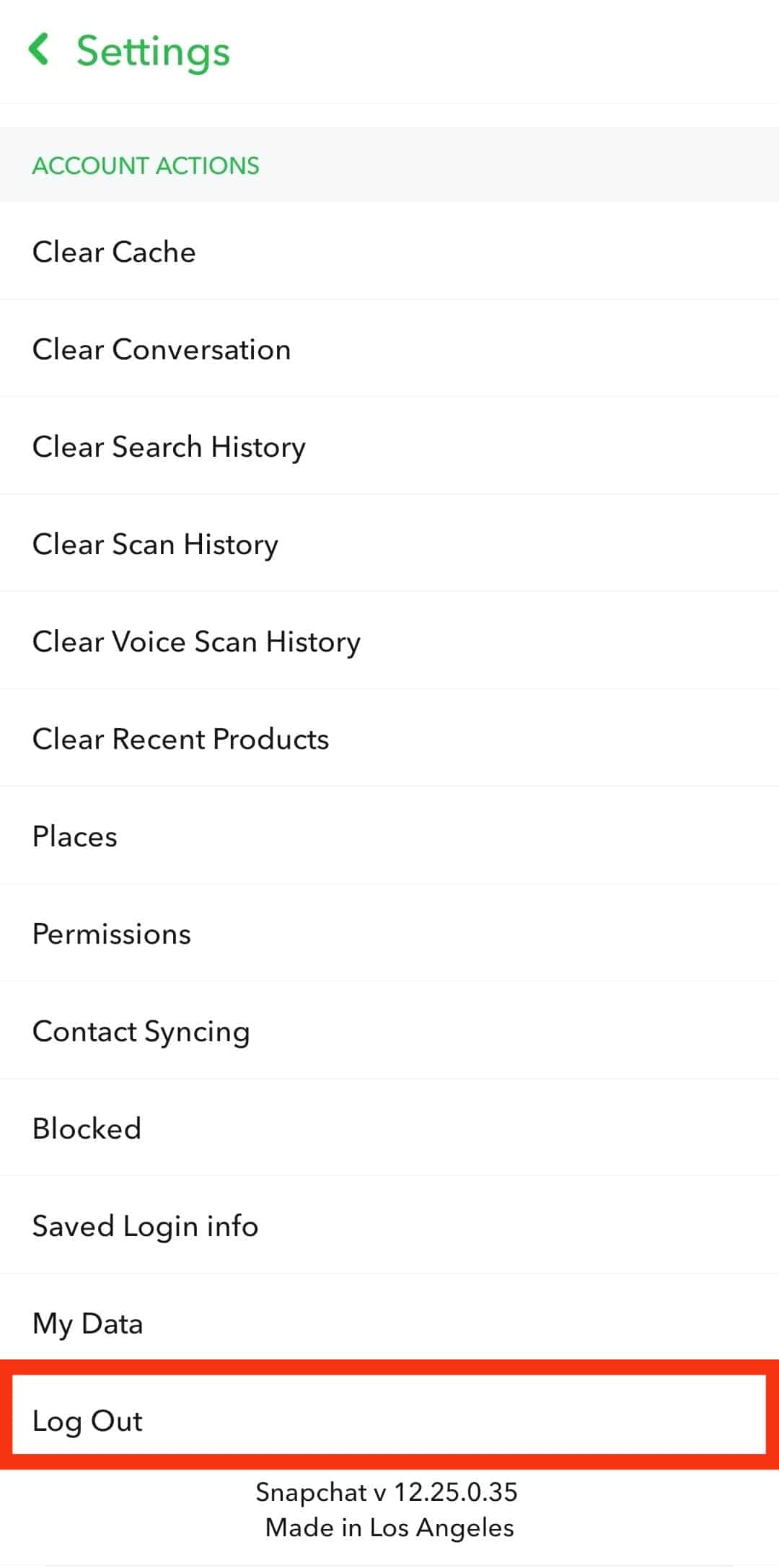
- A prompt will appear asking you to “Save login information.” Tap the “Yes” option to confirm.
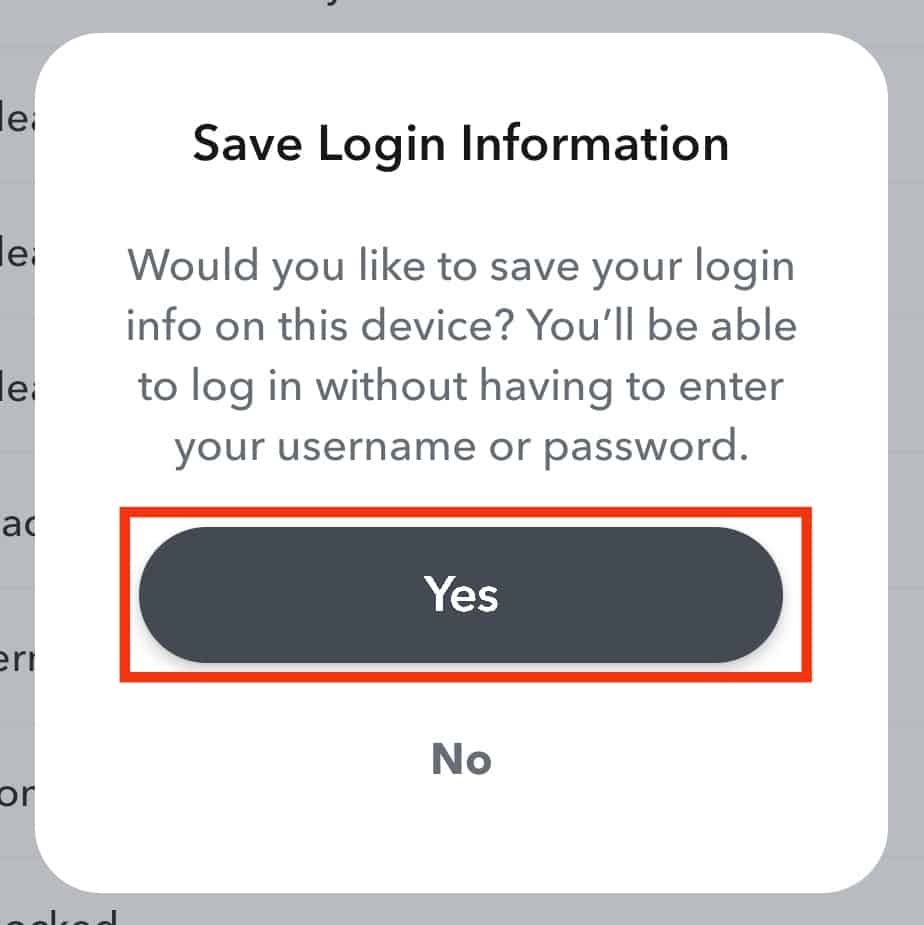
That’s it, and you are now logged out of your Snapchat app. You can then switch your account or give someone your phone.
The next time you need to access your Snapchat account, you must log in using your credentials.
How To Log Out of Your Snapchat on Desktop
If you use a computer to access your Snapchat account via the browser, you can log out using the steps below.
Here, we are using the account management website provided by Snapchat for people to access their accounts and perform tasks such as changing their passwords, deleting their accounts, and logging out:
- Open a browser and navigate to Snapchat’s account management site.
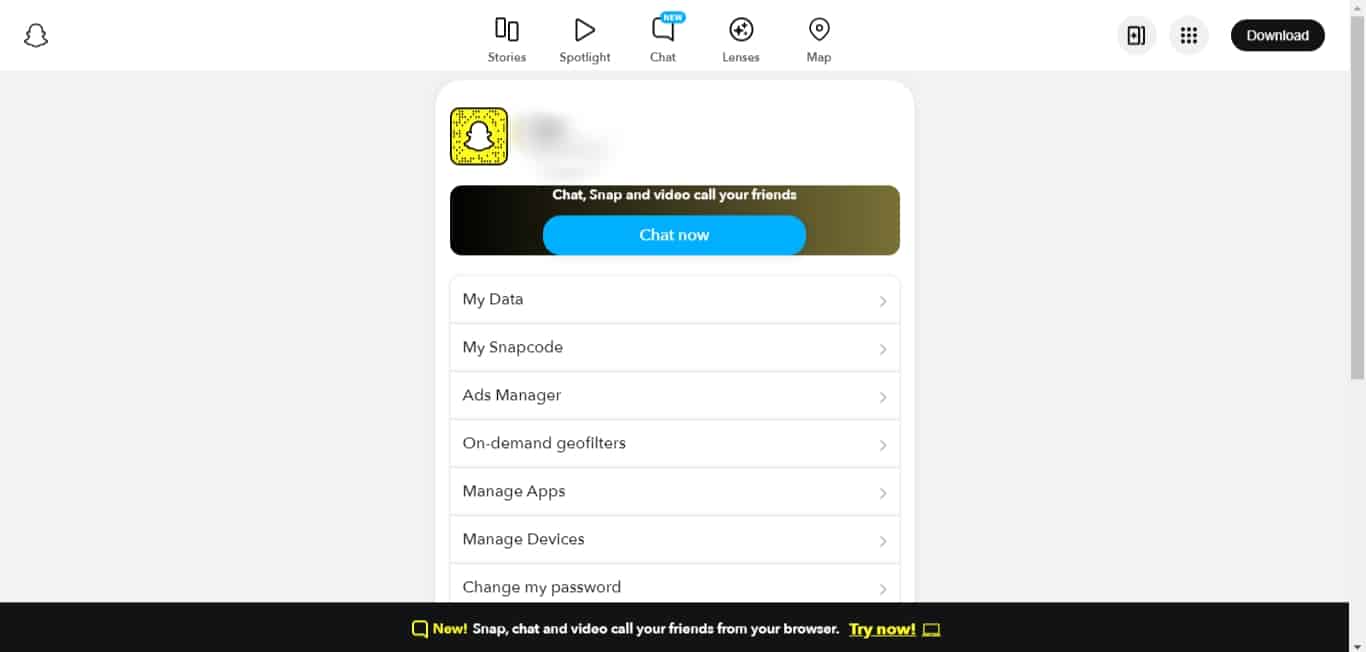
- Scroll down and click “Logout” at the bottom.
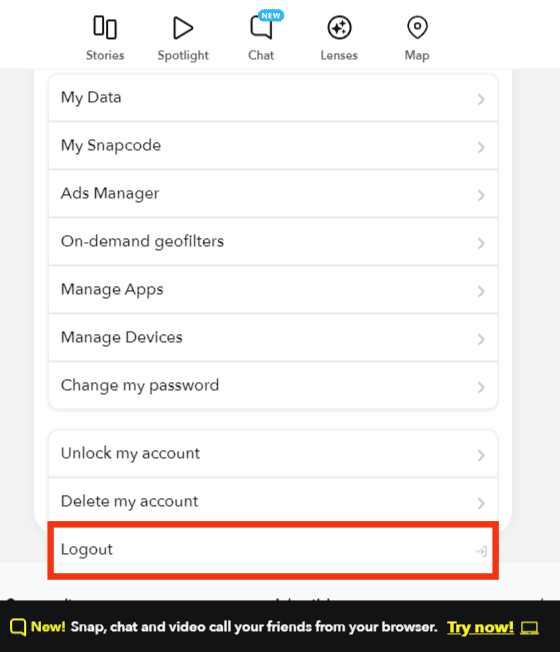
- Once clicked, Snapchat will redirect you to the login page, meaning you successfully logged out.
Conclusion
Snapchat is an excellent platform for networking with your friends.
If you have multiple sessions on multiple devices, there may come a time when you may need to log out on all your devices.
If that happens, this article discusses the various ways to log out on all and specific devices.
Frequently Asked Questions
Yes, you can. The official way of doing it is by using the mobile app. Under settings, locate the “two-factor authentication” option and click the “forgot devices” option. All the devices you’ve logged on to Snapchat will display. Click the “X” button next to each to log out.
The next time you want to access your Snapchat account, you must verify your identity by entering your credentials for you to access your account.