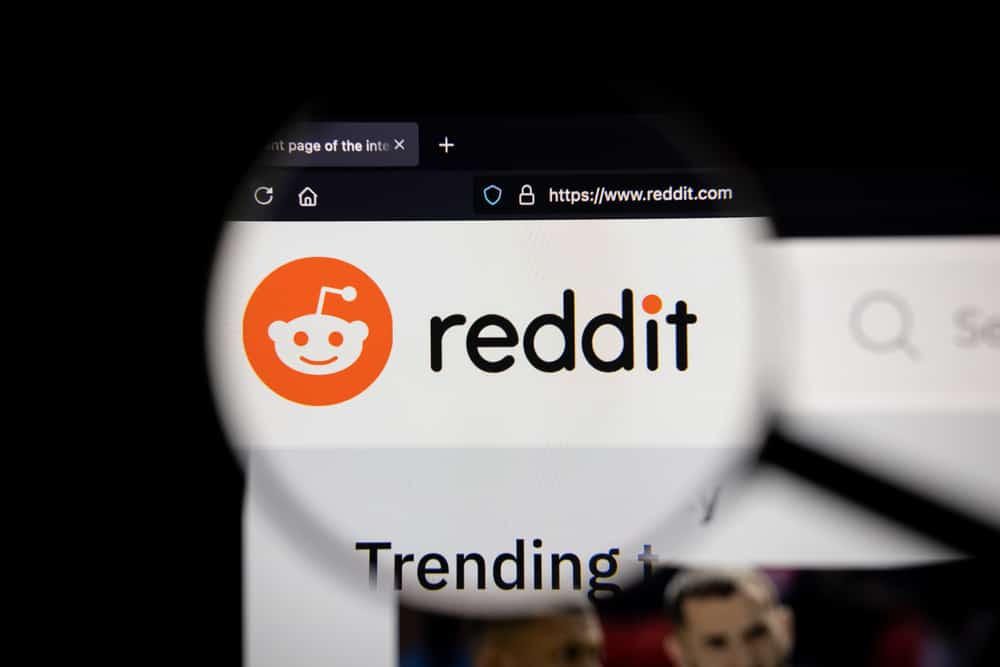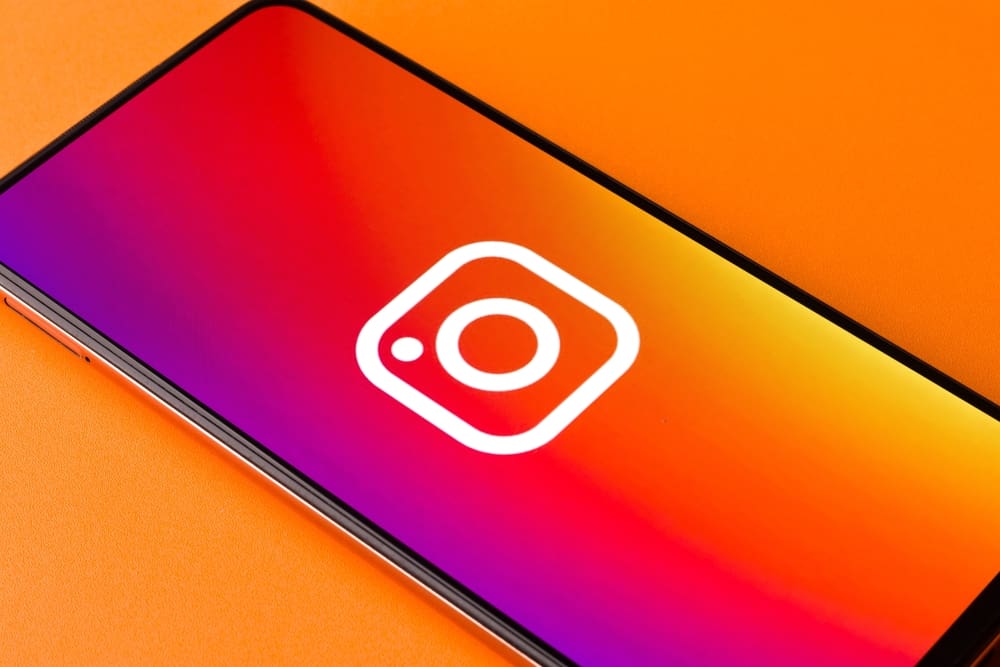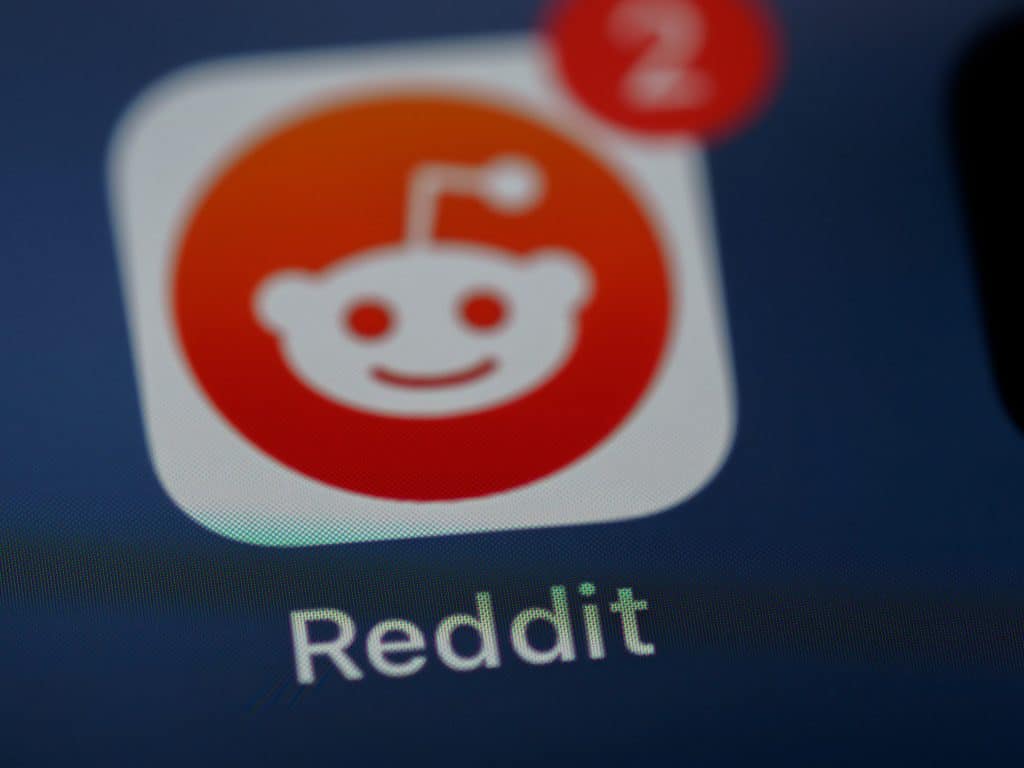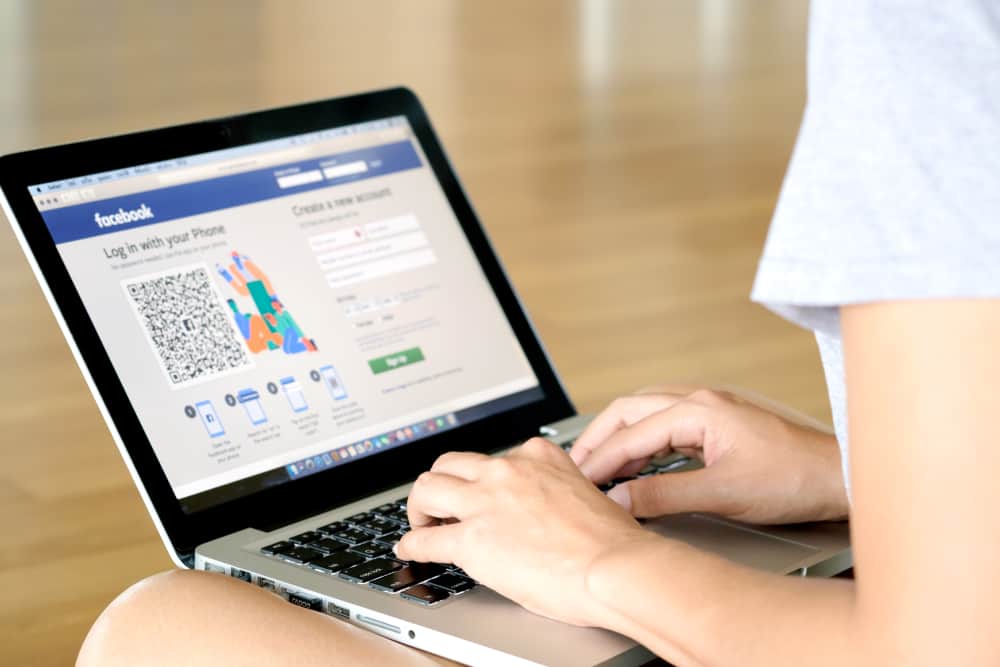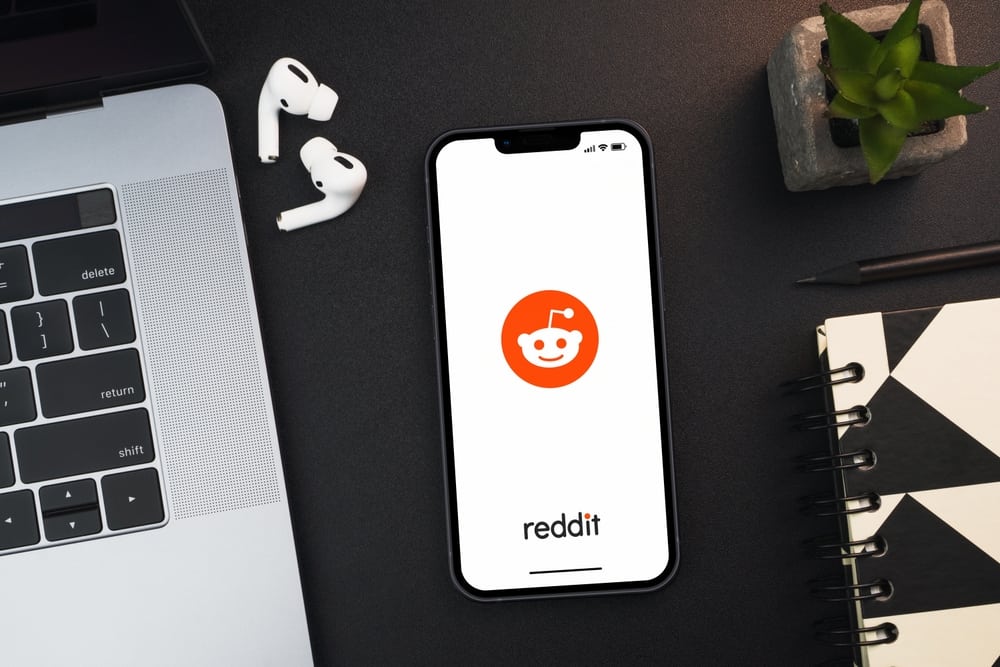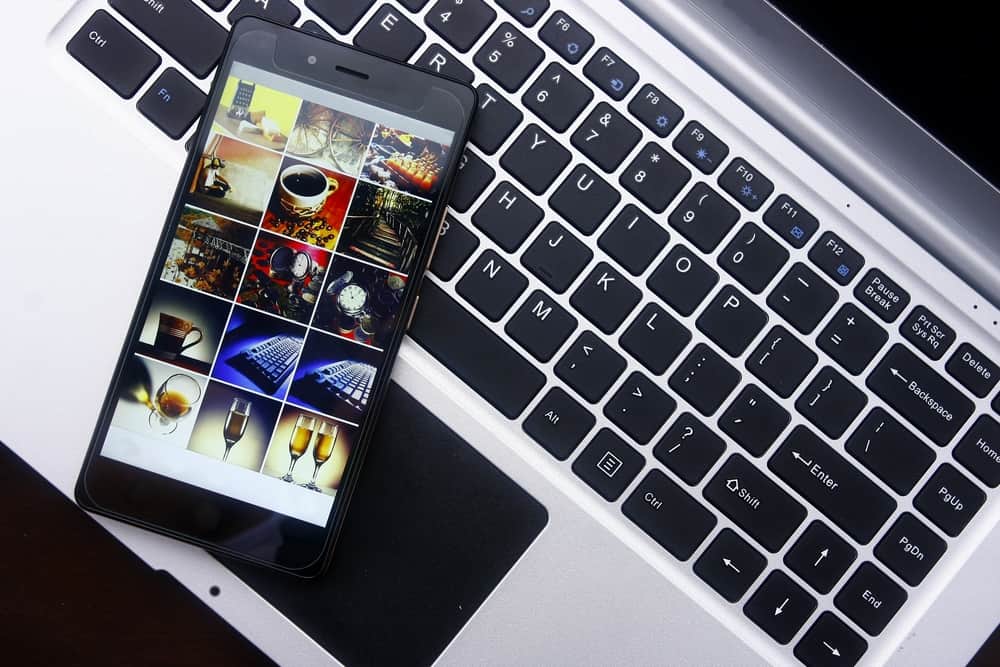
If you are among 2.93 billion (monthly active users) who use Facebook, you must know that it accesses every picture in your phone’s gallery.
The good thing, however, is that you can only view these pictures, not any of your friends.
All said and heard, the fear still lingers that somehow you might accidentally upload those unflattering pictures on your photo album by yourself.
Similarly, you also have some privacy concerns and do not want to give unnecessary access to any social media to your photos.
So, if you do not want to live under the shadows of this fear, you can disallow Facebook’s access to your photos. But how?
If you want to deny Facebook access to your phone photos, you can disallow it. If you have an Android phone, you can deny permission to access your storage through your device settings. On iOS, you can disable Facebook’s access to photos in the privacy settings.
So, stick around to learn more about how to stop Facebook from accessing your photos from your phone.
Why Can Facebook Access Photos in My Phone’s Gallery?
Do you know who allowed Facebook to sneak into your photo album in the first place? Well, you did it.
When you installed the app, Facebook prompted you to allow it access to your photos, and in the spur of the moment, you did it.
It is a human thing (I guess); everybody (me, you, and everyone) grant access to apps without even bothering to read the terms.
We even approve agreements of many websites, apps, or software without reading only to proceed.
Honestly, nobody can read those agreements, considering how long they are. The point is we allow Apps (even malicious ones) to get their hands on our sensitive data, even photos.
Why Should I Disable Apps Access to Gallery and Camera?
Apps accessing my photos and camera freak me out, and I do not like it!
Even many times, Facebook users’ data have been breached. Besides, Facebook has been accused of violations of users’ privacy.
So, I do not like Facebook or any other app accessing my photos, especially the camera (what if they secretly record everything?).
I have seen many conspiracy theories, so I am a little more skeptical; you don’t have to be. Make sure to give access to your private information to commonly considered safe apps.
Please be mindful when allowing apps to access your camera or photos. Allowing access to your camera and photos to sketchy apps is unsafe.
Give access to apps that are well-known and safe, not sketchy ones. Also, ensure the apps need access to upload your pictures or your camera for capturing photos on filters.
Besides the above reasons, I feel that someday I will make a fool of myself by accidentally posting silly and ugly photos from my camera roll on Facebook, as Facebook has access to it.
So, I like to limit Facebook access to my photos only when I want to upload something.
Initially, users could not upload pictures from their mobile phones on Facebook and had to use computers. Then Facebook launched its Photo Sync feature in 2012.
With this feature, Facebook users could save their pictures from their mobile phones to a private folder on Facebook. Users could share those pictures with their friends whenever they desired.
This feature was disabled in 2016 due to privacy concerns.
Now, Facebook can directly access your photos from your gallery, depending on your permissions.
How To Stop Facebook From Accessing Your Photos on Android?
You can stop Facebook from accessing your photos on your Android phone by following the steps:
- Open the Settings app on your Android device.

- Select “Applications and Permissions”

- Tap on “App manager.”

- Scroll down to “Facebook” and tap on it.

- Tap on the “Permissions” option.
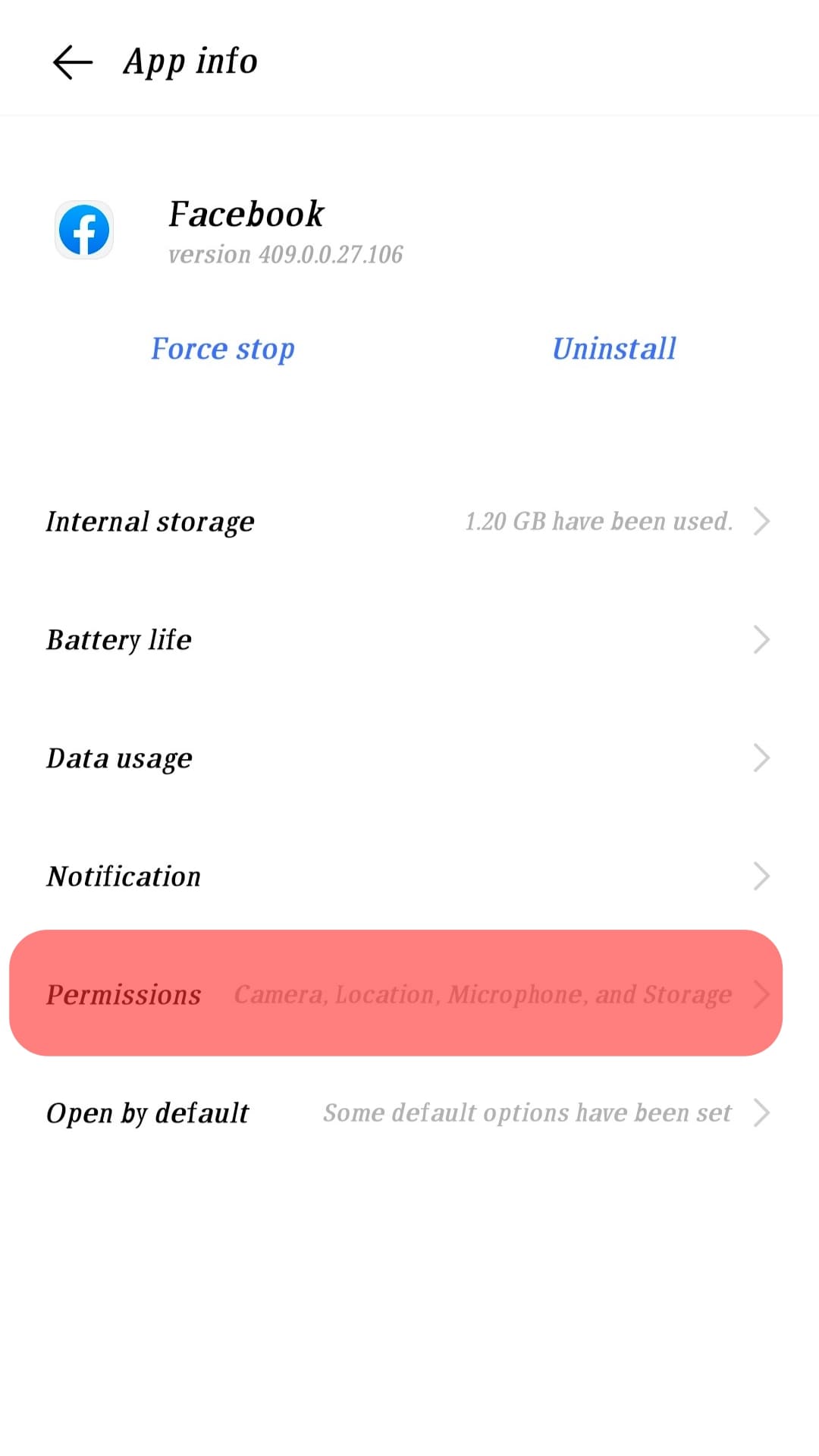
- Select “Storage.”

- Select the “Deny” option to stop Facebook access to your gallery.
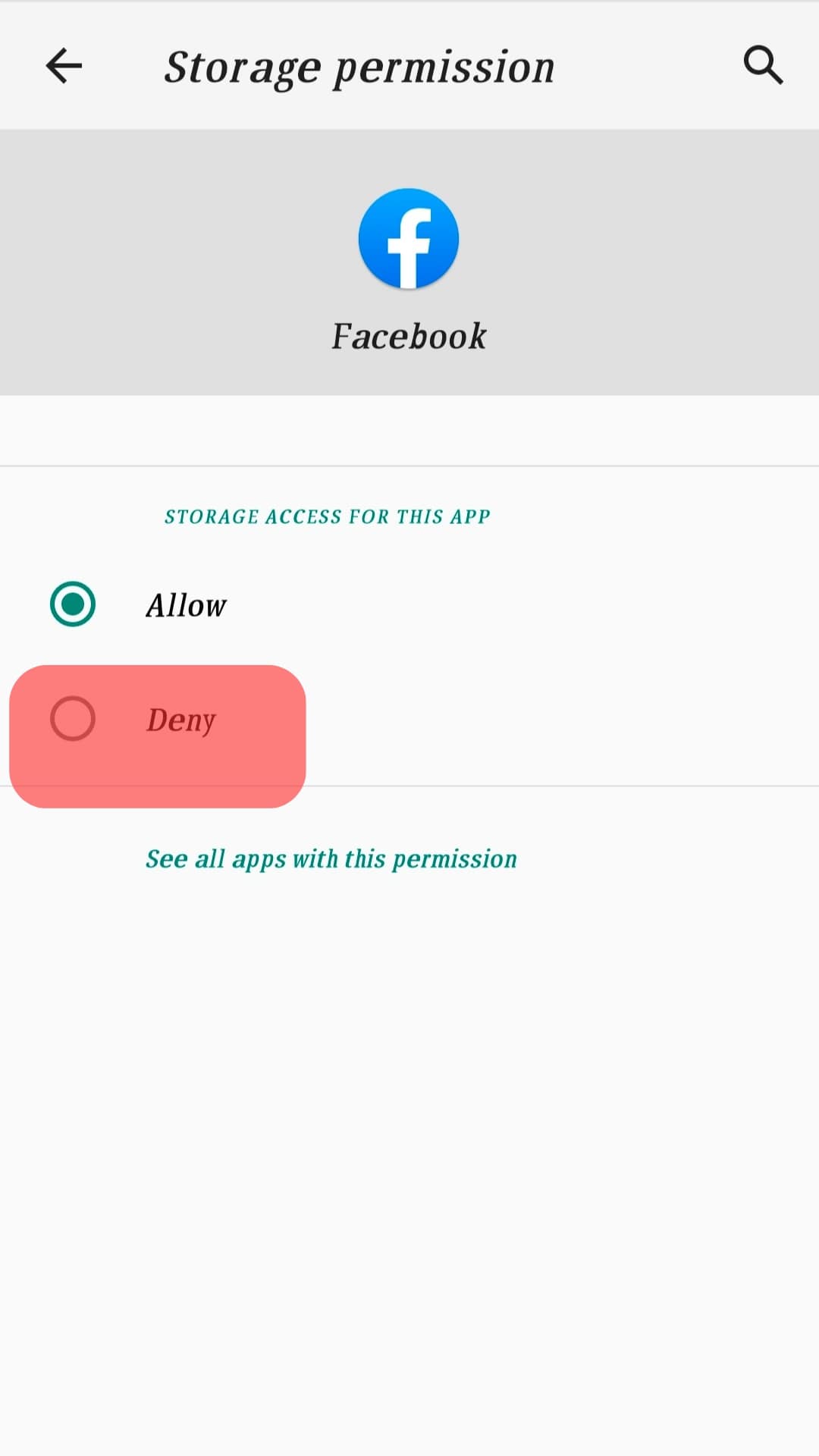
Now, launch your Facebook app and try to upload your photo. You will not see your gallery photos. Facebook will prompt you to allow it to access your storage on your device.
How To Stop Facebook From Accessing Your Photos on an iPhone?
- Open the Settings app on your iPhone.
- Scroll down to “Privacy & Security” and tap it.
- Select “Photos.”
- Tap on “Facebook” from the list.
- Among three options, select “None” to stop Facebook from accessing your photos.
Launch the Facebook app and try to upload your picture to check the success of your endeavors.
Conclusion
If you fear that your privacy will be compromised or do not like Facebook to access your photos all the time, disallow it.
The article discussed how you could disallow Facebook to access your photos on Android and iOS devices.
You have to go to your mobile settings on your Android and iOS devices to deny permission, as explained in detail in the article.
Once you do that, you can no longer see your phone’s photos on your Facebook until you allow it.