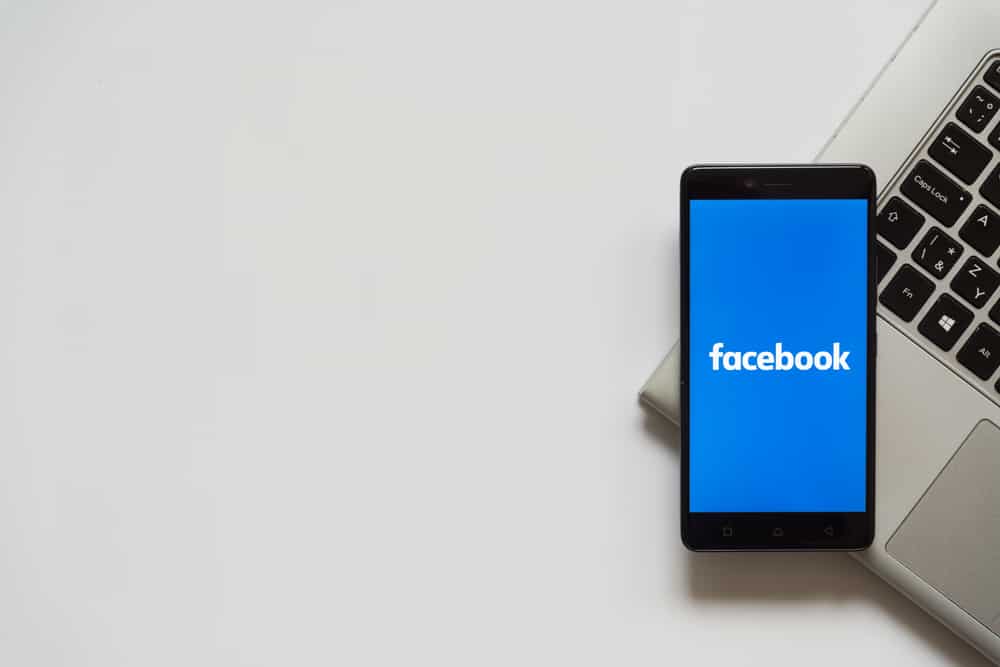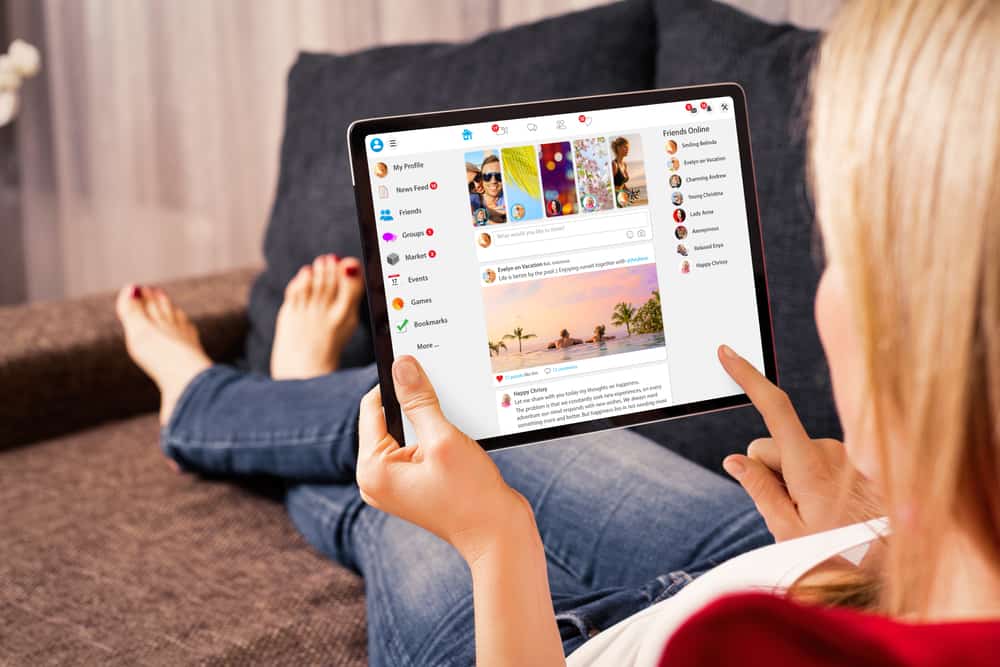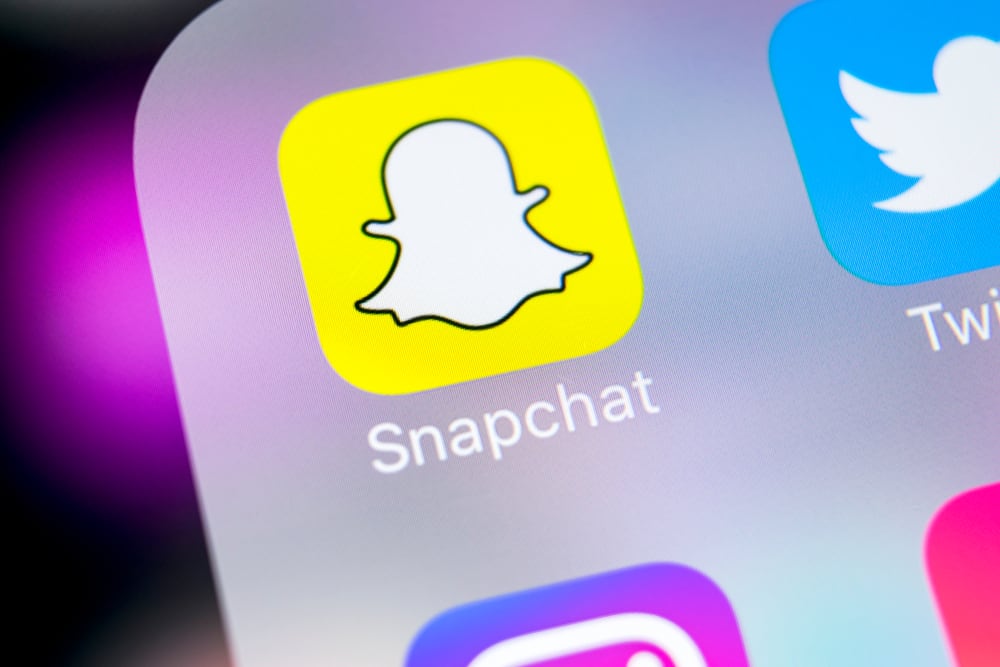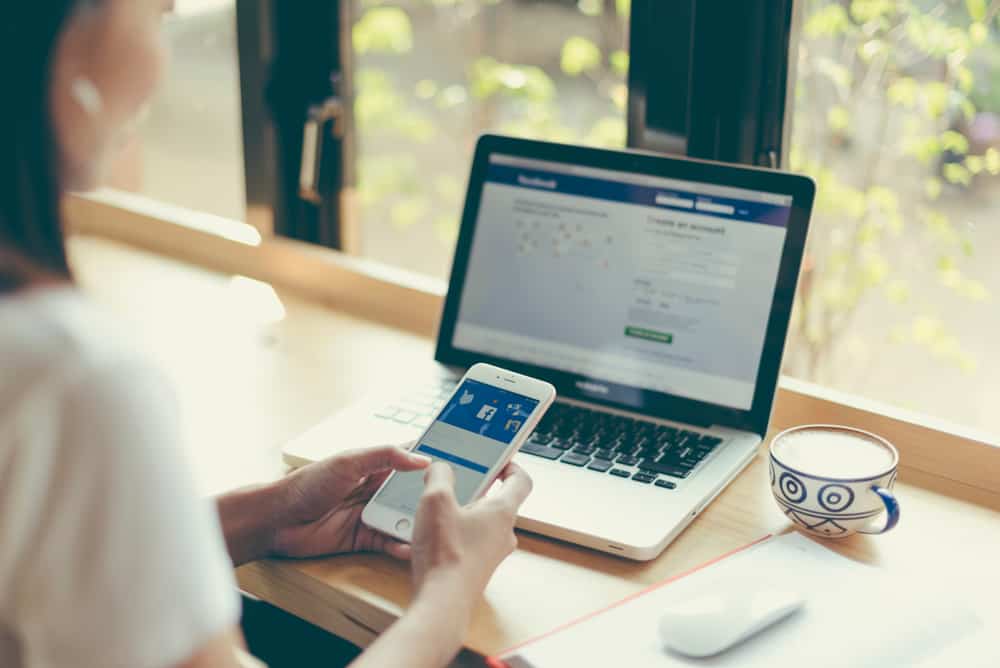Twitter is a platform with endless conversations, and you can interact with people within your area and those in other regions. Your privacy preferences play a crucial role in what you see on the platform and the topics and trends on your feed. Furthermore, you can block and unblock people under your privacy settings and set how you interact with sensitive content.
To modify your privacy and safety settings, you must access your Twitter account from a web browser or the mobile app. Once logged in, navigate to your settings and click the privacy and settings button. Under the privacy and safety section, you can click on any item you wish to modify, including your tweets, direct messages, content you prefer to see, and topics.
We will discuss the steps of changing your Twitter privacy and safety settings. Furthermore, we will cover each item in detail to analyze what you can modify, ensuring you get the best out of this guide. Lastly, we will answer common questions users have about their Twitter privacy and safety.
Step-by-Step Guide on Changing Twitter Privacy and Safety Settings
There are various sections and items that you can modify under your privacy and safety section on Twitter. Before we discuss these sections, let’s start by seeing how we can access the privacy and safety section on Twitter.
Changing Twitter Privacy and Safety Settings Using the Mobile App
The Privacy and Safety section displays various activities that you can modify. Follow the steps below on Android or iOS.
- Click the Twitter app on your phone and access your account.
- Click on your Twitter profile at the top.
- From the menu that will appear, scroll down and click the Settings and Privacy button at the bottom.
- The Settings page will open. Click the privacy and safety button at the bottom.
- A new screen, “Privacy and safety,” will open.
- Click through the various sections and adjust settings to meet your preference.
There are various activities that you can modify. For instance, if you need to restrict who can directly message you on Twitter, click the Direct messages section and change the settings appropriately. We will cover the various sections later in the article.
Changing Twitter Privacy and Safety Settings Using a Browser
If you prefer accessing your Twitter account via a browser, you can access your privacy and safety settings using the steps below.
- Open a browser on your phone or computer.
- Go to the Twitter website and access your account using your credentials.
- Click the More button on the left.
- On the next screen, click the “Settings and privacy” option.
- Under the settings page, click the Privacy and Safety button.
- A new page with all the activities opens, and you can modify your privacy and safety options.
- Click on any of the options and view more details about it.
Twitter Privacy and Safety Activities
With the above methods, you noticed the final page is the privacy and safety page, which displays the various options you can further click on to get more settings. Let’s discuss some standard options you can modify in detail.
Your Tweets
Have you ever encountered someone’s profile or settings containing a sensitive content warning? You can adjust your tweets and mark them as sensitive by navigating to this section. If you want to remain safe using Twitter, it’s a good idea to mark your content as sensitive when posting nudity, violence, or other sensitive content.
Audience and Tagging
When you need to set your account as public or private, you do so by accessing this section. For instance, if you don’t want your profile to be visible to everyone, you can modify your privacy settings and set it private.
Content You See
If you are okay with viewing sensitive content on Twitter, you can remove the warning message by accessing this section.
Mute and Block
Another section of your privacy and safety involves choosing who should reach you and who you want to block, including notifications. For that, access this section.
Ads Preference
As part of your privacy, you can turn on or off Twitter’s ability to personalize ads for you in this section.
Location Information
If you need control over the location and what Twitter does with it, the location information is the section to modify. For instance, if you want to change the location of your Twitter trends, you can do so by accessing the location section.
Ideally, you can visit each section and see the various options you can modify to enhance your privacy and safety while on Twitter.
Conclusion
This guide offers an understanding of the various activities you can modify to enhance your privacy and safety when using Twitter. Furthermore, we’ve covered the steps to follow to change your privacy and settings on Twitter.