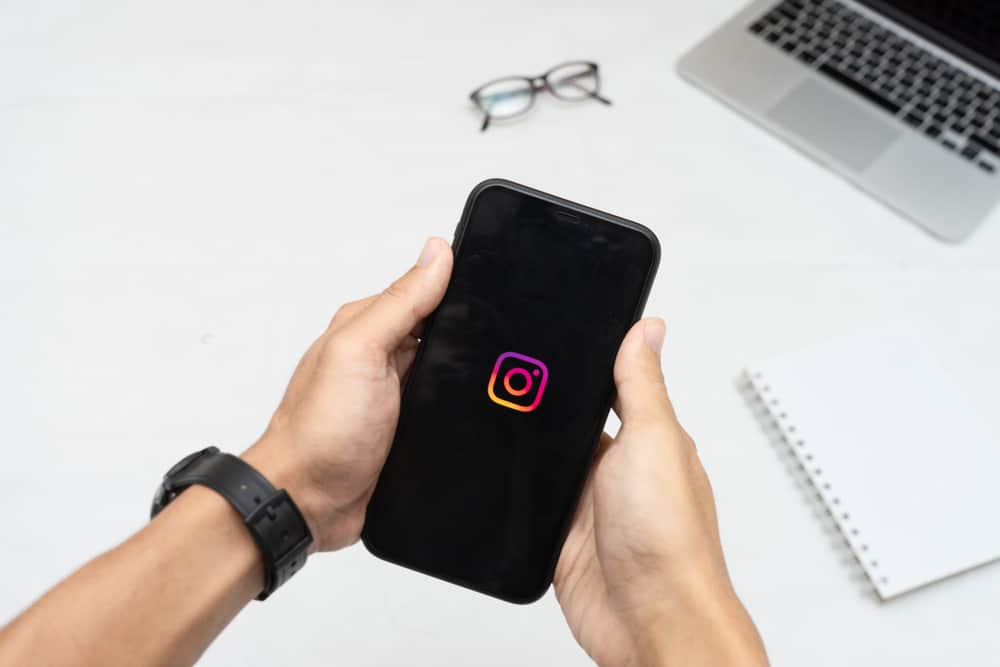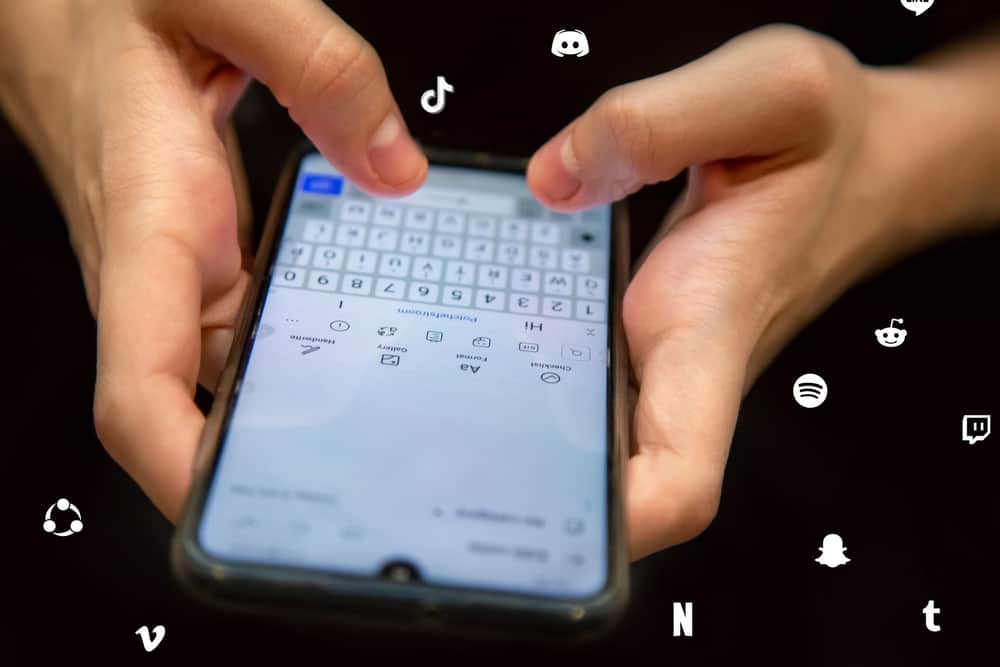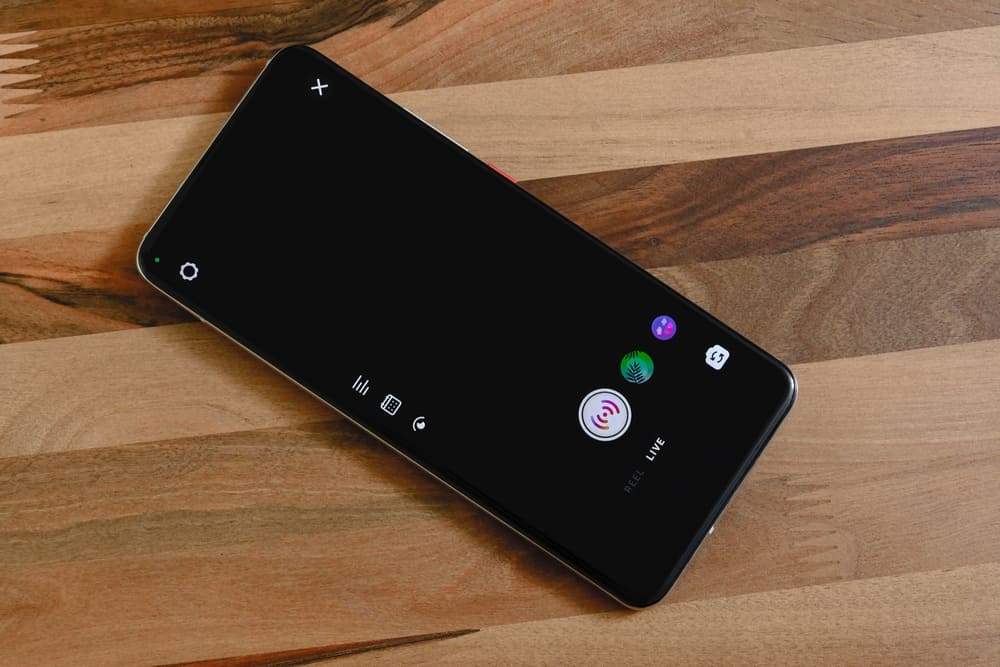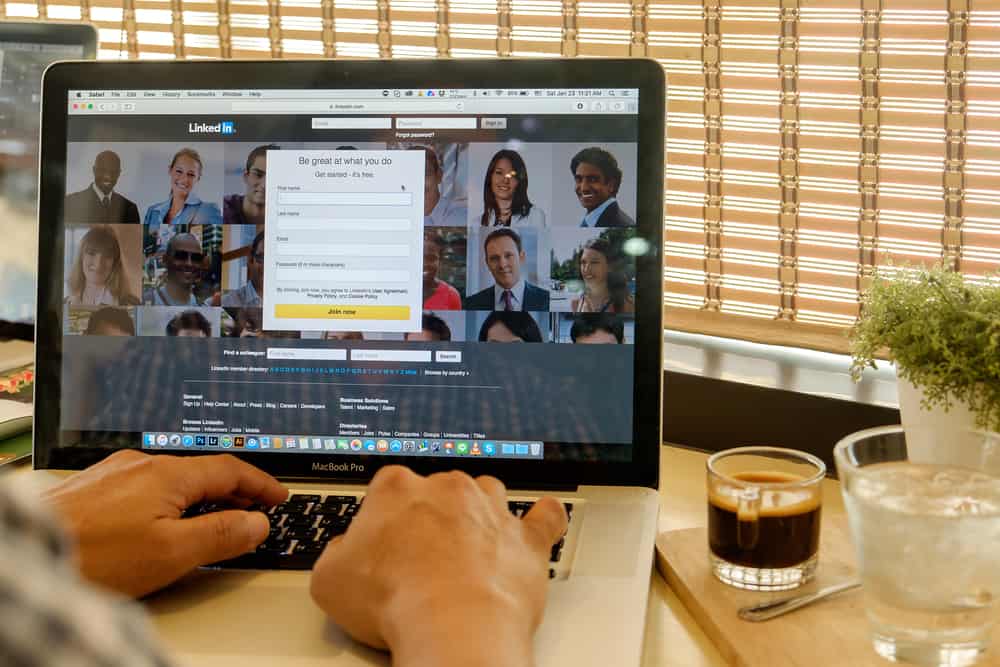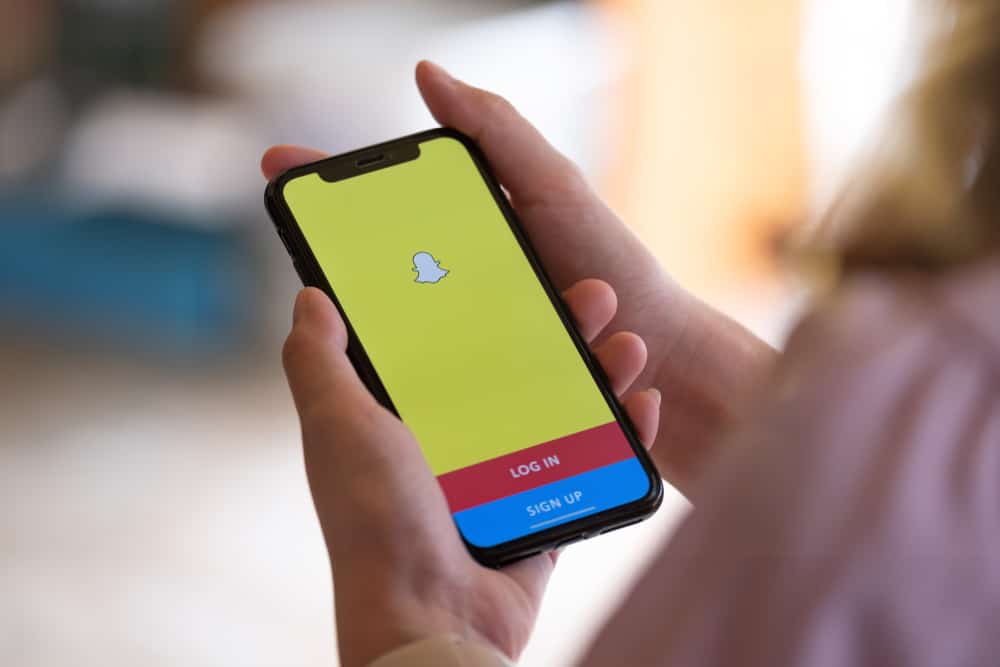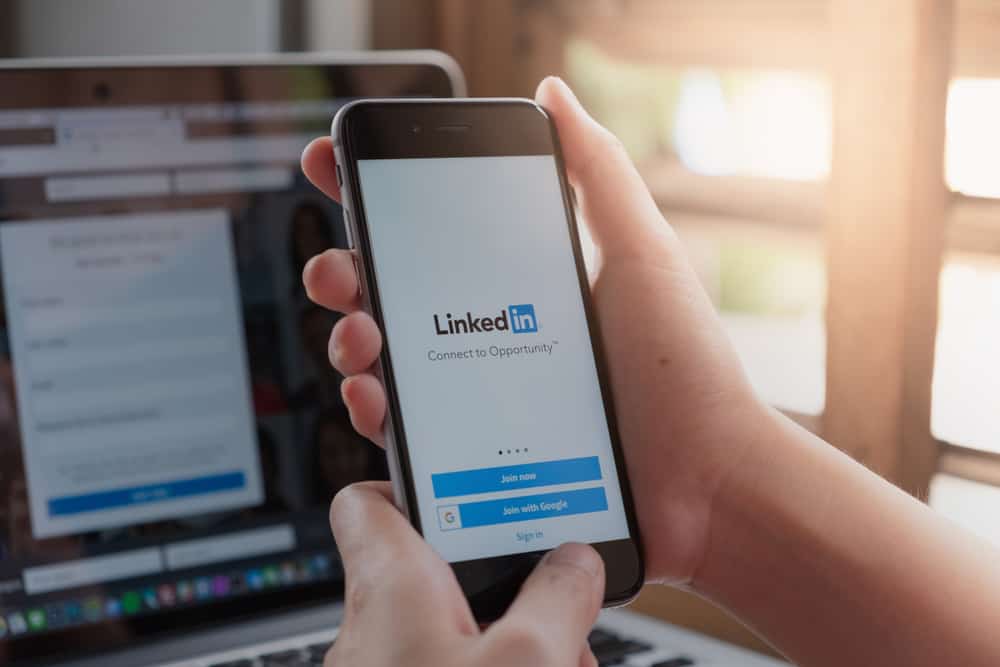
LinkedIn is a platform for everyone, and whether you are a job seeker or an employer, you can easily find your place and new opportunities on the platform.
For job seekers, keeping your LinkedIn profile updated is crucial.
However, whenever you update your profile, all your connections will be notified unless you secretly do so.
So, how can you update your LinkedIn profile without notifying your connections?
While updating your LinkedIn profile is necessary, you can easily annoy your contacts as they will get notified each time you update something on your profile. The solution is to hide the visibility of your LinkedIn activity and turn off the feature for sharing your updates with your LinkedIn network. That way, no one will know you’ve updated your LinkedIn profile.
This guide discusses why updating your LinkedIn profile secretly is necessary. Also, it presents the steps to updating your LinkedIn profile without your contacts knowing and concludes with common questions regarding updating your LinkedIn profile.
Should You Update Your LinkedIn Profile Secretly?
Keeping your LinkedIn profile up-to-date is ever a good thing. It helps in updating your skills, experience, certifications, etc. Besides, it’s a good way of targeting a new job.
On the negative side, all your updates get broadcasted to all your LinkedIn connections. You will likely annoy people with the many notifications they get with each update.
Therefore, it’s best to turn off the notification feature and secretly update your LinkedIn profile, and we will see how to do that in the next section.
How To Update LinkedIn Profile Without Notifying Contacts
Secretly updating your LinkedIn profile is helpful when you don’t want to over-notify and annoy your LinkedIn connections about the activities on your LinkedIn profile.
Follow the steps below to quickly hide the activities on your LinkedIn profile, including the profile changes.
Using the LinkedIn Mobile App
Follow these steps:
- Open the LinkedIn app.

- Tap on your LinkedIn profile icon at the top.
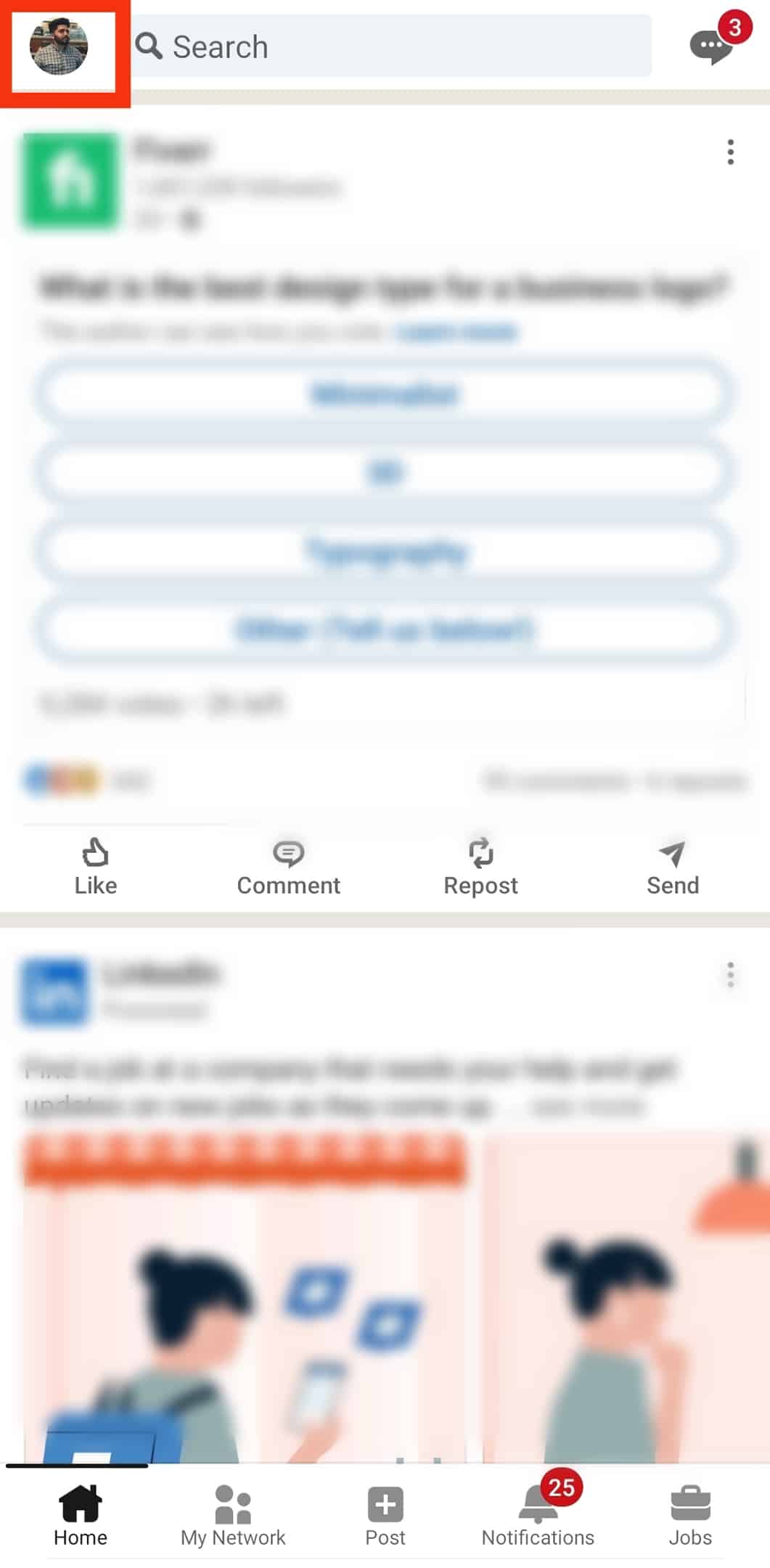
- Tap on “Settings” at the bottom.
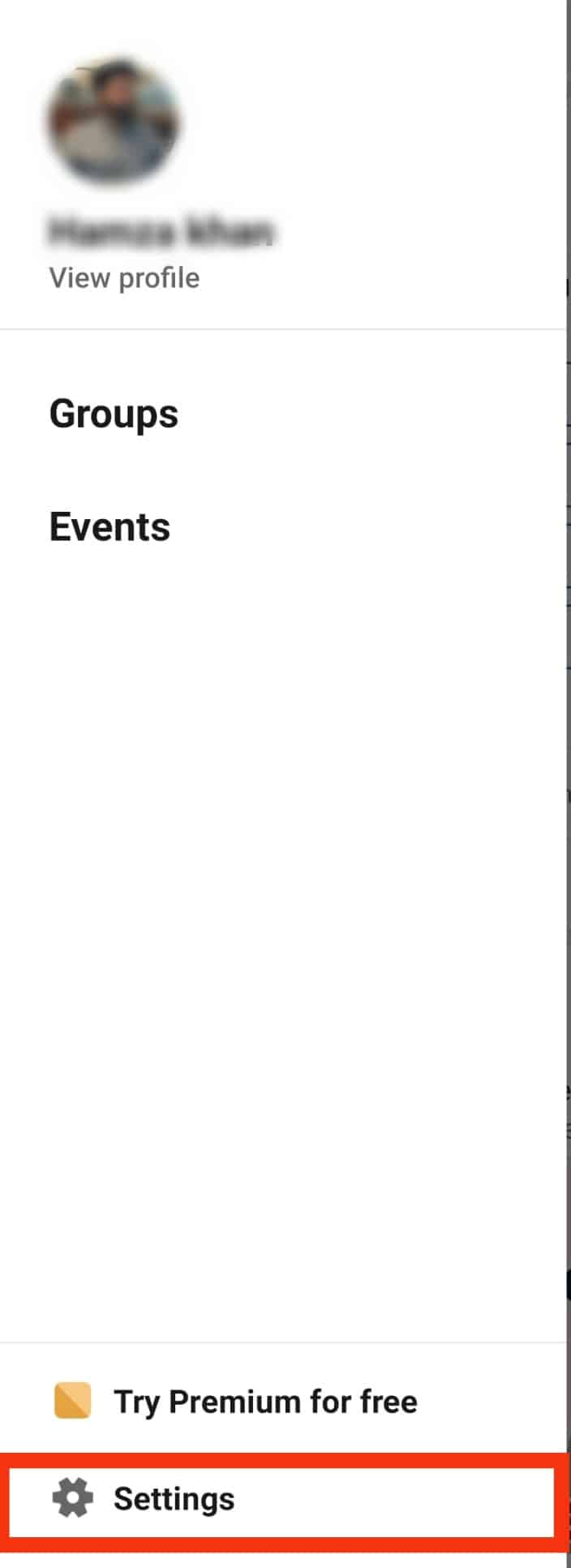
- From the settings page, select “Visibility.”
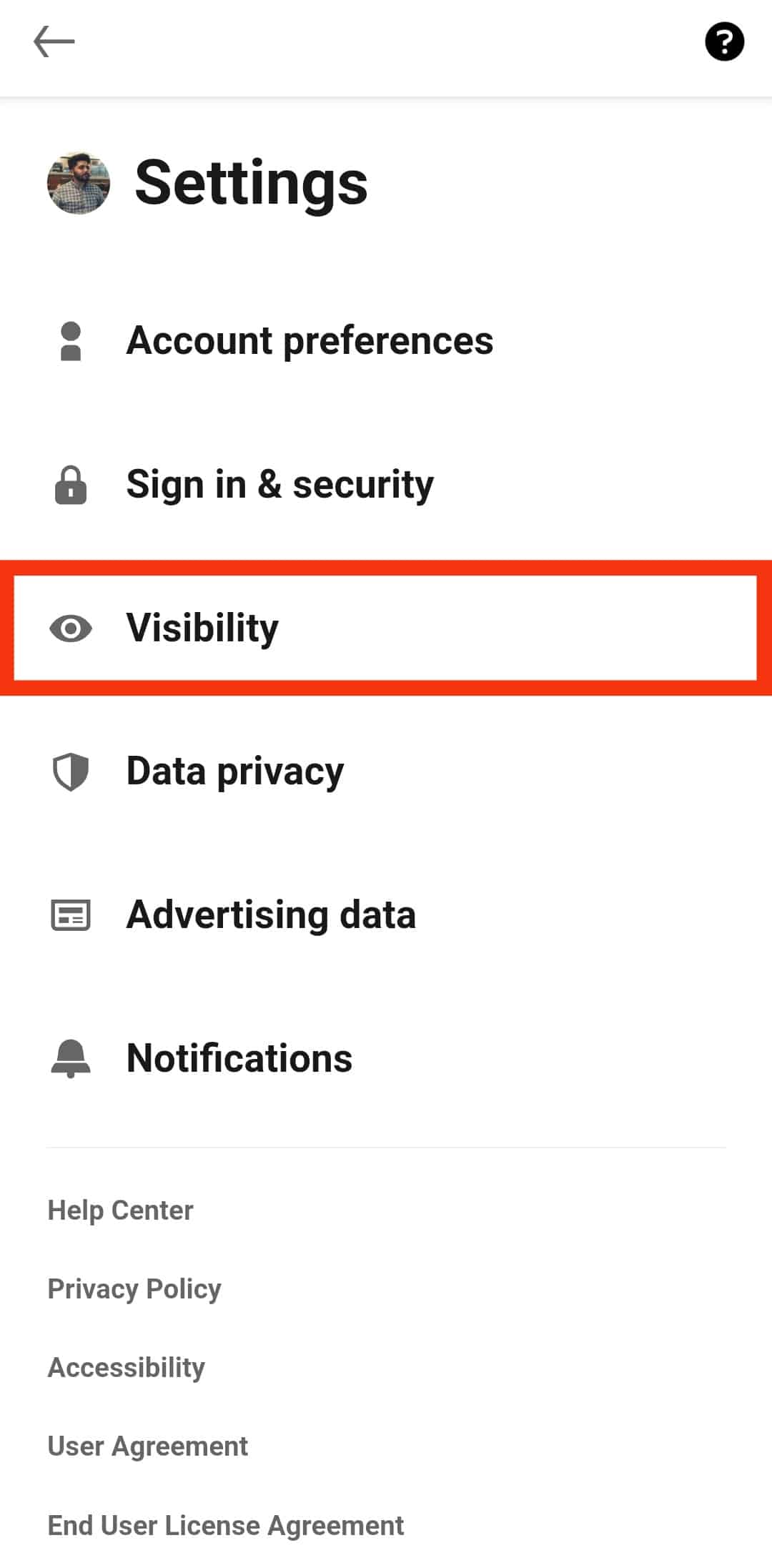
- Scroll down and tap on “Share profile updates with your network” under the “Visibility of your LinkedIn activity” header.
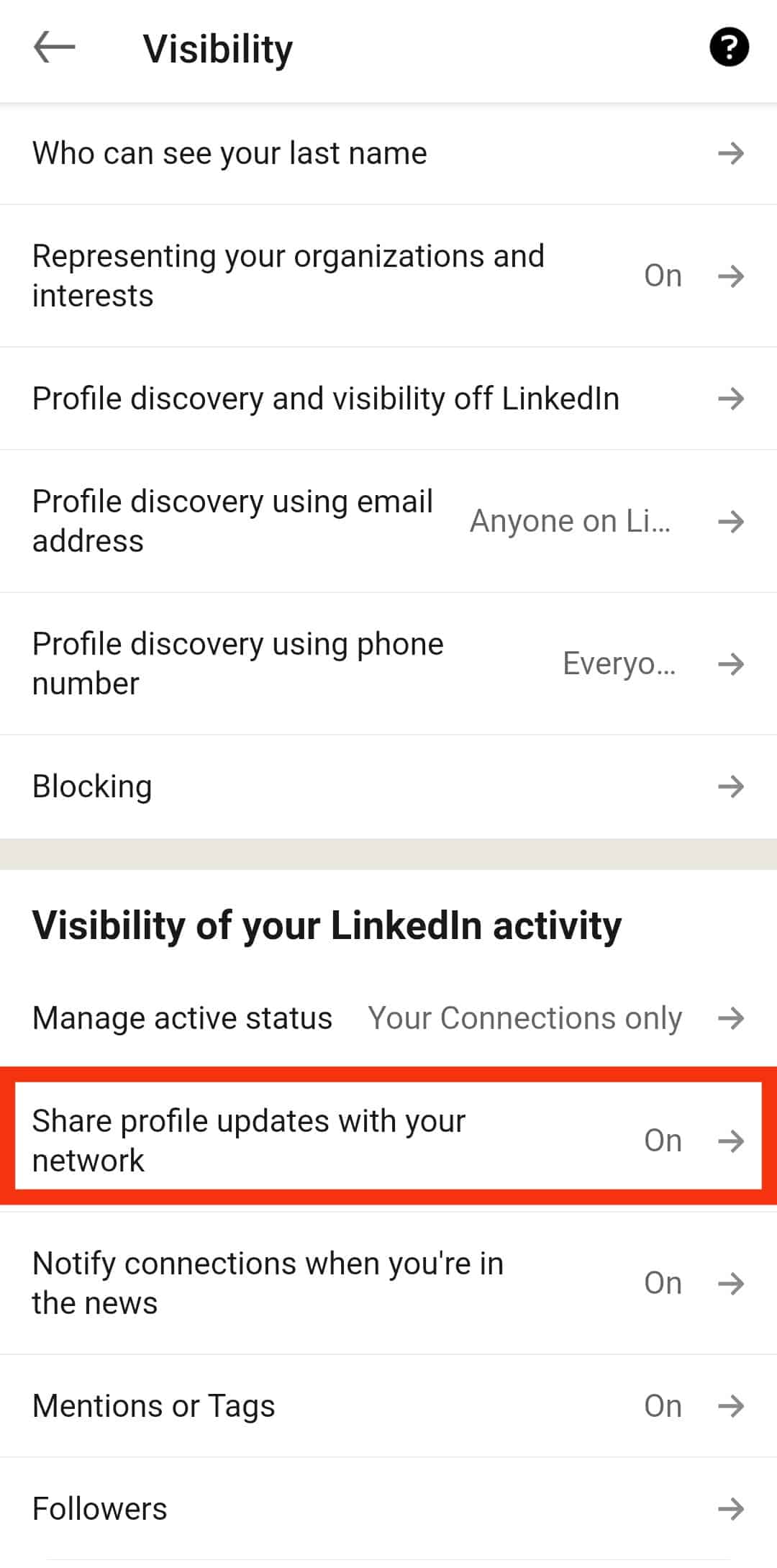
- Toggle off the “Share key profile updates” option.
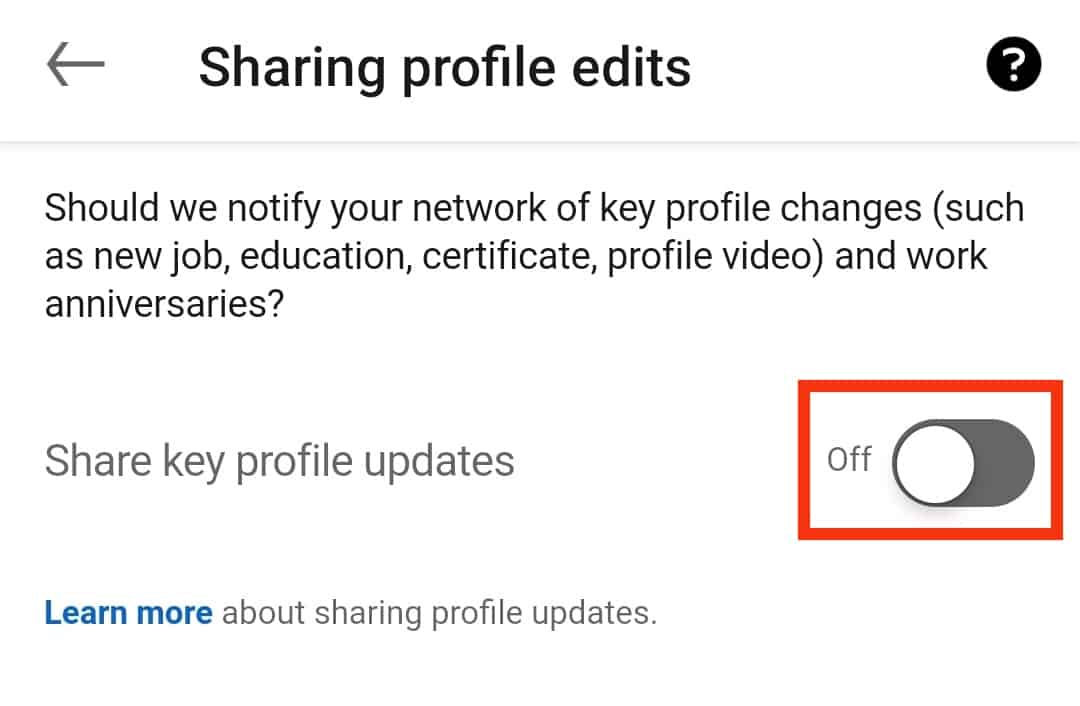
That’s it. All your LinkedIn activities won’t be disclosed to your connections.
Using the LinkedIn Desktop Version
Follow these steps:
- Access your LinkedIn account via a browser.

- Click on the “Me” option at the top.
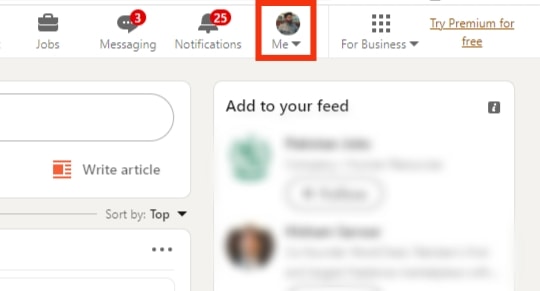
- Select the “Settings & Privacy” option.
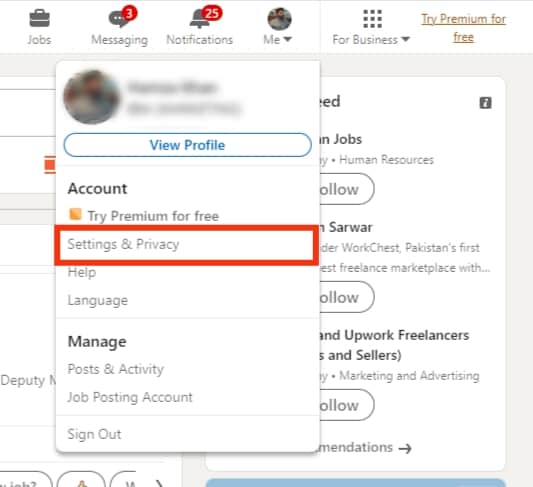
- On the left panel, click on “Visibility.”
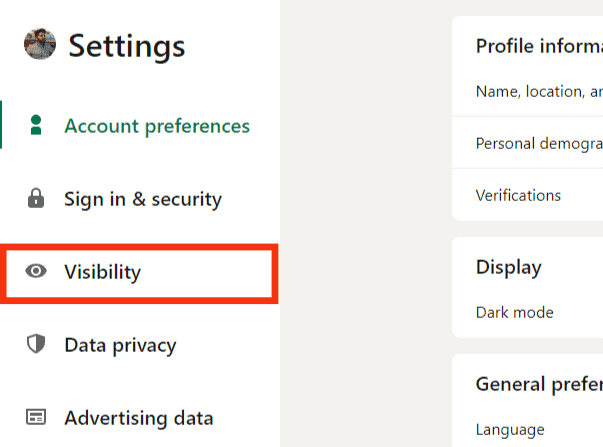
- Locate the “Share profile updates with your network” option and click on it.
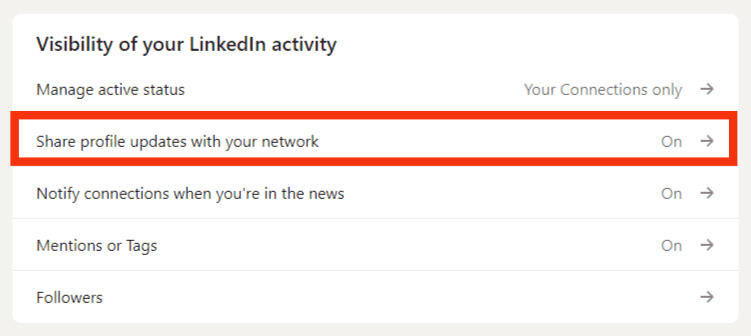
- Turn off the “Share key profile updates” toggle.

With that, all activities on your LinkedIn, including updating your profile, will remain hidden from everyone.
You can now update anything on your profile, including creating new sections, and no one will get notified of the activities happening on your LinkedIn profile.
Alternatively, when making updates about a single item on your LinkedIn profile, such as your education, you have the option of notifying your connections about the update.
Before clicking the “save” button to make the updates, turn off the “notify network” button at the top or bottom of the screen.
The above trick works when you make a single update on your LinkedIn profile and don’t want anyone to know about it. So, always look for the notify option and set it off before saving the updates.
Conclusion
It’s highly recommended that you keep your LinkedIn profile updated every time.
The catch is to avoid annoying your connections with notifications about every update you make on your LinkedIn profile.
Luckily, we’ve seen why and how you should update your LinkedIn profile secretly to avoid over-notifying your LinkedIn contacts.
Frequently Asked Questions
Yes, you should. The thing with updating your LinkedIn profile is that for each update, a notification gets sent to your LinkedIn connections, informing them of the changes you made. Therefore, the more updates you make, the more notifications your connections get, which will annoy them. To avoid that, it’s best to update your LinkedIn profile secretly.
To secretly update your LinkedIn profile, you must hide the visibility of your LinkedIn visibility. For this, open your LinkedIn account and navigate to the “visibility” section of your account. There, locate the option for “sharing your profile updates with your network” and turn it off. Also, when updating a single item on your profile, turn off the “notify network” option.
Yes, someone can know. If someone is your LinkedIn connection and you’ve not disabled the option to share your LinkedIn activities with your network, they will know. They will get a notification of any activity, including updates you make on your LinkedIn profile. So, if you want to change this, refer to the steps covered in the article to hide your account activities.
There is no direct way of telling who notices the updates you make on your LinkedIn profile. However, if you’ve not turned off the activity status on your account from getting displayed to your LinkedIn connections, all your LinkedIn connections will know when you update your profile.