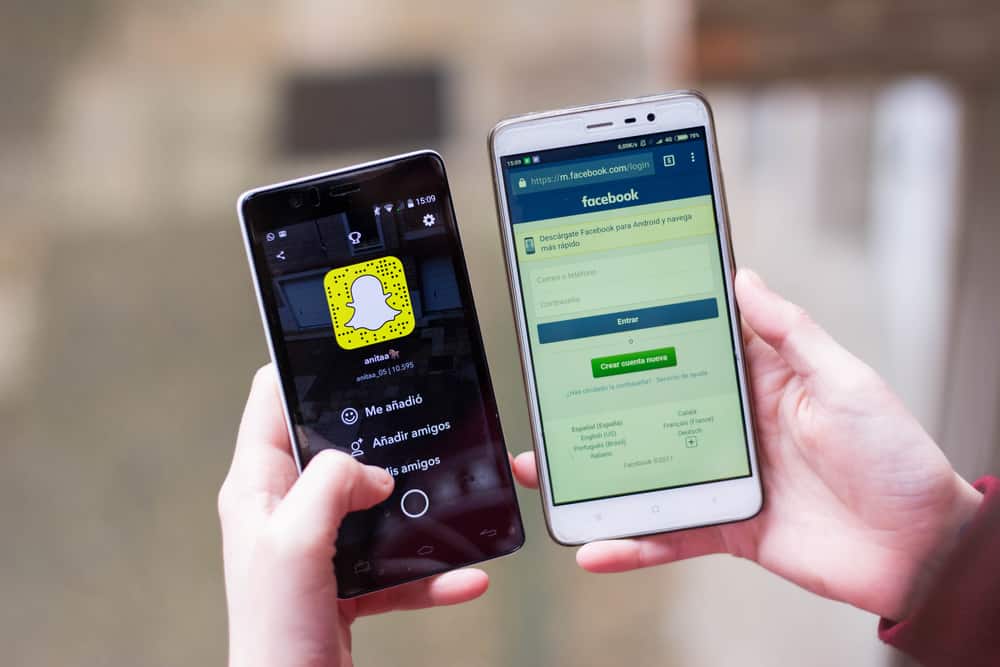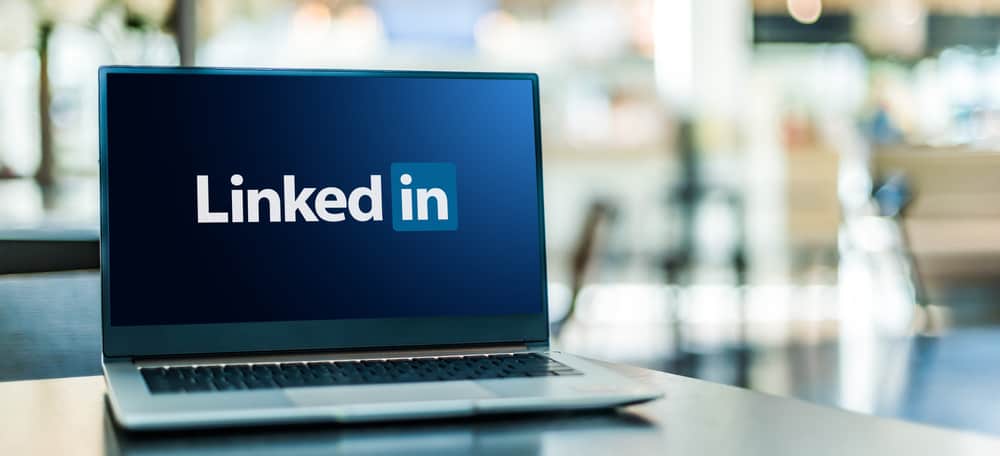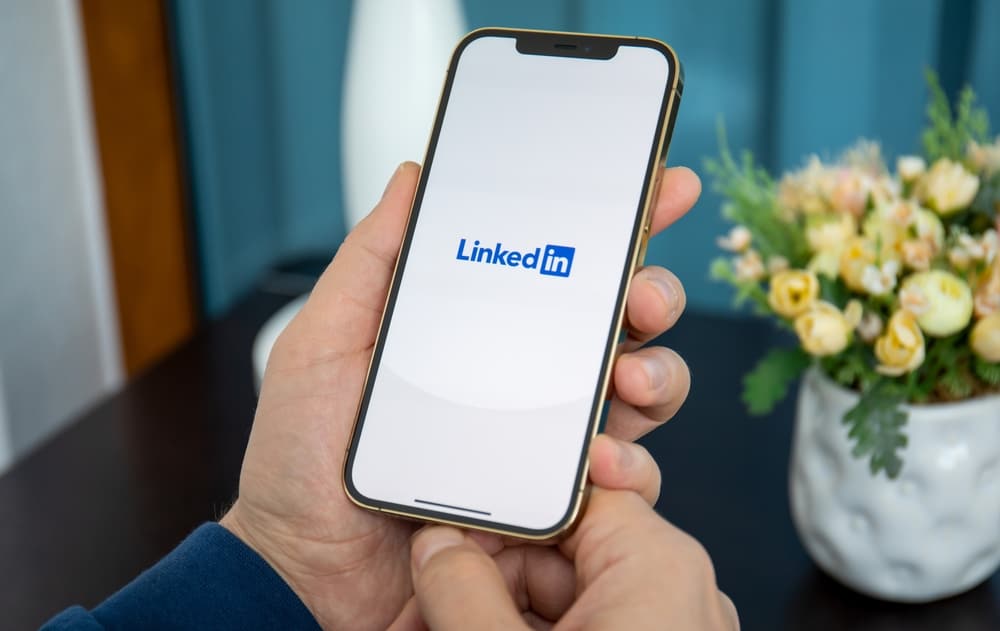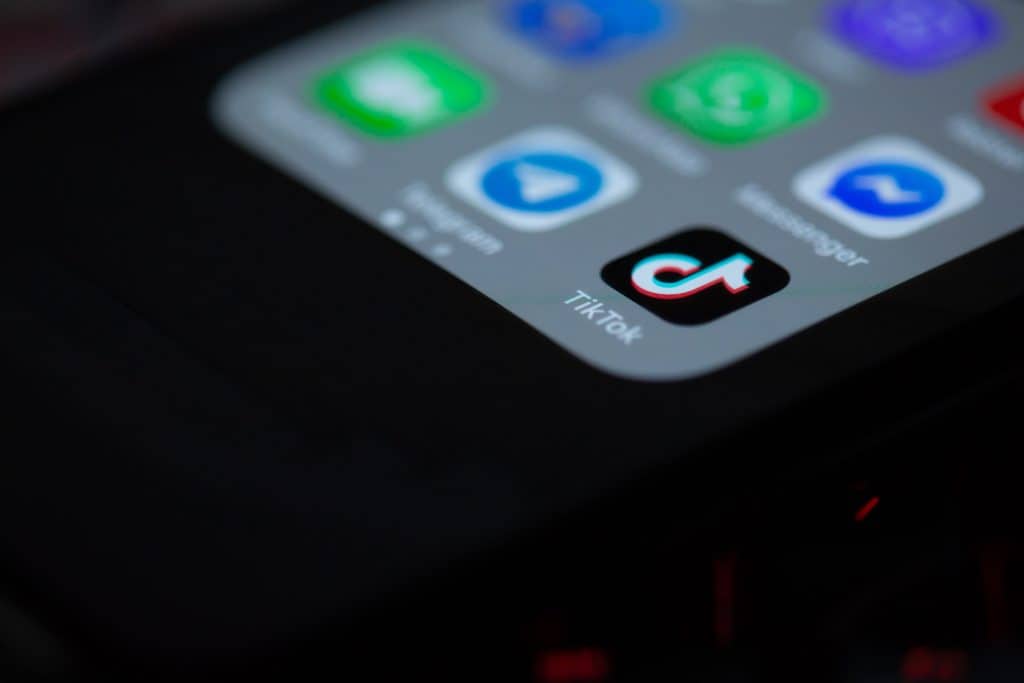Snapchat offers unique features like the lens and filters that make taking videos and pictures much more fun. Although the joy of creating and sharing snaps is limitless, the Snapchat cache can quickly eat up your phone’s storage space, slowing the app down or even failing to load.
Here is one of the ways you can clear the Snapchat cache on your iPhone:
1. Go to your Snapchat profile.
2. Tap on the gear icon in the top right corner.
3. Scroll down and select the “Clear Cache” option.
4. Tap “Clear.”
In addition to the method above that explains how to clear the Snapchat cache on iPhones using the Snapchat app, there are other ways of doing this. These methods include using a third-party app and uninstalling the Snapchat app in the phone settings.
If the rest of this article, we will give a detailed breakdown of the various methods of clearing your Snapchat cache on iPhones.
Method #1: Clear Snapchat Cache on iPhone Using the Snapchat App
This method allows iPhone users to select specific cache categories they wish to clear. There is also an option to remove all cache categories on your iPhone.
Impressively, this method does not delete user data saved on your iPhone, like pictures, videos, and Snapchat chats.
Here is a detailed procedure on how to clear the Snapchat cache on your iPhone using the Snapchat app:
- Open the Snapchat application on your iPhone.
- Tap your Bitmoji in the top left corner.
- Tap the gear icon in the top right corner.
- Scroll down to the “Account Actions” section.
- Tap on the “Clear Cache” option.
- From the confirmation dialogue box, choose the “Clear” option.
The settings interface allows clearing specific caches like search history and scan history, among others. Simply select the cache you want to clear and click on the confirm button.
Please note that clearing your Snapchat cache will make your Snapchat app restart.
Method #2: Clear Snapchat Cache on iPhone via a Third-Party Application
Apart from clearing the Snapchat cache on your iPhone within the app, you can also use third-party applications like PanFone iOS Eraser to get the job done.
PanFone is an iOS memory cleaner. Hence, it not only clears the Snapchat cache but also removes junk files and other temporary files on iPhone.
This method is super fast and easy to use; you can clear your Snapchat cache and other temporary files with a single click. Sounds interesting, right? Let us dive into the procedures.
Here is how to clear temporary files, including Snapchat cache on your iPhone using PanFone:
- Download the PanFone iOS eraser for your Windows PC.
- Launch the PanFone app on a PC.
- Connect your iPhone to the PC using a USB cable.
- Click on the “Quick scan” button to scan your iPhone.
- Click on the “Clean” button on the right of the categories you wish to clear.
Remember to turn off the “Find My iPhone” option from the phone settings if you want your iPhone data to be permanently wiped off.
After successfully connecting your phone to your PC, PanFone will display the free space on your iPhone. You will also see the storage space occupied by junk files, temp files, camera roll, photo library, large files, and apps.
Method #3: Clear Snapchat Cache on iPhone by Reinstalling
The easiest and most effective way to clear the cache on Snapchat is to uninstall and reinstall the Snapchat app on your device. However, this method will delete previous files you’ve saved from Snapchat.
Before starting this procedure, save your login details to avoid difficulties logging back in after reinstalling the Snapchat app on your iPhone.
Here is how to uninstall and reinstall the Snapchat app to clear the cache:
- Open the Settings app on your iPhone.
- Select “General.”
- Tap on “iPhone Storage.”
- Select Snapchat from the list of applications.
- Tap on “Delete App” to uninstall the app and remove Snapchat data.
- Reinstall the Snapchat app from App Store.
- Log in using the login details you saved earlier.
Conclusion
As mentioned earlier, Snapchat offers limitless fun for its users, which has led to the increasing usage of the app across the globe.
iPhone users dominate the usage of Snapchat, even though the app malfunctions at times due to cache-related issues. You can follow one of the above methods to clear the Snapchat cache on your iPhone.
Meanwhile, the cache memory will always take up phone space as long as you continue using the app. Therefore, we recommend clearing your Snapchat cache regularly before you start experiencing storage-related issues on your iPhone.