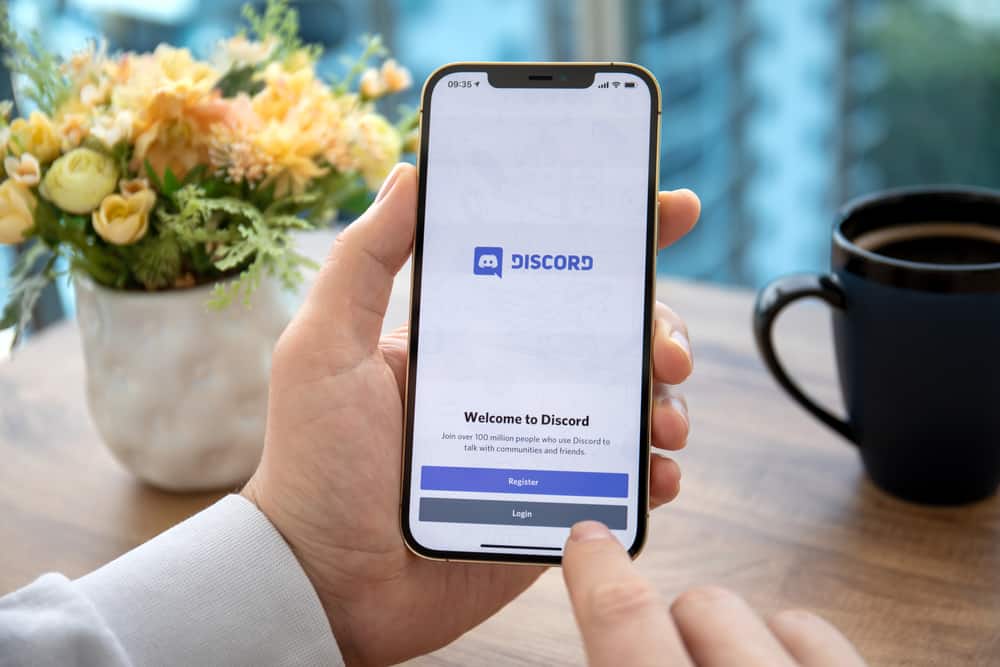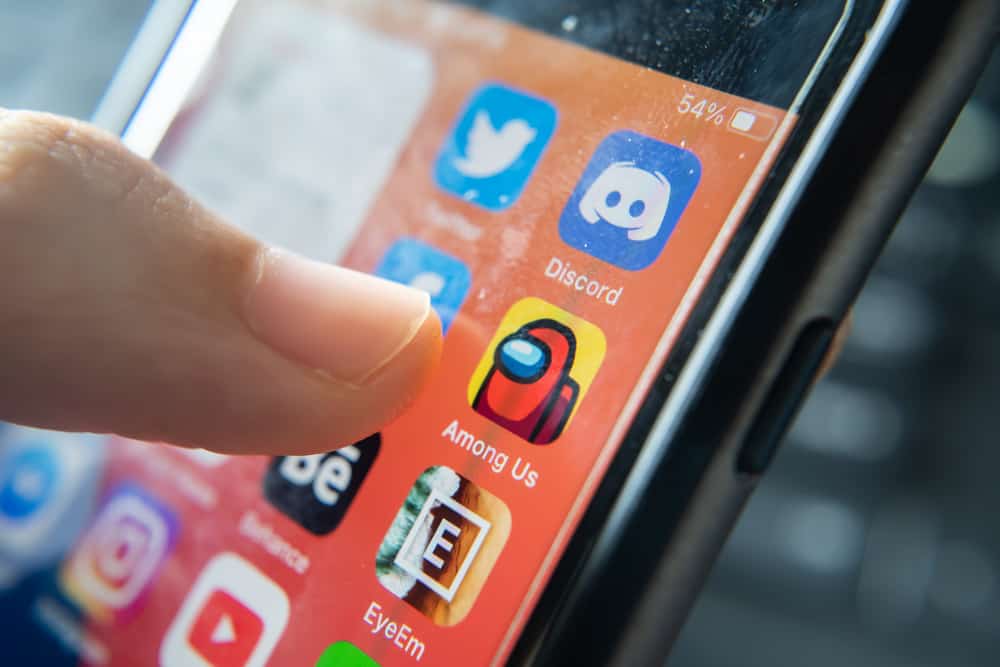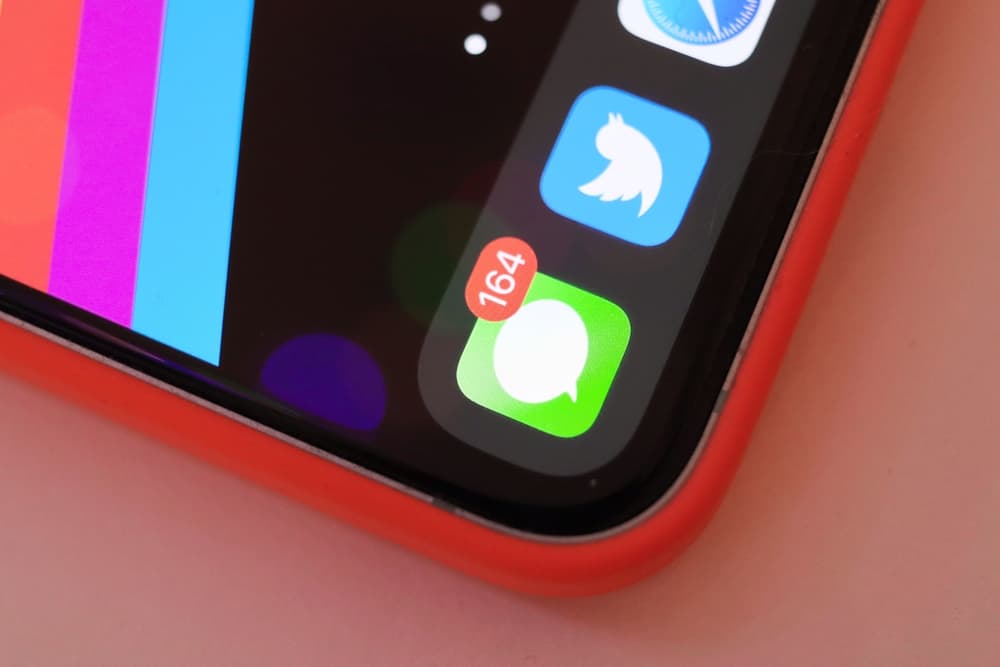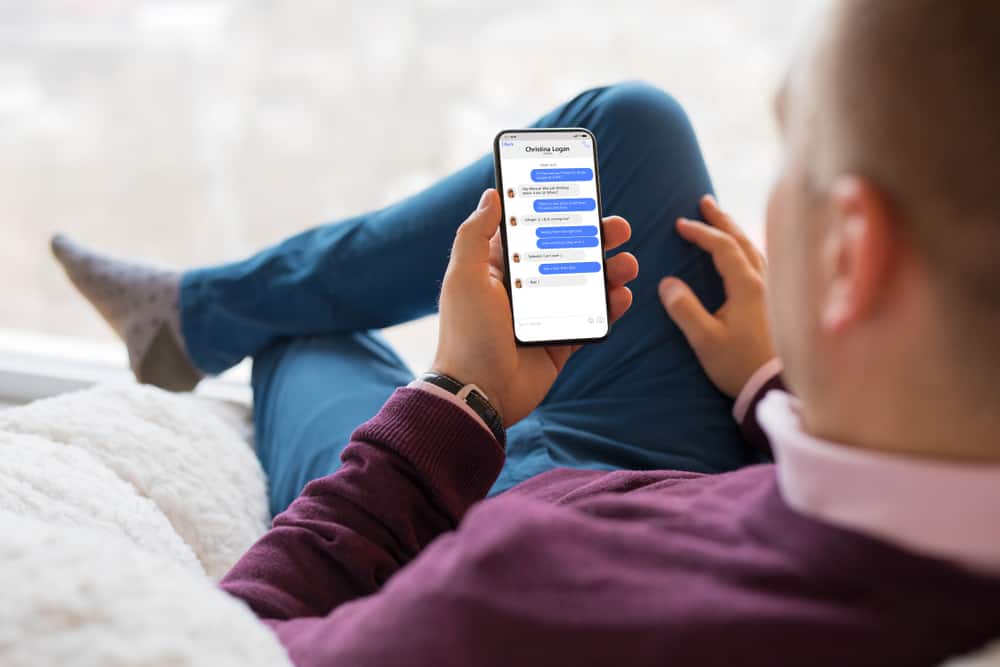
It can be disappointing when you are busy or in a workplace, and you get disturbed by Facebook messenger messages.
Thankfully, Facebook has brought a feature to deal with loud notifications on Messenger, and once you enable it, you don’t have to be disturbed while working.
The mute button allows you to easily ignore messages till you are ready to check them.
But how can you find muted conversations? If you are stuck on this, you are in the right place!
Finding muted conversations on Facebook Messenger is not hard. All messages, including the muted ones, are displayed on Messenger, where messages are received, and you don’t have to navigate anywhere to find them. Muted messages will have the mute button enabled when you open Facebook Messenger.
If you are new to Facebook, you may find it hard to find muted conversations. This guide will explain how the mute button works, how to find muted conversations, and how to mute a conversation. Moreover, it will address users’ questions concerning the mute feature on Facebook Messenger.
What Does Mute Mean in Facebook Messenger?
Sometimes people confuse muting with blocking. When you mute someone on Facebook Messenger, it silences messages and prevents any disturbances when you are busy. A muted message does not show any notification, but when you open Messenger, you will see the muted person has sent you messages.
Once you mute someone, they will not be told you have muted them, nor will they be affected when messaging or calling you. If the muted person is active on the app, the Facebook messenger will indicate to you, and the other party can also see you are active.
If you are looking for a way of ignoring someone’s messages without having to block them, the mute button comes in handy. The other party can send you as many messages as they wish, but they will not disturb you, and you only read them when you want.
How To Find Muted Conversations on Facebook Messenger
You can easily find muted conversations on Facebook messengers like you access other messages. If you are using the mobile app, follow these steps:
- Open the Facebook app on your phone.

- Click on the Messenger icon on top of the screen to navigate to messages.
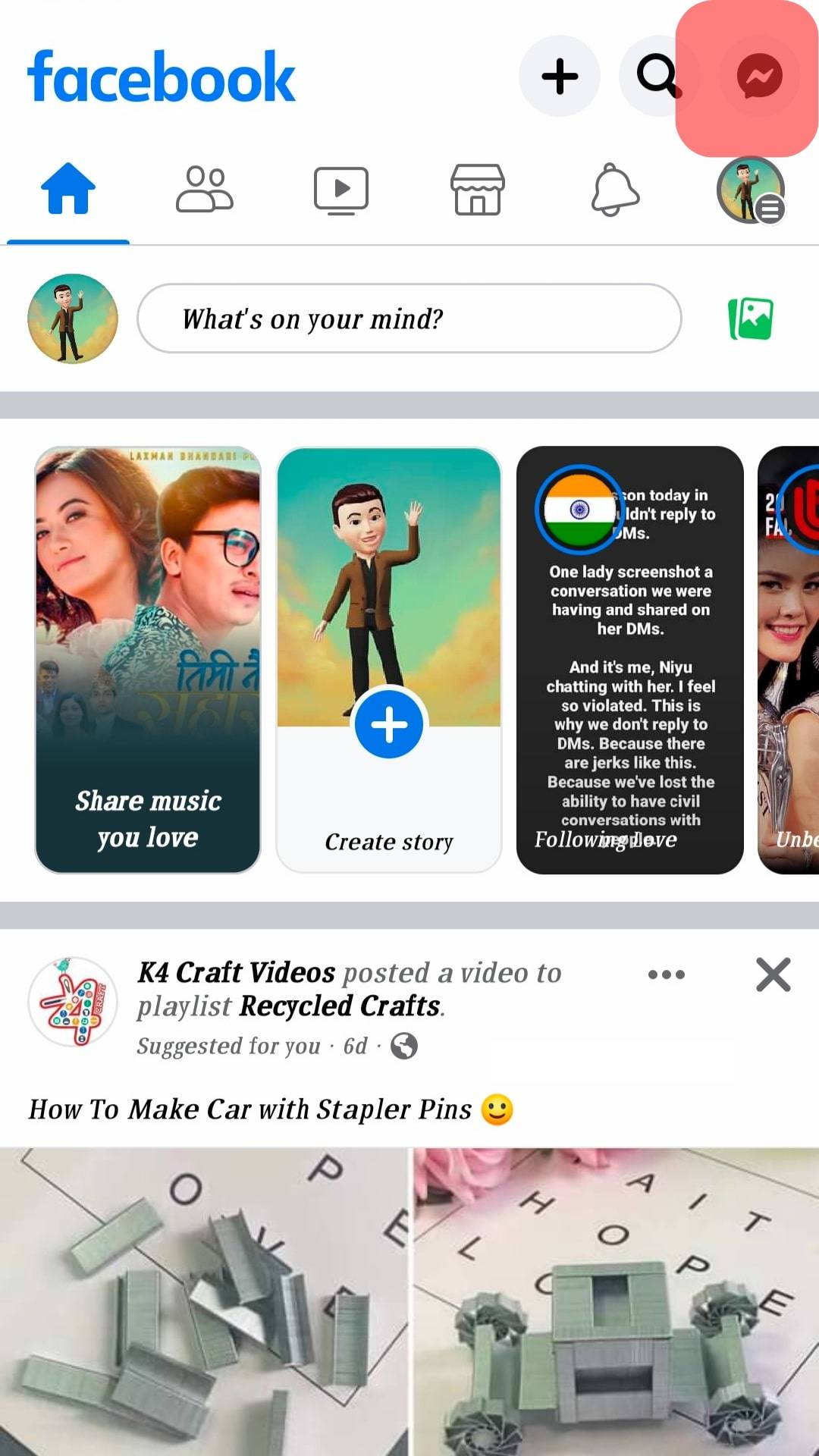
- Scroll through messages and find the ones with the mute button indicated on the right side of messages.
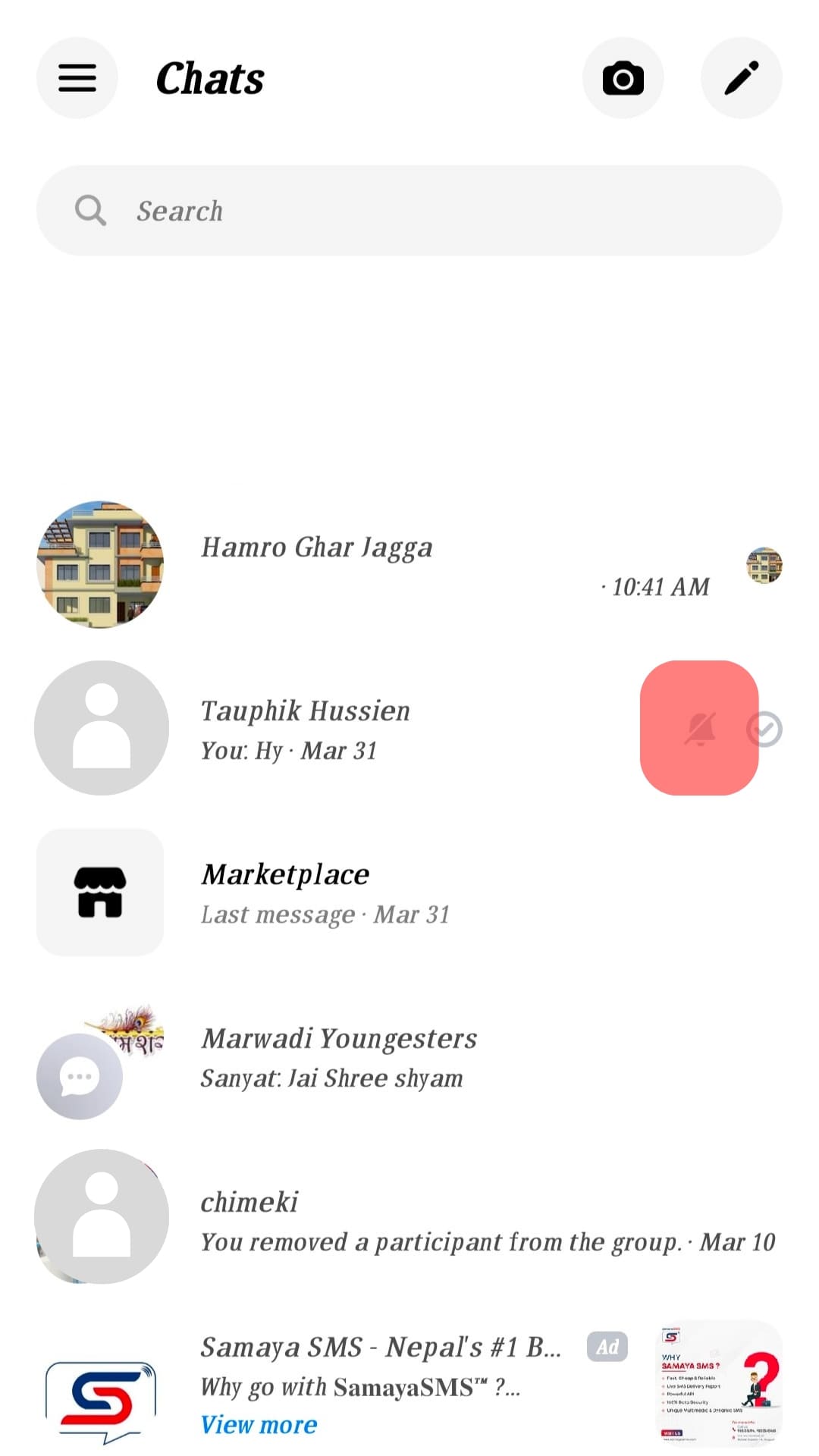
The mute icon will be shown as a bell on a muted conversation, and if you wish to read the messages, click on the message and reply if you want to.
How To Mute a Conversation on Facebook Messenger
Now that you can easily access muted conversations, you can learn how to mute that person who keeps disturbing you at work.
- Open Facebook.

- Go to Messages by clicking the Messenger icon.
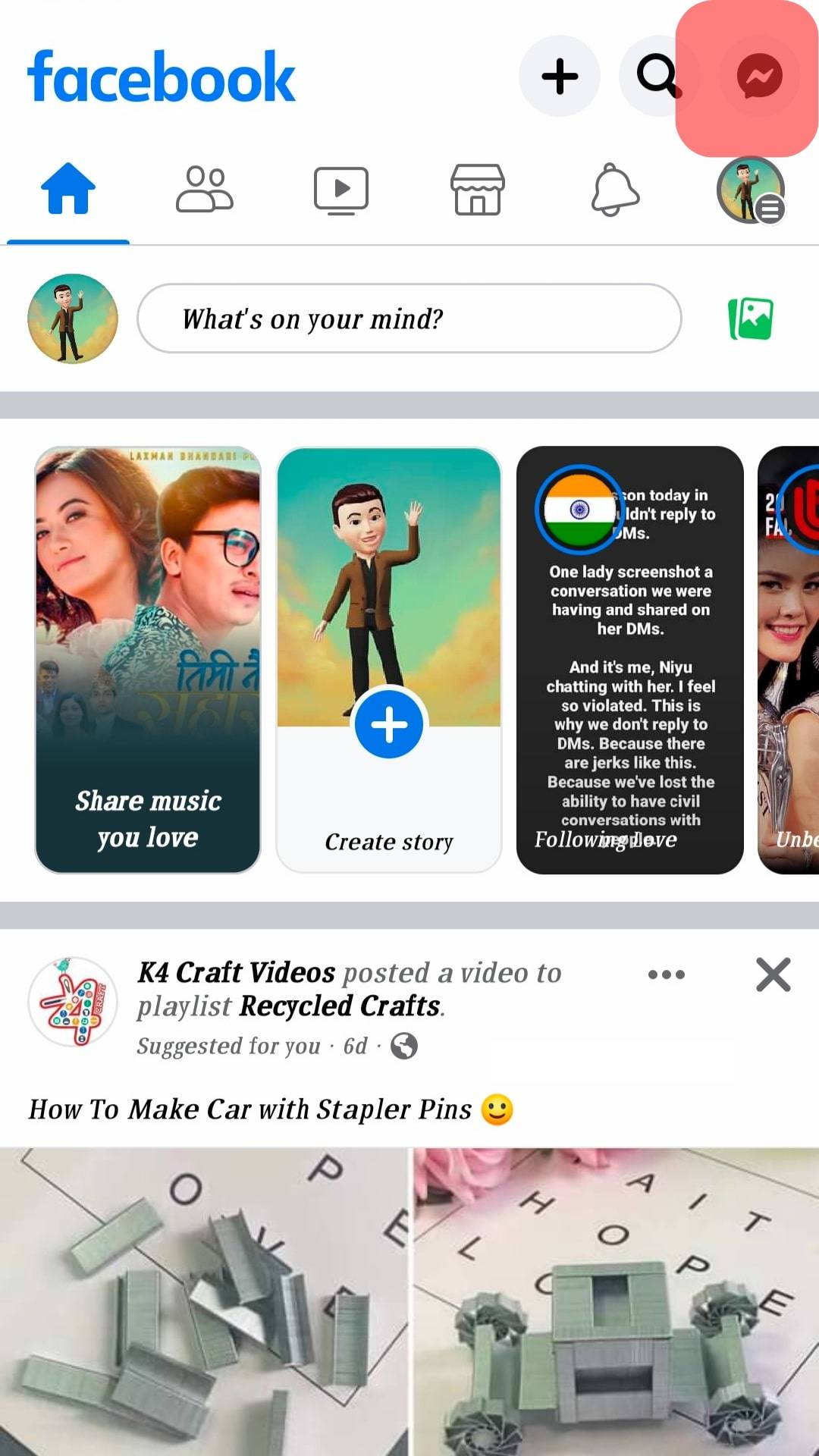
- Navigate through messages to open the conversation you wish to mute.
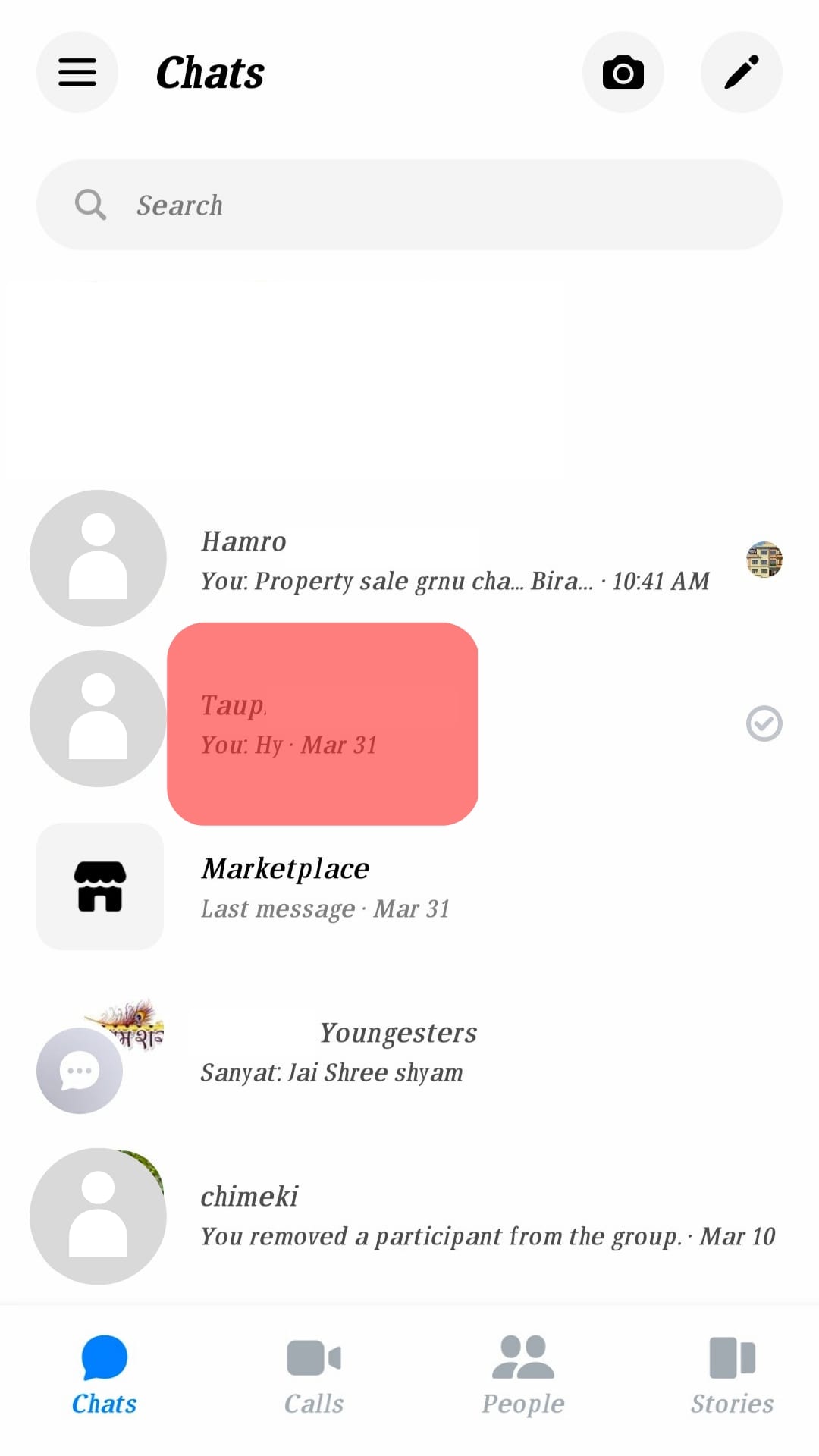
- Click on the “i” icon beside the video icon.
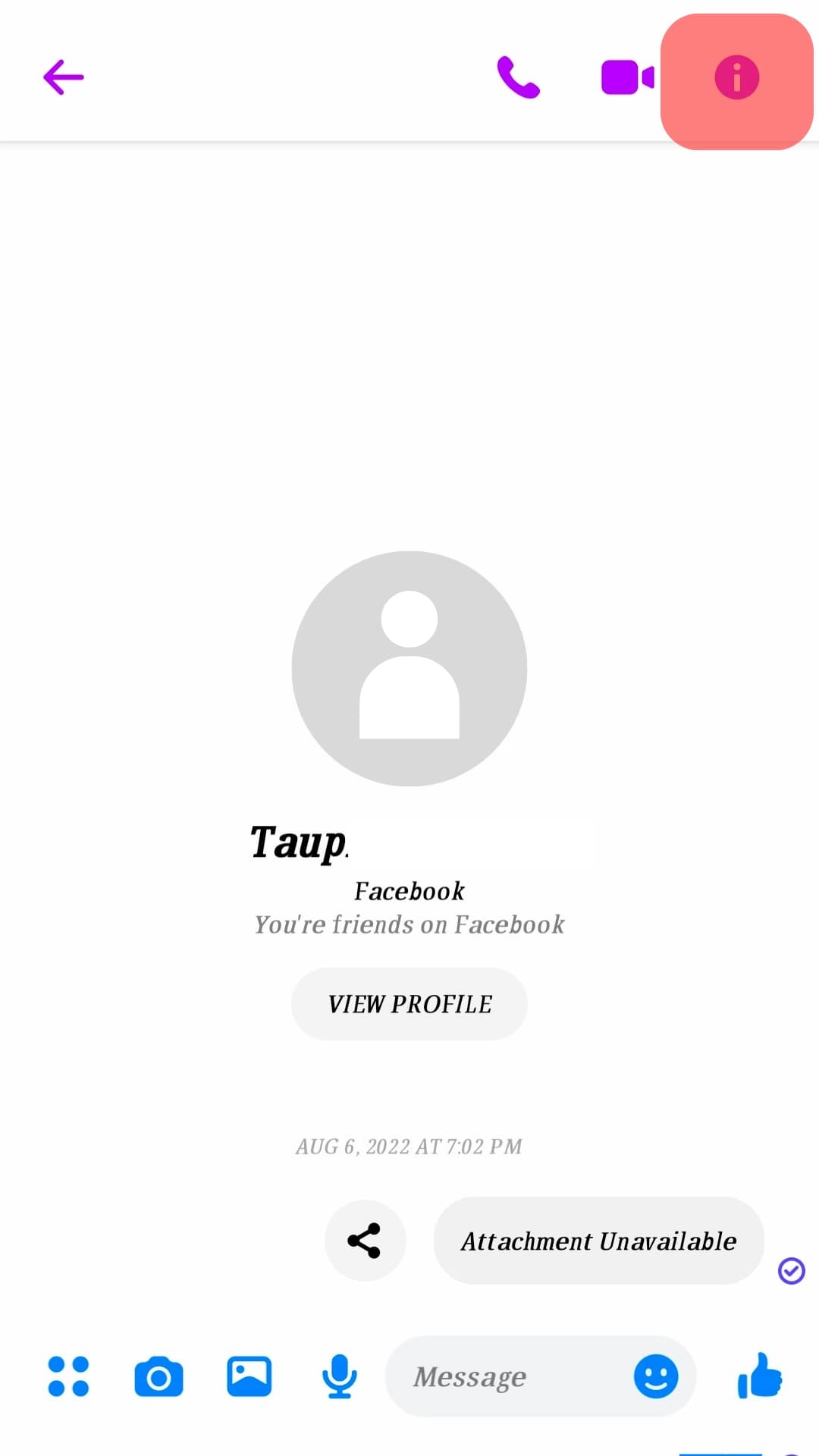
- Select the mute button from the listed icons.
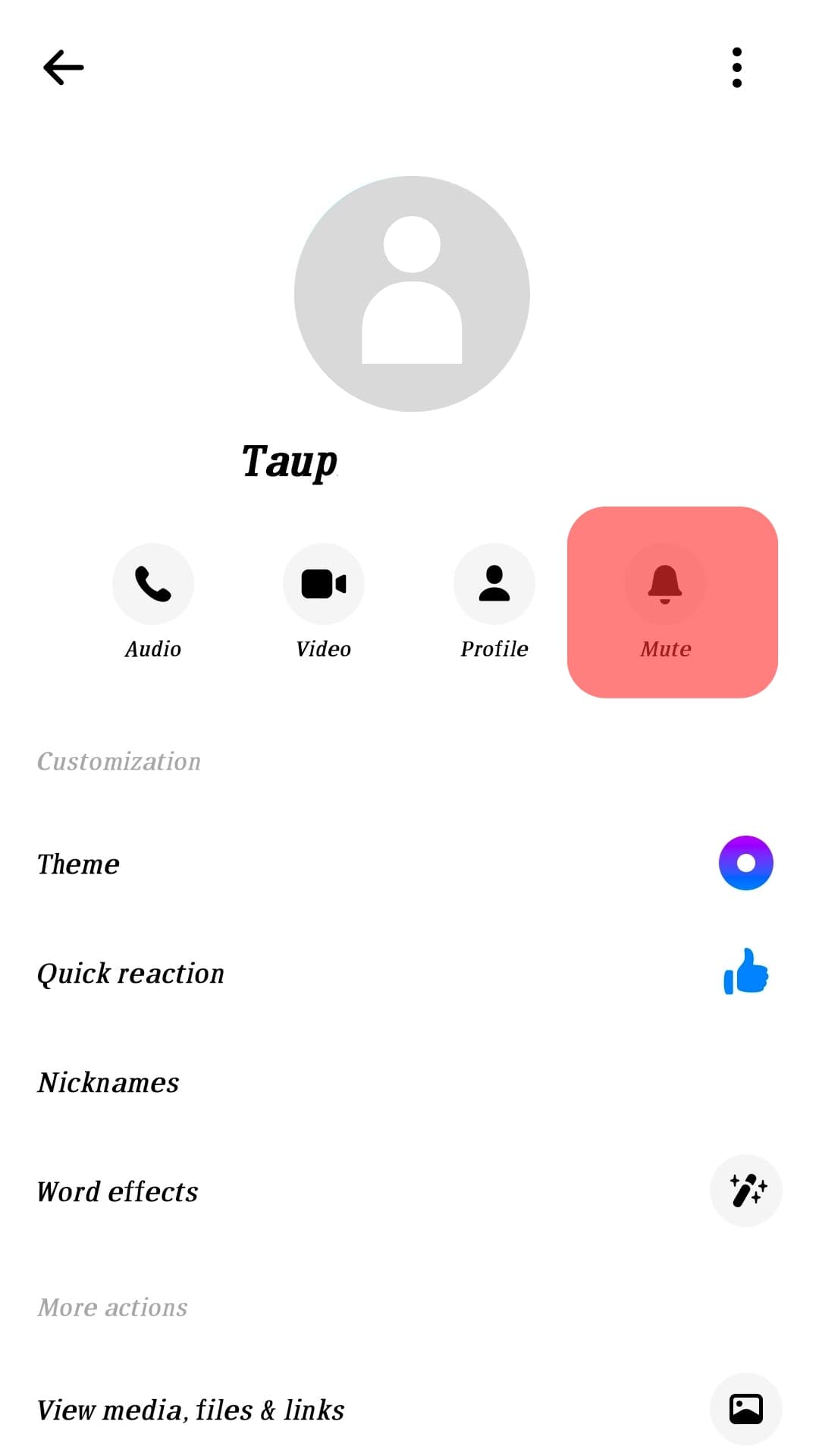
- Choose the most suitable option for you and click “OK”.
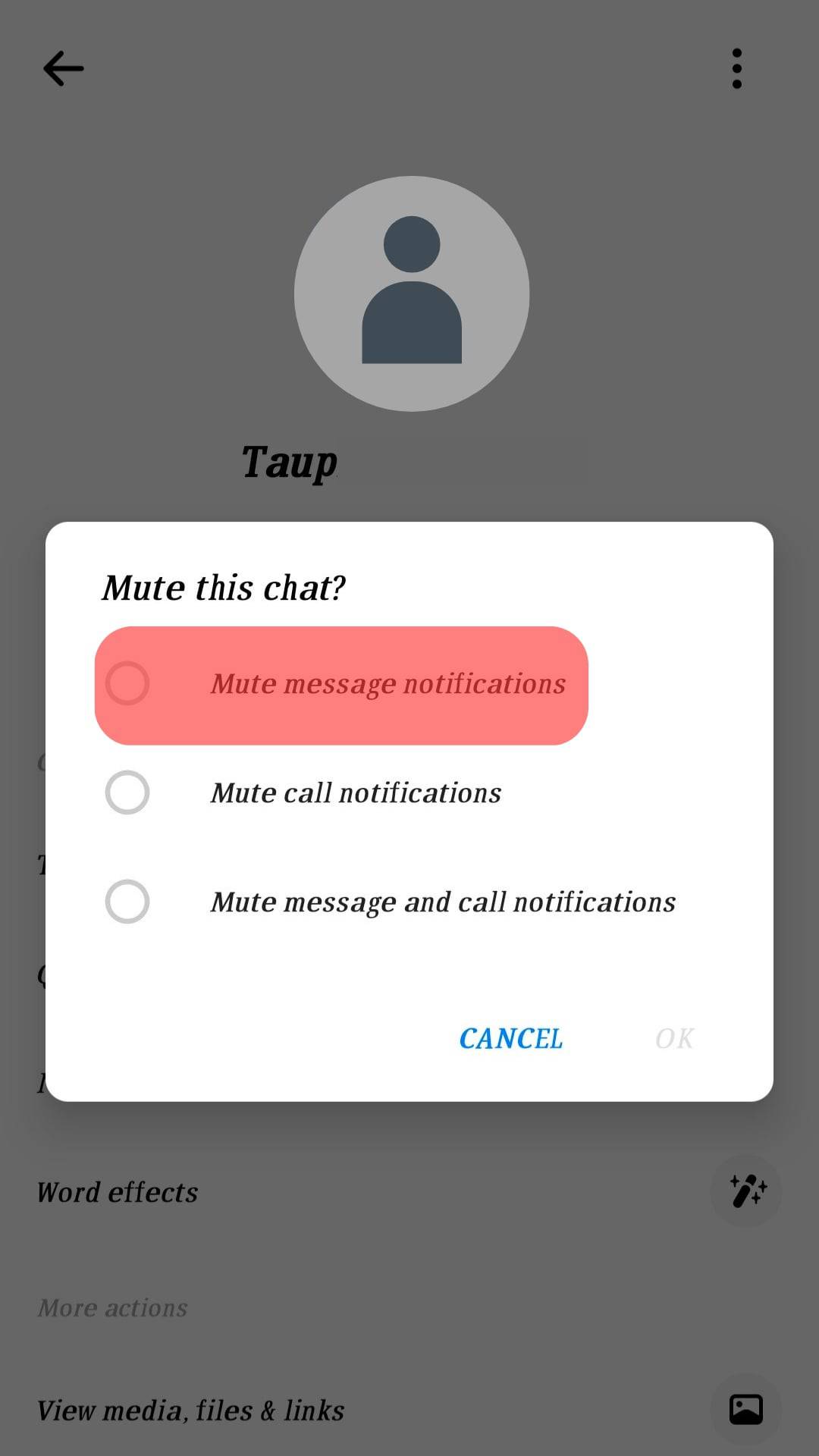
- Choose how long you wish the conversation to stay muted and select “OK”.
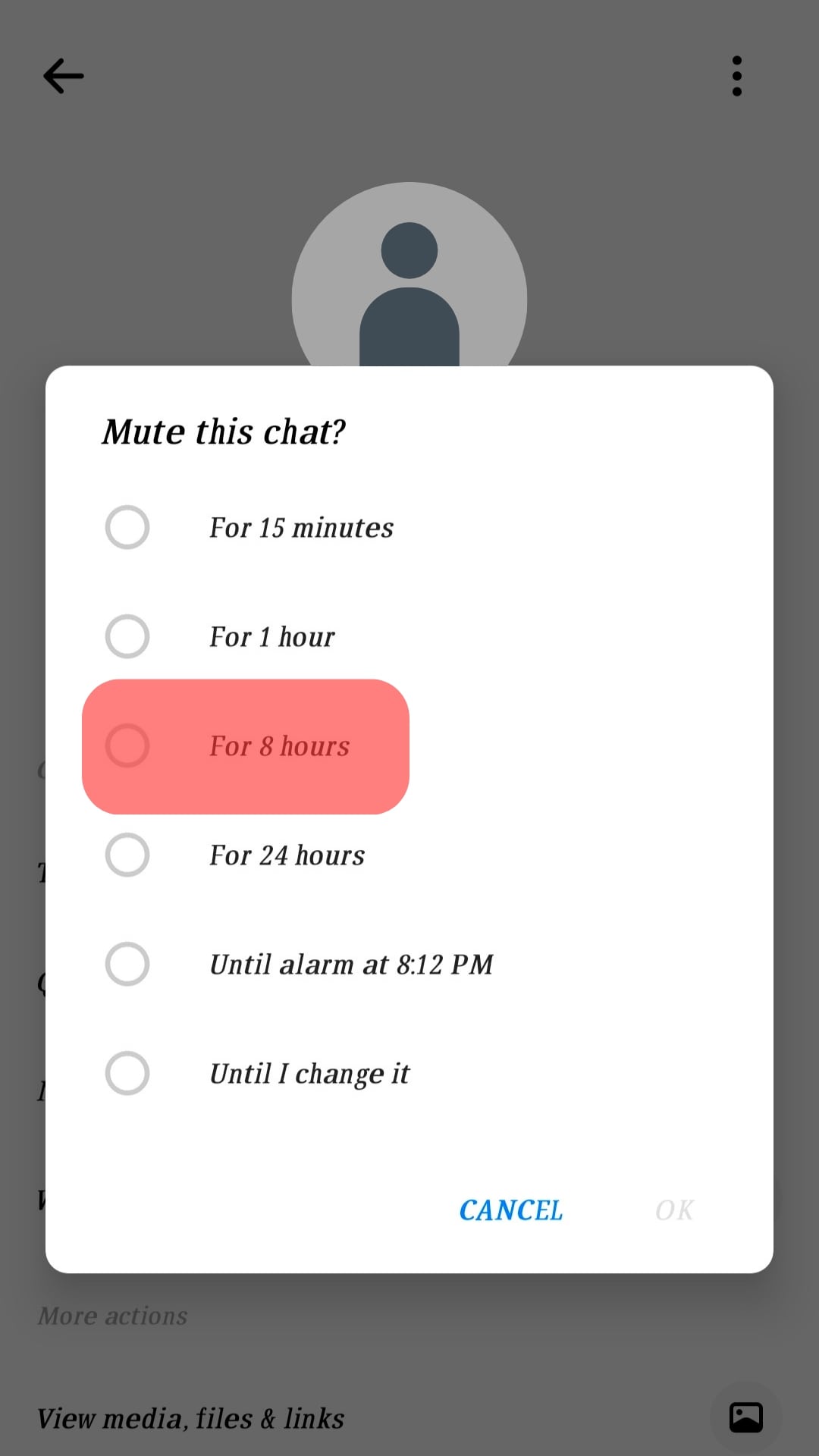
Conclusion
The various social media platforms can be annoying sometimes when someone keeps texting you, even when you are busy.
For Facebook Messenger users, the good news is that you don’t have to put up with disturbing notifications when all you can do is mute them and read them when you wish.
Moreover, once you mute a conversation, you can easily find it from where other messages are displayed, as explained in this guide.
FAQs
Yes. When you mute someone’s Messenger messages, they will still send you messages and receive them. If you don’t want to continue getting messages from someone on Messenger, you can block him.
If you wish to continue receiving notifications when someone sends you messages on Facebook Messenger, you only need to turn off the muted button. To unmute, navigate to Facebook Messenger by clicking the Messenger icon and go to the conversation you wish to unmute. Click the turn-off option that will be shown on top of the screen once you open the conversation.
The mute button helps you to silence notifications. This means that if someone sends you several messages on Messenger, the application will not notify you, but the messages will be received silently in your inbox.