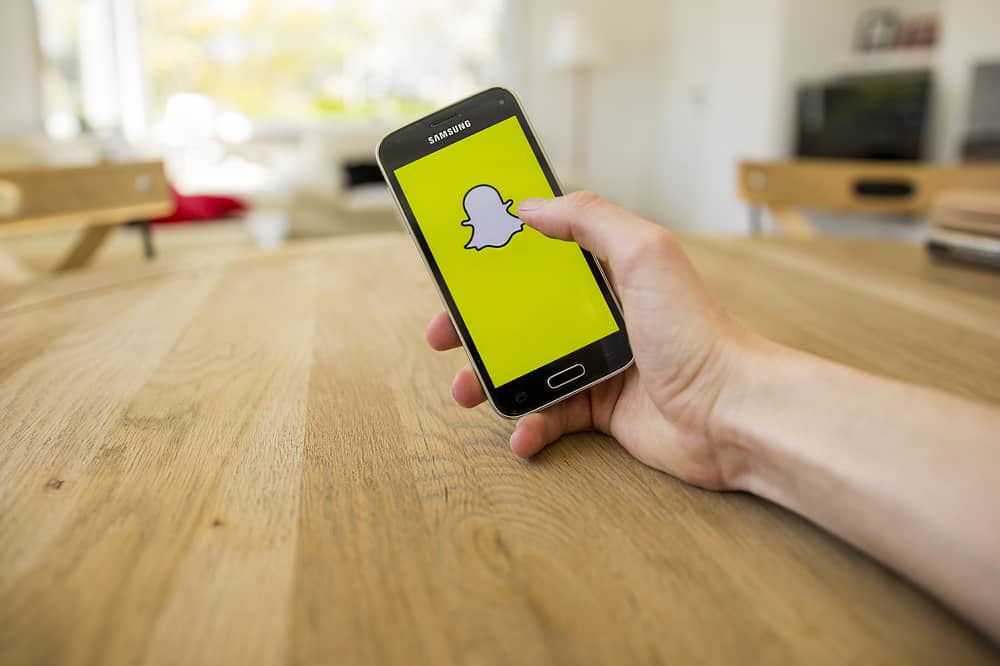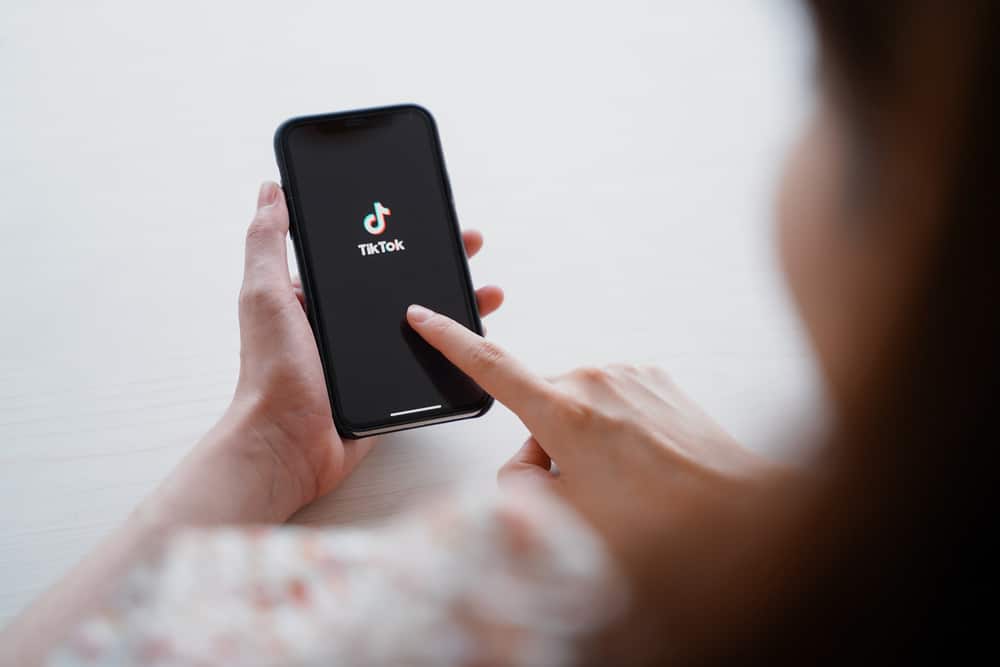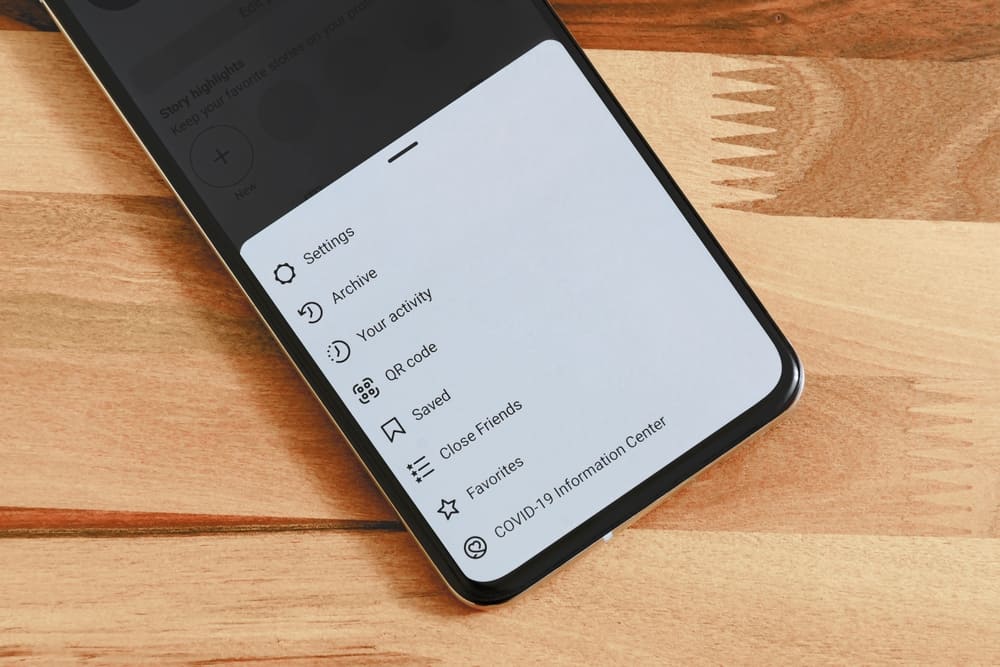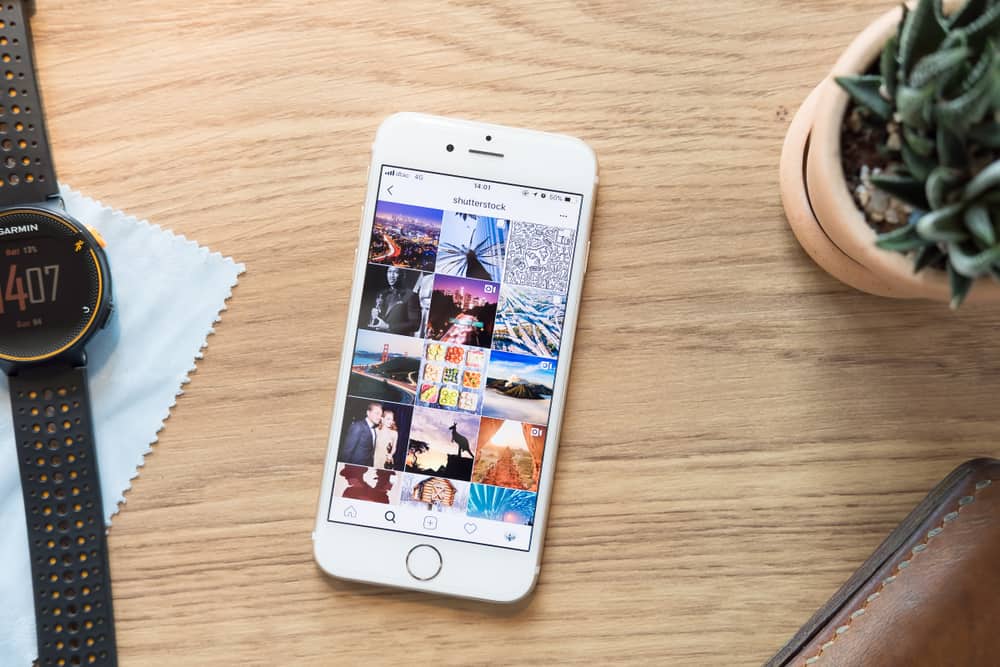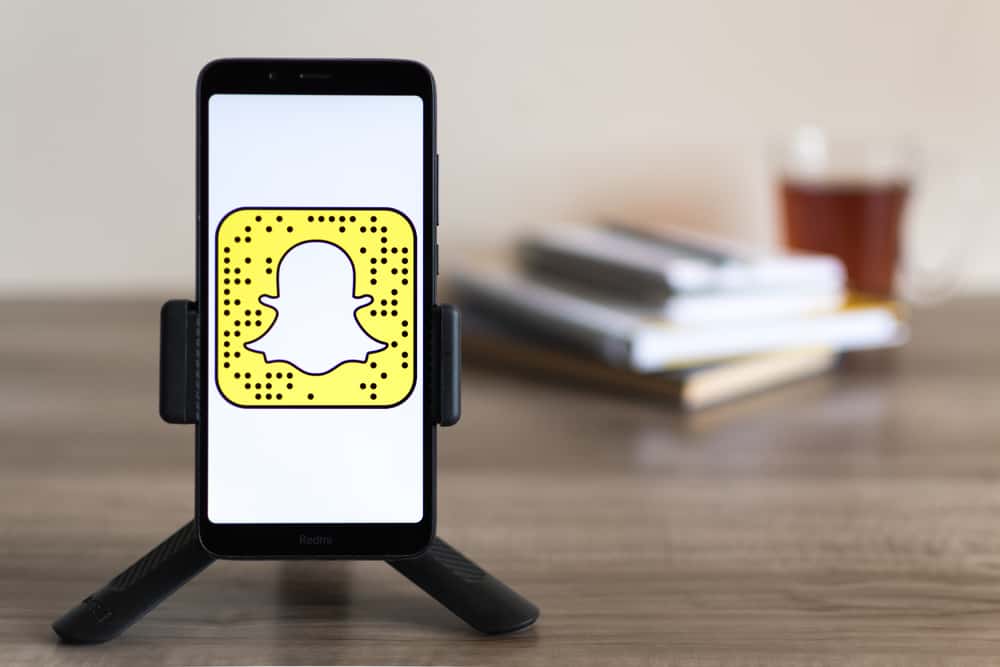If you want someone to manage your business page, you need to give them access to your Facebook business page. You must assign any role to your Facebook page to enable them to contribute to your business page.
Similarly, any agency can request access to your page in any capacity they want (to run ads, view comments, view insights, etc.).
But if you assign a page role to someone, how can they accept it?
To accept a page role on Facebook, navigate to the “Pages” section and tap on “Invitations.” Now, locate the invitation and accept the request.
So, let’s understand how to accept any page role on Facebook. We will also discuss adding page roles, requesting access to Facebook pages, and removing yourself from any page role.
How To Accept Any Page Role Invite on Facebook?
To accept any role invitation from the admin of a Facebook business page, you need to log in with your personal Facebook account and follow these steps:
- Open Facebook on your mobile device.
- Tap on the “Menu” tab in the bottom right corner.
- Select “Pages.”
- Tap on “Invitations” at the top.
- Accept the request to be assigned the particular page role.
You can usually find the invitation to a page role in the notifications section on Facebook. You can also accept the invitation via email.
Once you accept the invitation, you will have access to the page in the capacity of your role invite.
Let’s move on to adding page roles in the first place.
How To Add a Role to a Facebook Page?
If you are a page owner or admin, you can assign any role to anyone on your Facebook business page, including the admin.
A Facebook page admin can manage everything on a Facebook page:
– They can assign page roles.
– Publish content on the page.
– Send messages on behalf of a business.
– Create Facebook Ads & view Insights.
– Respond & delete comments.
– Post content from Instagram to Facebook & etc.
Let’s talk about how a page admin can assign any role to anyone on their Facebook page.
If you want to assign someone any role on your Facebook business page, you can do that by following steps:
- Navigate to Facebook on your browser.
- Select “Pages” from the left navigation.
- Click on the page you want to add admin for.
- Select “Settings” in the left navigation.
- Click on “Page Roles” on the left.
- Type the username or email address of the person you want to assign a role to in the “Assign a new Page role” search bar.
- Select the role from the drop-down menu.
- Click on “Add” to send them the request.
Facebook will ask you to enter your password before sending the request.
The person added by you will appear with a pending status until they accept your request. The page role will be assigned to them once they accept your request.
You can assign other roles than admin:
– Editors can do everything an Admin can, except adding and assigning page roles.
– Moderators cannot post any content on the page, but they can respond to comments of customers and fans. They can also respond on behalf of businesses on the messenger, create ads and view Insights.
– Advertisers can create ads, view insights, and view who made the post or comment.
– Analysts — can see which admin has created the content and view insights.
If you want to fully manage a business page on behalf of a customer or in some other aspects, you can send them a request to give you access to their page. Let’s see how.
How To Request Access to Facebook Page?
If you are a marketing agency that a client has appointed to run their Facebook page, you need to access their Facebook page. You can request any role through your business manager account.
You need a Primary page before you request access to your client’s business page.
Follow these steps to request access to the Facebook page:
- Open your Facebook Business Manager account.
- Go to “Business Settings.”
- Click on “More business settings.”
- A new window will pop up. Click on the “Pages” in the “Accounts” section.
- Click on the “Add” drop-down button.
- Select “Request access to a Facebook page.”
- Write the name of the page or URL you want to access and hit “Request Access.”
- Turn the toggle on against whatever role you need to play.
- Tap on “Request Access” and wait for the admin’s Approval.
You can send request access for any role by turning the toggles on for whichever role permissions you need.
Finally, let’s discuss how you can remove yourself from a page role on Facebook.
How To Remove Yourself From Any Role?
You can also remove yourself from any role assigned to you; follow these steps:
- Navigate to Facebook on your favorite browser.
- Click on “Pages” in the left navigation.
- Open the page you want to remove yourself from.
- Click on “Settings” on the left.
- Select “Page Roles” from the left navigation.
- Locate your name under the header of the role assigned to you.
- Click on “Edit.”
- Click on “Remove.”
- Click on “Confirm” and enter your password.
Now, you can no longer access the page in the capacity of that role.
Please note that only the admin can assign you another role; you can remove any page role from yourself, not others.
Conclusion
It is always a good idea for a business to hire the services of a good marketing agency to run its Facebook business page. Your Facebook page can reap many lucrative opportunities for you.
Someone can only manage your page in any capacity you want if you grant them access to your page.
If you are a page owner, you can give access to anyone on your page through the page roles section in the page settings.
After sending the invitation, the recipient must accept it. This tutorial outlined how to do just that with other concerns regarding page roles on Facebook.