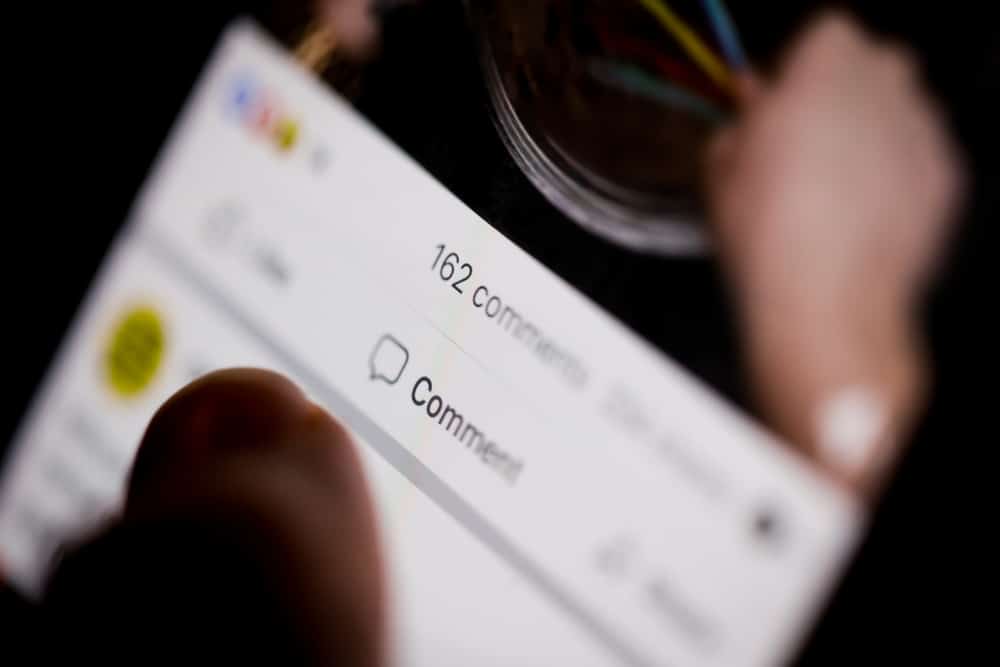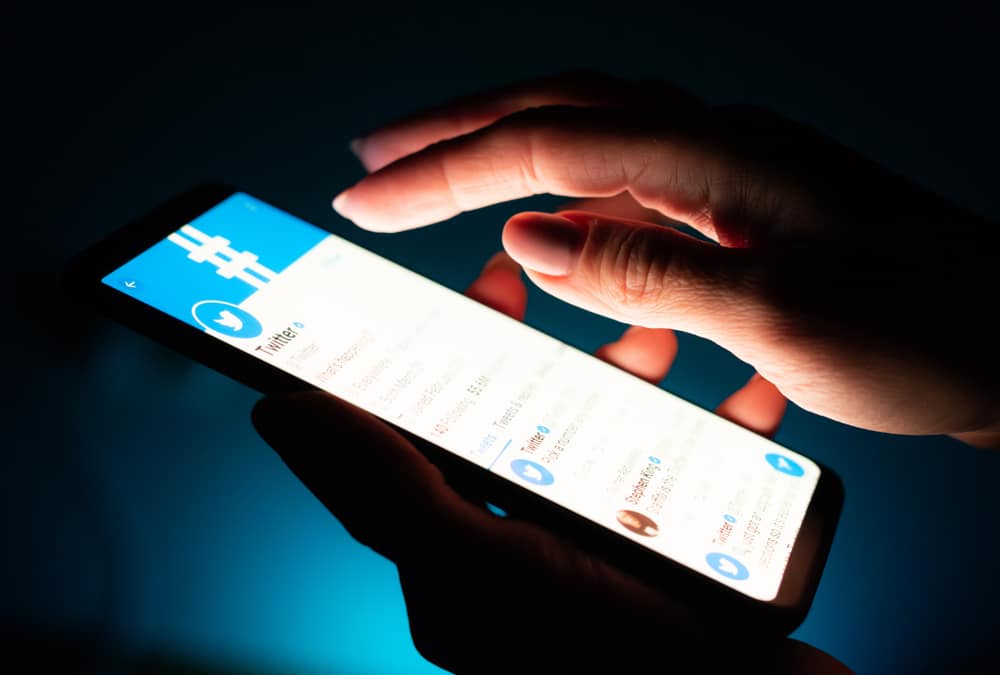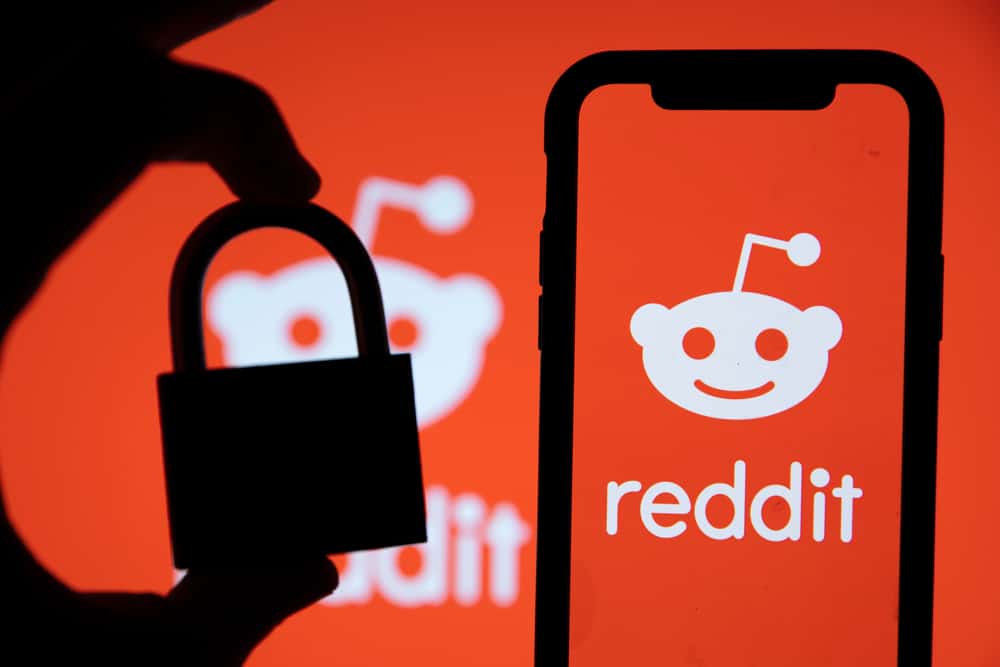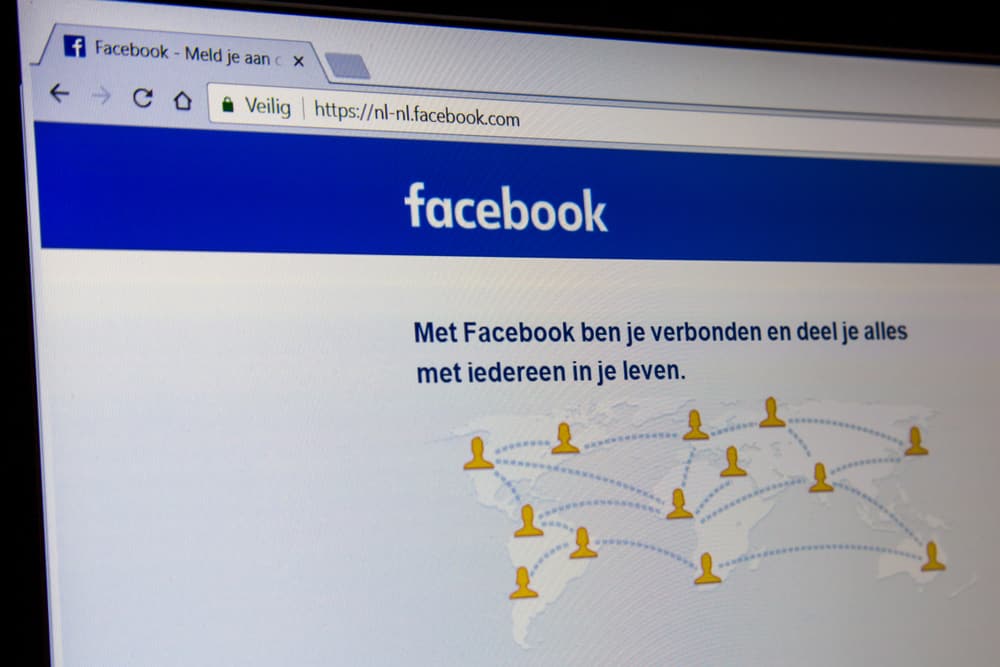
Facebook is a global platform, meaning you are sure to interact with people speaking different languages, but you must relate with them nonetheless.
What happens when you don’t understand their language when they comment or write a post?
That’s where the Facebook translation comes into play.
Facebook offers translations for all languages which are not part of the languages you don’t require translation for. If a language used on a post or comment is one you don’t understand, you will see the “See translation” button below it. Clicking on the button translates the comment or post into a language you’ve specified for your translation.
We will understand how you can use the translate feature on Facebook to translate comments or posts that don’t match your language. Further, we will see how you can define which language posts or comments will get translated into. Also, we will see how to define which languages shouldn’t be translated by Facebook. Let’s begin!
How To Translate on Facebook
On Facebook, you could easily see a comment or post written in a language you don’t understand. When that happens, that shouldn’t scare you away from Facebook.
The good news is that Facebook has an AI translator, and when it detects a language you don’t understand, it will give an option for seeing the translation.
Here’s how to translate on Facebook:
- Open your Facebook account on your desktop or mobile app.
- Scroll through posts and comments.
- When you find a language you don’t comprehend, locate the “See translation” button below.
- Once you click on it, you will see the translated version of the post or comment.
Note that the language for the translation depends on the one you’ve set in the “Language and Region” section of your profile. So, if you don’t see your preferred language once you’ve translated the comment or post, it means you’ve not added the language. Let’s see how to do that in the next section.
How To Set the Language That Comments or Posts are Translated To
When you click the “See translation” button below a given post or comment written in a language that you don’t understand, Facebook will offer the translation to the language that you’ve set on your account. You have the liberty of adding any preferred language using the steps below.
On Desktop
If you are accessing your Facebook account via a computer, you can change your language with the steps below:
- On your Facebook account, click on your profile picture at the top.
- From the menu, click on “Settings and privacy”.
- Click on “Settings”.
- On the settings page, click on “Language and Region”.
- Go to the “Posts from friends and Pages” on the right.
- Click the “Edit” option to set which language posts should get translated to.
- Click the drop-down menu and select a language that you prefer.
- Once done, click the “Save Changes” button.
On Mobile App
- Open your Facebook account and click on the three lines to open the menu options.
- Click on the “Settings and privacy” option at the bottom.
- On the next window, click on “Settings”.
- Under the “Preferences” tab, click on “Language and Region”.
- Click the option for the language that your posts should get translated into.
- Select your preferred language and click the “Save” button.
The next time you translate something on Facebook, it will get translated into the language you’ve set above.
How To Turn Off Translation for Specific Languages
Most people are multilingual, meaning they are at home with multiple languages. Unfortunately, Facebook doesn’t know that unless you update it. If not, you will notice that it will offer the button to translate even the languages you are comfortable with. Let’s see how you can change that.
On Desktop
- On your Facebook account, click on your profile picture at the top.
- From the menu, click on “Settings and privacy”.
- Click on “Settings”.
- On the settings page, click on “Language and Region”.
- Click the “Edit” option to set the languages for which Facebook should offer translation.
- Select the languages and “Save changes”.
On Mobile App
- Open your Facebook account and click on the three lines to open the menu options.
- Click on the “Settings and privacy” option at the bottom.
- On the next window, click on “Settings”.
- Under the “Preferences” tab, click on “Language and Region”.
- Select the option for languages you don’t want Facebook to offer translation.
- Add the languages and click the “Save” button.
With that, you won’t see the translation option when a comment or post is written in the language you added.
Conclusion
We’ve seen how to translate on Facebook using the mobile app and the desktop version.
Also, we’ve seen how you can change the language that you want Facebook to translate the language into and that which shouldn’t be translated.