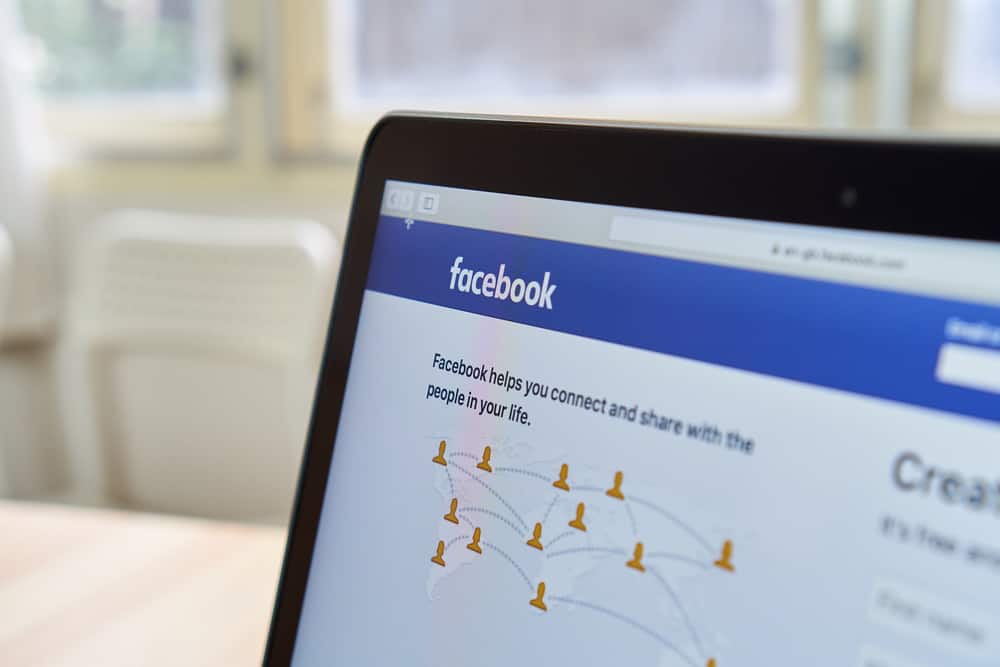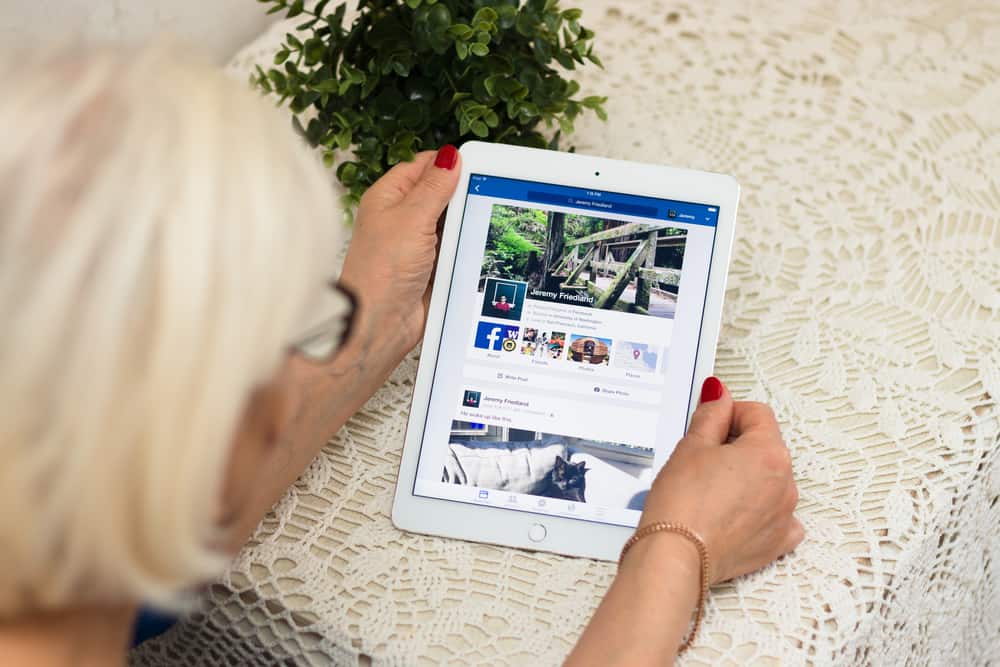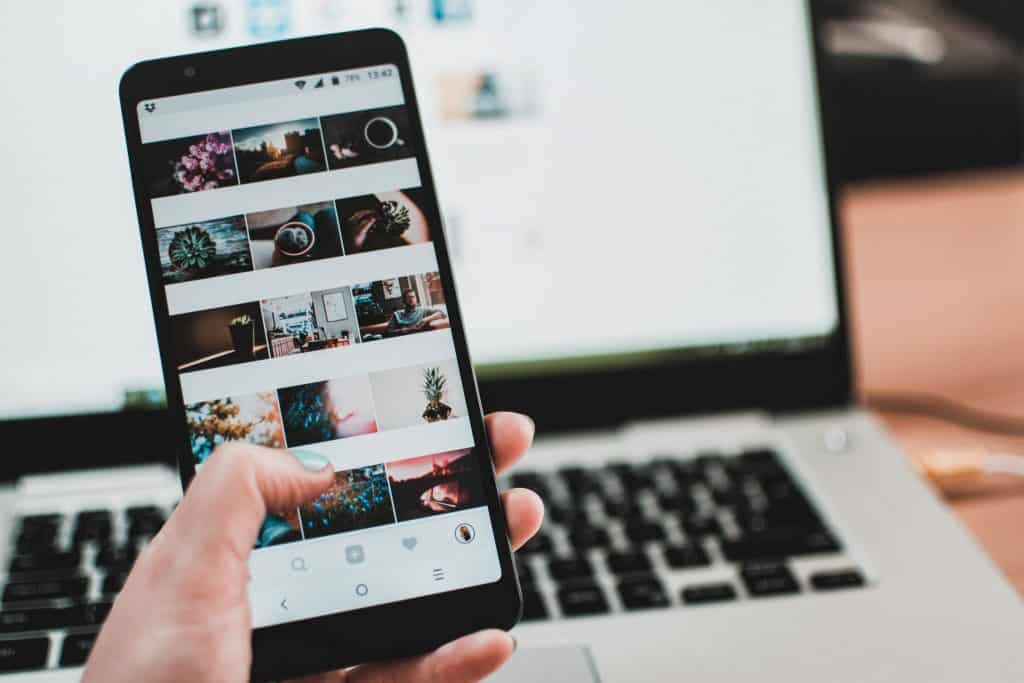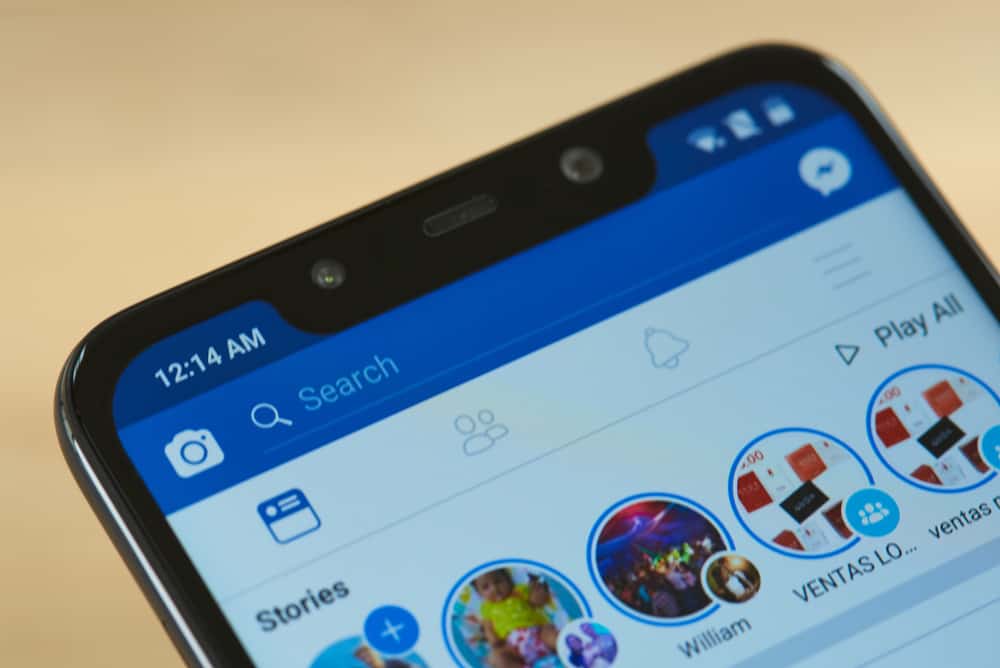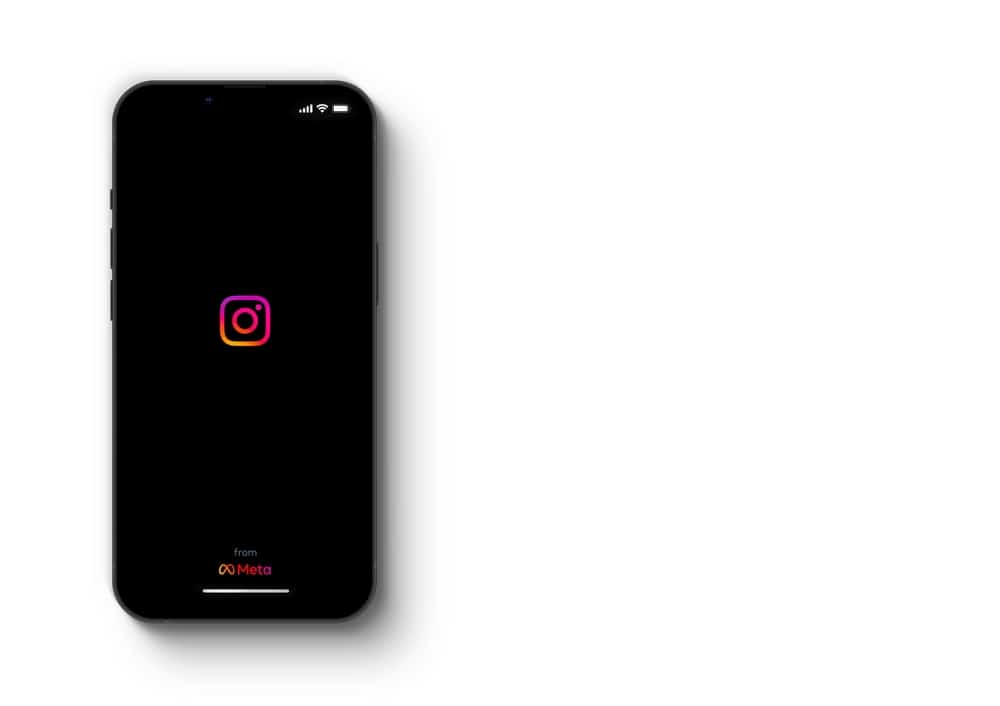Almost every app on your smartphone can track you, and they probably are. This fact is not to scare you but to inform you about the subtle activities of your phone.
Some apps, like Snapchat, even show your location to your friends. You can use location tracking positively to find a missing person, but it can also become a security risk.
You can activate the “Ghost Mode” setting to prevent this security risk on Snapchat. But what is the ghost mode, and how can you activate it on Snapchat?
The ghost mode on Snapchat is a setting that stops Snapchat from sharing your location with your friends. To activate the ghost mode on Snapchat, navigate to Snapchat settings, select “See My Location,” and enable the “Ghost Mode” toggle.
This article will explain how the Snapchat location service works, what the ghost mode on Snapchat is, and how to turn it on and off. It also shows you how to stop Snapchat from accessing your location.
How Does Snapchat Location Service Work?
Snapchat location service shows your location to friends and shows you their location. This feature enables you to connect with them when they are nearby.
Using the location service, you can see their approximate location, what they are doing, and potentially see as they move away from or towards your location.
You can choose to change who sees your location. You can choose to share with all your friends, a few select friends, or restrict it to just you, which is where the ghost mode comes in.
What Is the Ghost Mode on Snapchat?
The ghost mode on Snapchat is the setting that stops Snapchat from sharing your location with friends.
Instead of your location automatically popping up on Snap Maps, people would now have to ask about your location.
The ghost mode gives you the right to choose who sees your location.
How To Turn On the Ghost Mode on Snapchat?
Turning on the ghost mode is quite simple on Snapchat. Once this is done, Snapchat immediately stops sharing your location.
Here is how to turn on the ghost mode on Snapchat:
- Open the Snapchat app on your mobile device.
- Tap on your Bitmoji in the top left corner.
- Tap on the settings icon in the top right corner.
- Scroll down to the “Privacy Controls” section and select the “See My Location” option.
- Enable the “Ghost Mode” toggle.
- Select the duration you want the ghost mode on.
Instead of turning on the ghost mode, you can choose to exclude certain friends from seeing your location. You can also create a list of friends who are allowed to view your location.
How To Turn the Ghost Mode Off?
You can set the ghost mode to remain active for 3 hours, 24 hours, or until you turn it off.
If you select the first two options, the ghost mode will automatically turn off after the stipulated time. The last option, “Until Turned Off,” ensures that the ghost mode will remain active until you manually turn it off.
To turn off the ghost mode, navigate to the same section on the app and toggle it off. Here is how to switch off the ghost mode on Snapchat:
- Open the Snapchat app on your smartphone.
- Tap on your Bitmoji in the top left corner.
- Tap on the settings icon in the top right corner.
- Select the “See My Location” option under the “Privacy Controls” section.
- Disable the “Ghost Mode” switch.
How To Stop Snapchat From Accessing Your Location on iOS?
Ghost mode only stops Snapchat from sharing your location with friends; it does not stop Snapchat from knowing where you are at any time.
To stop the Snapchat app from tracking your location, you can turn off the location permission from your phone settings.
Follow these steps to prevent Snapchat from tracking your location on your iOS device:
- Open the Settings app on your iOS device.
- Scroll down to the app section and select “Snapchat.”
- Tap on “Location.”
- Select “Never” under the “Allow Location Access” section.
This process stops Snapchat from accessing your location.
In Conclusion
Snapchat is a great platform to share experiences with friends and family. It can, however, pose a security threat when your location is easily tracked.
You can stop Snapchat from always sharing your location with friends by turning on the ghost mode. You can also stop Snapchat from having access to your location.
This article described both of these processes in detail.
FAQs
Yes. Depending on your location setting, a stranger can get your location if they have somehow ended up on your friends’ list. You can restrict strangers from accessing your location from the “See My Location” section in settings.