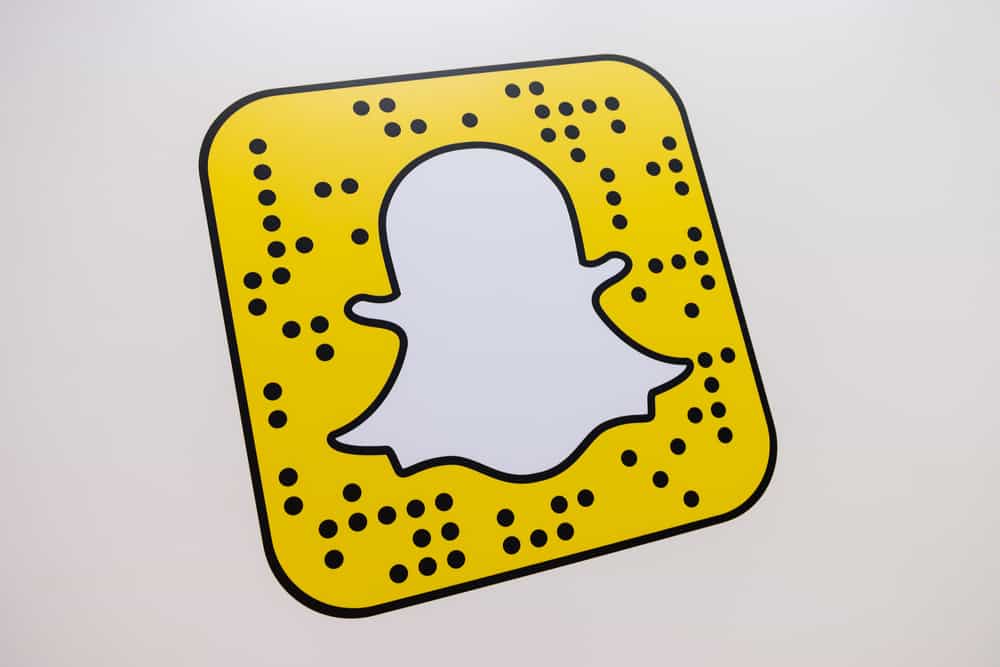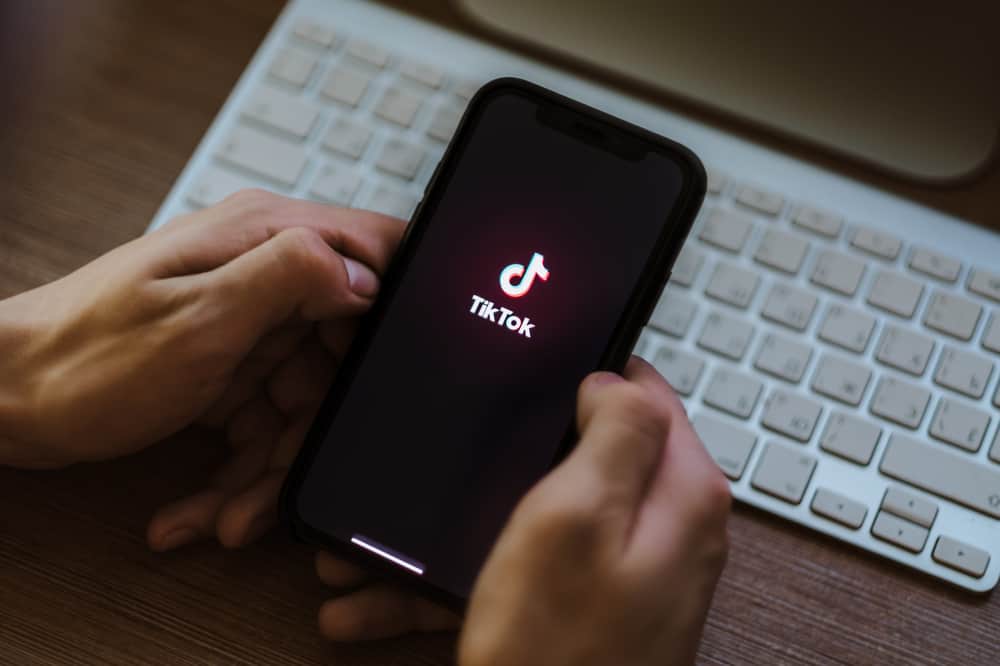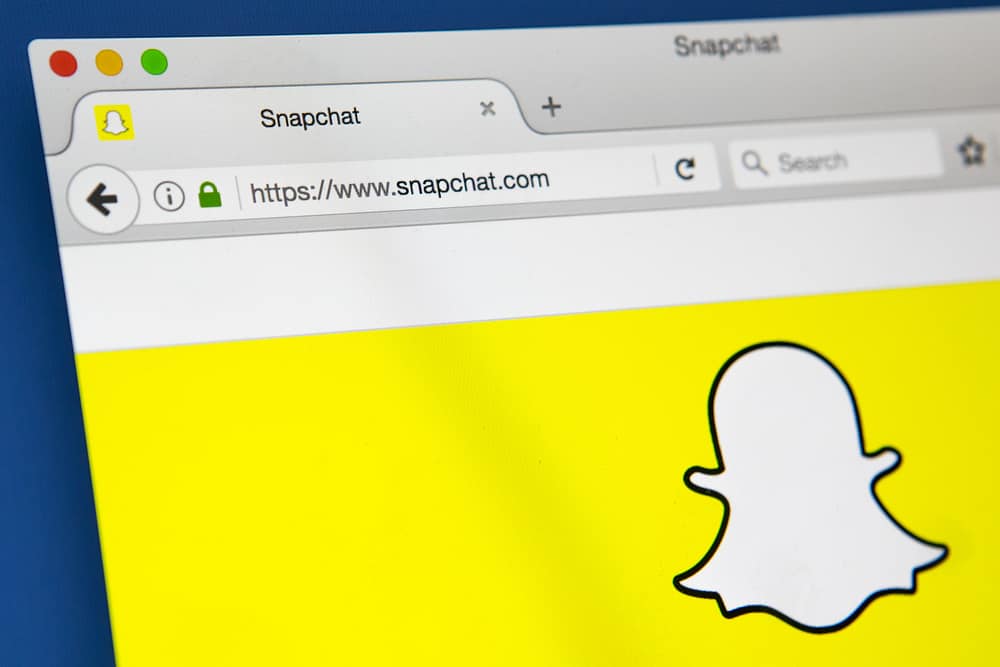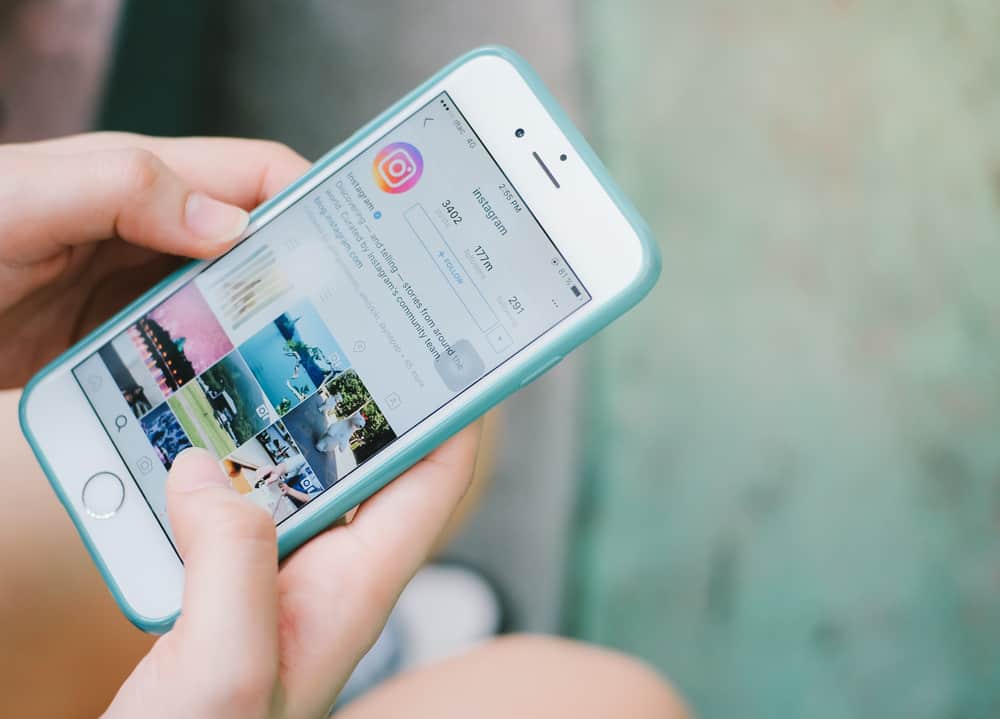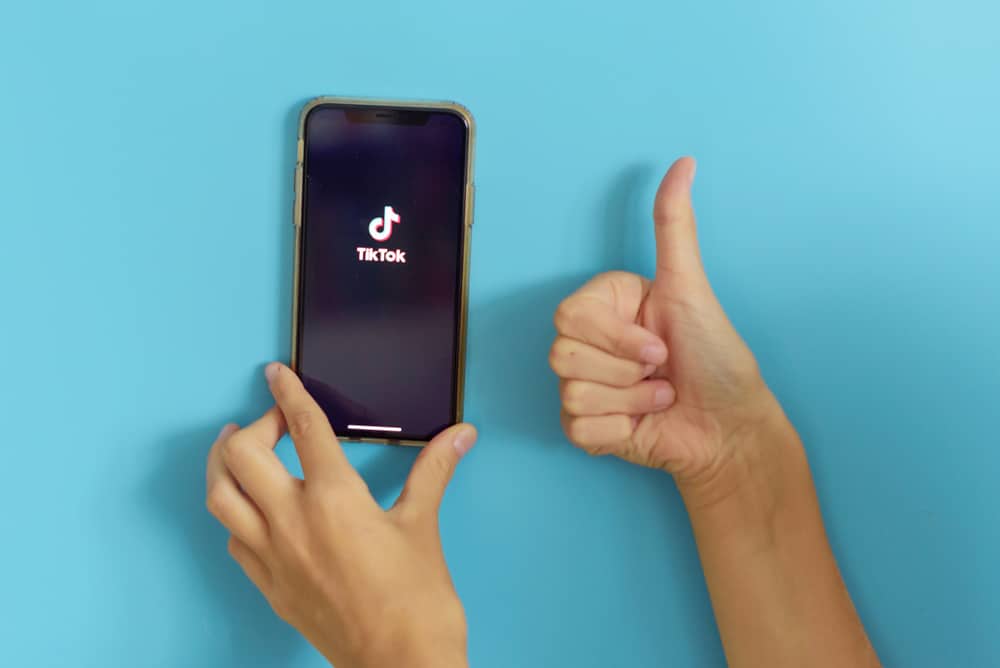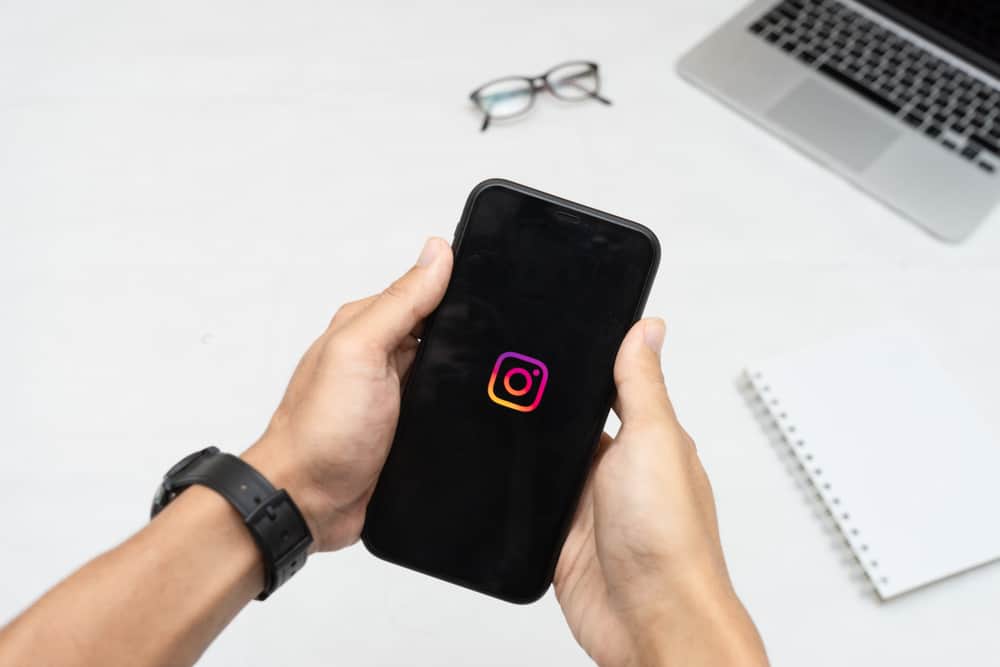
Pinning comments on Instagram posts is a helpful feature that enables you to add emphasis on something or pass an announcement to people viewing your posts.
When you pin a comment, it will remain at the top for others to see. When the pined comment no longer serves a purpose, you have the option of unpinning it and pinning another, provided you know how.
If you’ve pinned a comment or accidentally pinned the wrong comment, you can unpin it. Open your Instagram account and locate the post containing the pinned comment. Once you click on the post, you will see your pinned comment at the top. Once you do, swipe left on the target comment. A menu will pop up with various options. Click the “Unpin” option from those listed.
We will discuss how you can pin a comment and why. Next, we will cover the steps for unpinning the pinned comment and why you may decide to unpin your comment. Lastly, we will discuss concerns users have regarding pinned comments.
How To Pin a Comment on Instagram
When viewing posts, especially the comments, chances are that you’ve seen that one post that stays at the top despite the post getting more comments. That’s a case of a pinned comment.
A pinned comment will remain at the top, so anyone engaging with the comments will inevitably see it.
Below are the reasons for pinning an Instagram comment:
- To acknowledge a comment that stands out among the others.
- To pass an announcement made via a comment.
- To highlight a comment made as a response to an FAQ.
- To promote someone’s account.
Depending on your reason for wanting to pin a comment on your Instagram posts, below are the steps for pining Instagram comments:
- Open your Instagram account on your phone.
- Locate your post containing the comment you wish to pin.
- Click the “View all comments” button.
- Find your target comment.
- Once you find the comment, swipe left and click the “Pin” icon.
That’s it. You’ve pinned your target comment, and you will notice the comment appearing at the top of the comments section.
How To Unpin Comments on Instagram
Suppose you pinned the wrong comment or another better comment is made and want it to replace the currently pinned comment.
You can unpin it and pin another. Also, it could be you no longer want to acknowledge someone who you had pinned their comment before.
If that is the case, feel free to follow the steps below and unpin their comment on your Instagram post:
- Open your Instagram account.
- Locate your posts and open the comments section.
- Swipe left on the pinned comment at the top.
- Click the “Pin” icon.
- On the confirmation prompt, click the “Unpin” option.
Once you unpin the comment, it will disappear from the top but remain in the comments section depending on the time the comment was made. You can then locate another comment and use the earlier steps to pin it.
Conclusion
Pinning and unpinning Instagram comments on your posts is an easy task.
We’ve seen the reasons for pinning and unpinning comments on Instagram.
Also, we have covered the steps for each case.
Frequently Asked Questions
To pin comments on a given post, you must be the owner of the post. Other people who view and comment on the post can’t pin or unpin comments. To pin a comment, open your Instagram account, locate the post, and open the comments section. Find the comment you wish to pin and swipe left. You will be prompted with various options. Clicking on the “pin” icon will pin your comment and stick it at the top of the comment section.
To unpin a comment on Instagram, open your Instagram account and the post containing the comment you want to unpin. Swipe left on the pinned comment and click the “pin” icon. Finally, click the “unpin” option when the confirmation prompt appears. That’s how to unpin a comment and remove it from the top of your comments section. Feel free to pin another comment to replace the unpinned one.