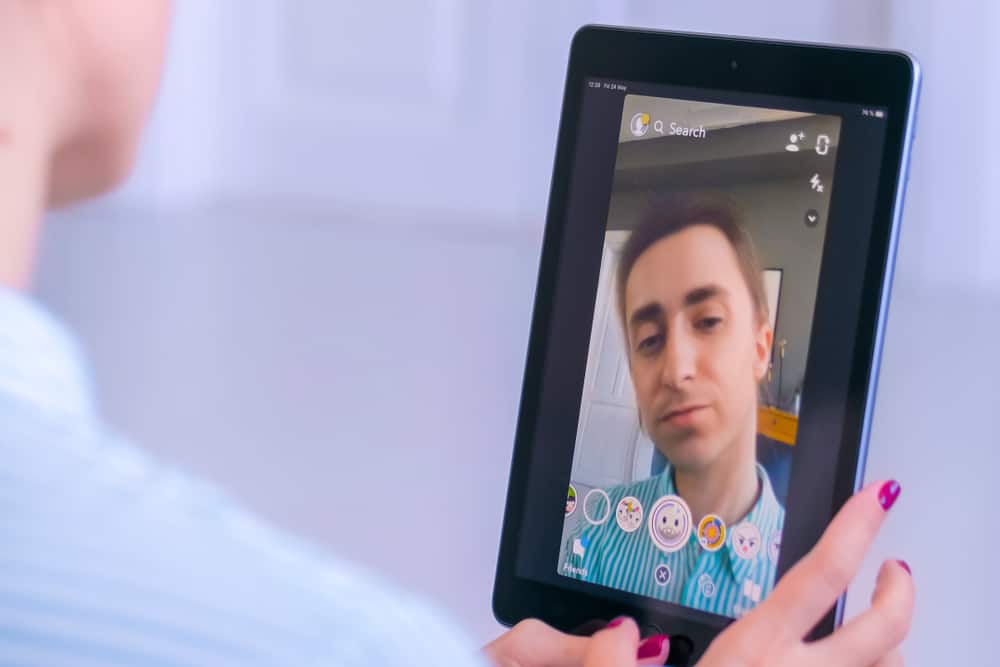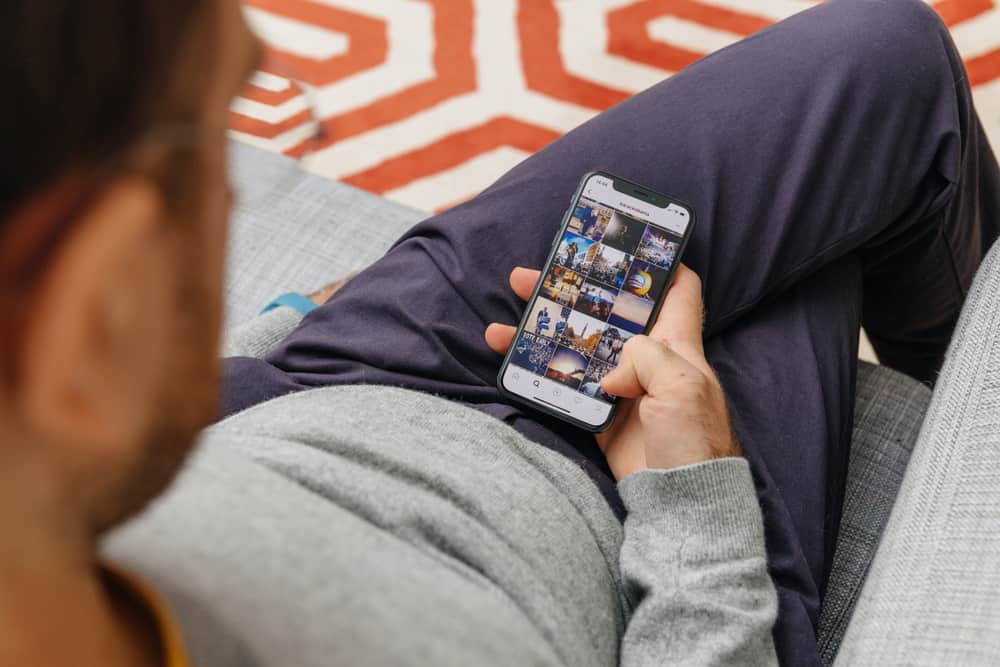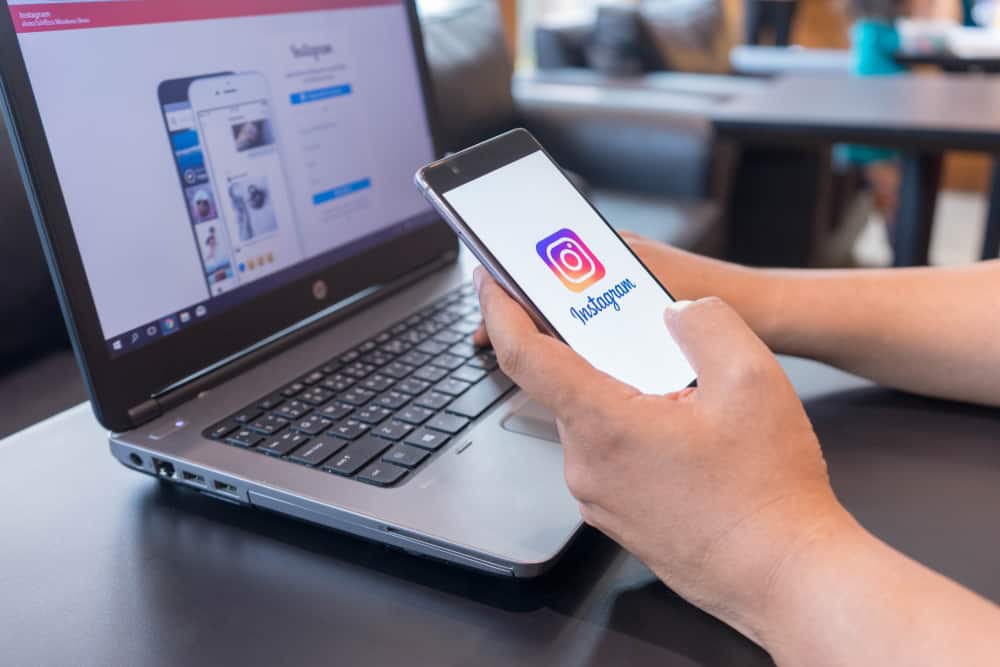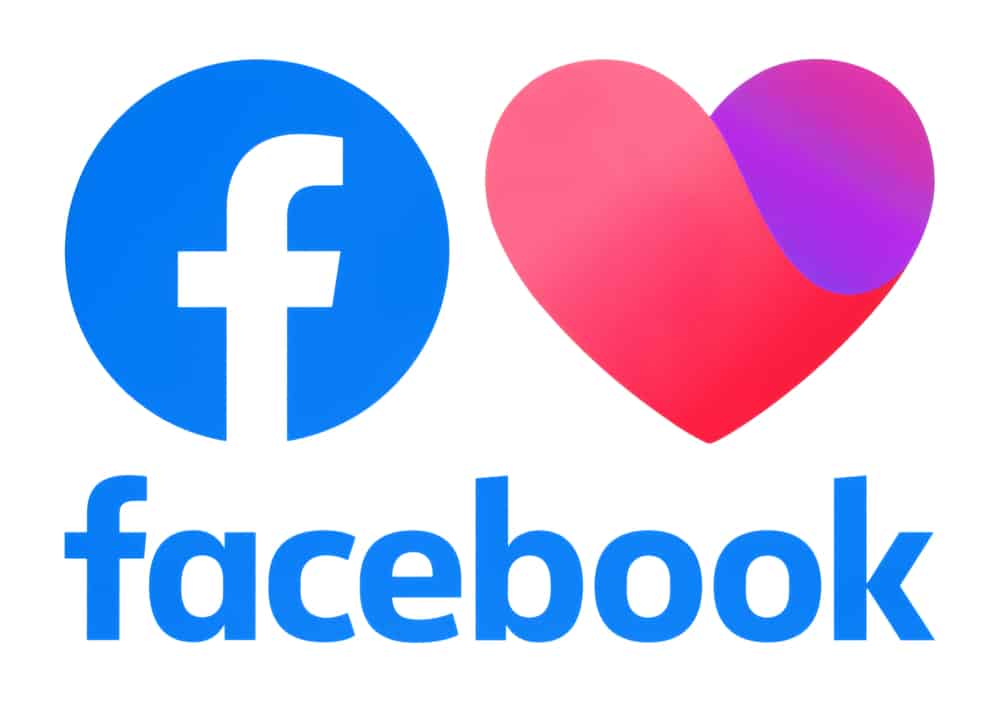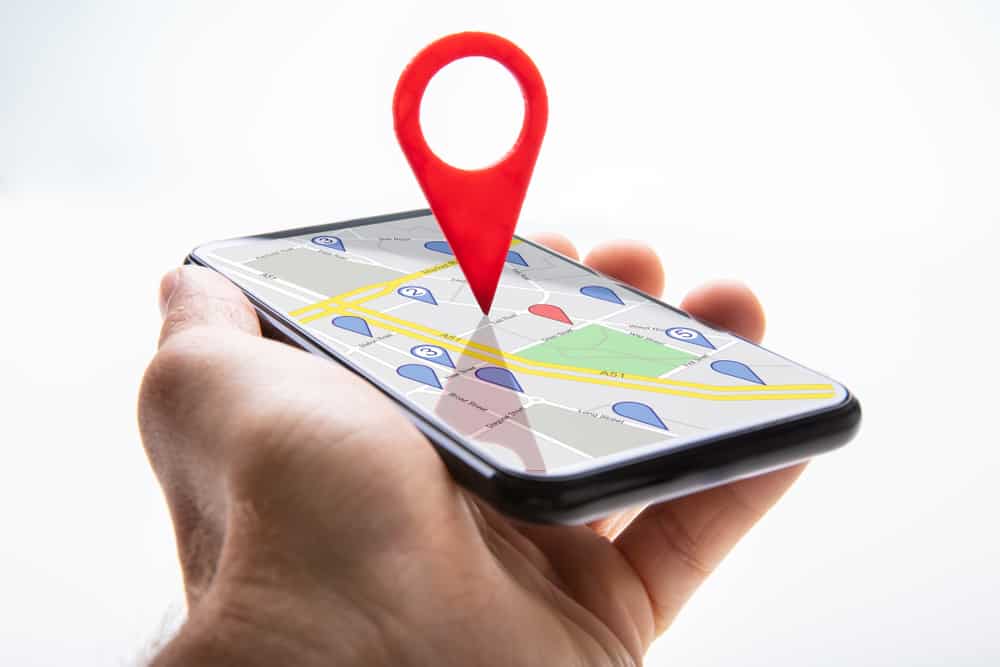If you are on Snapchat, you are probably in love with the platform’s many cool features, making it easy to share pictures and videos.
While at it, it’s a common thing to want to crop a picture or trim a video to your desired length or size.
So, do you know how to crop a picture or trim a video on Snapchat?
The good news is that Snapchat introduced new features allowing users to crop pictures and trim their videos using image editing tools. Therefore, you only need to upload your picture or video and when the editing tools appear, click the crop or trim option depending on your goal. Once you’ve edited your image or video, share it.
Today’s guide answers the question, “can you crop on Snapchat?” We will cover all the details, including how to crop and trim snaps. Also, we will mention various third-party tools that allow users to crop on Snapchat and offer better quality.
Can You Crop on Snapchat?
Yes, you can. Snapchat introduced various editing features to give its users more control over the pictures and videos they share.
It gets better since you can use the editing tools on the picture you retrieve from your camera roll and those taken directly on Snapchat.
On Snapchat, you can perform basic editing, including adding texts, cropping, rotating, trimming, and cutting.
Let’s see how to crop and trim on Snapchat.
How To Crop on Snapchat
You can easily crop a picture or video on Snapchat.
Cropping a Picture on Snapchat
To crop a picture, use the steps below:
- Open your Snapchat.
- Open the camera screen and take a snap or select one from your camera roll.
- Once you have your picture in place, click the three dots at the top.
- Select the “Edit Photo” option.
- Locate the crop icon and crop your snap.
- Once you’ve cropped your snap, click the checkmark and share your snap.
The steps below come in handy when the picture you’ve taken is large, and you don’t want to share the whole of it. In that case, you can crop the snap and only share your preferred section.
Cropping a Video on Snapchat
Here’s how to crop a video on Snapchat:
- Open the Snapchat app.
- Got to the camera screen.
- Select a video or directly record one on Snapchat.
- Locate and click the three dots at the top.
- A pop-up menu will appear. Click on the “Edit snap” option.
- Click the option for “Crop” at the bottom of your toolbar.
- To crop the video, zoom in or re-position your video.
- Once you are done cropping, hit the “Done” option to save the changes.
You can then proceed with editing or adding filters to your video and finally share it with your friend or Snapchat story.
How To Trim on Snapchat
What if you wanted to trim the length of your Snapchat video?
Here’s how to achieve that:
- Open the Snapchat app.
- Once you’ve selected your video and in the preview screen, click the “Edit Video” option.
- Press the option for “Trim”.
- At the lower-left of your screen, click on the snippet that appears.
- Adjust the handles of the small video at the bottom to trim your video to your desired length.
- Once you are done editing your video, click the “Done Trimming”.
That’s it. Your video is now trimmed and ready to be shared. The only drawback with these steps is that the aspect ratio required by Snapchat for videos may affect the quality of your trimmed video.
Suppose you are not satisfied with the result of your trimmed video.
In that case, that’s when using other third-party Snapchat editing tools comes in handy, as most of them consider the appropriate aspect ratio when cropping your Snapchat videos.
The common third-party tools that you can consider trying for cropping and trimming your Snapchat videos include:
The three are just examples of the tools you can use. An online search will introduce you to many others you can use.
Conclusion
Cropping on Snapchat is easy, provided you know how to go about it.
You can use the built-in Snapchat editing tools or look for a reliable third-party tool that allows editing of Snapchat videos or pictures.
With this guide, you now understand how to crop on Snapchat.
Frequently Asked Questions
Yes, you can. Snapchat offers various editing tools that allow users to filter, crop, trim, cut, add texts, etc. using the editing tools, you can manipulate how you want your photo or video to be.
Open Snapchat and take a picture you want to crop or retrieve from the camera roll. Click on the three dots at the top and choose the option to edit. Various tools will appear, click on the crop icon and adjust your image to your desired size.