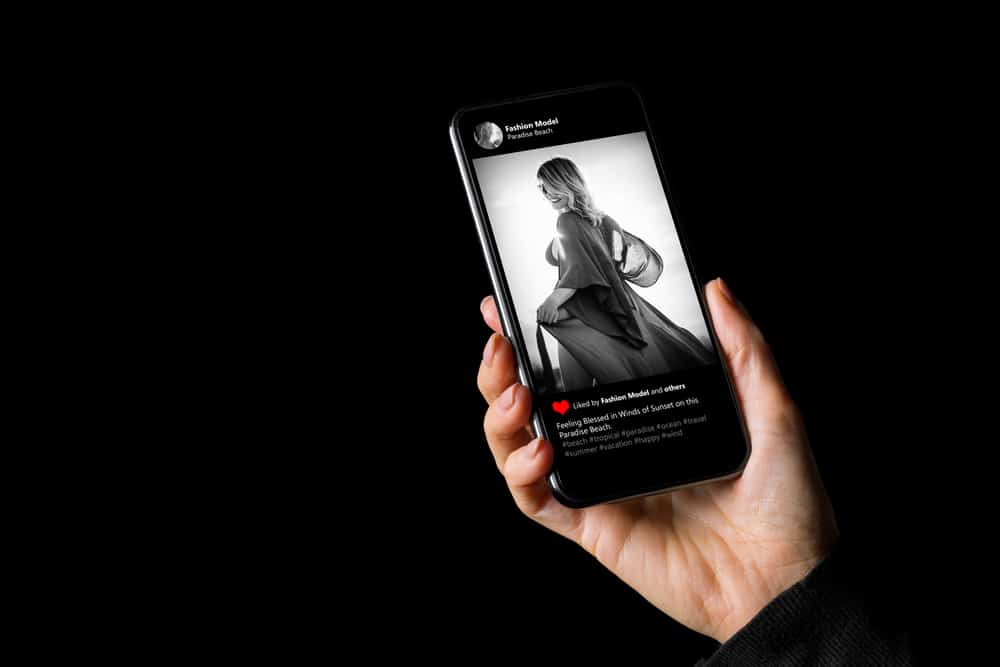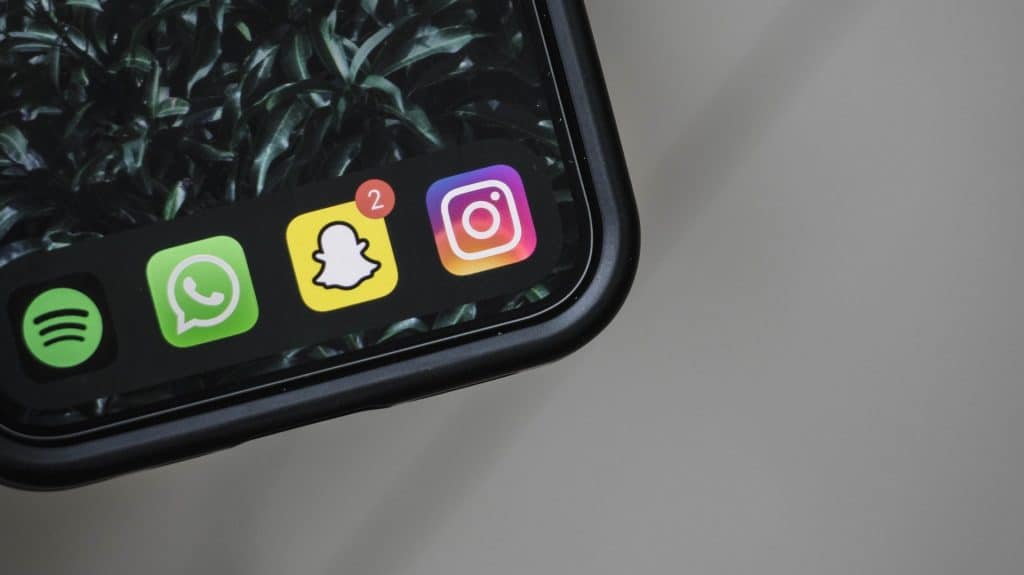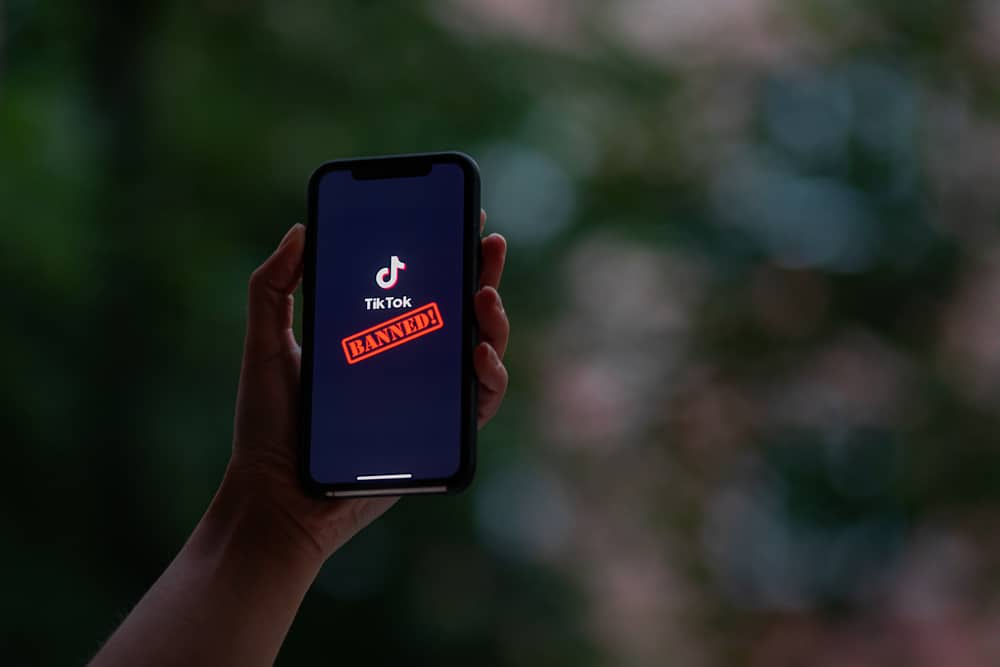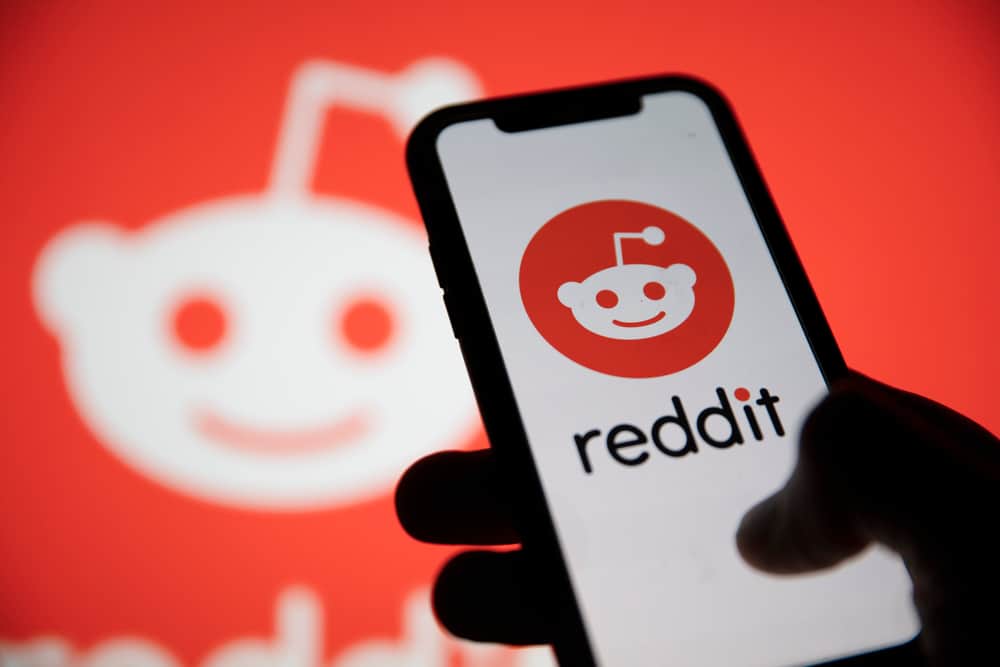We are social creatures, so we always find ways to maintain our social interactions. Social media platforms like Facebook help us cultivate these relationships through sharing messages, life events, and memories.
You might know how to share photos with friends on Facebook, but do you know you can share an album too?
To share an album on Facebook:
1. Navigate to the album you want to share.
2. Click the “Share” button at the top right.
3. Select how you want to share the album.
4. Follow the onscreen instructions to complete the sharing.
This guide will show you how to share an album on Facebook.
Overview of Sharing an Album on Facebook
Sharing life events, memories, and lifestyles with the people in our social circles is natural as it cements these relationships.
Facebook is a popular social platform where you can share your photos and videos with friends and followers.
If you want to share multiple photos at once, you can create an album and share it on your timeline, in a group, on a page, or through direct message.
These can be photos you took in a life event such as a wedding, book launch, birthday party, or business event. Whatever the memories you want to create in the form of images or clips, Facebook lets you share them as an album.
However, sharing an album on Facebook varies depending on your device. Let’s look at each device below.
Sharing an Album on Facebook
Below are the two ways to share an album on Facebook, depending on your device.
How To Share an Album on Facebook Desktop Version?
Below are the steps to follow to share an album on the desktop version of Facebook:
- Navigate to Facebook on your favorite web browser.
- Click on your username in the top left corner.
- Select the “Photos” tab.
- Click on “Albums.”
- Click on the album you want to share.
- Click “Share” at the top right.
- Select where you want to share the album:
- Feed
- Messenger
- Community
- Friend’s profile.
- Follow the onscreen instructions to complete the sharing, depending on where you want to share the album.
How To Share an Album on Facebook Mobile App?
Follow the steps below to share an album on the Facebook mobile app:
- Open the Facebook app on your mobile device.
- Tap on the “Menu” tab in the right corner.
- Tap on “See your profile.”
- Scroll down and tap the “Photos” button.
- Select the “Albums” tab.
- Open the album you wish to share.
- Tap the “Share” button at the top.
- Choose your sharing method and follow the onscreen instructions.
There is no way to share an album on Facebook using most Android devices.
Setting the Privacy of Your Shared Albums on Facebook
As you share photos or videos on Facebook, the platform lets you choose the audience. It’s not different when sharing an album; you can tweak your settings to set who you want to see in the shared album.
How To Change the Privacy of Your Albums on Facebook Desktop Version?
Here are the steps to set your album’s privacy on the Facebook desktop version:
- Navigate to Facebook on any web browser.
- Click on your profile picture in the top left corner.
- Navigate to the “Photos” tab.
- Click on “Albums.”
- Open the album you wish to edit.
- Click the three dots on the top right.
- Select “Edit album.”
- Click on the current privacy setting.
- Select the new audience.
- Click “Done” at the bottom.
How To Change the Privacy of Your Albums on Facebook Mobile App?
For the Facebook mobile app, use these steps to set your album’s privacy:
- Open Facebook on your smartphone.
- Tap on the “Menu” tab in the right corner.
- Tap on “See your profile” at the top.
- Scroll down and tap the “Photos” button.
- Navigate to the “Albums” tab.
- Open the album you wish to edit.
- Tap the three dots in the top right corner.
- Tap the “Edit album” option.
- Tap the privacy section and set your preferred audience: Only me, Public, Friends, Friends except.
- Go back to the Edit album section and select “Done.”
Winding Up
As we’ve learned, you can share several photos and clips as one album on Facebook. You can share an already existing album or create a new one and then share it.
The sharing is as easy as navigating to the album, hitting the share button, and choosing the sharing method. Remember that you cannot share an album on most Android devices.
FAQs
To create an album on Facebook, go to your profile, click on “Photos,” click “Albums,” select “Create album,” and add photos or clips as you please.
The album folder is under the photos tile on your Facebook mobile app. To access the folder, go to your profile, click “Photos,” and you’ll find three folders, “Photos of You,” “Your Photos,” and “Albums.”