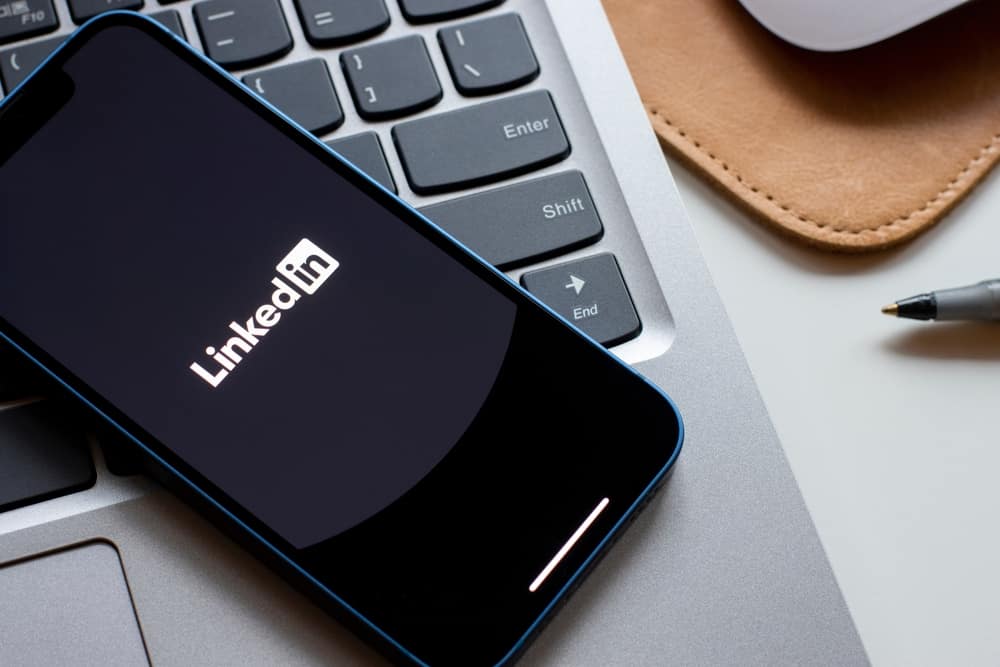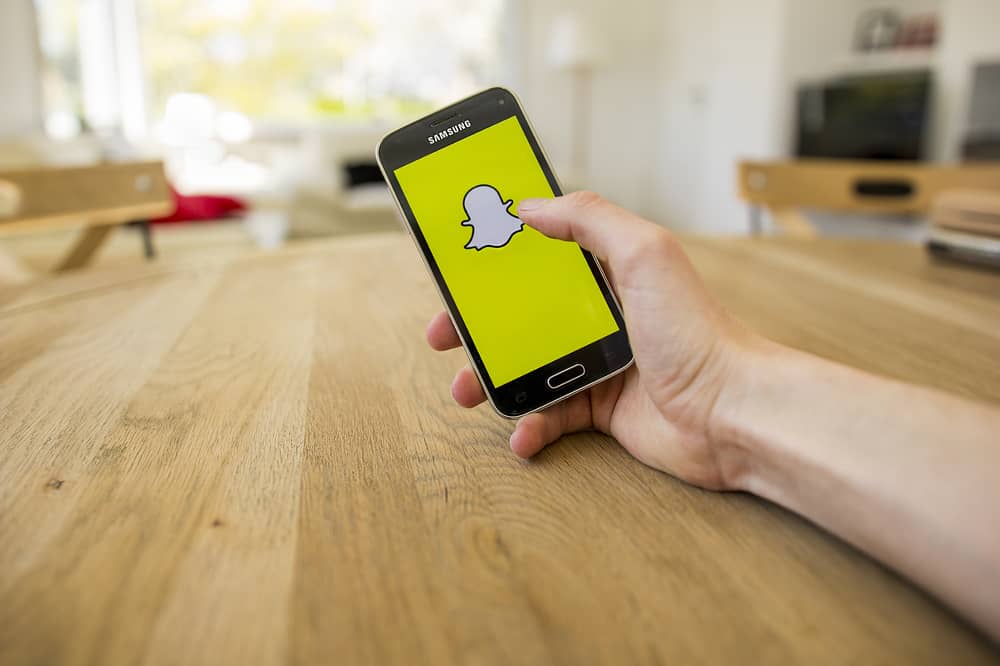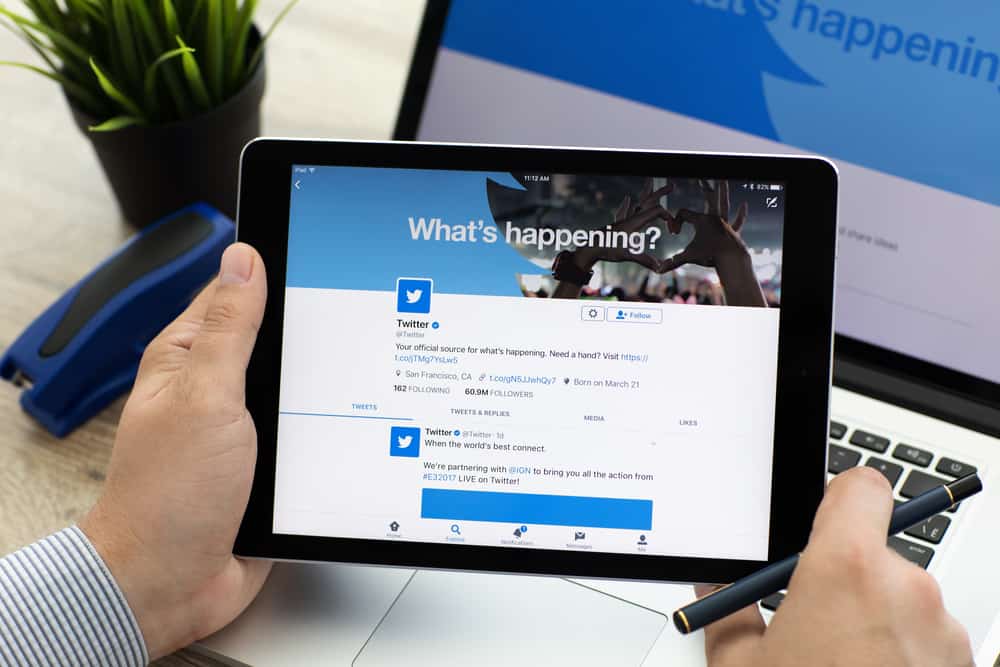
Have you seen a tweet from your best friend and felt like commenting on it? Or maybe it’s an interesting topic or something trending, and you want to participate by commenting.
The good news is that commenting on Twitter is easy, and anybody can comment on Twitter using their mobile app or Twitter website.
You only need to reply to a tweet to comment on Twitter. So, open your Twitter account and locate the tweet you wish to reply to. On the Twitter website, hover the mouse near the tweet and click the “Tweet your reply” button. A text area will appear with the @ followed by the tweet owner. Enter your comment and click the “Reply” button to share your comment on Twitter.
This guide covers every detail regarding commenting on Twitter. We will see the steps for commenting on Twitter and discusses reasons why you should comment on Twitter. Let’s get started!
Should You Comment on Twitter?
Twitter is a leading platform where you can engage in various topics and share your thoughts with like-minded individuals. Besides, there is fun on Twitter viewing what people are tweeting and sharing on the platform.
Commenting on Twitter is part of giving your thoughts about a given topic. Moreover, it helps grow your Twitter account by attracting more followers. There is no harm in commenting on Twitter; if your friends are on the platform, you can easily encounter their posts and reply.
When you comment on Twitter, your comment will be visible to the tweet owner, and other people viewing the comments of a given tweet will see the reply you made to the tweet. Your Twitter username will appear on the tweet such that someone can view your profile by clicking on the tweet.
Also, other replies to the tweet you commented on might appear on your timeline, and someone can also reply to your comment, and when they do, you will get notified.
How To Comment on Twitter
Have you been scrolling through Twitter and found a tweet you wish to comment on? Commenting on Twitter is straightforward, and with our guide, you will delight at how easy the process is.
Follow the steps below:
- Open your Twitter account.
- Once logged in, scroll through your timeline or in the trending topics and search for a tweet you wish to reply to.
- Once you’ve found it, click the “Tweet your reply” text box below the tweet.
- Start typing your comment.
- You can even tag someone by adding the @ followed by their Twitter username.
- Once your comment is ready, click the “Reply” button at the bottom.
Bingo! Your comment is now uploaded on Twitter, and anyone interacting with the tweet can view and react to it. You will be notified if someone likes or comments back on your comment.
Conclusion
Commenting on Twitter is not a difficult task.
You can easily scroll through your Twitter timeline and locate a tweet you wish to comment on.
Once you find it, there is a Tweet your reply button that allows you to comment on the tweet after clicking on it.
This guide offers the step-by-step process of commenting on Twitter.
Go ahead and create your first comment on Twitter!
Frequently Asked Questions
For tweets shared by a public Twitter profile, anyone who meets the tweet can comment on it by replying. However, if someone has set their profile to private and shared a tweet, only their followers can see their tweet and interact with it. Nonetheless, anyone can comment on Twitter depending on a person’s privacy settings.
Anyone who can access the tweet you’ve commented on can view your reply. Your comment will be visible to the public for public tweets, provided they access the reply section of the tweet and scroll through the replies until they encounter yours. Moreover, someone can react to it by replying or liking the comment, and Twitter will notify you about their activities.
Commenting on Twitter refers to replying to someone’s tweet. For that, open your Twitter account on the website or the mobile app. Once logged in, locate the tweet you wish to comment on. Tap the “Tweet your reply” button located below the tweet. On the text area box, enter your comment and click the “Reply” button to share your comment with the public.