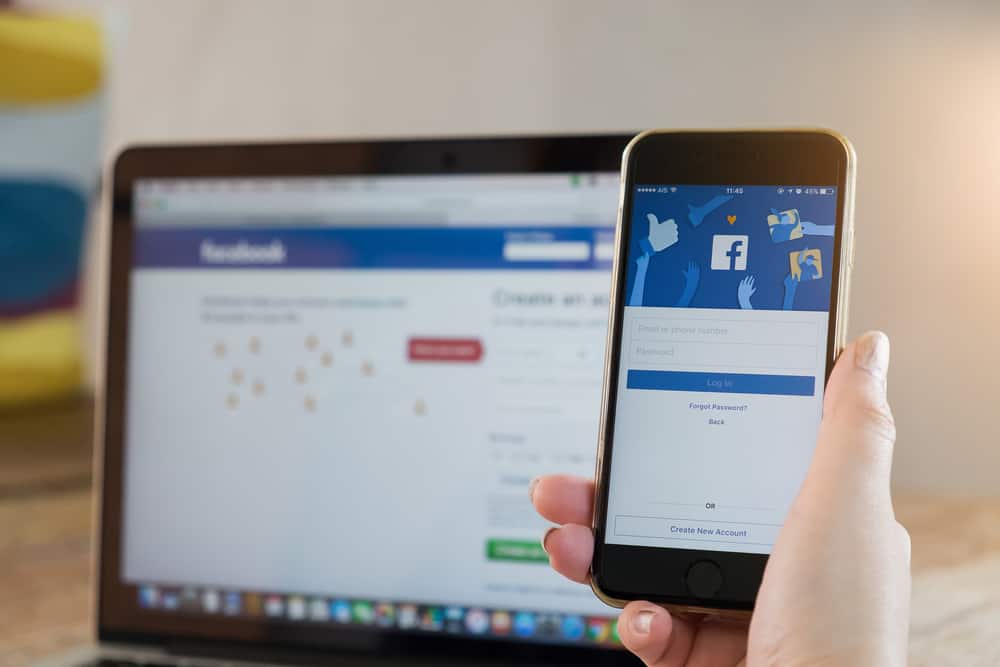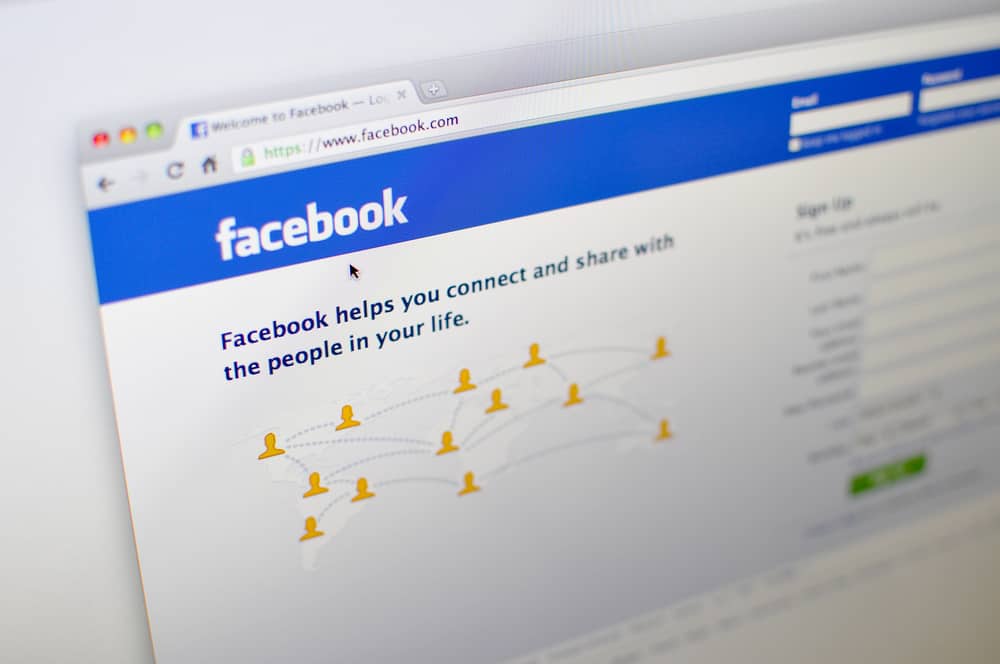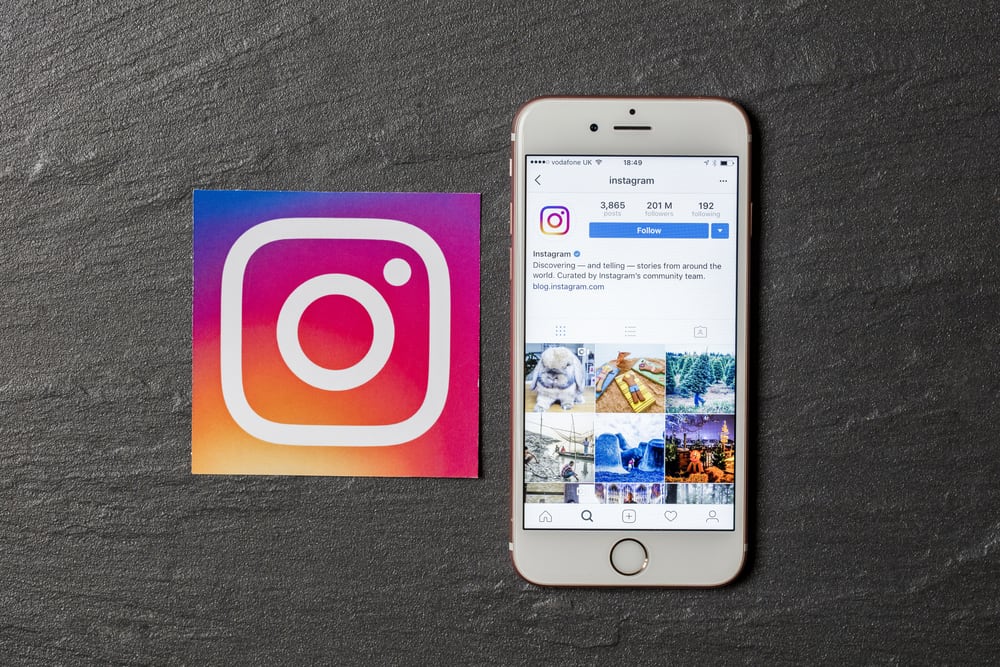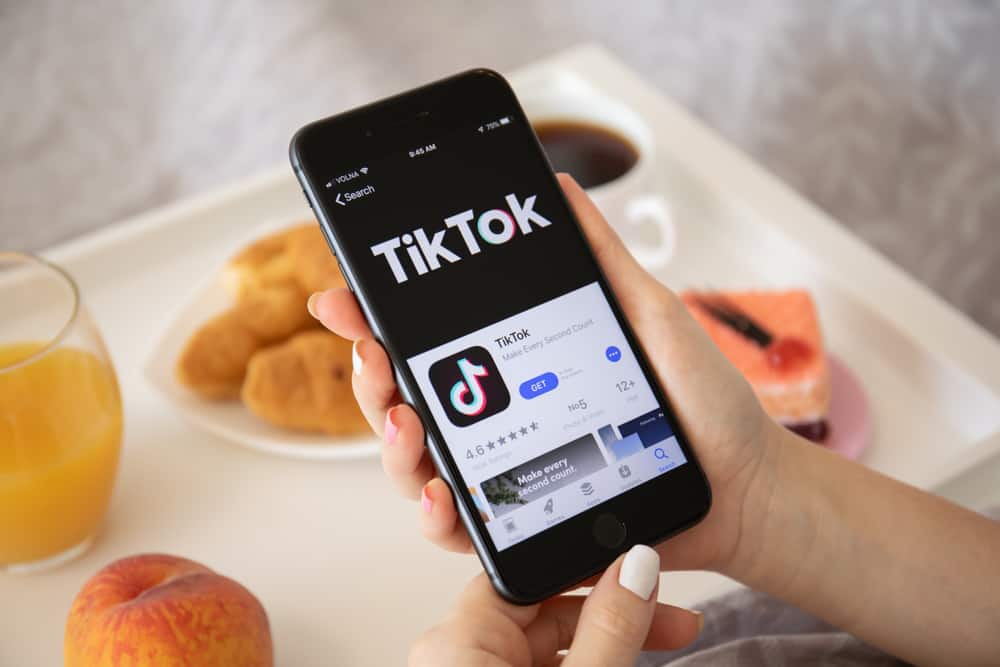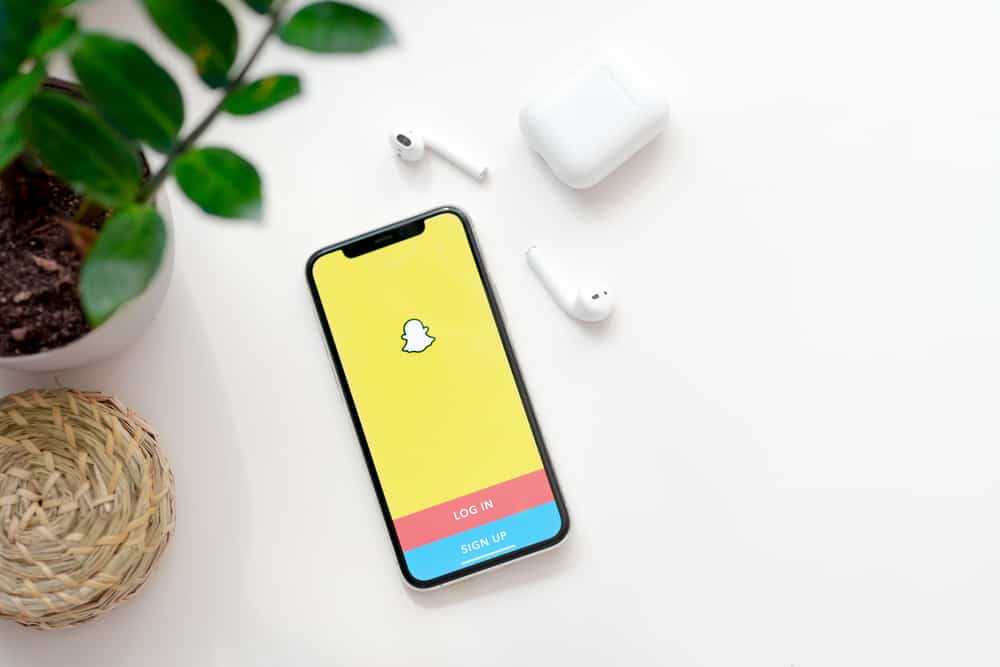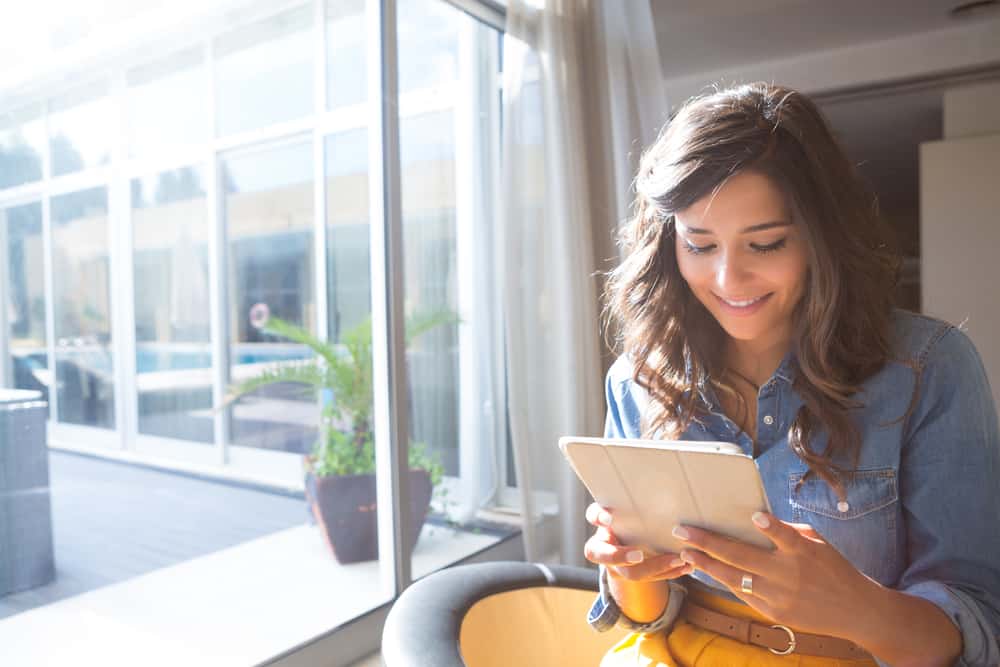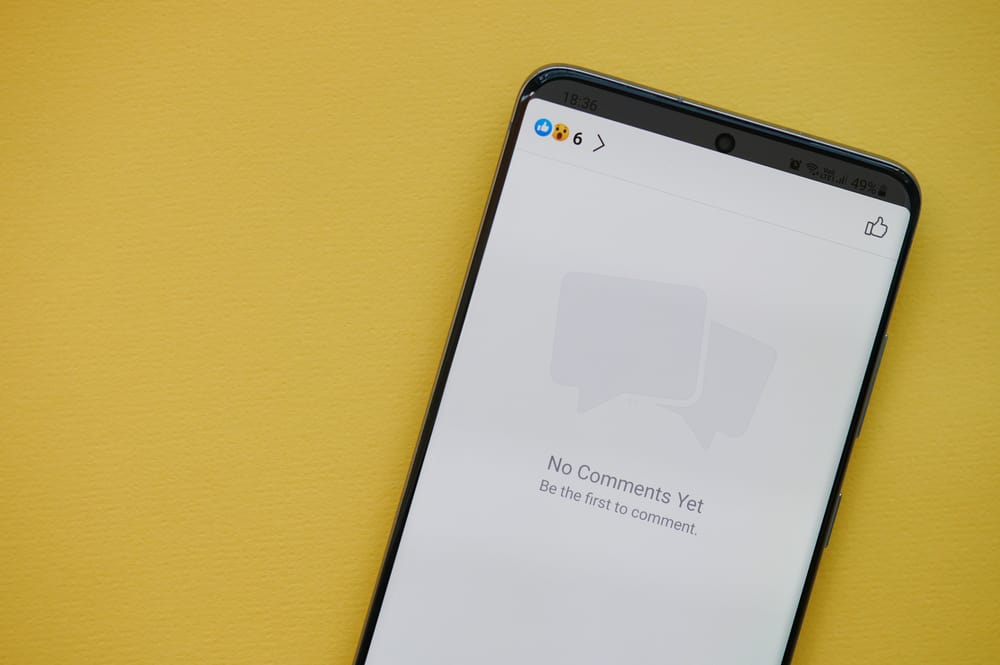
Facebook is a social platform where people interact and engage with each other’s posts.
You can comment on someone’s post, and when people comment on your post, you can view the various comments.
However, Facebook uses the comment ranking feature where instead of showing you all the comments, it filters them based on relevance.
If you are tired of these comment rankings, you can set Facebook to display all comments by default.
To view all comments on Facebook, you must turn off your account’s comment ranking option. Open your Facebook account and click on the settings and privacy option. Go to the audience and visibility section, and you will get the option for public content. Once you click on it, you can turn off the comment ranking feature so that Facebook can show you all the comments by default.
Today’s guide presents the steps for turning off the comment ranking feature on Facebook to allow you to view all comments. Also, we will see how you can see all the comments you’ve made on Facebook and how to see your friend’s comments on your Facebook posts.
How To See All Comments on Facebook
Earlier, Facebook allowed users to see all comments on someone’s post as they appear chronologically.
However, Facebook later changed this and introduced the sorting feature, which utilizes the comment ranking. With this feature, you can only see comments that Facebook thinks are relevant to you.
The question is, “How does Facebook know which comments are more relevant to you?” The good news is that you can turn off this feature, and once you do, you will see all comments chronologically without ranking.
On the Facebook app
Follow these steps:
- Open your Facebook mobile app and sign in to your account.

- Tap on the menu tab at the top for Android and at the bottom for iOS.

- Scroll down to the next page and tap the “Settings & privacy“ button.

- Next, tap on “Settings.”

- Scroll to the “Audience and visibility“ section and tap “Followers and public content.”
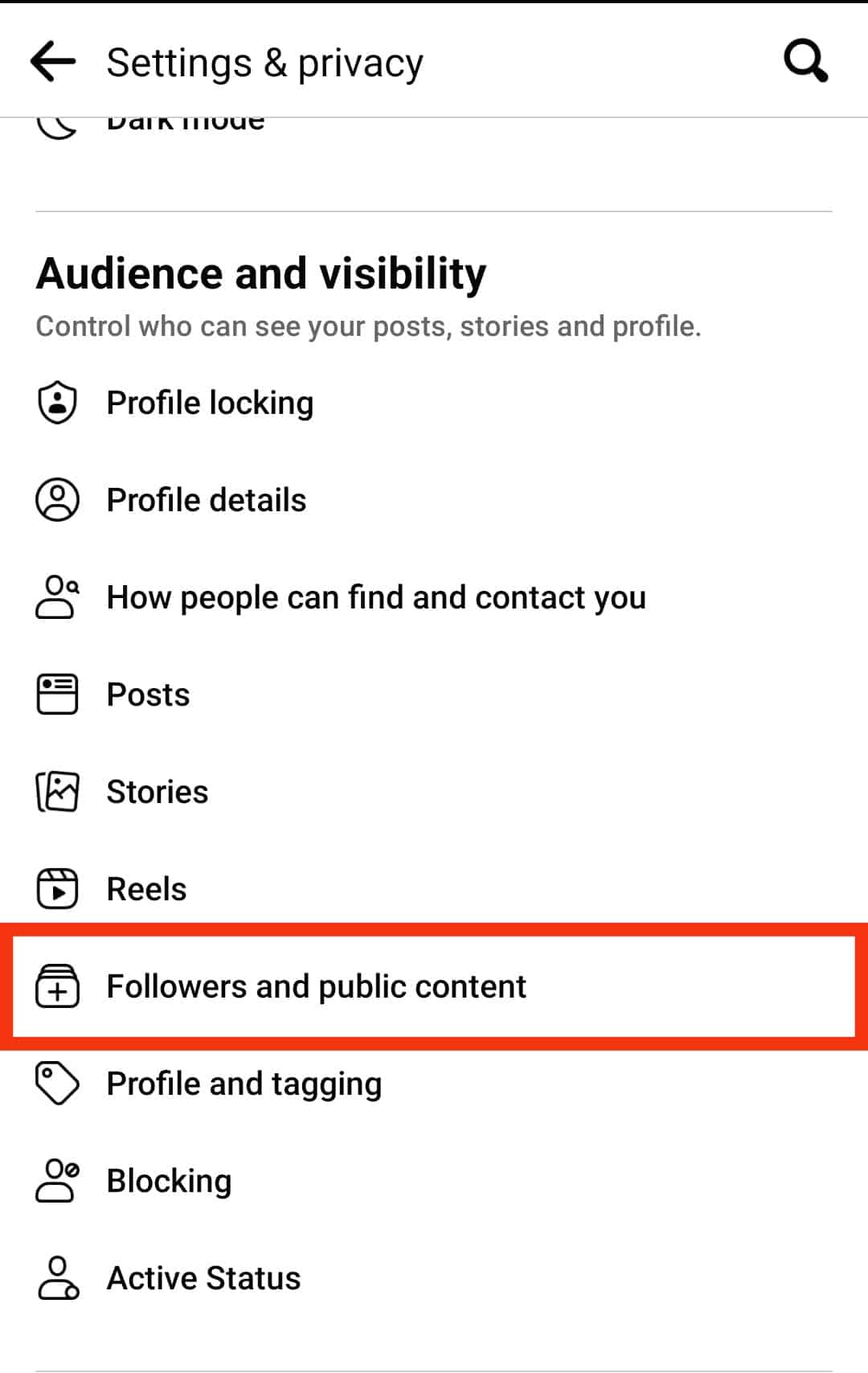
- Turn off the “Show most relevant comments first“ feature.
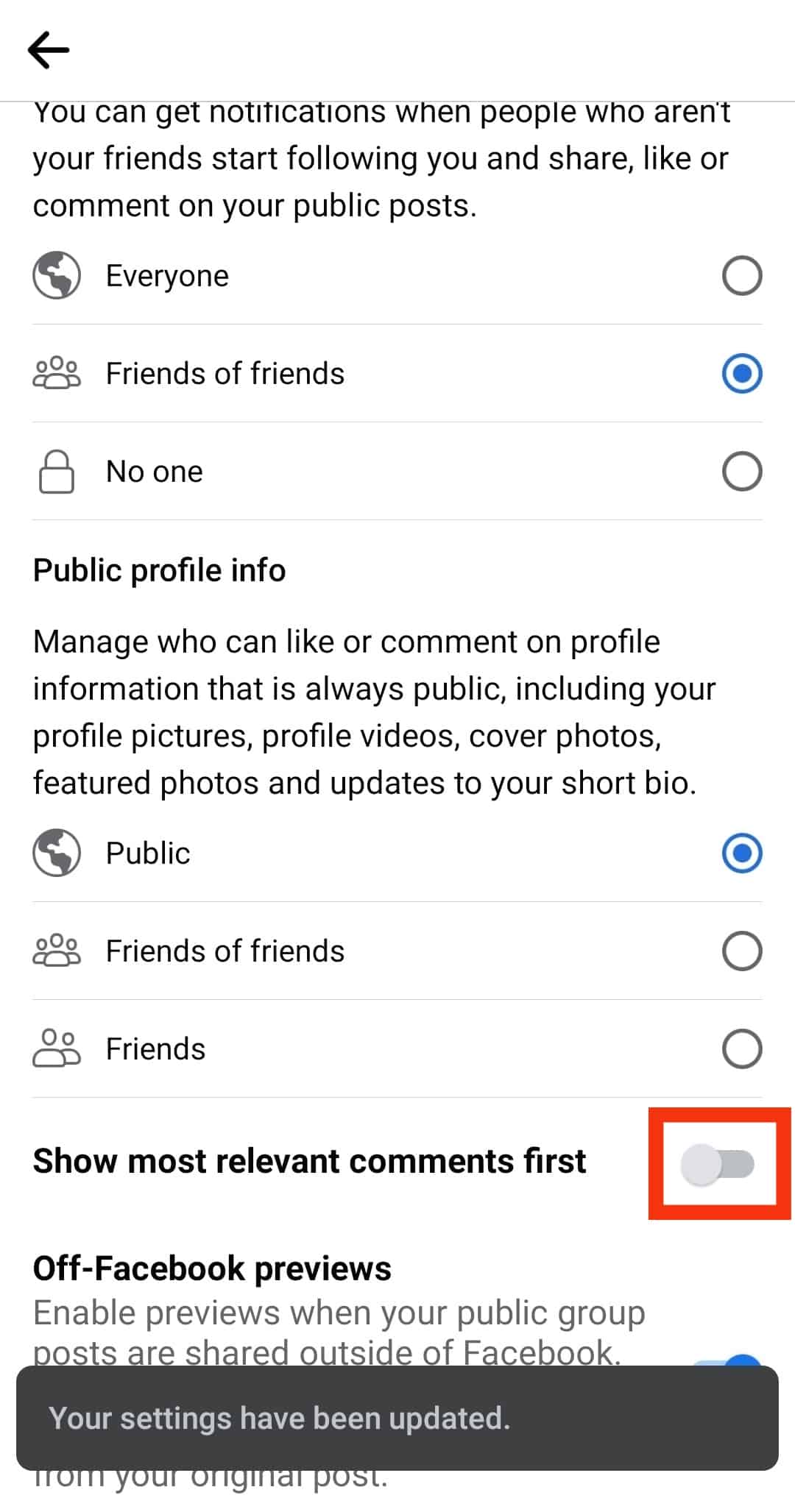
That’s it. Anyone viewing comments on your Facebook post will view all the comments without any ranking involved.
This way, even when you check your post’s comments, you will see all the comments chronologically.
On a PC
Follow these steps:
- Open your Facebook account on your PC.

- Tap on your profile icon at the top.
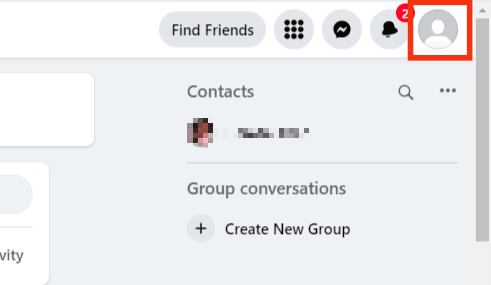
- Select the option for “Settings & privacy.”
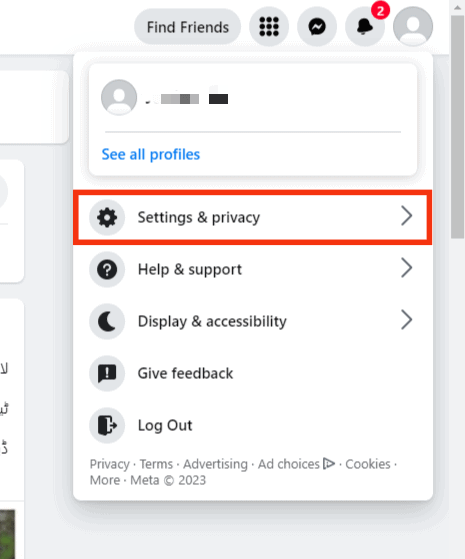
- Click on “Settings.”
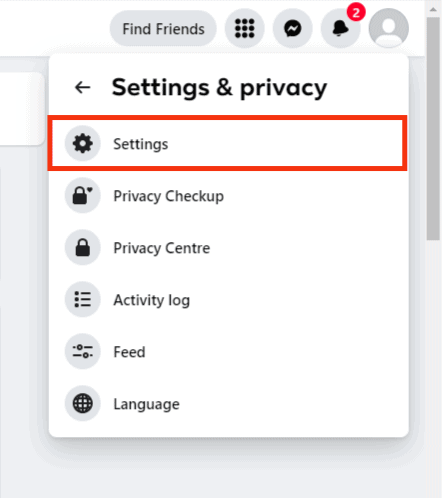
- Click the “Privacy” option on the left.
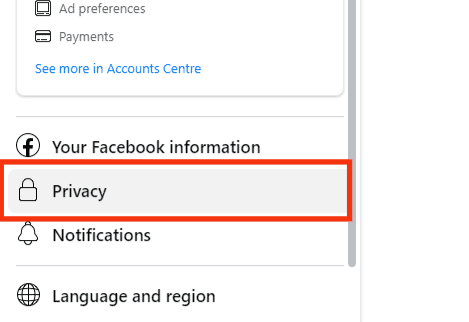
- Locate the option for “Public posts“ and click on it.
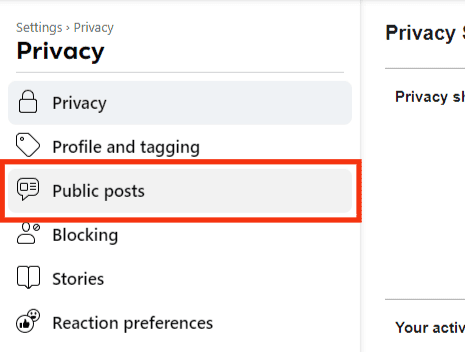
- Scroll down and turn off the “Show most relevant comments first” toggle.
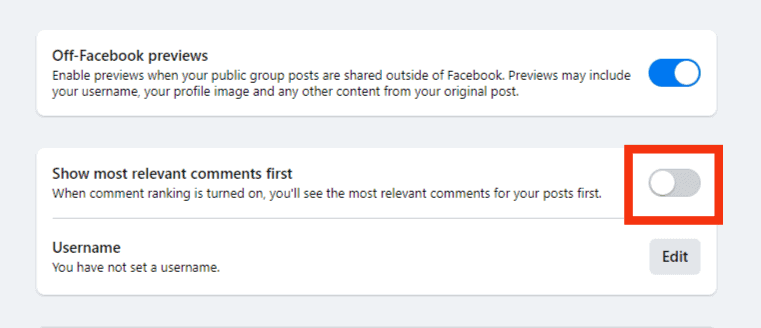
Facebook will now display comments on your posts chronologically with no ranking involved.
How To See All Comments You’ve Made on Facebook?
Facebook keeps track of all your activities on the platform.
So, if you’ve used Facebook for some years, you can access all the comments you’ve made on different posts by accessing the activity log section of your Facebook account.
There, you will find all the interactions you’ve made on Facebook.
Here’s how to access your activity log.
On a PC
Follow these steps:
- Open Facebook.

- Click on your profile icon at the top right.
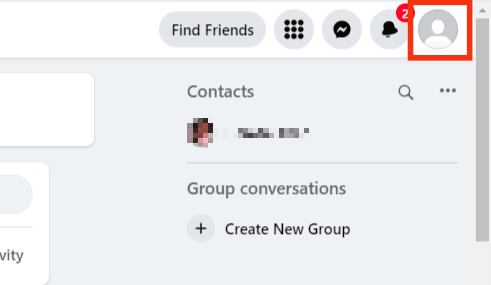
- Select the “Settings & privacy“ option.
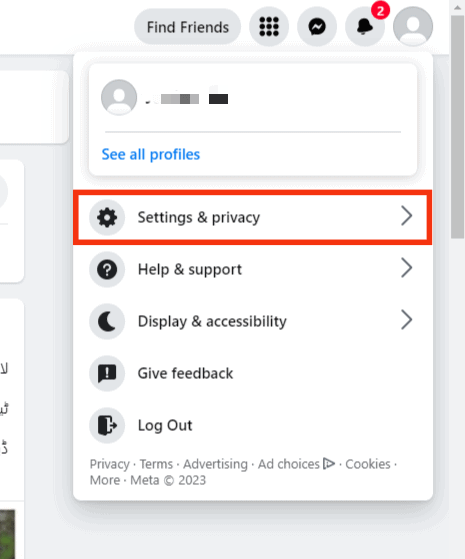
- Click on the “Activity log” option.
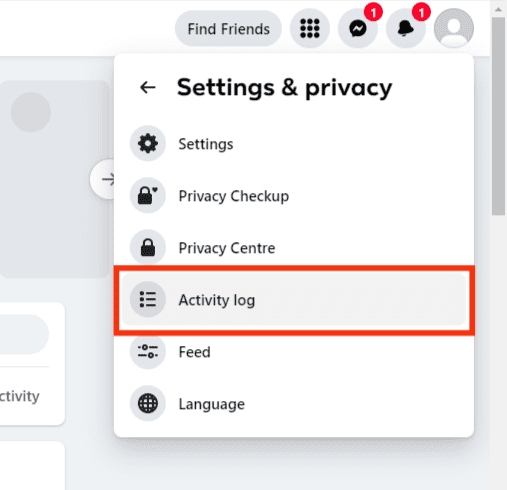
- All your activity types will get displayed on the next page.
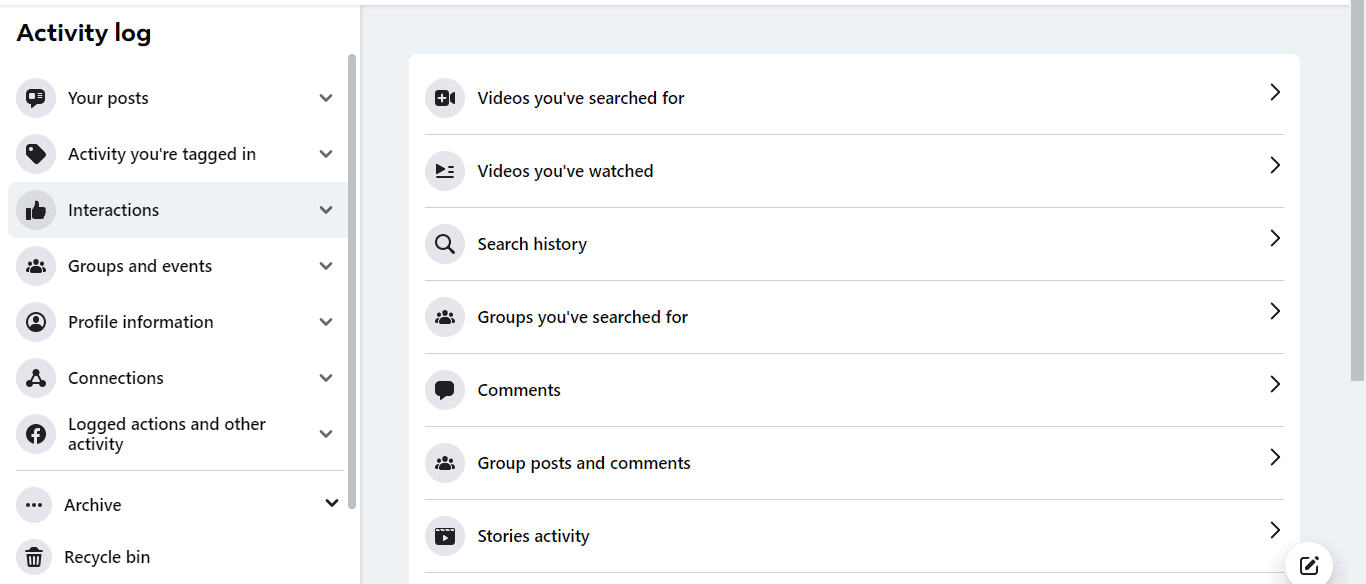
- Tap the “Interactions“ option on the left.
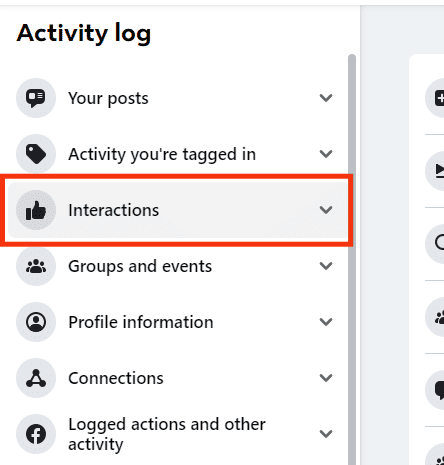
- Select the option for “Comments.”
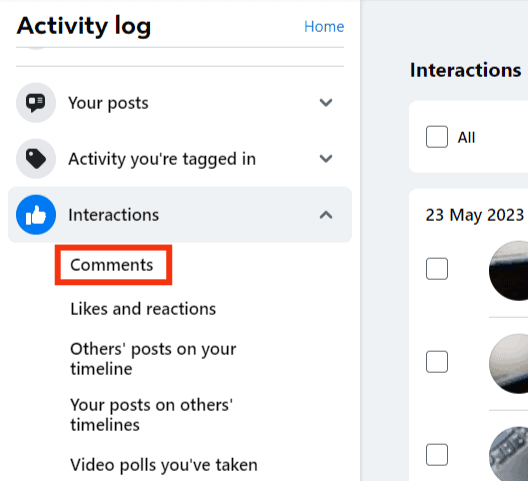
- You can then scroll through on the right, checking your comments over the years and on which posts you commented.
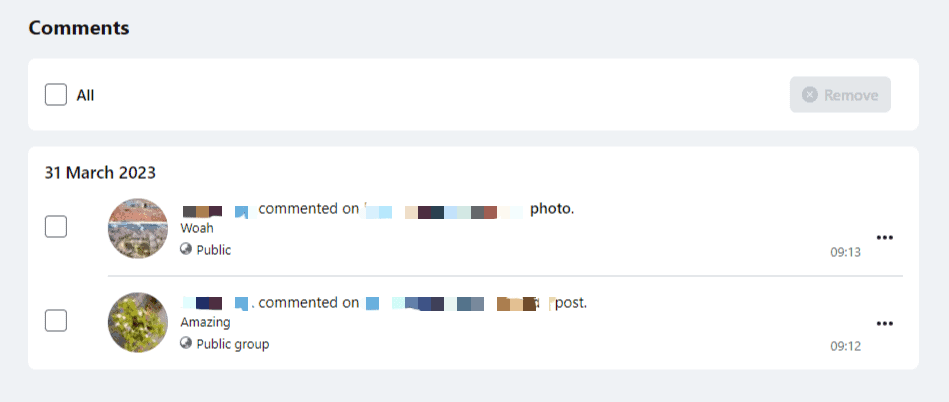
On a Mobile Device
Follow these steps:
- Open the Facebook app on your mobile device.

- Tap on your profile picture to open your profile.
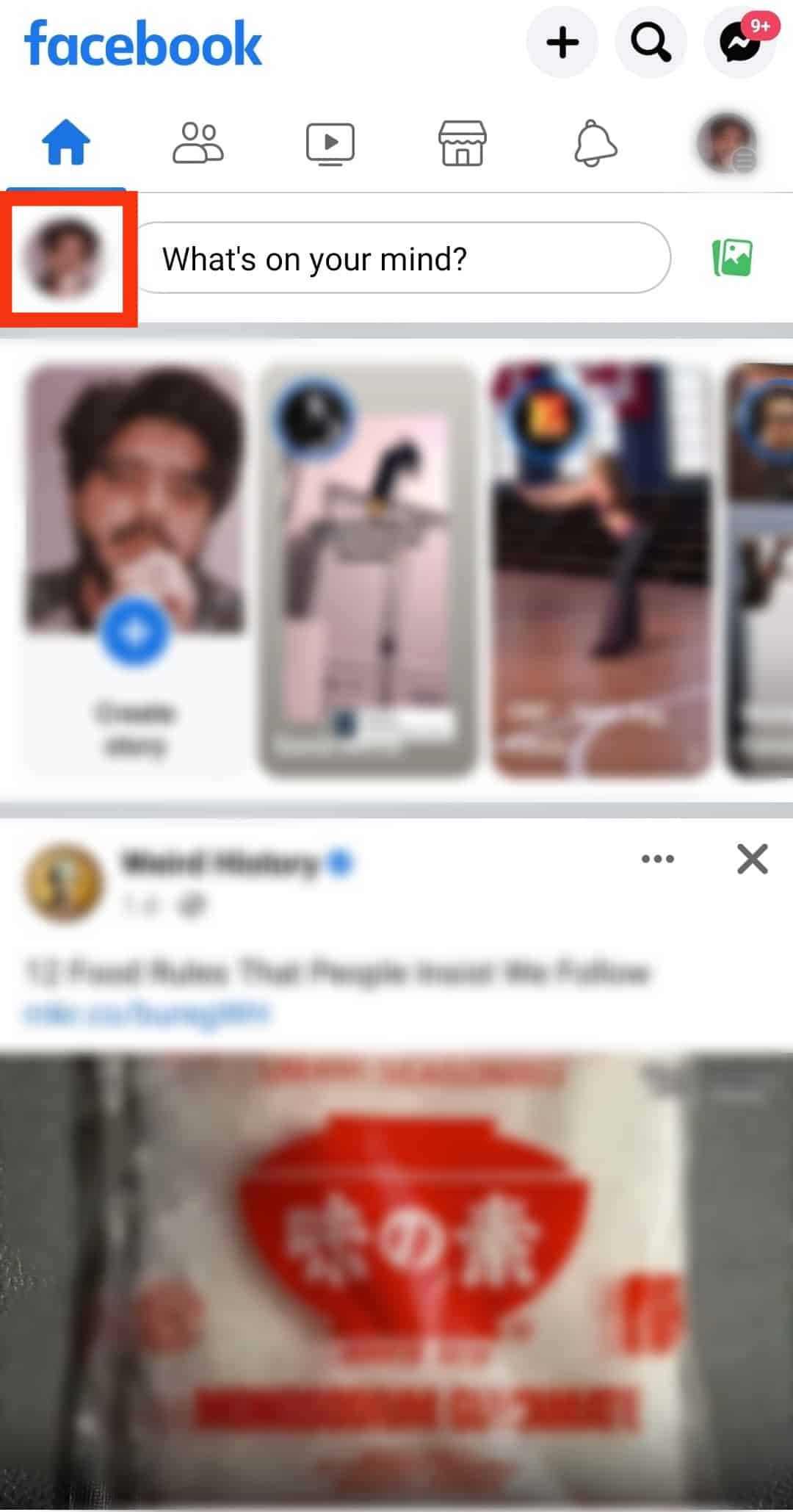
- Tap on the three dots next to the “Edit profile” button.
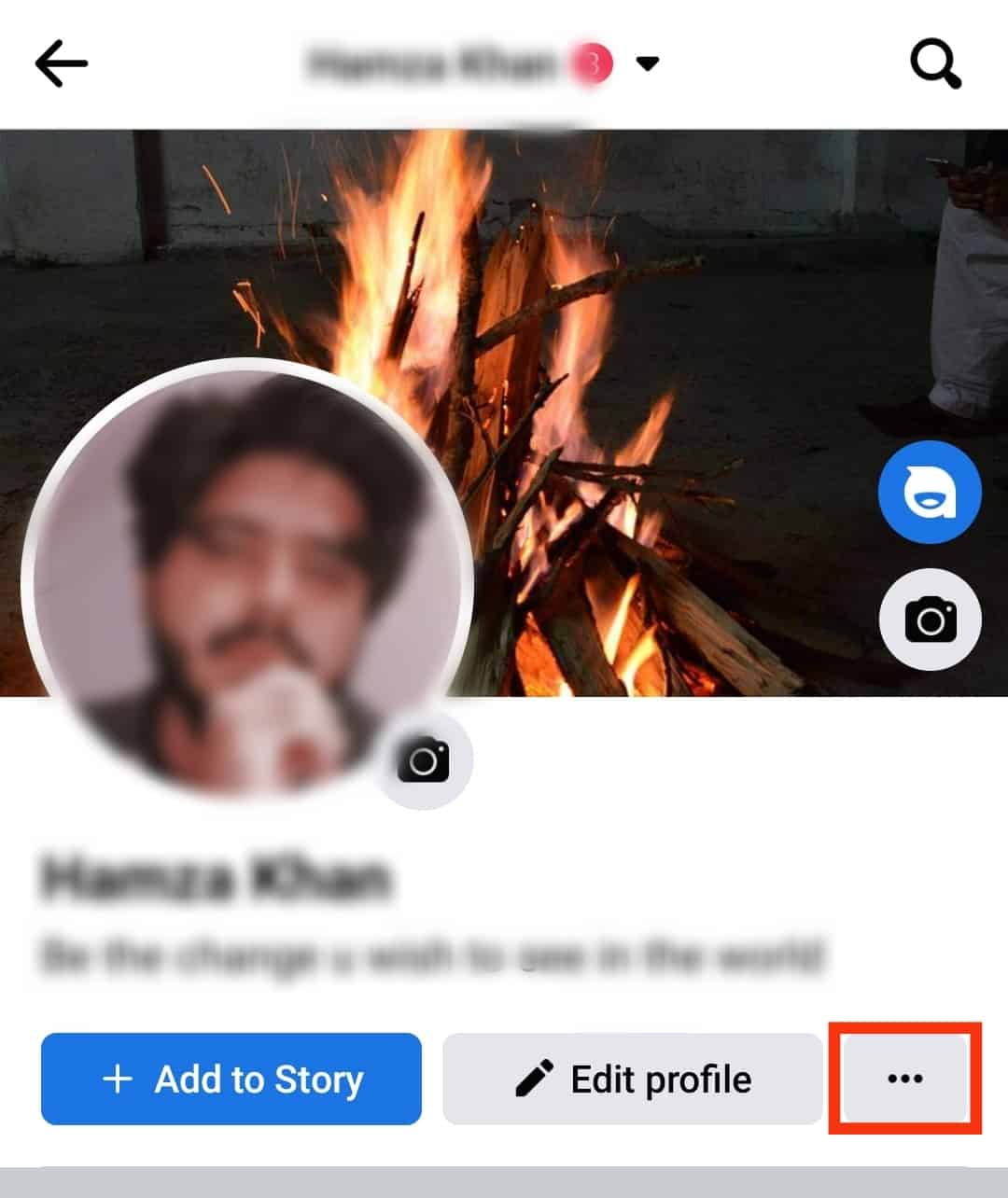
- Tap on the “Activity log“ option.
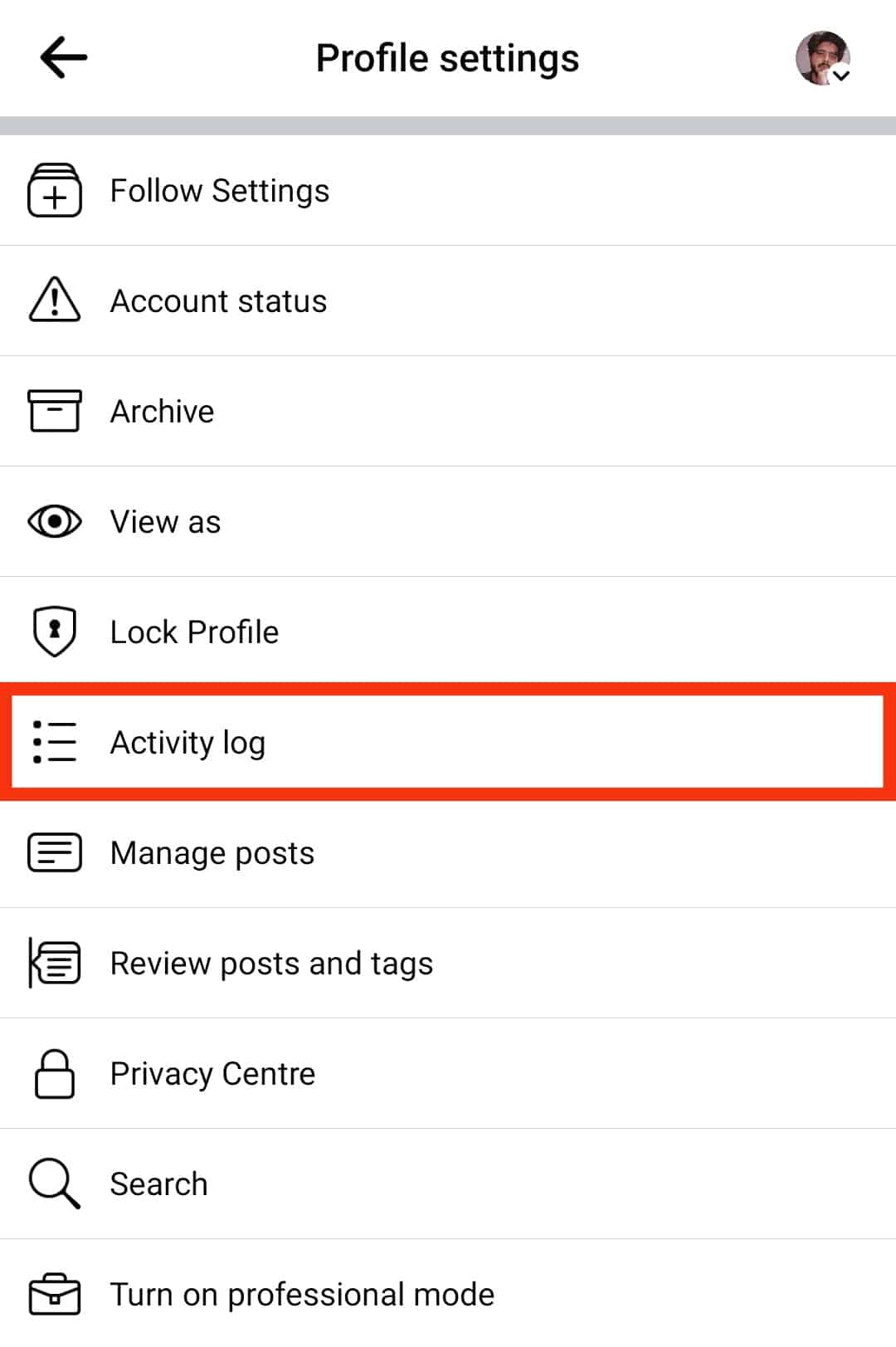
- Tap on “Interactions“ to expand.
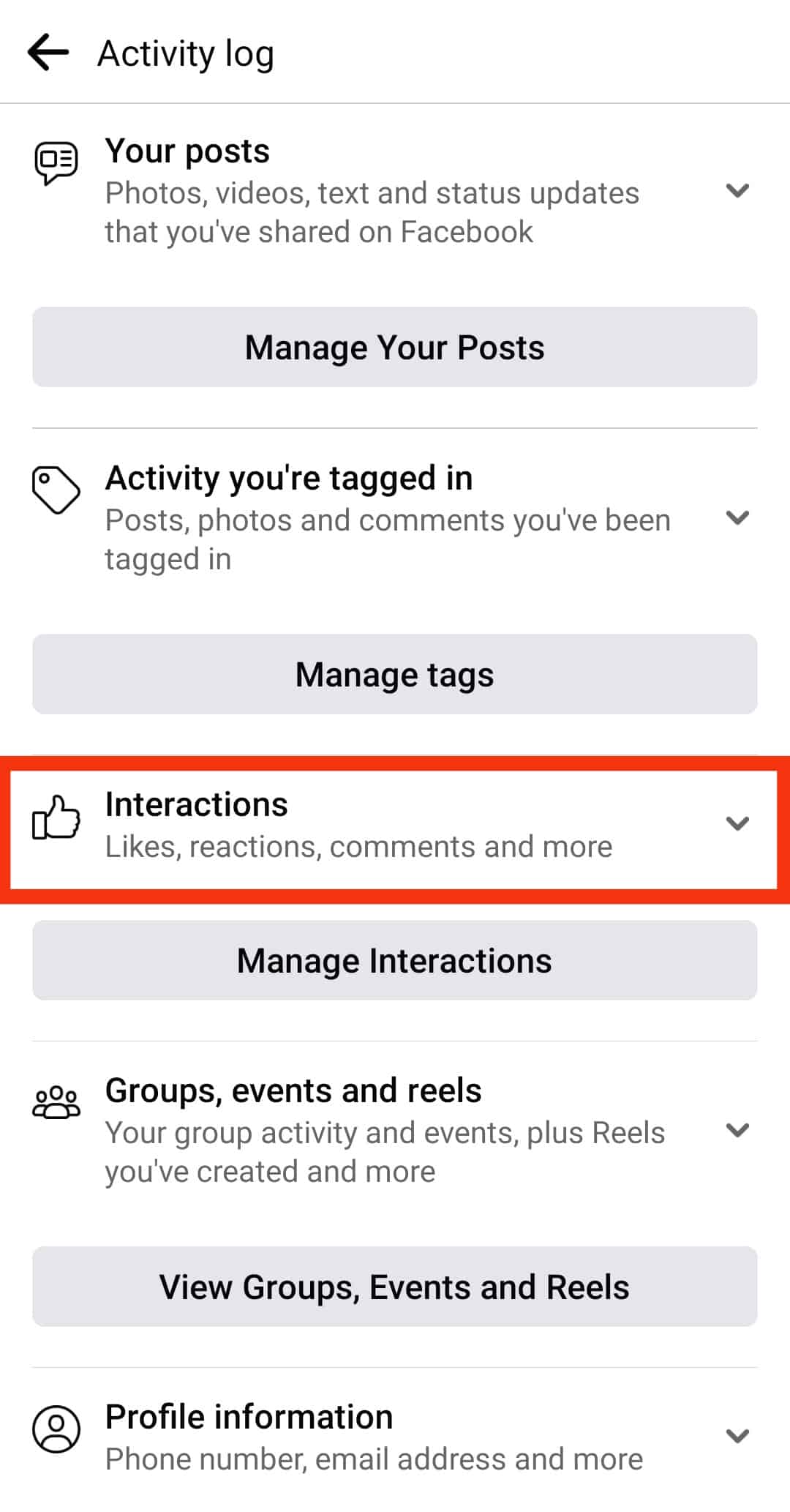
- Tap on the “Comments“ option at the top.
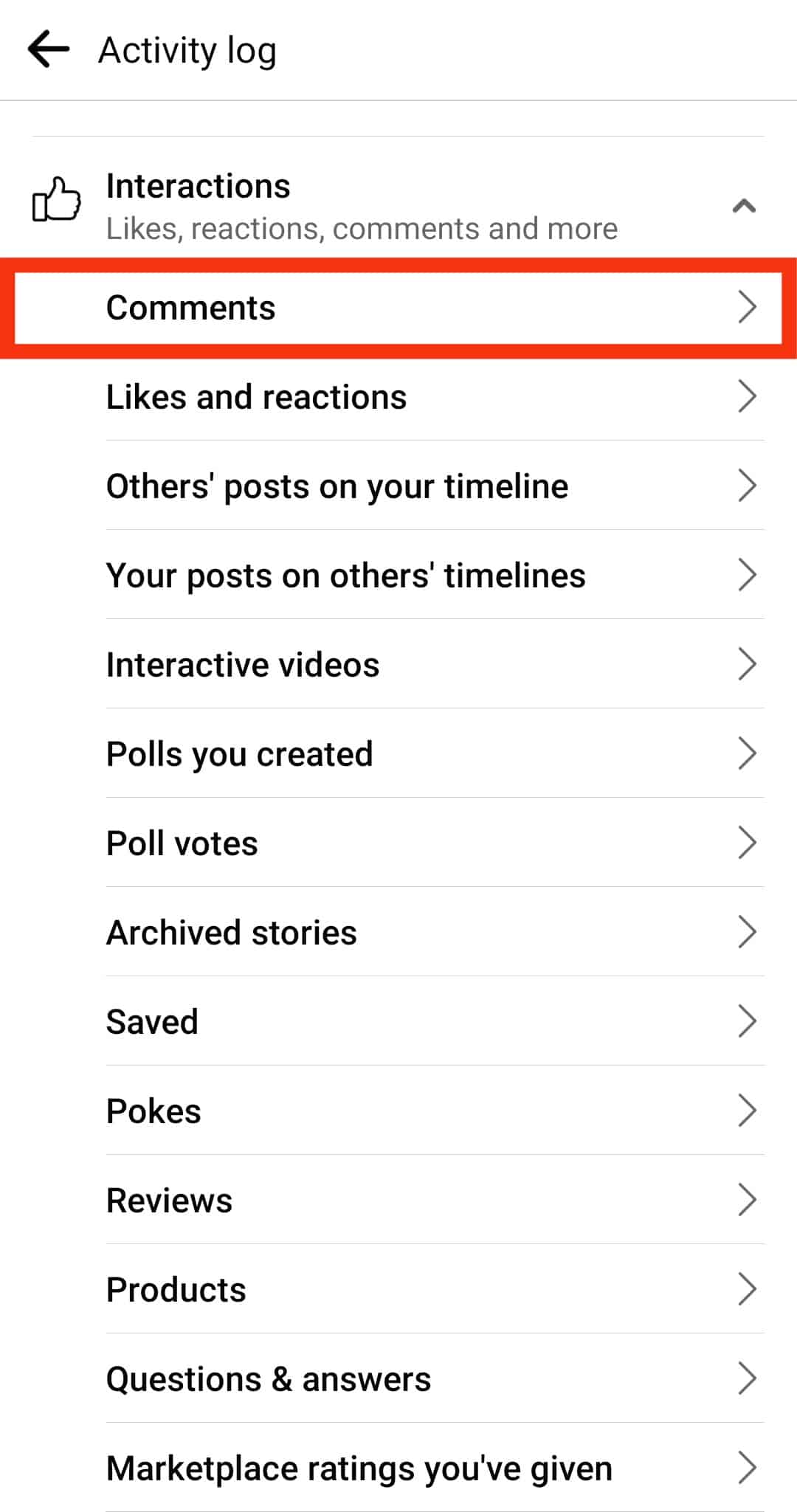
You will find all the comments you’ve made on Facebook.
How To See a Facebook Friend’s Comments
If you have a Facebook friend, you can see all their comments on your posts.
Here, the trick is to utilize the “See Friendship” Facebook feature using the below steps:
- Open the Facebook app.

- Tap on the search icon at the top.
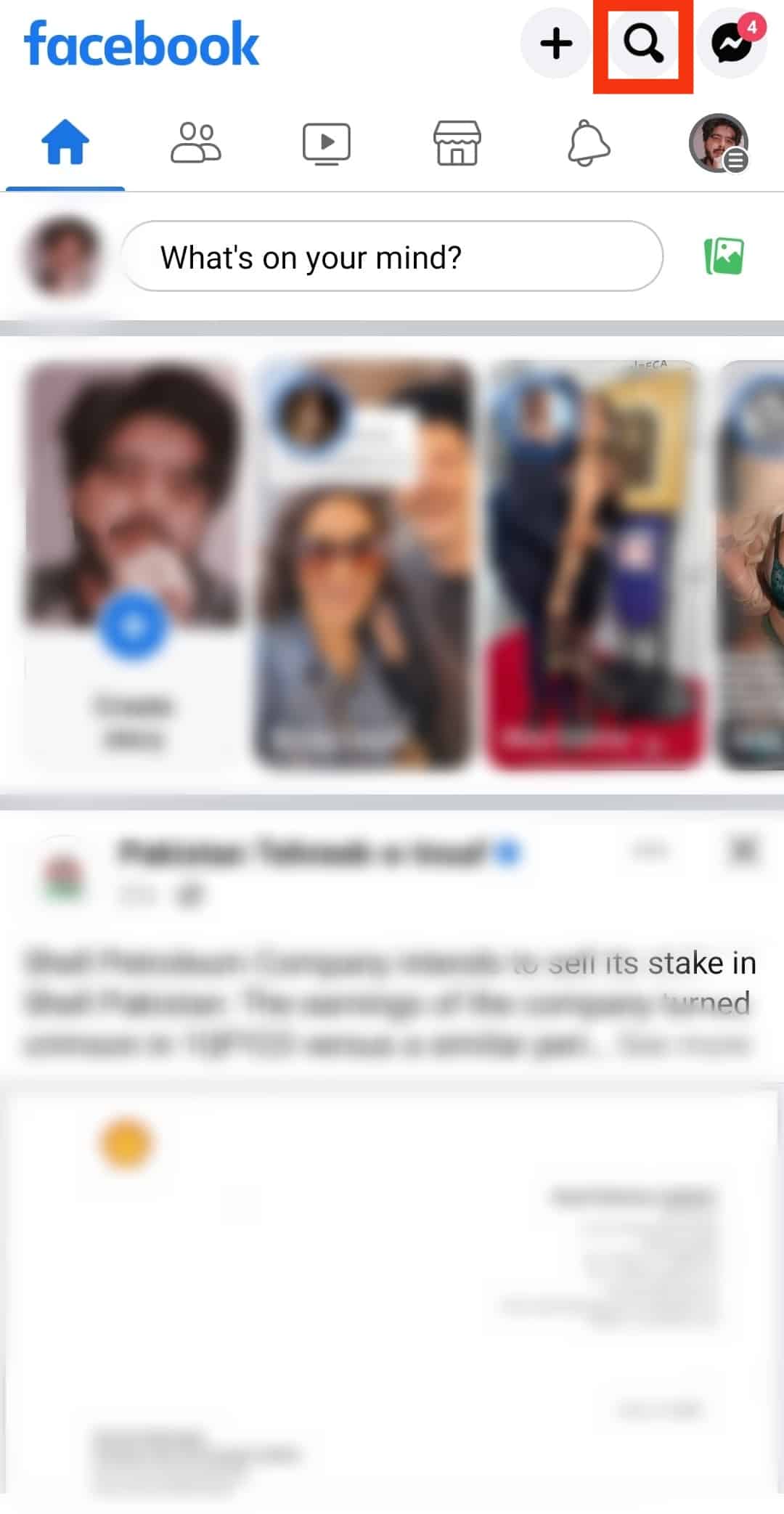
- Tap on the search box at the top and enter your friend’s Facebook username.
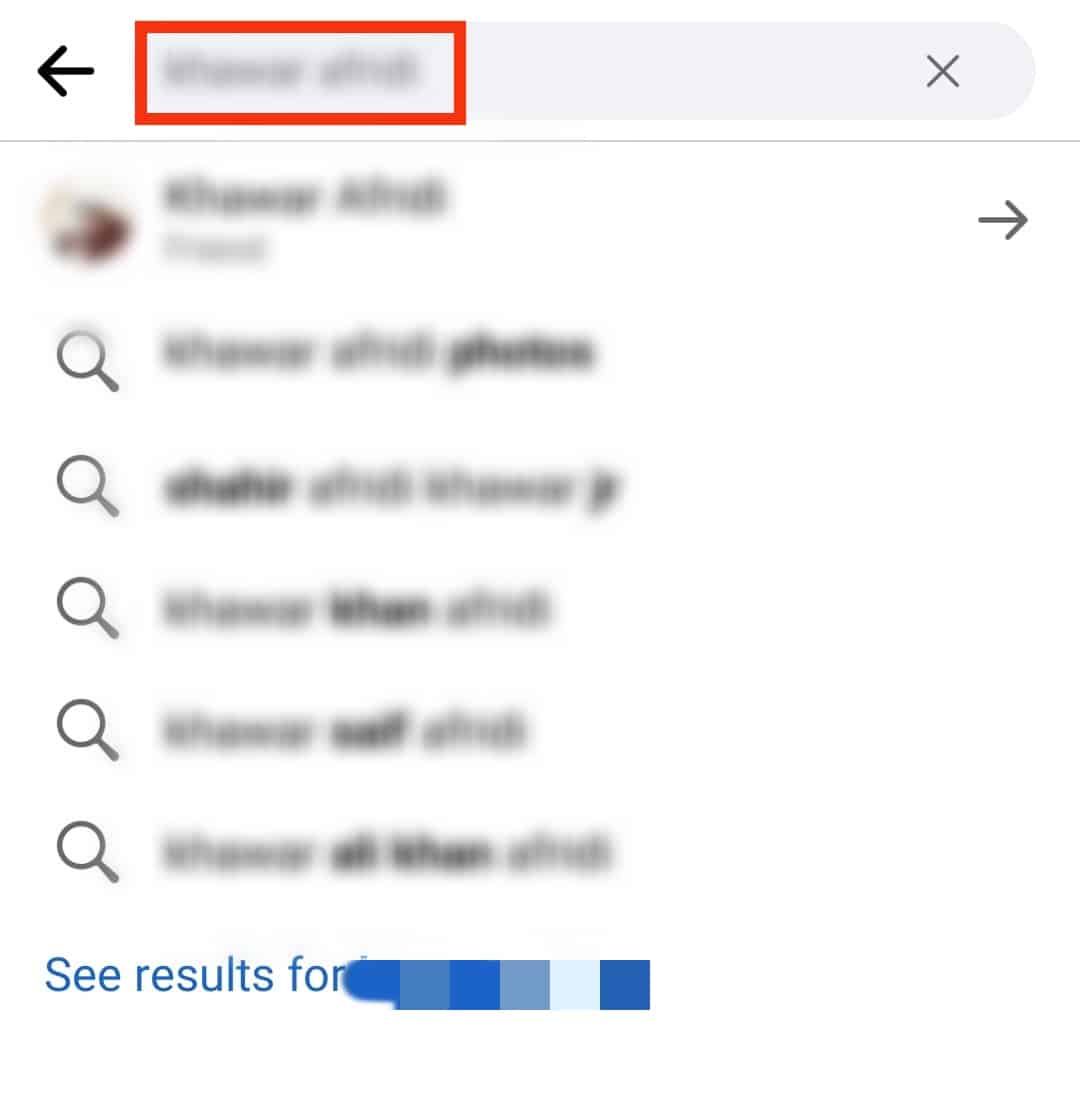
- Once the search results come up, tap on their profile.
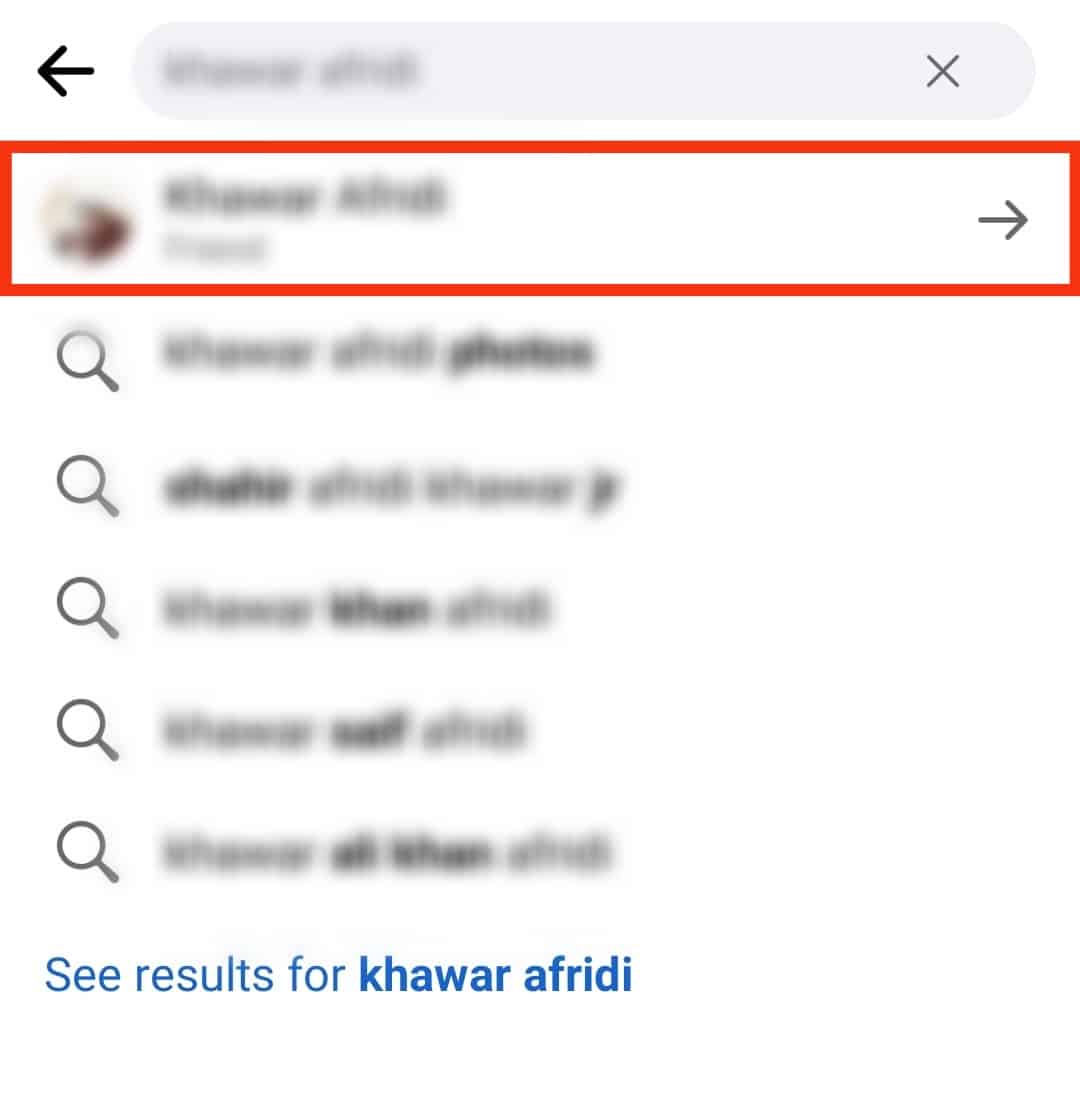
- On their Facebook profile page, tap the three dots icon.
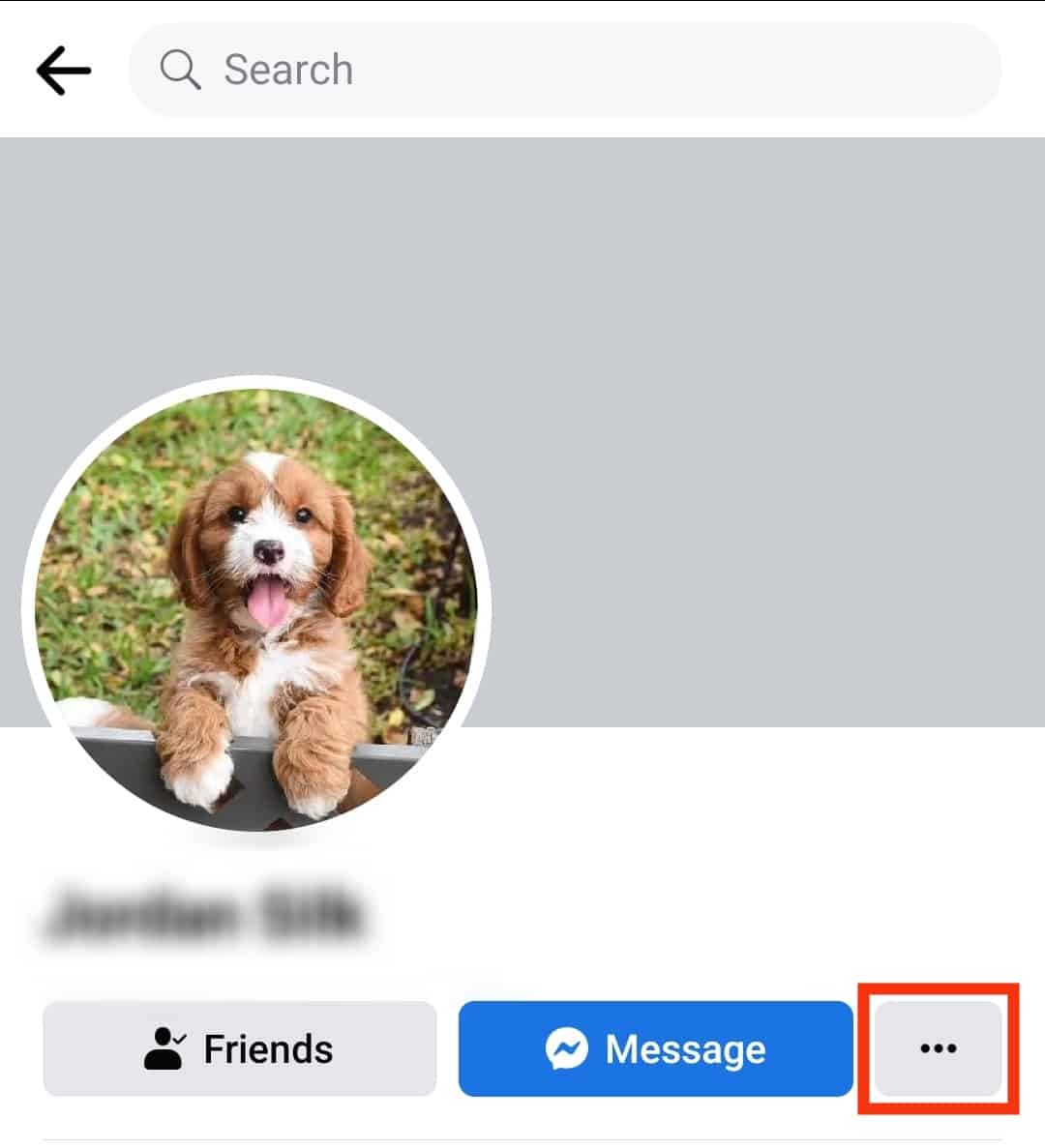
- Tap the “See friendship“ button.
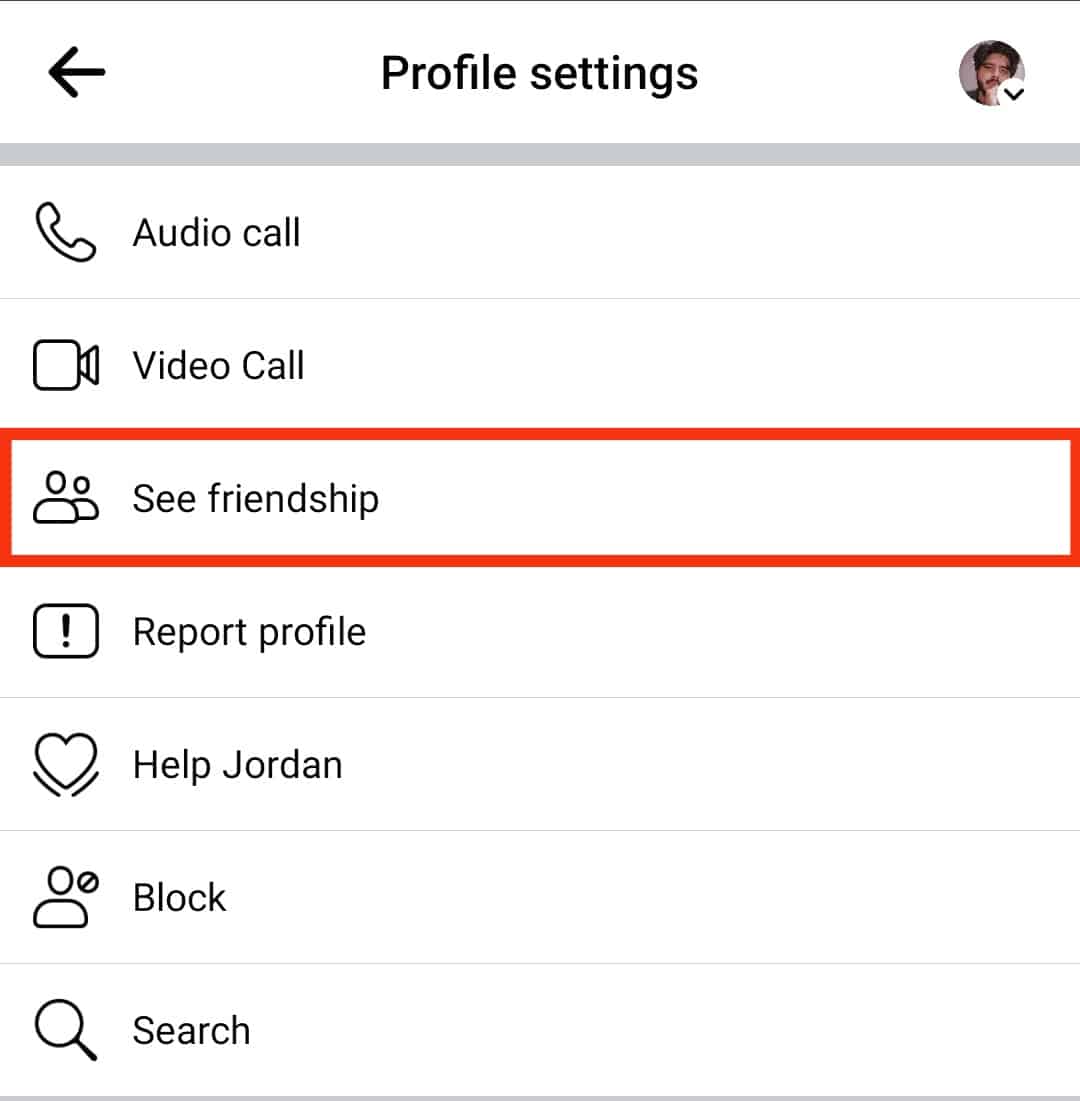
All the activities between you and the person will appear, including the comments and messages you’ve shared and when you became friends. You can scroll through, viewing every detail of your friendship.
Conclusion
If you cannot see all Facebook comments, you must turn off the comments ranking feature on your Facebook account.
This guide covered all the details about seeing all comments on Facebook, checking all comments you’ve made on Facebook, and seeing your friend’s comments on your posts.