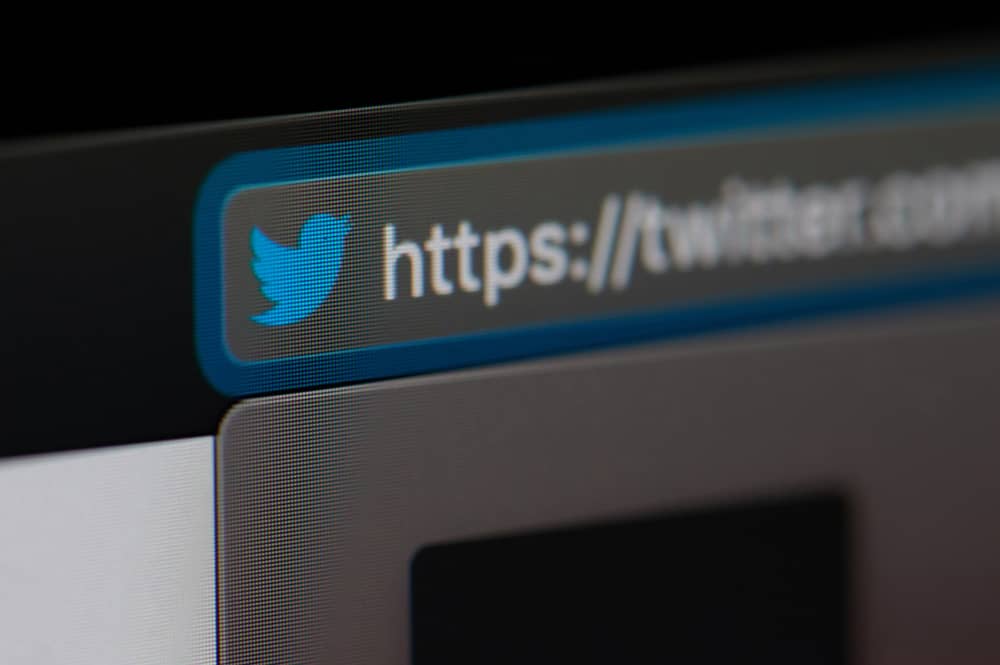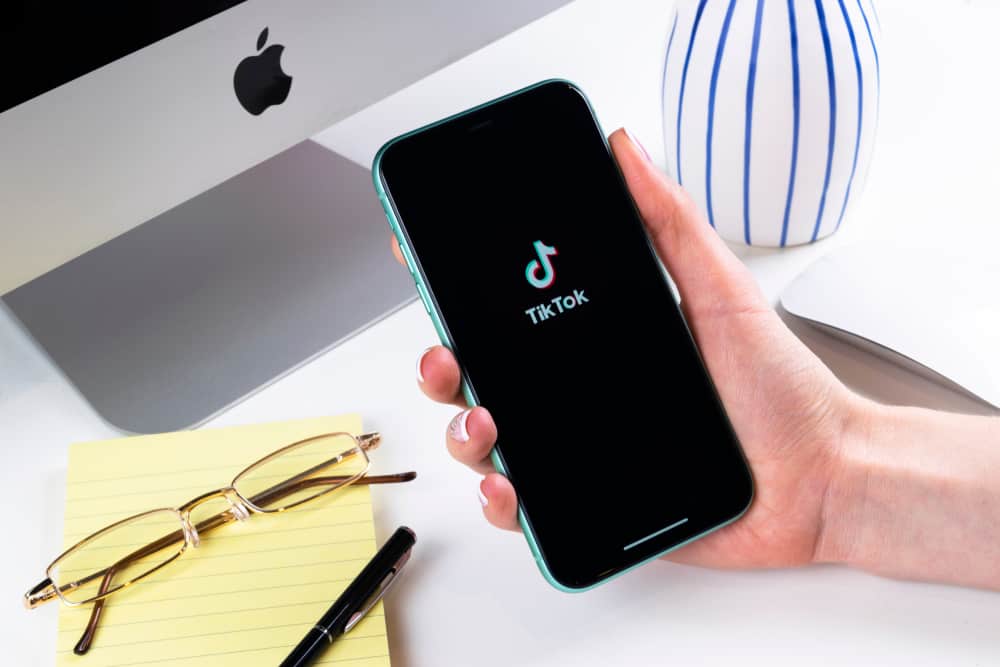
An Amazon wish list is an excellent way to keep a tab on what you wish to buy.
It could be you have a wish list for your house, stationery, gifts, etc.
Whatever the wish list is for, there is no harm in creating one to act as a reminder and sharing it with your audience for them to view what you plan to buy.
Do you know you can share your Amazon wish list on TikTok? How to go about it?
To put your Amazon wish list on TikTok, you first need to create your wish list on your Amazon account. Next, switch your TikTok account to a business one to access the website field, where you can add a link to your website. Once you have switched your account, go back to your Amazon account, copy the link to your Amazon wish list, and paste it into the website field of your TikTok profile. That’s it.
We will cover the steps for creating an Amazon wish list. Once we have our wish list, we will open TikTok and switch to a business account. Once done, we will then share our Amazon wish list on TikTok. Ready to dive in? Let’s go!
How To Create an Amazon Wish List
When planning to buy items for a given event or as part of your plans, creating a wish list to remind you what you should buy is a good idea.
The best thing about Amazon is that it allows users to create a wish list, and using it, you can easily keep a tab of what you are yet to purchase.
If you don’t have an Amazon wish list, use the below steps to create one:
- Open your Amazon account.
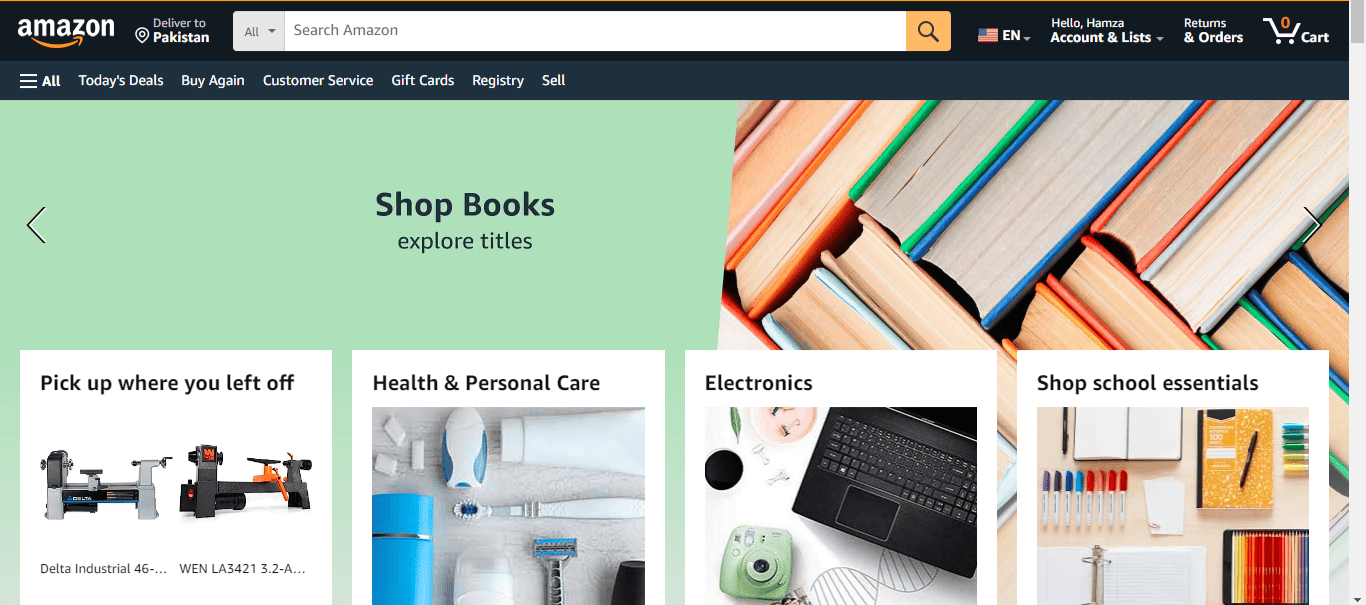
- From the toolbar at the top, click the “Accounts & Lists“ tab.
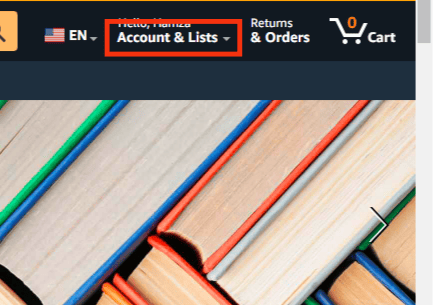
- A menu will be displayed. Click the “Create a List“ option.
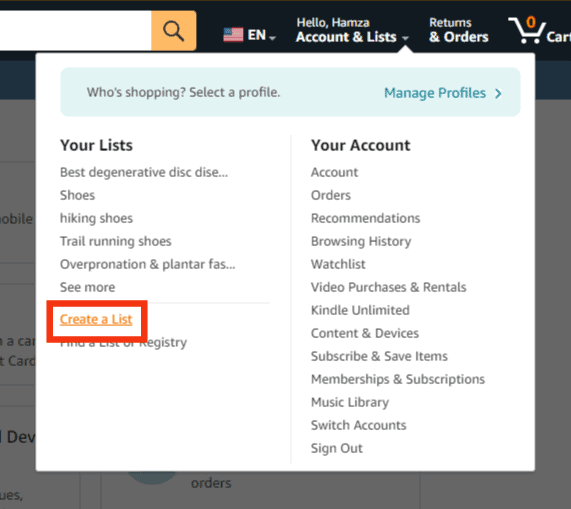
- Type the name for your wish list.
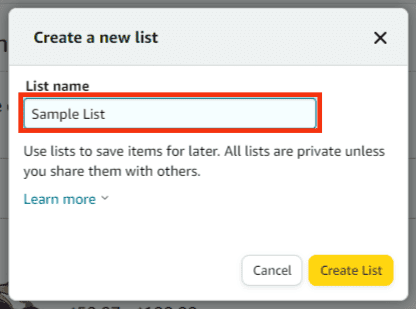
- Click the “Create List“ button.
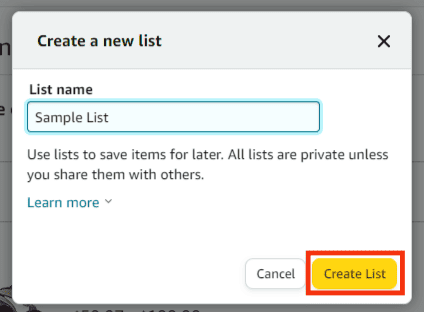
- Your wish list is now created and ready for you to add items to it.
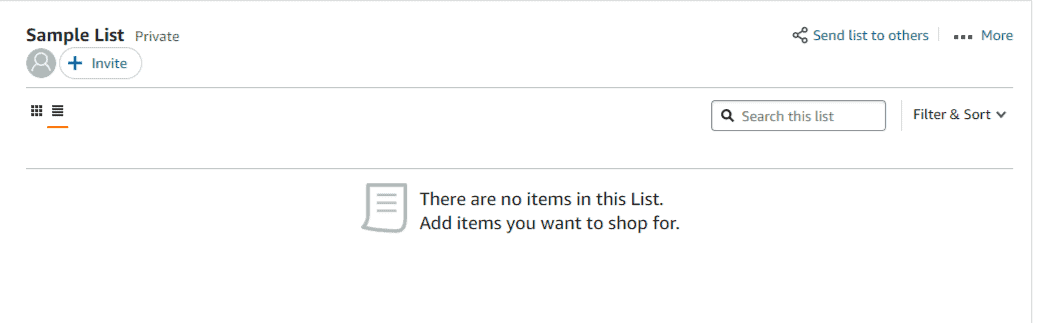
- On your Amazon account, browse for items you wish to buy.

- To add an item to your wish list, click the drop-down icon next to the “Add to List“ button.
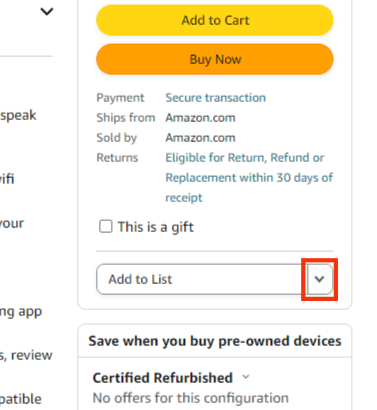
- Finally, select the wish list you want to add the item to.
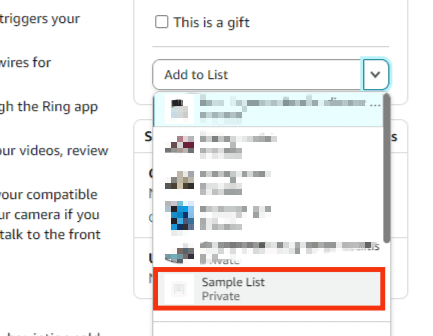
That’s how you can create and add an item to your Amazon wish list.
Besides, if you get more items when browsing through Amazon products, you now know how to update the wish list by adding more items.
How To Put Your Amazon Wish List on TikTok
We’ve seen how you can create an Amazon wish list. It’s time to see how to share our created wish list on our TikTok profile.
You can only add the Amazon wish list to your business TikTok account.
Follow the steps below:
- Open the TikTok app.
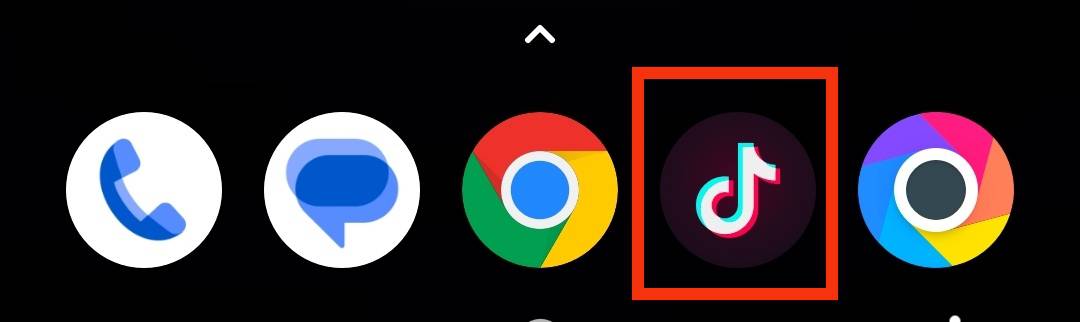
- Click on your profile icon at the bottom.
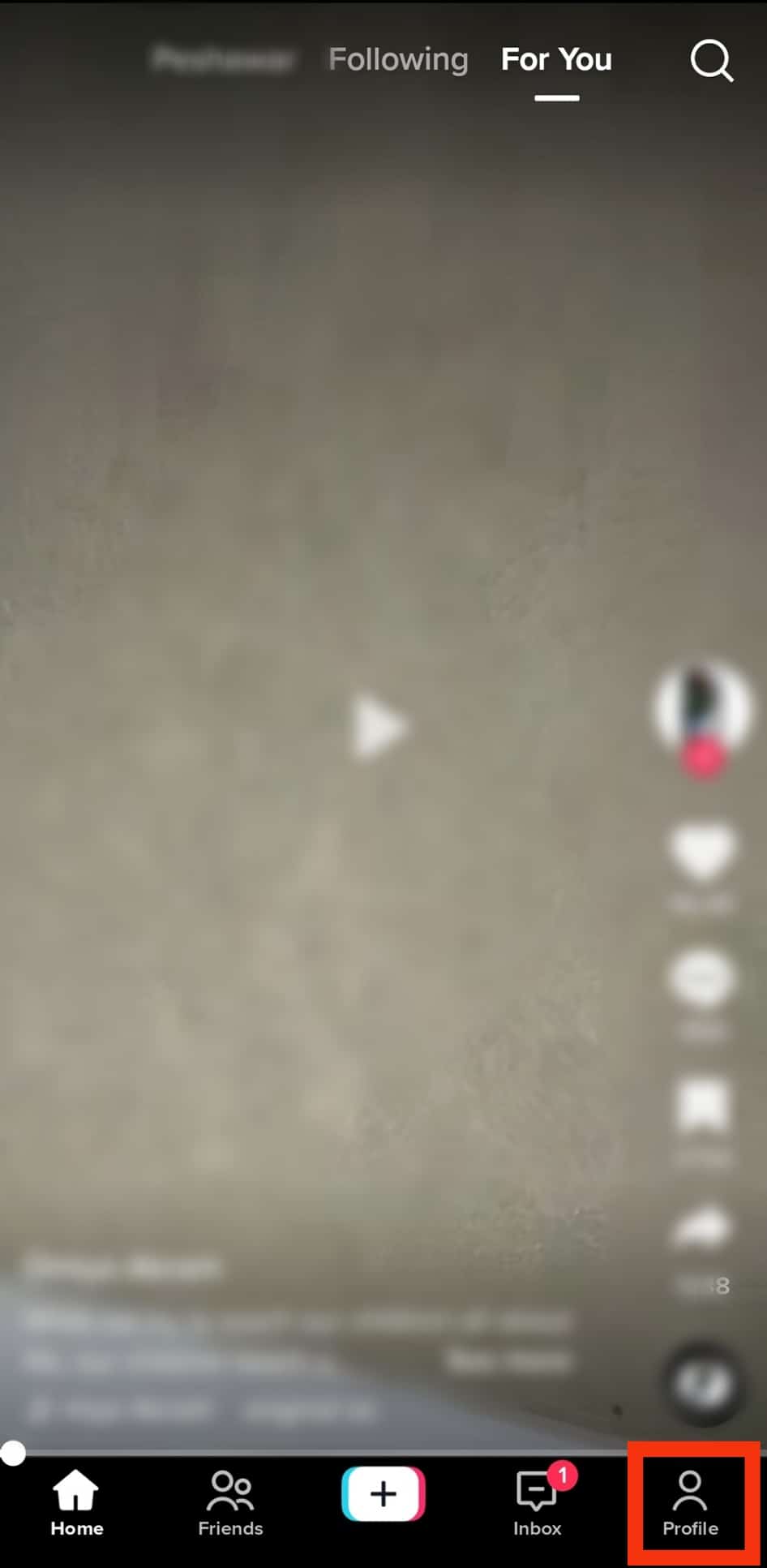
- Click the three lines at the top.
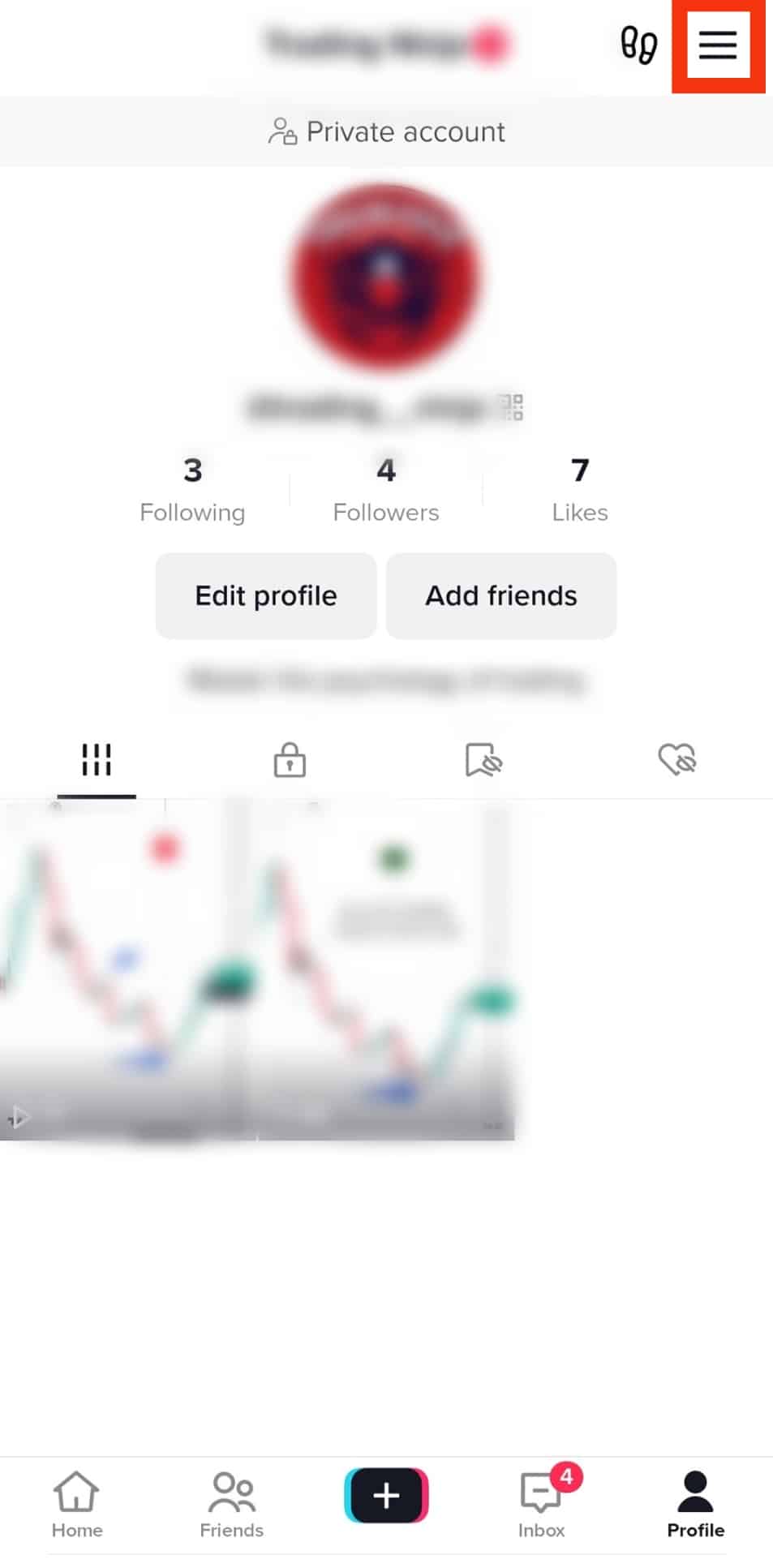
- Click the “Settings and privacy“ option.
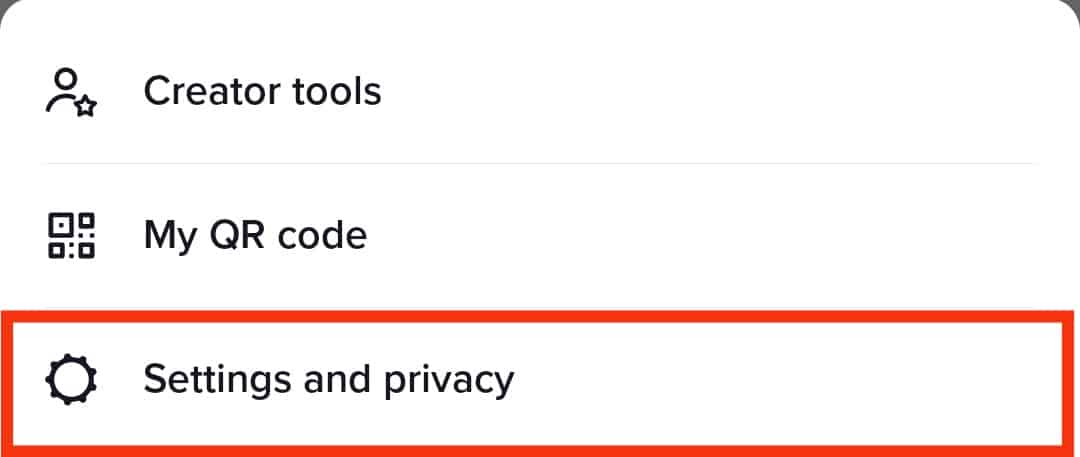
- Tap the “Account“ option at the top.
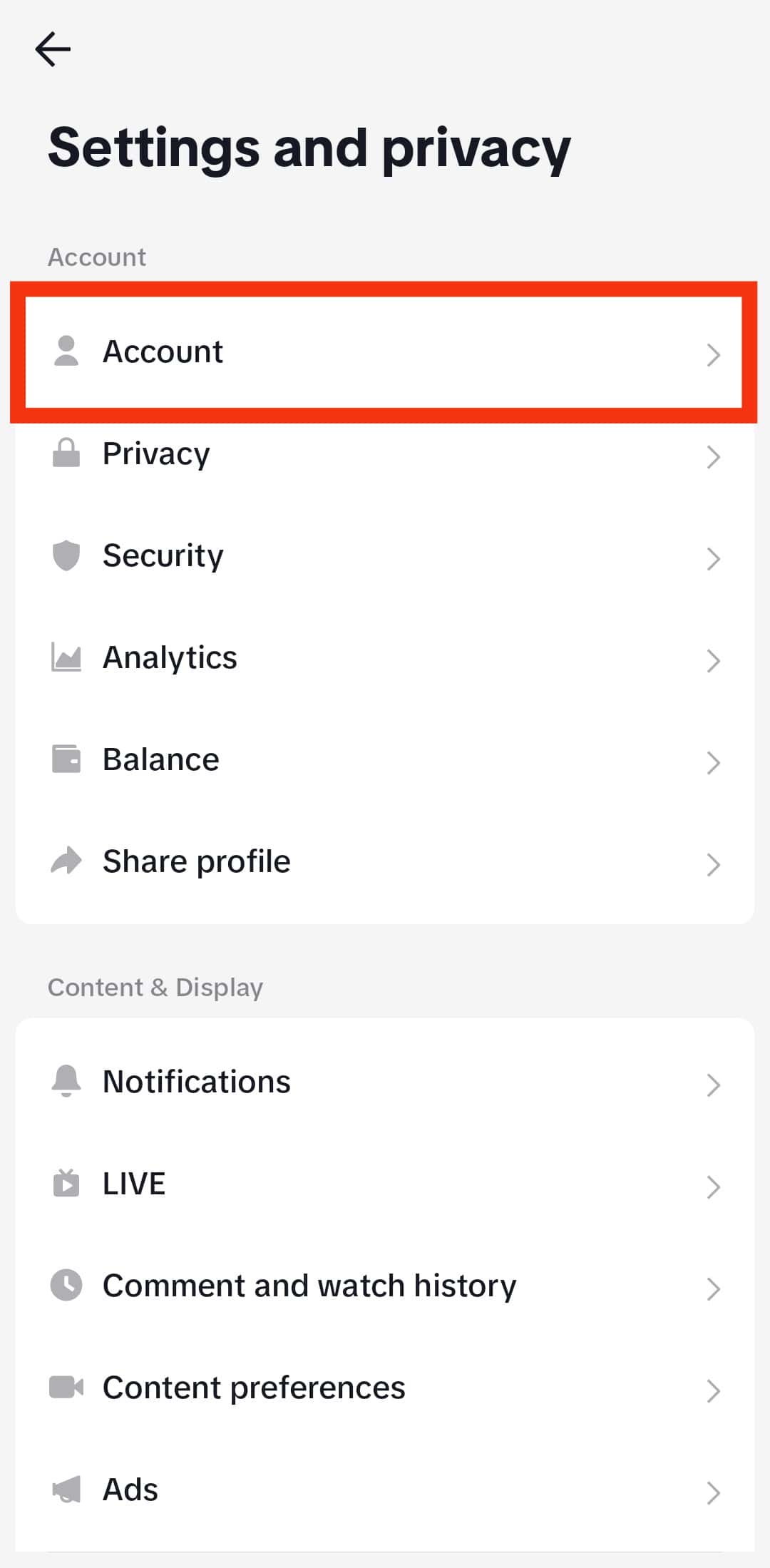
- Click the option for “Switch to Business Account.”
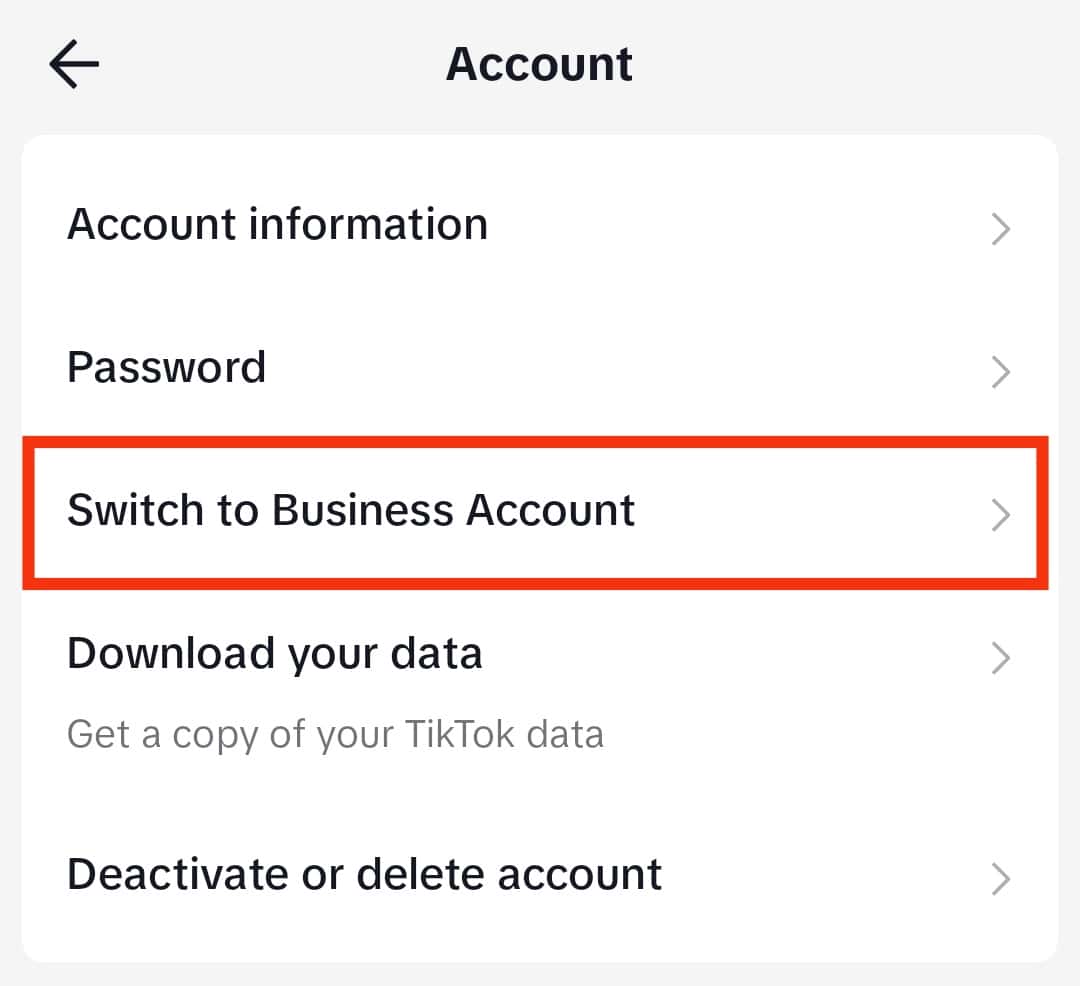
- Follow the instructions to complete switching your account.
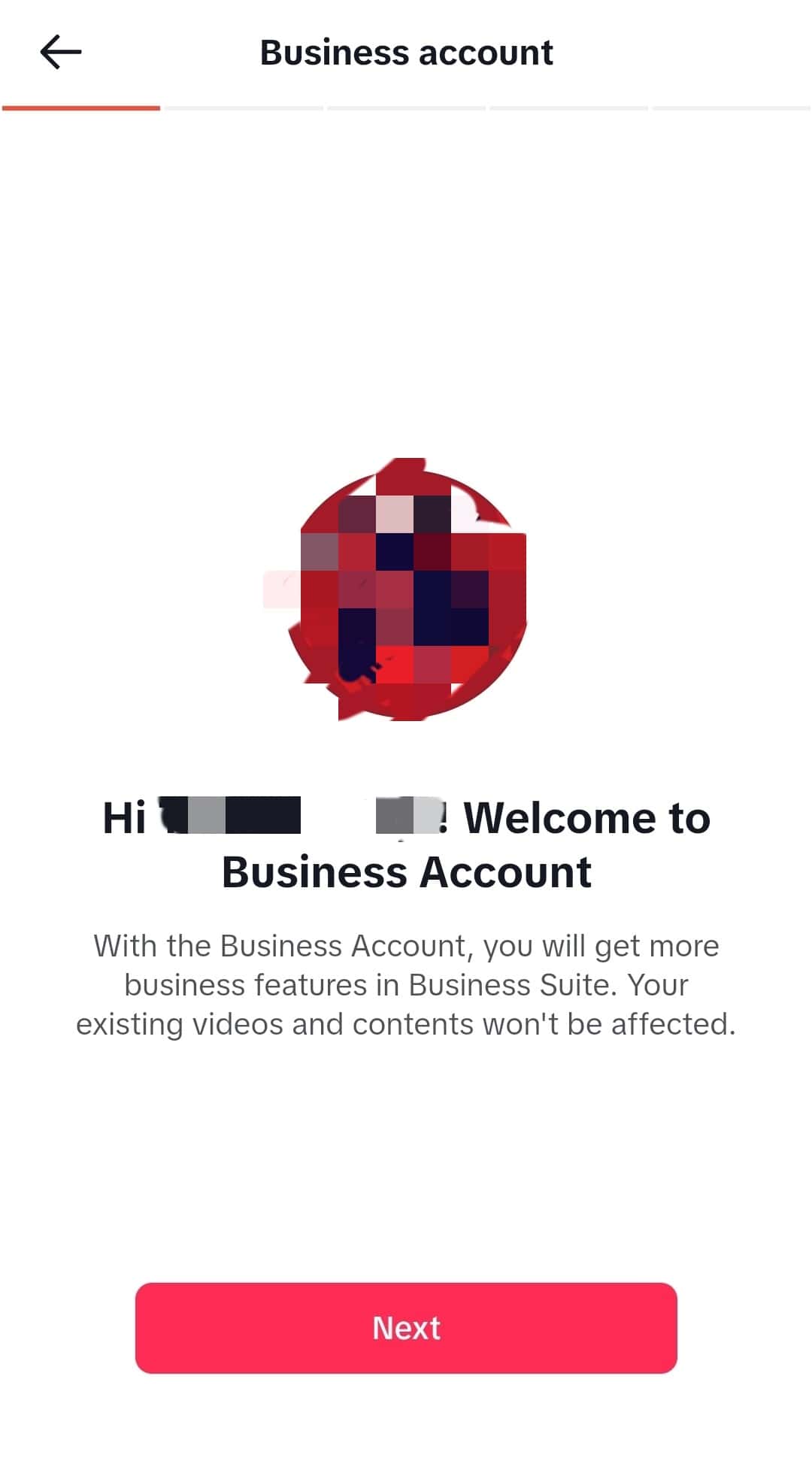
- Now, open the Amazon app.
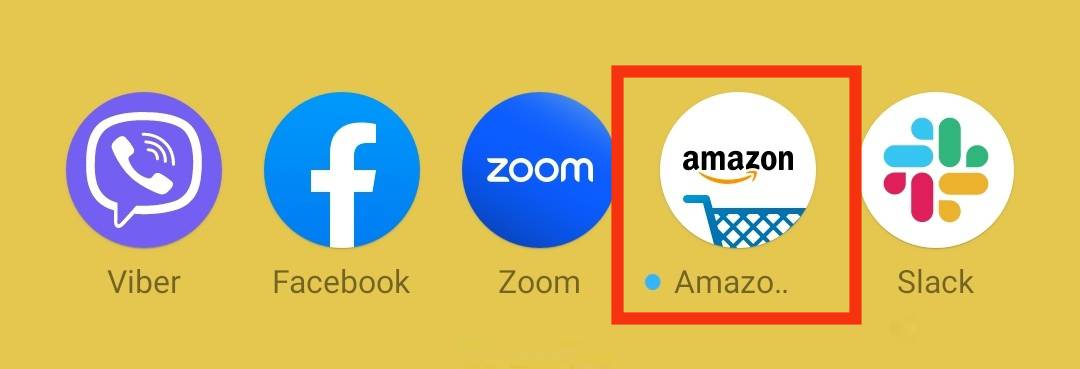
- Click on the profile button.
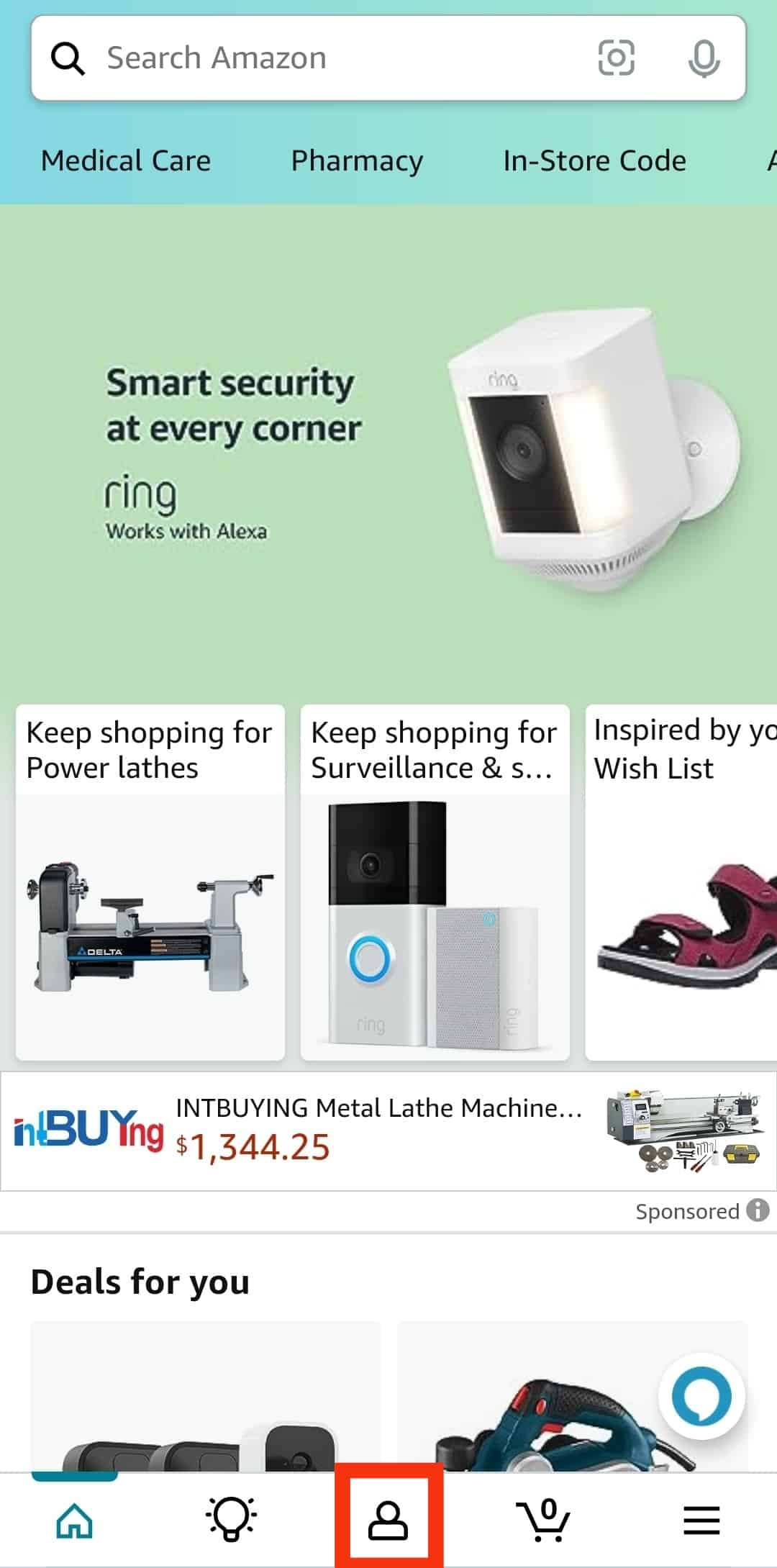
- Click on the “Your Lists” option to view the list page.
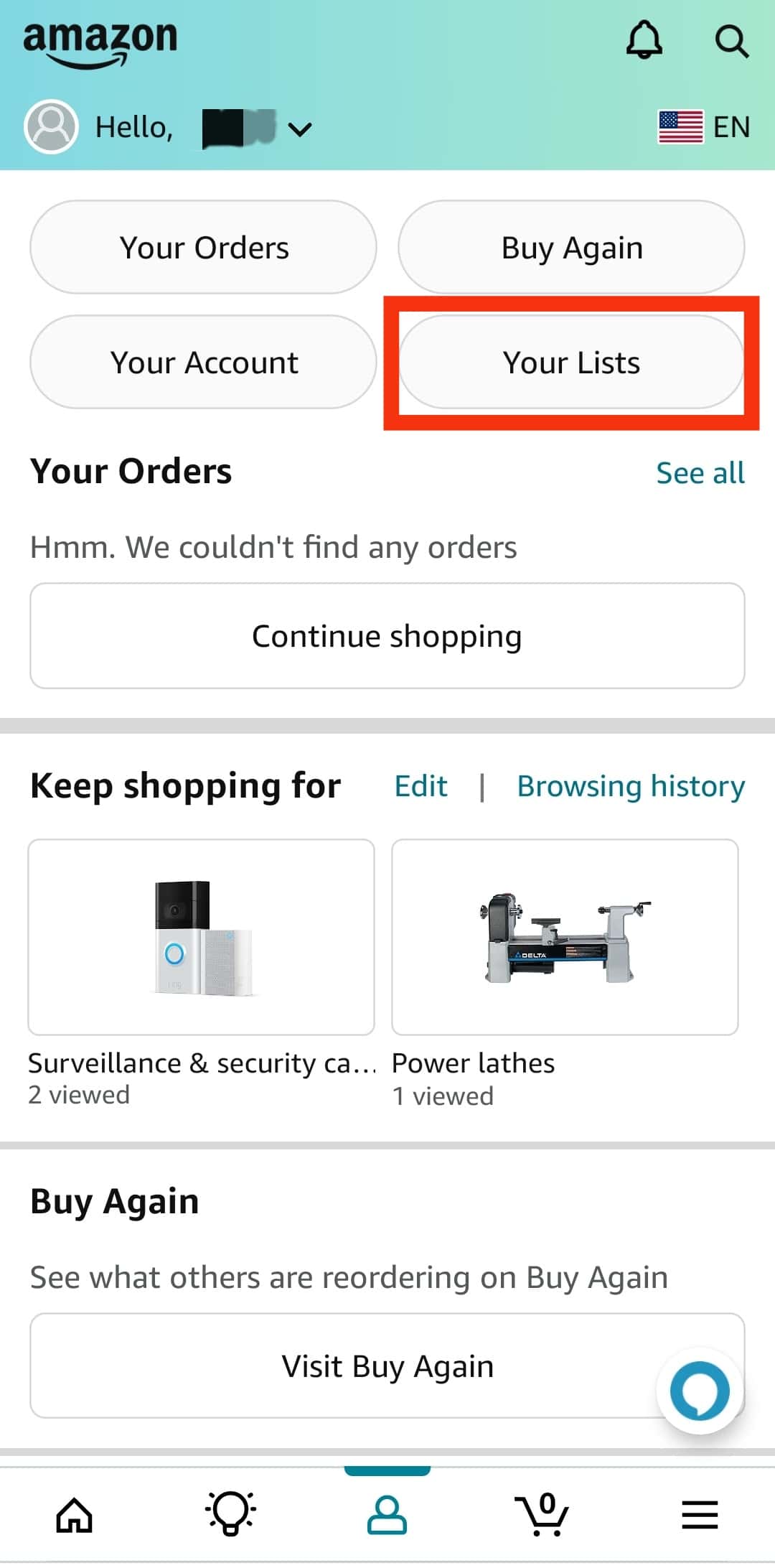
- Select the wish list you want to add to TikTok.
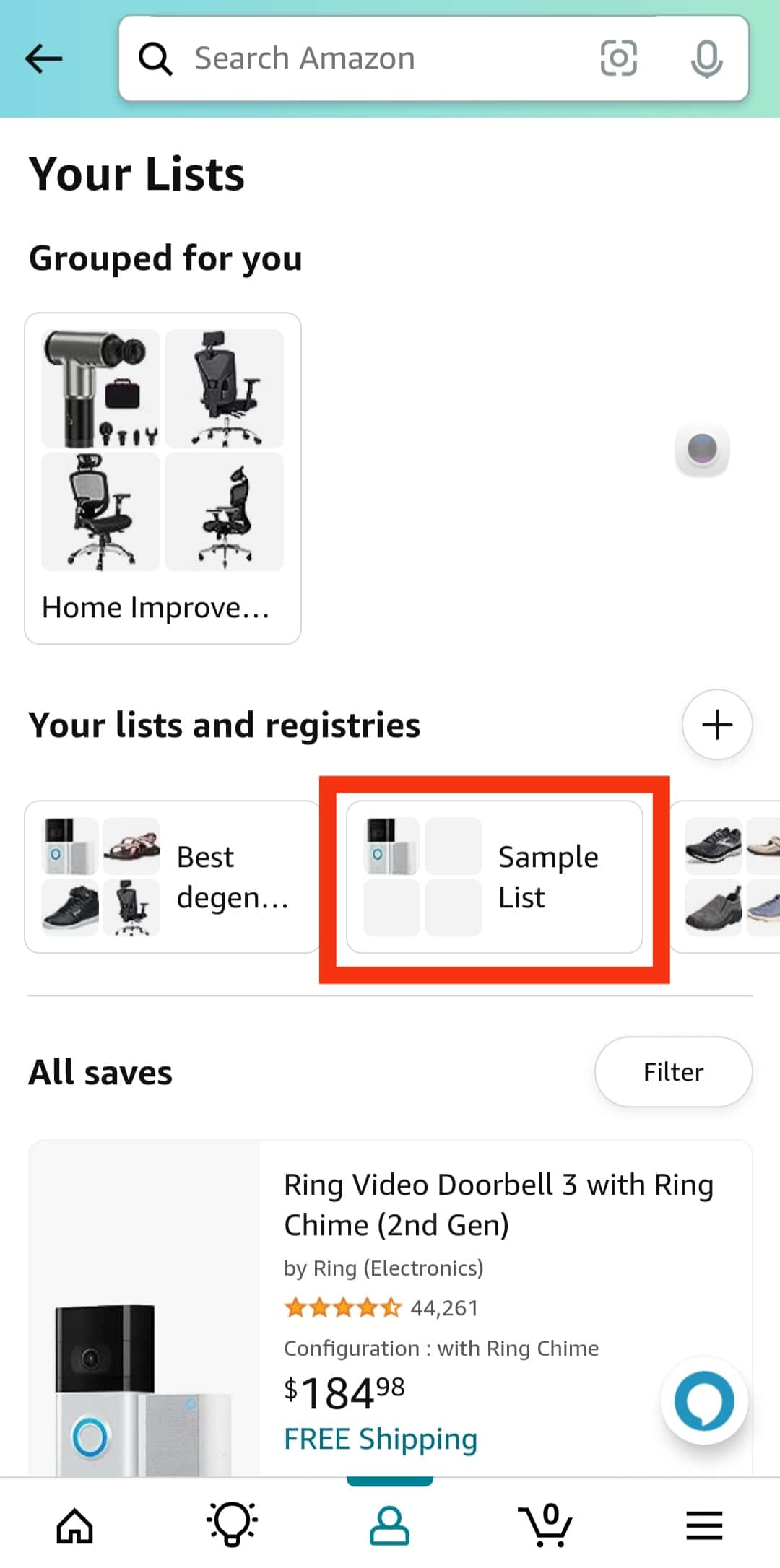
- Click the “Invite” or “Send list to others” button.
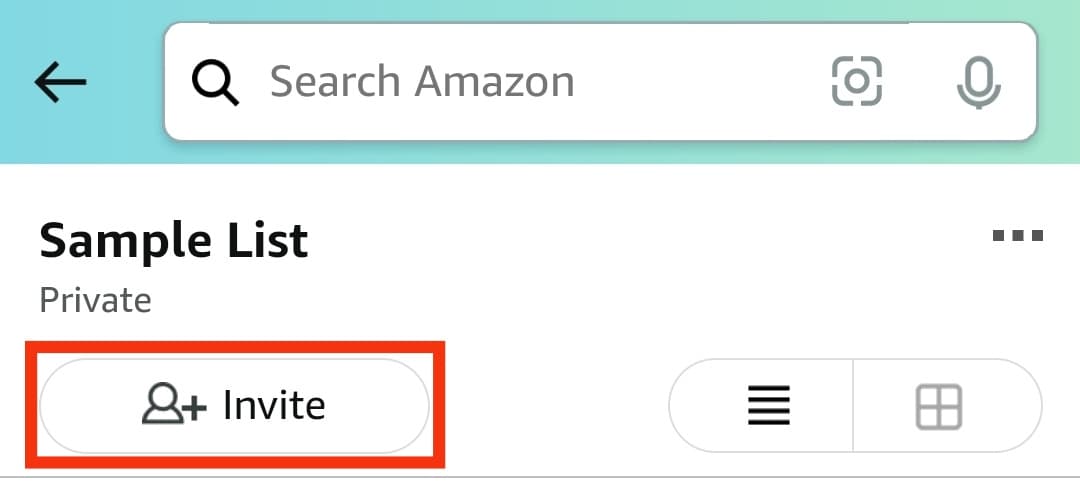
- Choose the viewing option you want for your wish list. We recommend the “View only” option.
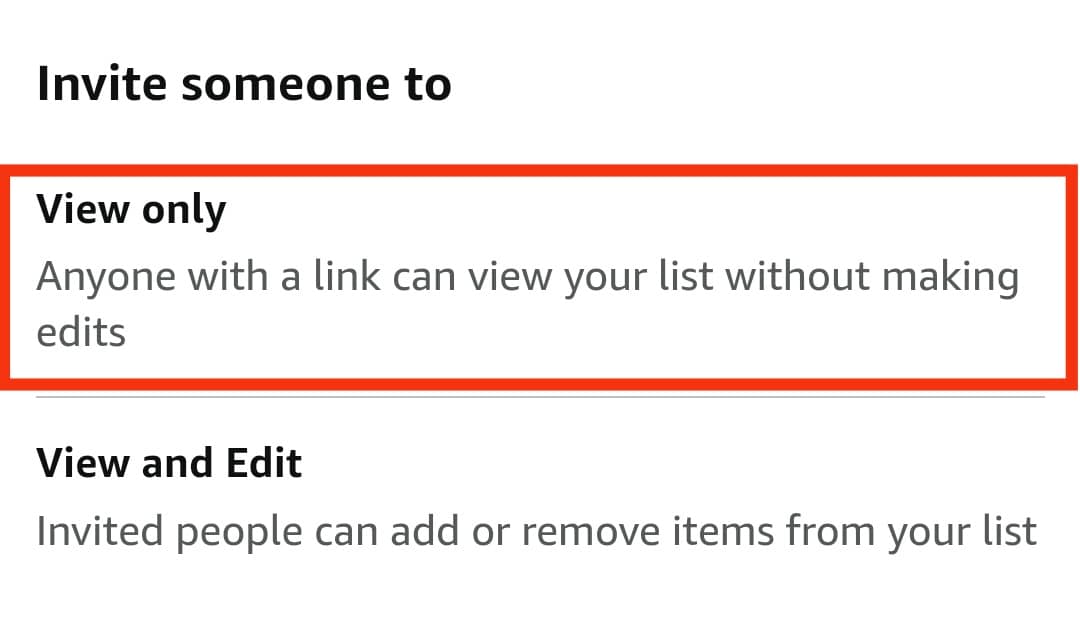
- Tap the “Copy link“ option.
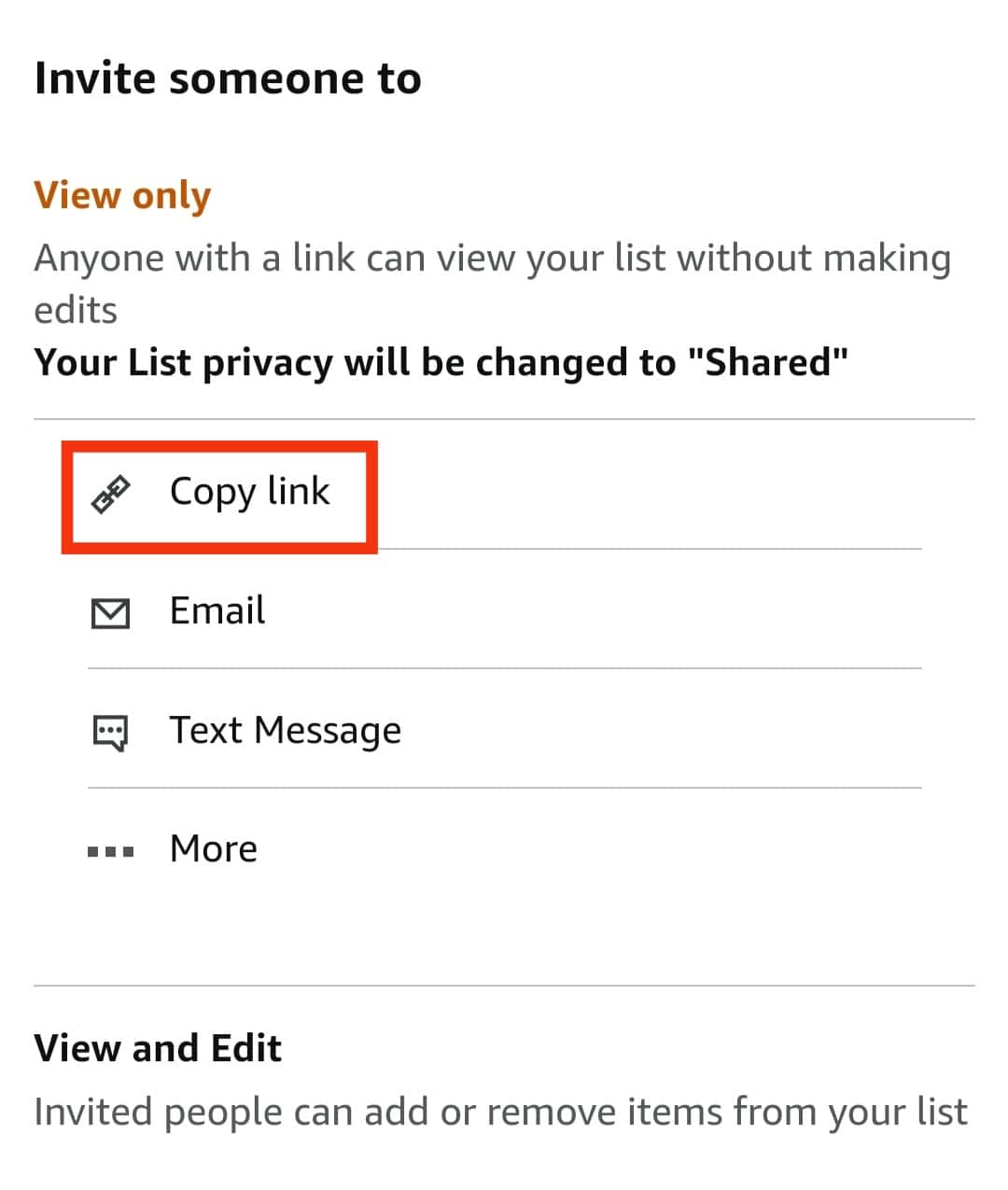
- Go back to your TikTok profile.
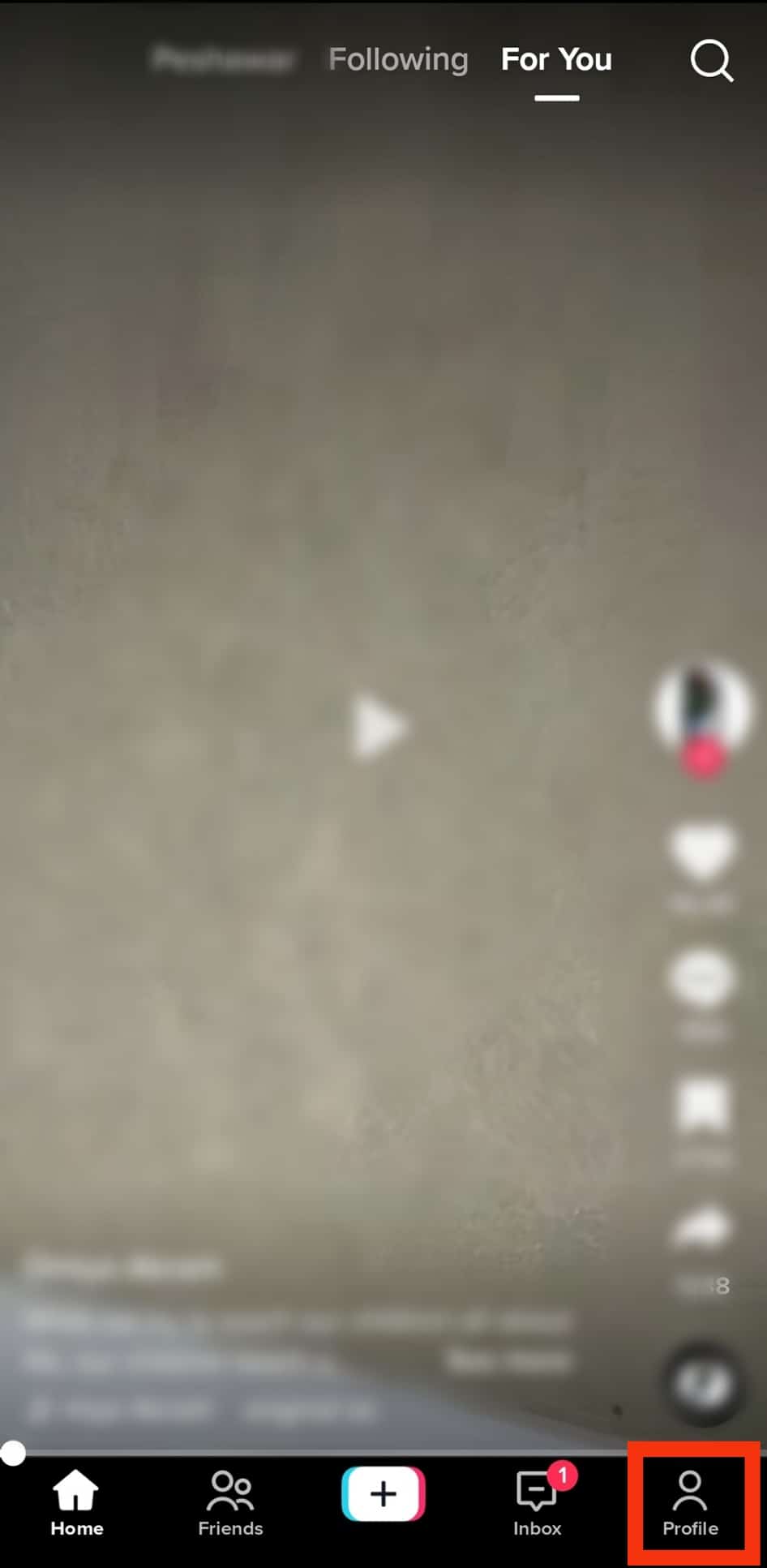
- On your profile, tap the “Edit profile” button.
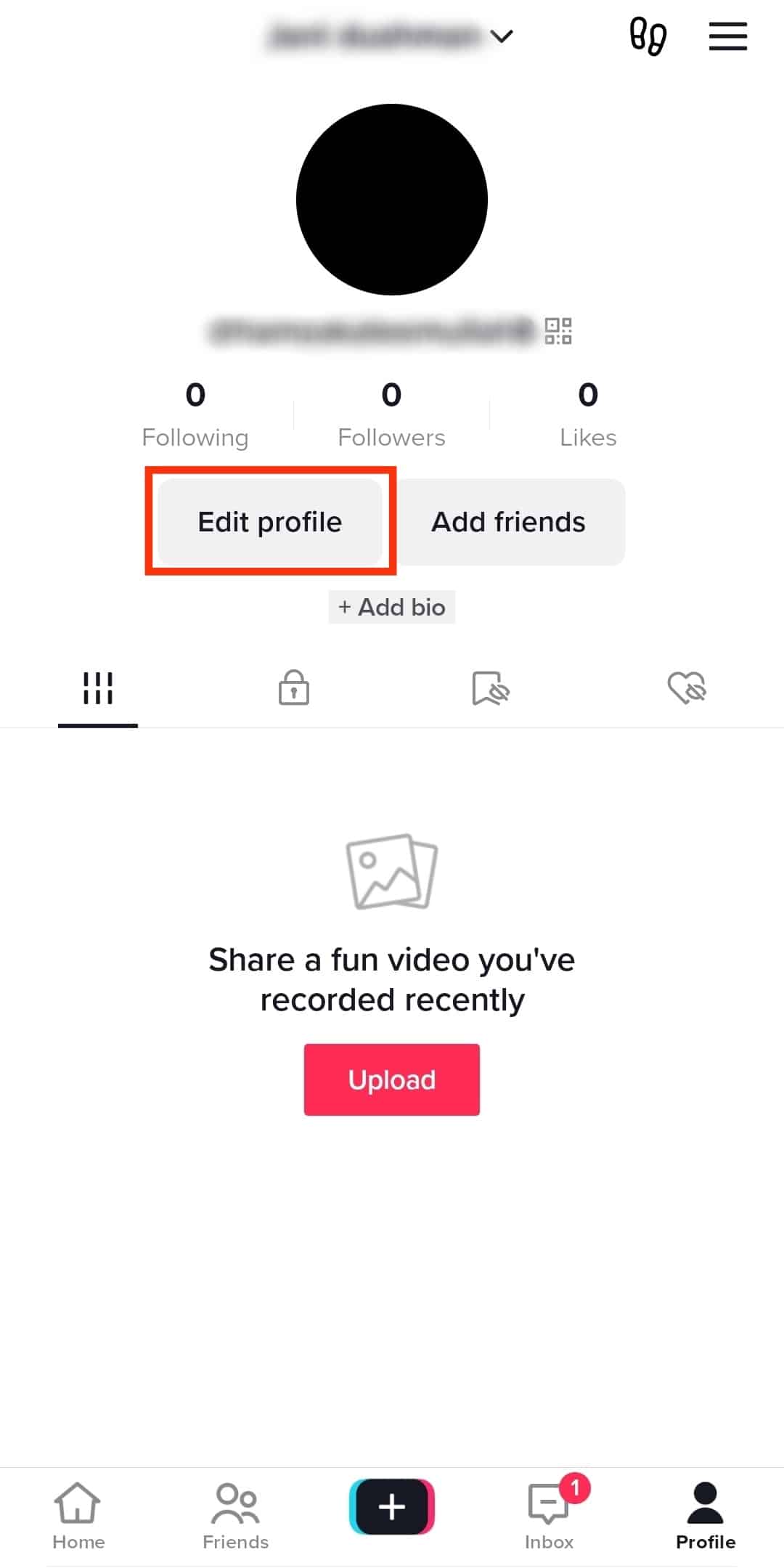
- Tap the website field, paste the copied link, and tap the “Save“ button.
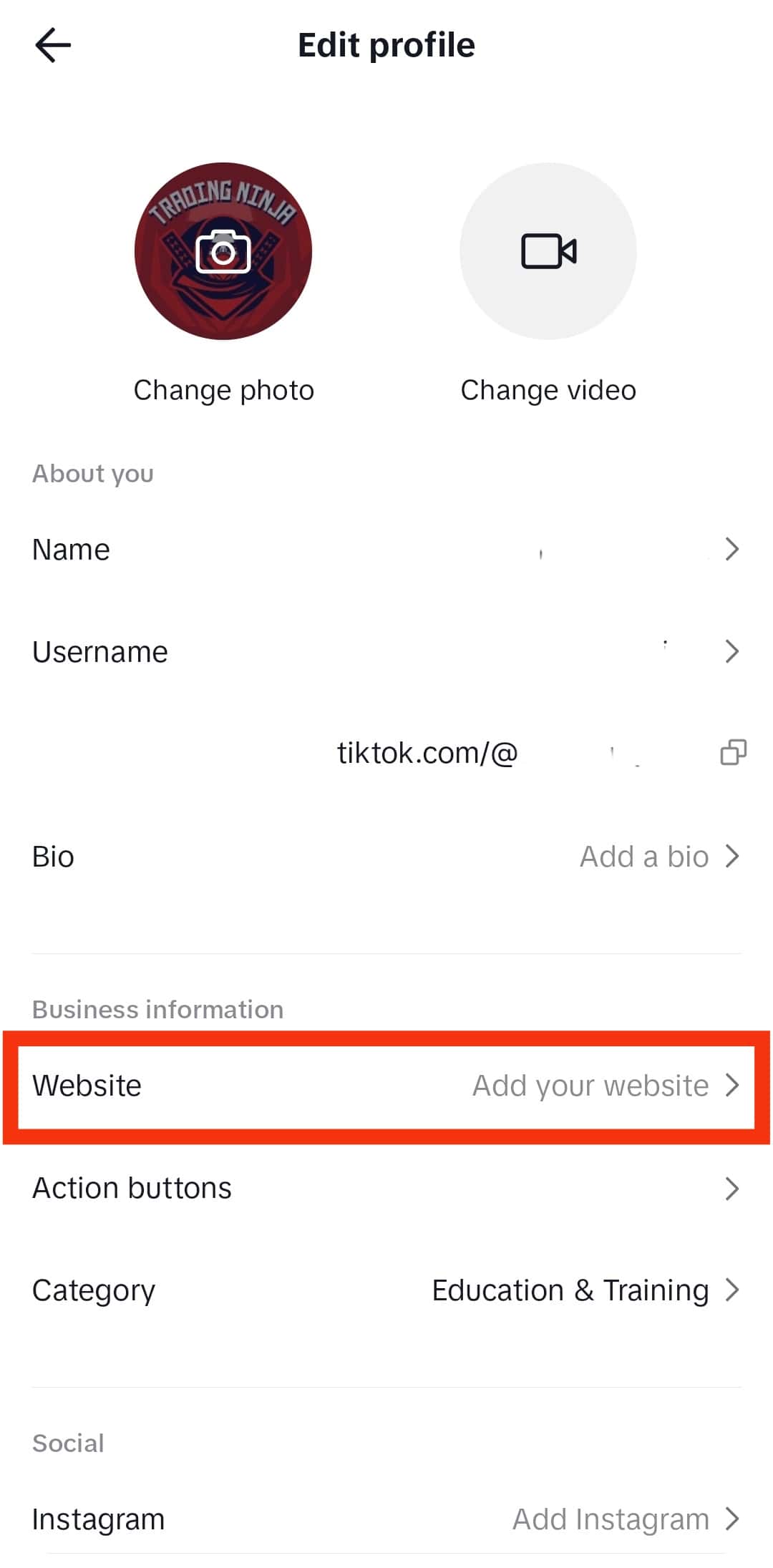
Bingo! You managed to add your Amazon wish list to your TikTok account, and when your audience views your TikTok profile, they will see the link to your wish list displayed on your TikTok profile.
Conclusion
Adding your Amazon wish list on TikTok is easy.
We’ve covered the steps for creating an Amazon wish list, adding items, and sharing your wish list on TikTok.
Hopefully, this article helped you easily share your Amazon wish list on TikTok.
Frequently Asked Questions
Yes, you can. A Business TikTok account allows you to add a link to your wish list on your TikTok profile. Once someone views your TikTok profile, they can click on the link to view your wish list.
If you are having trouble sharing your wish list link on TikTok, it’s likely because you don’t have a business TikTok account. In that case, switch your TikTok account to business and use the steps in this guide to share your Amazon wish list.