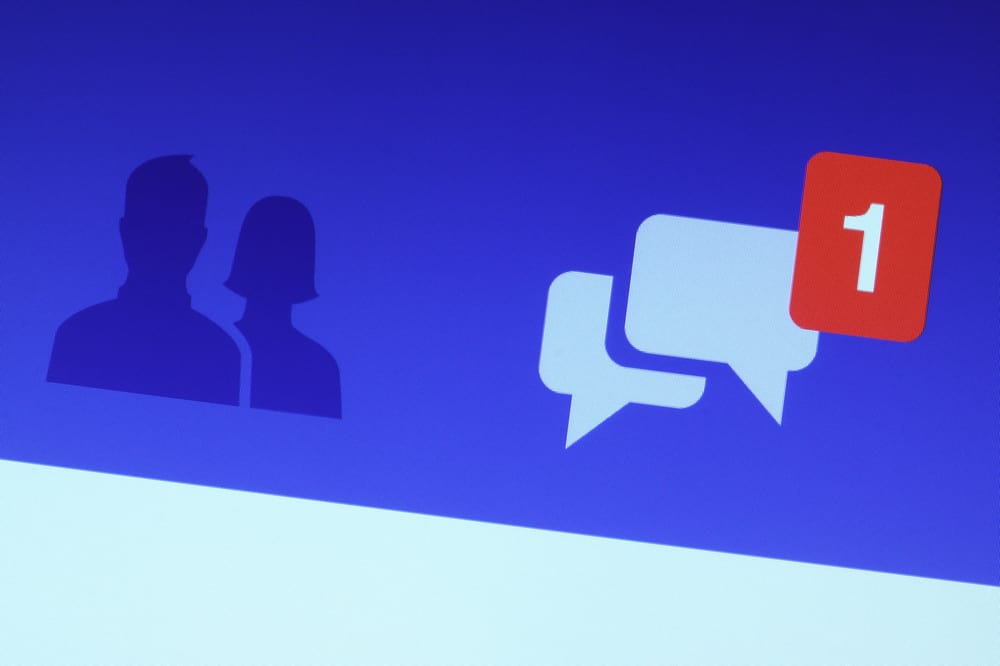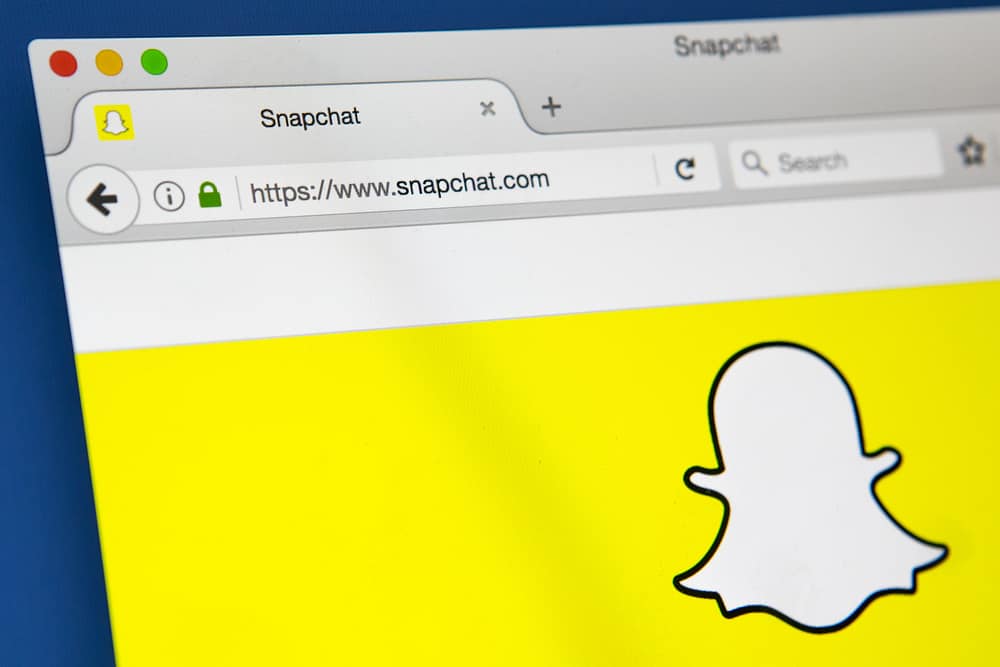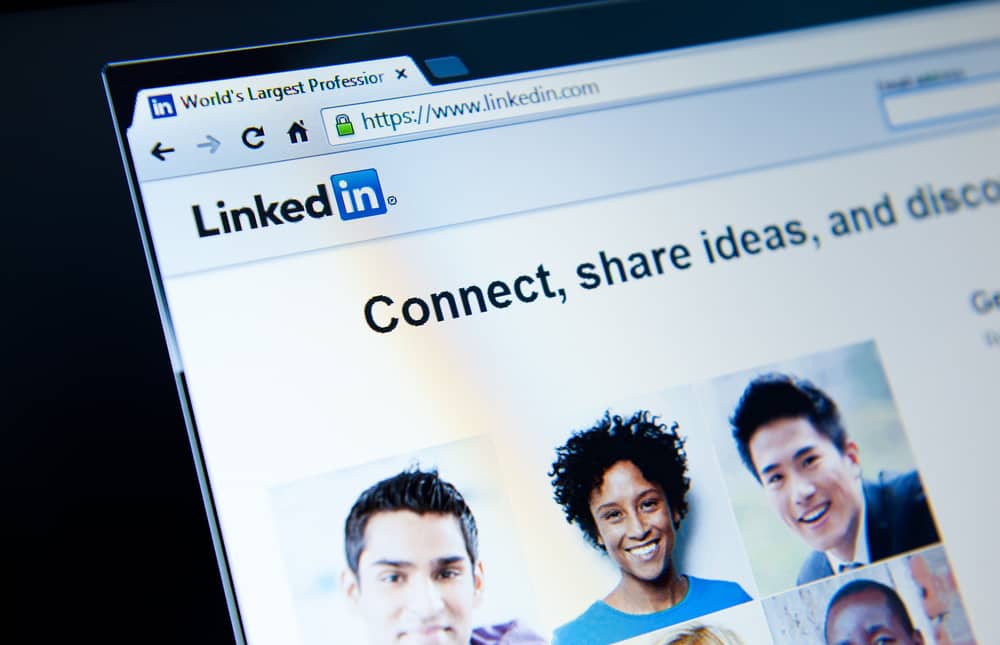If you have created an Instagram post and are unsure whether it is the right moment to share it, then Instagram allows you to save it as a draft.
When you save a post as a draft, you can later come back to it, edit it and post it whenever you are ready.
So if you are looking for ways to save a post as a draft on Instagram but cannot figure out how to do it, then you are at the right place.
To save a post to drafts, tap on the plus icon on your feed, and create a post by either uploading or taking a new photo. Now, you can edit it, add filters, and insert a caption, hashtags, and a location to your post. After creating the post, tap on the back arrow on the top left twice for the “Save draft” option to pop up.
Let’s learn how to save any post on Instagram to drafts and manage it properly.
Why Save Drafts on Instagram?
In 2016, Instagram rolled out this new feature where users could finally save their posts as drafts to revisit whenever they were ready.
This feature enables users to prepare their Instagram posts in advance by adding cool filters, crazy captions, and even location and save them in drafts to publish later.
There can be many reasons behind your decision to prepare a post in advance and save it to share later. Every person has their exclusive reasons.
For example, my niece prepares her posts on Friday nights, saves them in drafts, and posts them on weekends. Her reason is that she gets more engagements on weekends when her friends are free.
Similarly, some people prepare the post in advance and save them for more ideas to brew in their heads before finally sharing it. Before finally posting, they can incorporate more in the post by editing it to make it more intriguing.
Some people do not have time to publish a post in a go. They prepare the post in bits whenever they get time.
You can create interactive content during your entire day whenever you get time, perhaps during your lunch break or on the subway. Then save it to drafts and share the content on Instagram when it is ready to perfection.
The drafts option is also essential if you want to market your brand or business on Instagram but do not have the budget to hire a marketing agency. You can plan and manage your post more effectively with this feature.
Now, let’s deal with two crucial questions in the next part. First, how to save the post in drafts, and second, how to find them in drafts to publish them on Instagram.
Let’s try to map out the answers to these two questions.
Any post that you save as a draft is saved on your device. So, if you log in to Instagram from another device, it will not show on the other device.
Saving a Picture Post as a Draft on Instagram
Saving a picture post as a draft on Instagram consists of two steps: creating and saving a post. We’ll explain the steps below.
Step #1: Create a Post
To save a post, you have to create it first; follow these steps:
- Open the Instagram app on your mobile device.
- Tap the “+” icon at the top.
- Create or upload a picture from your gallery.
- Tap “Next” in the top right corner.
- Insert filters or edit (adjust brightness, contrast, structure, etc.).
- Tap “Next” in the top right corner.
- Add details like caption and location.
Instead of tapping “Next,” if you tap the back arrow on top, the “Save draft” option will show in the pop-up to enable you to save the post to drafts. Use this if you don’t want to add any final details to the post before saving it to drafts.
Step #2: Save Post as a Draft
Here’s how to save your post as a draft:
- Tap the back arrow in the top left corner.
- Tap the back arrow again.
- Select the “Save draft” option.
You need to make at least one edit to the post to be able to save it as a draft.
Saving a Video as a Draft on Instagram
If you want to save a video post as a draft, then go like this:
- Open the Instagram app on your mobile device.
- Tap on the plus “+” icon.
- Select the video from the gallery or make a new video.
- Tap “Next” in the top right corner.
- Insert filters, effects, trim, text, or music.
- Tap “Next” in the bottom right corner.
- Add caption, hashtag, and location if you wish.
- Tap the “Save as Draft” or “Save Draft” below the “Share” button to save the video in drafts.
How To Find a Draft on Instagram?
Follow these steps to find a draft on Instagram:
- Open Instagram on your mobile device.
- Tap the “+” button at the top.
- Tap on the “Drafts” tab above your camera roll.
- Click on it to open it, and tap “Next” to go to the next step.
- Edit it further by tapping on the edit button below the image and all more filters.
- You can post it or again save it in drafts.
The process of saving a post in drafts and viewing it is identical for Android and iOs Instagram App.
How To Delete a Post in Drafts on Instagram?
Follow these steps to delete a draft on Instagram:
- Open the Instagram app on your mobile device.
- Tap on the “+” icon at the top.
- Tap the “Drafts” button above your gallery.
- Tap “Manage” on the right.
- Tap the “Edit” button or the pencil icon in the top right corner.
- Select the draft you want to delete.
- Tap “Done” in the top right corner.
- Confirm by tapping “Discard posts.”
The Quick Roundup
Instagram has enabled users to create posts in advance and save them in a separate drafts folder before it is ready to be shared with the world.
With this feature, users can create posts whenever they get the time and publish them when they think it is the right time.
You can save posts to Instagram drafts by following our easy-to-follow steps. Once you do that, you can easily find saved posts in a separate drafts folder — which you can view, edit, and even share.
FAQs
Yes, you can. If you uninstall your Instagram app or log out, you will lose all your saved posts in drafts.
There is no limit to how long a post will last in your Instagram drafts. Unless you do not decide to delete it, it will stay on your device.