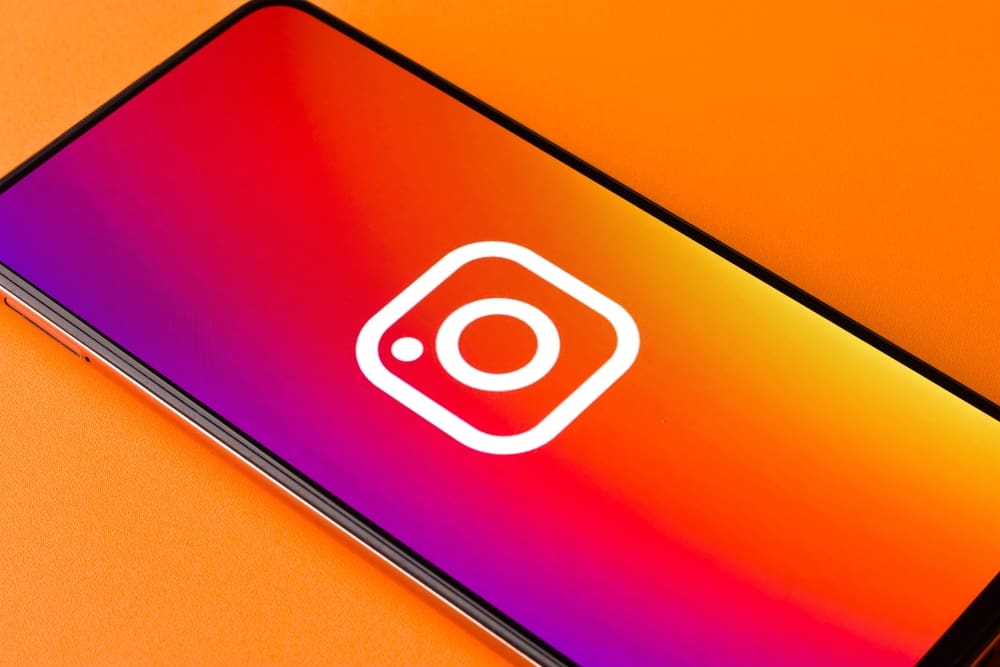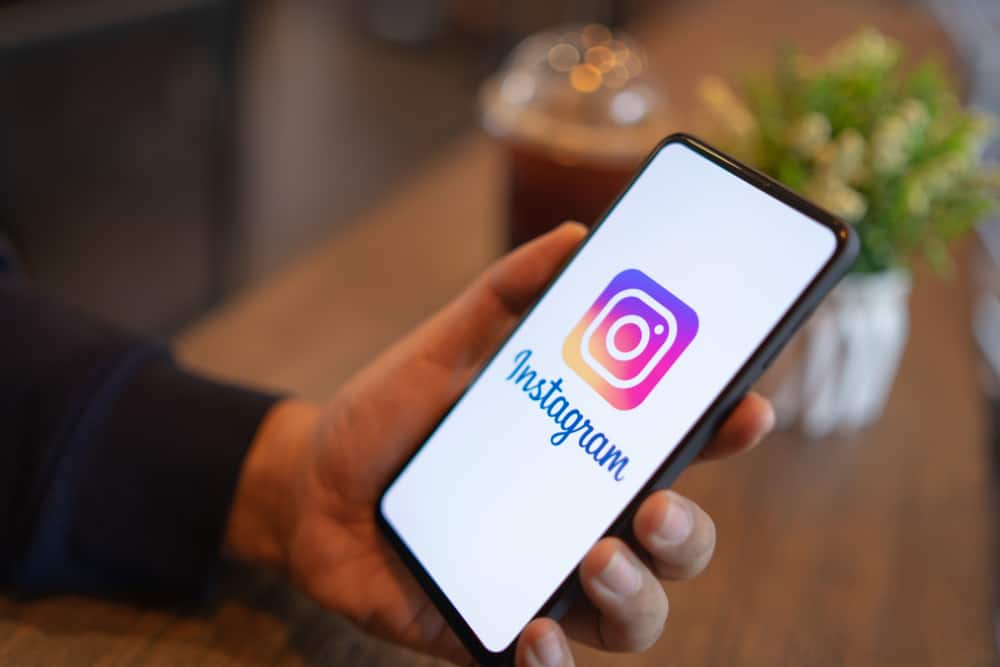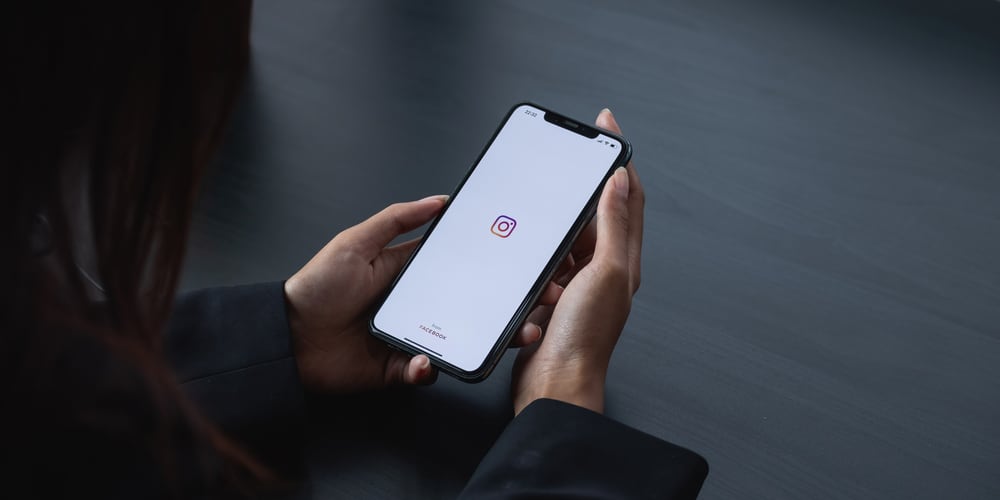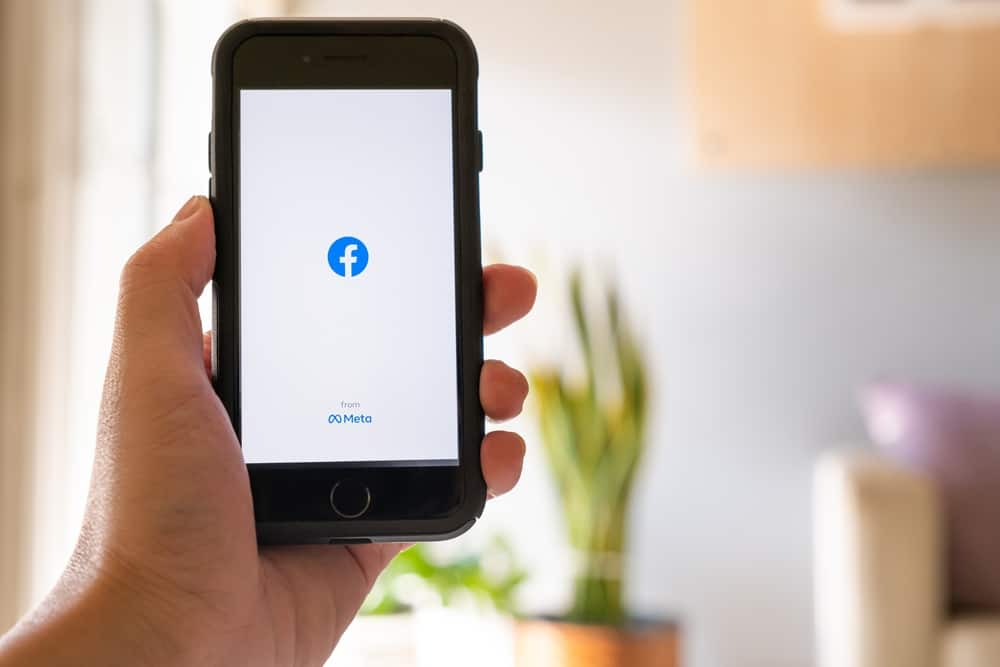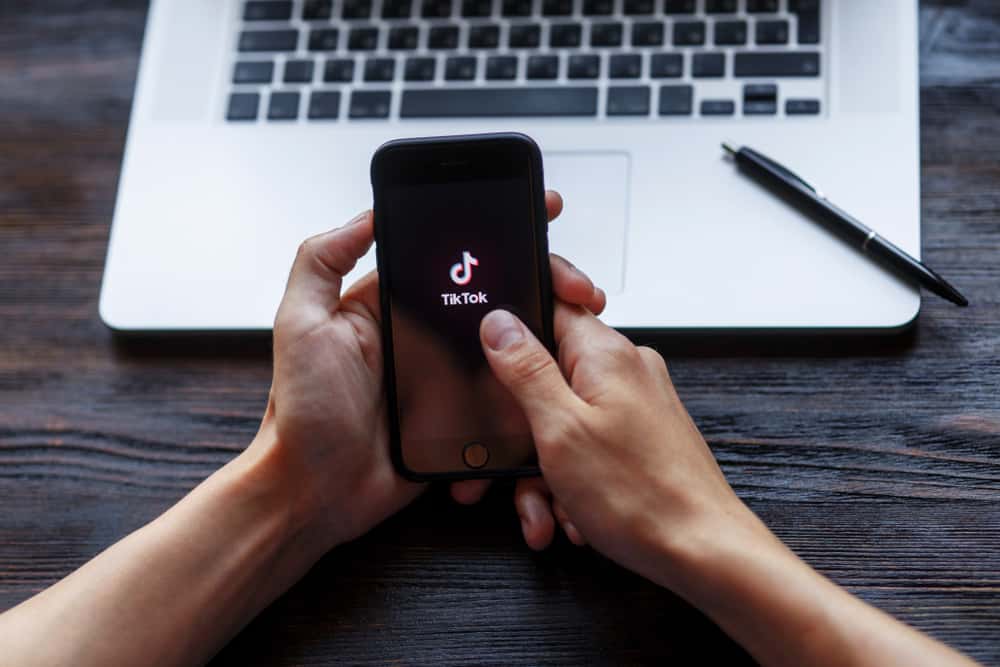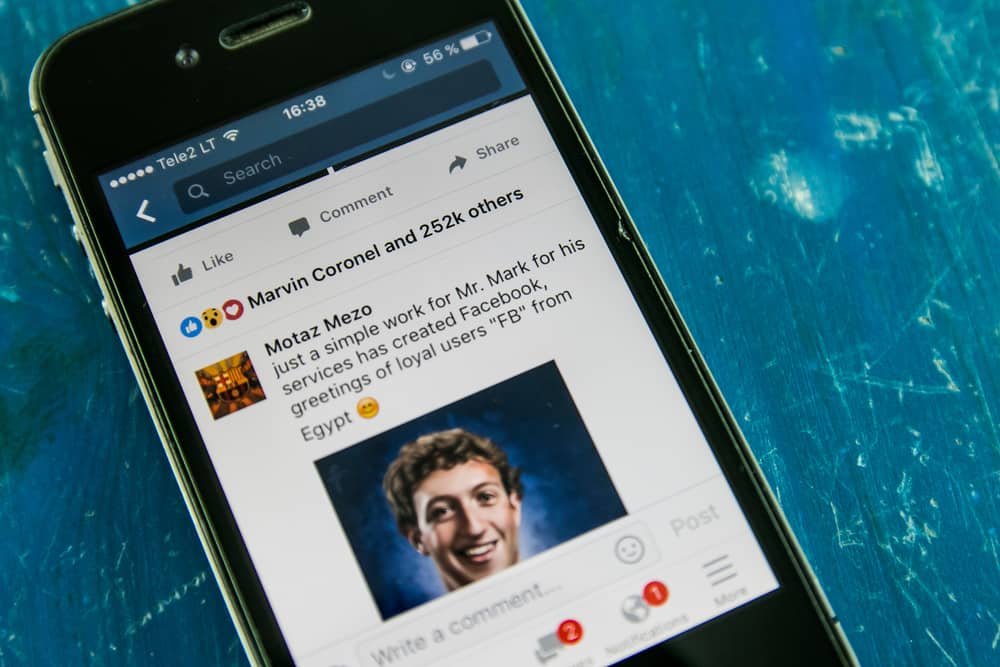
Facebook has become a social platform where you can build a community of followers for your brand, product, or discipline. As long as you have a page and have signed up with Facebook business managers, you get access to metrics that let you build your page better and reach an even wider audience. For example, with these metrics, you can see how many views you have on a Facebook post.
You can only check how many views you have on a Facebook post if it was made with a page or group. Go to the page you’re an admin of, and click on the post reach on the bottom right of the post. It will show you a count of the views you’ve received on the post, and you can get more insights into the age, country, gender, and device of people viewing your post.
In this article, we’ll see how you can check your post views on Facebook from your page or group.
Insights And Metrics on Your Facebook Posts
Since its inception as an individual user, Facebook has aimed to connect you with family and friends. And you can do this without worrying about who your posts reach and how you can make them better. The same applies today, but the social platform has evolved significantly to accommodate businesses, brands, and public figures.
These businesses, brands, and public figures are primarily on Facebook to amplify their reach. And with this aim comes the need for metrics provided by Facebook on how their followers interact with their content. Hence, insights and metrics can only be obtained from a Facebook post made by an admin of a Facebook page.
Not only do admins have access to these insights, but editors, analysts, moderators, and job managers also. Hence if you weren’t on a Facebook page before and want to check the views on a Facebook post, you only need to be assigned one of these roles by the admin.
How To Check How Many Views You Have on Your Facebook Post
As an admin, editor, analyst, or job moderator, you can check how many views a post has on Facebook in these simple steps.
- Launch your Facebook application.

- Navigate to the groups tab from the three-line menu icon on the top right of your feed.
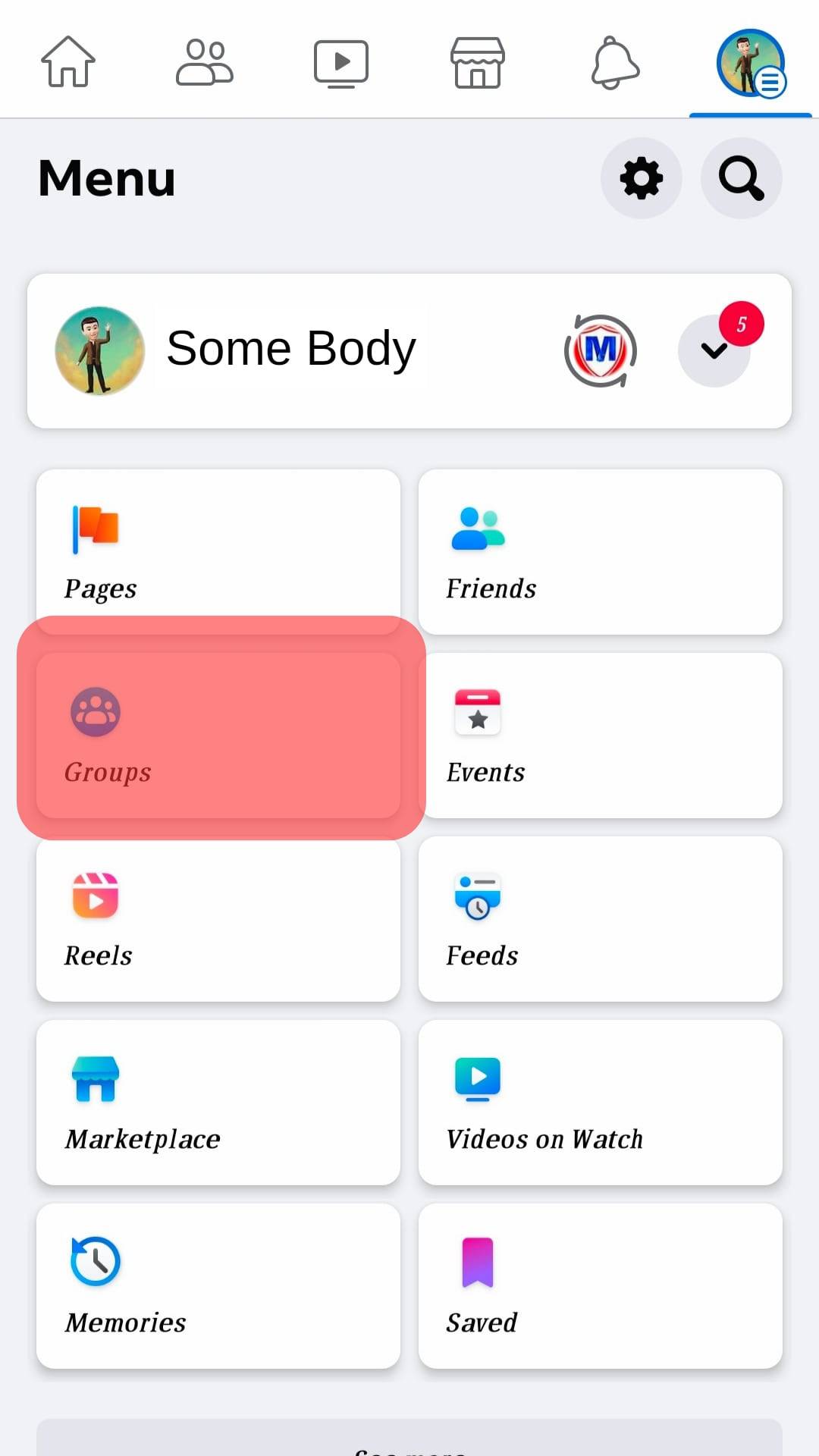
- Tap on the group on which you’re assigned a role.
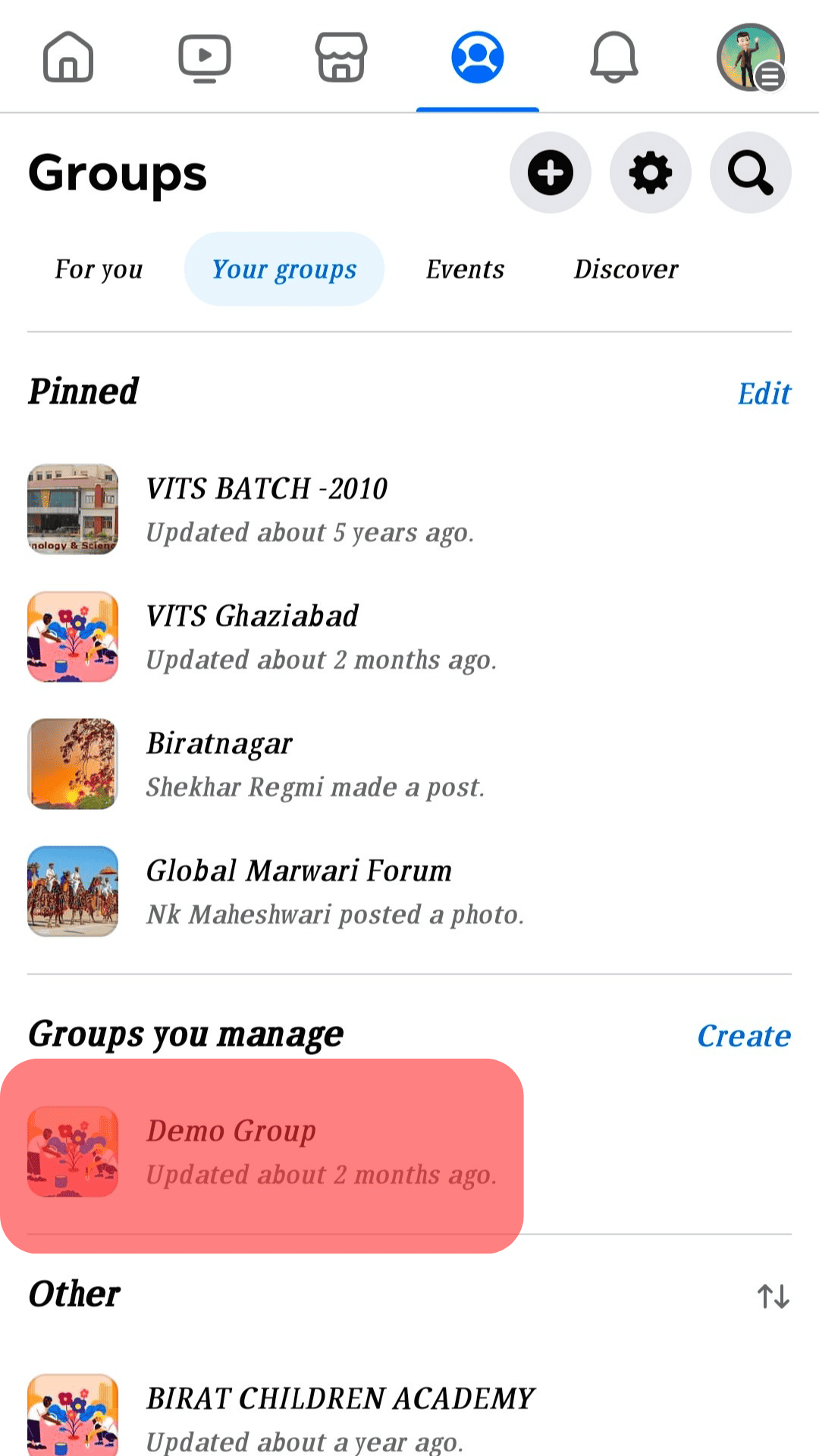
- Scroll to the post where you’d like to know the view count.
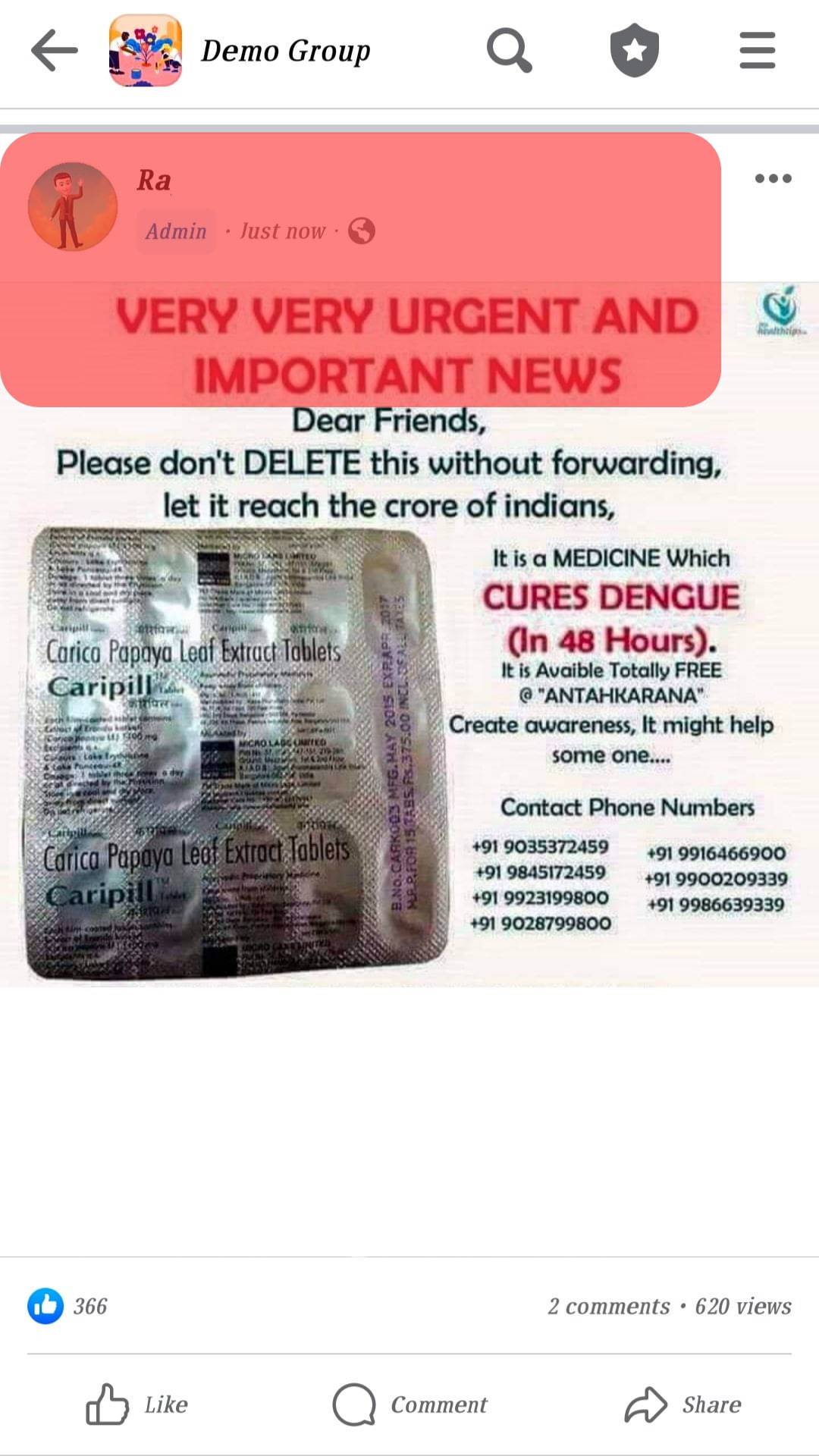
- Check the bottom right of the post to see the number of people the post has reached.
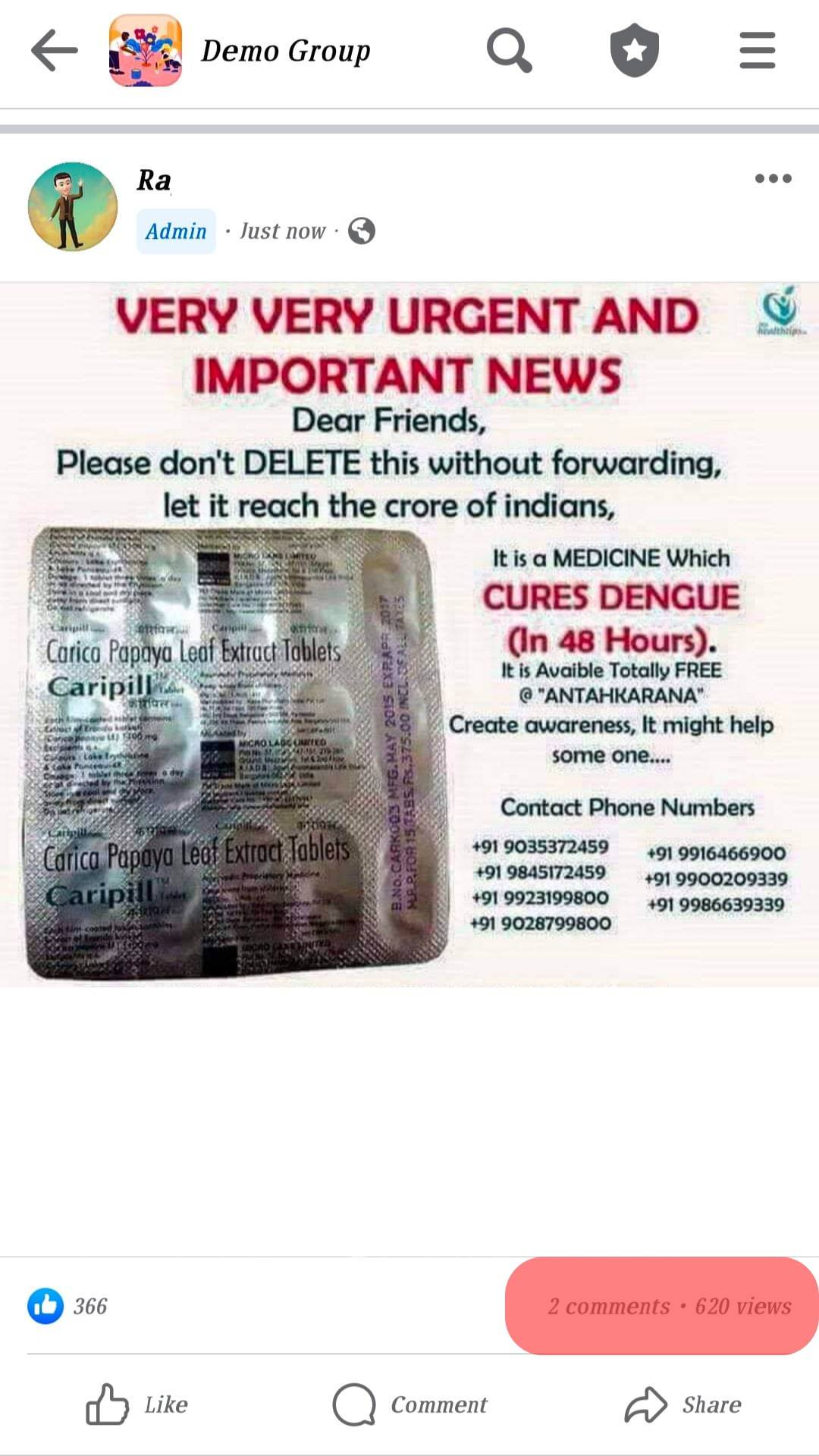
If you promoted the post using Facebook ads, you should get an orange bar where you can get an even more detailed analysis of people who viewed the post. For example, you’ll be able to see how many views came organically and which came from the boost by Facebook.
How To Get More Insights From Facebook on a Post
If you’d love to get more than a general count of the people your post reached, you can do so without paying for any feature on Facebook. For instance, you can get a complete breakdown of people who viewed your post in terms of the country they’re from, age, gender, city, and device. To do this, follow these simple steps.
- Go to Facebook’s website or launch the mobile app.

- Navigate to the page or group.
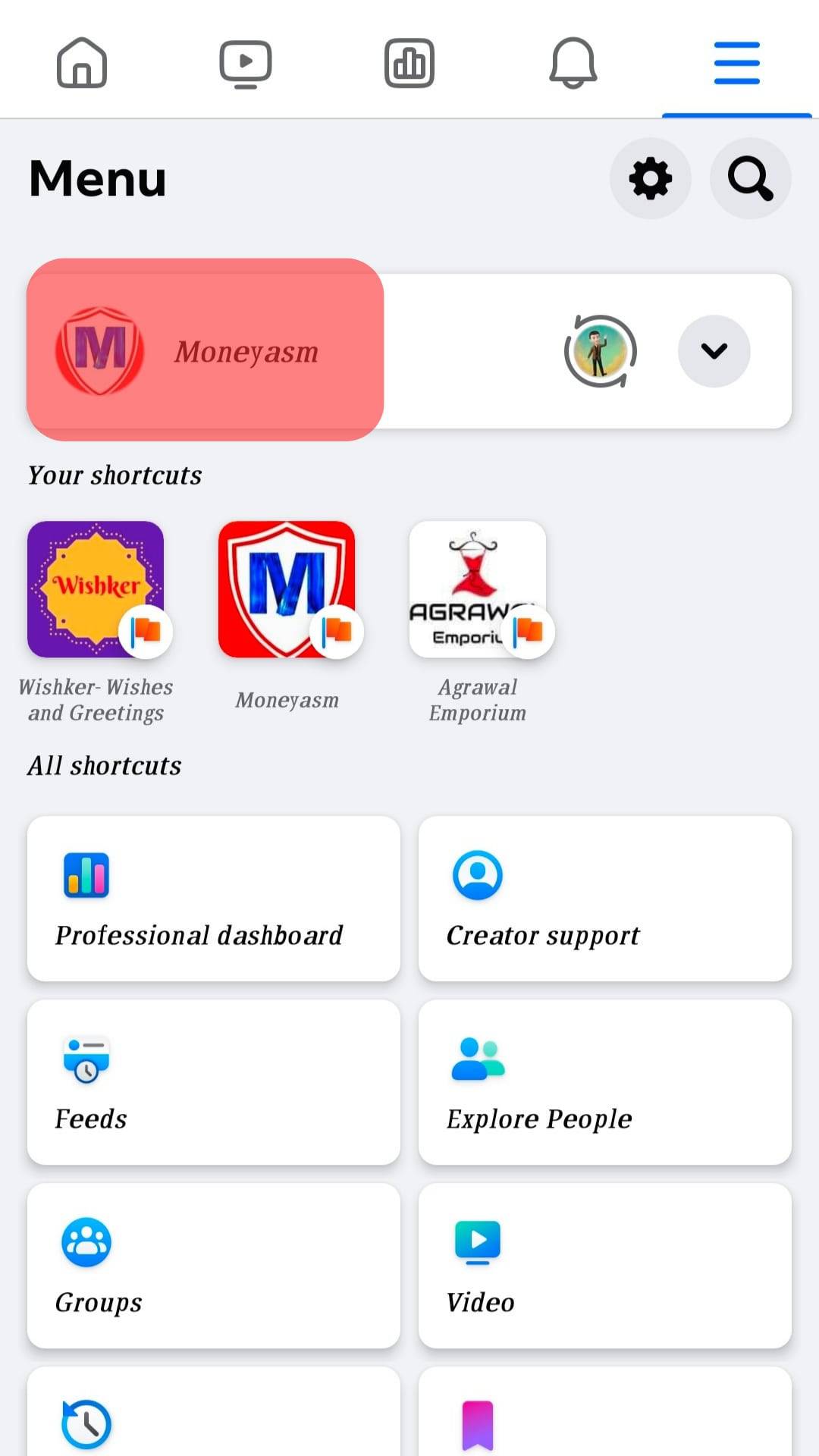
- In the page’s menu, tap the “Professional Dashboard” tab.
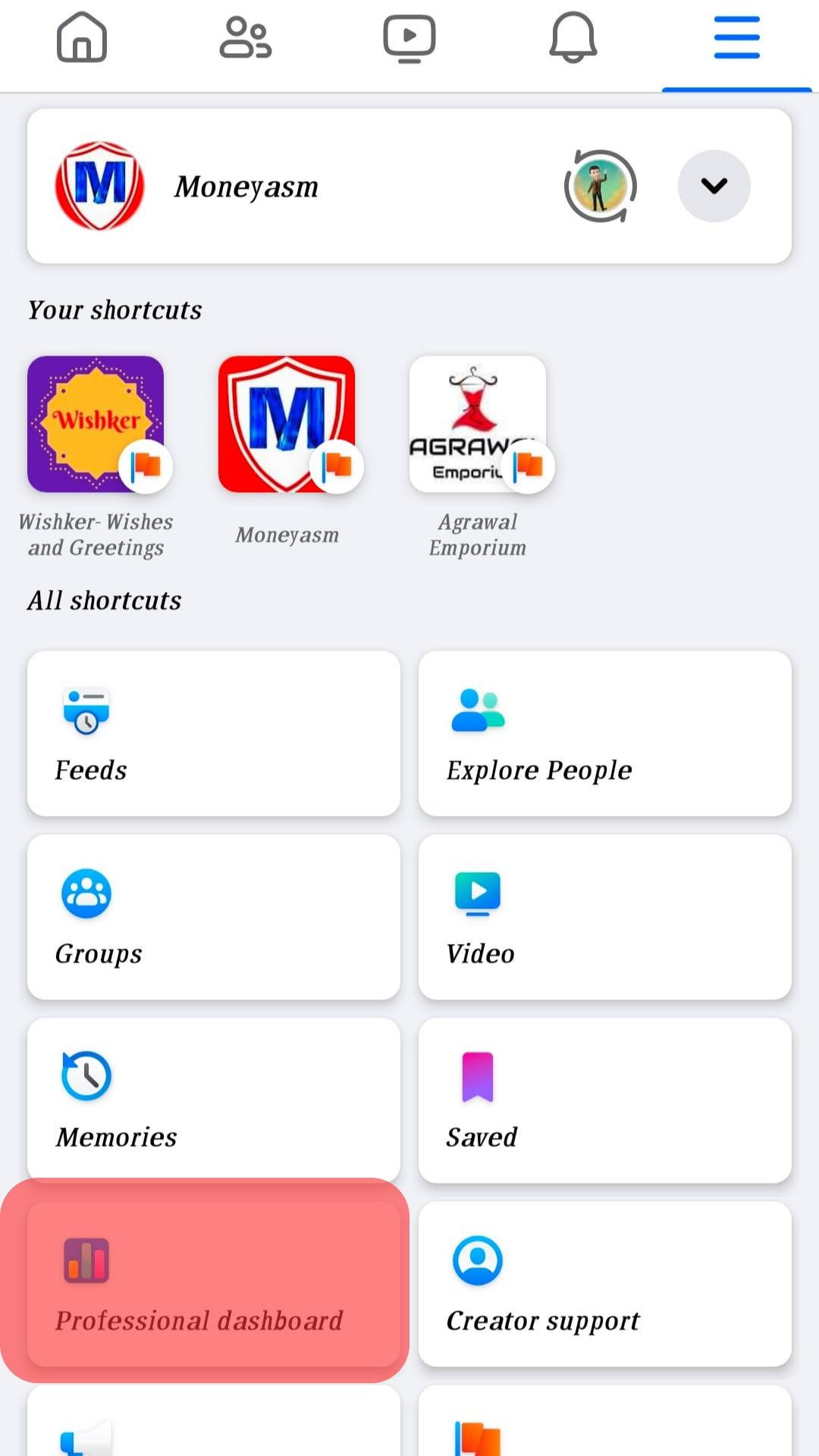
- Click on “See more insights.”
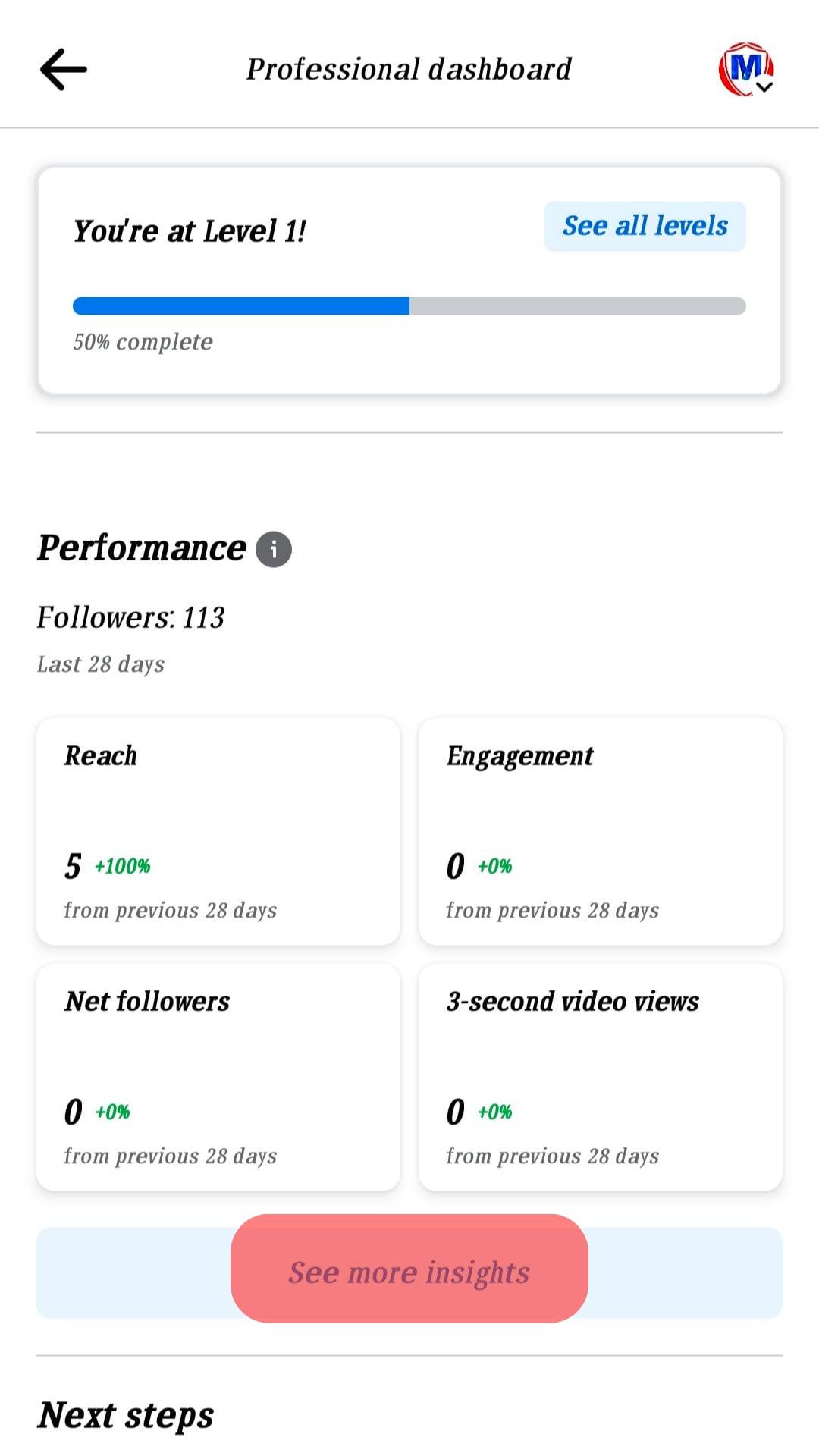
- Select the post you want to get more insights into.
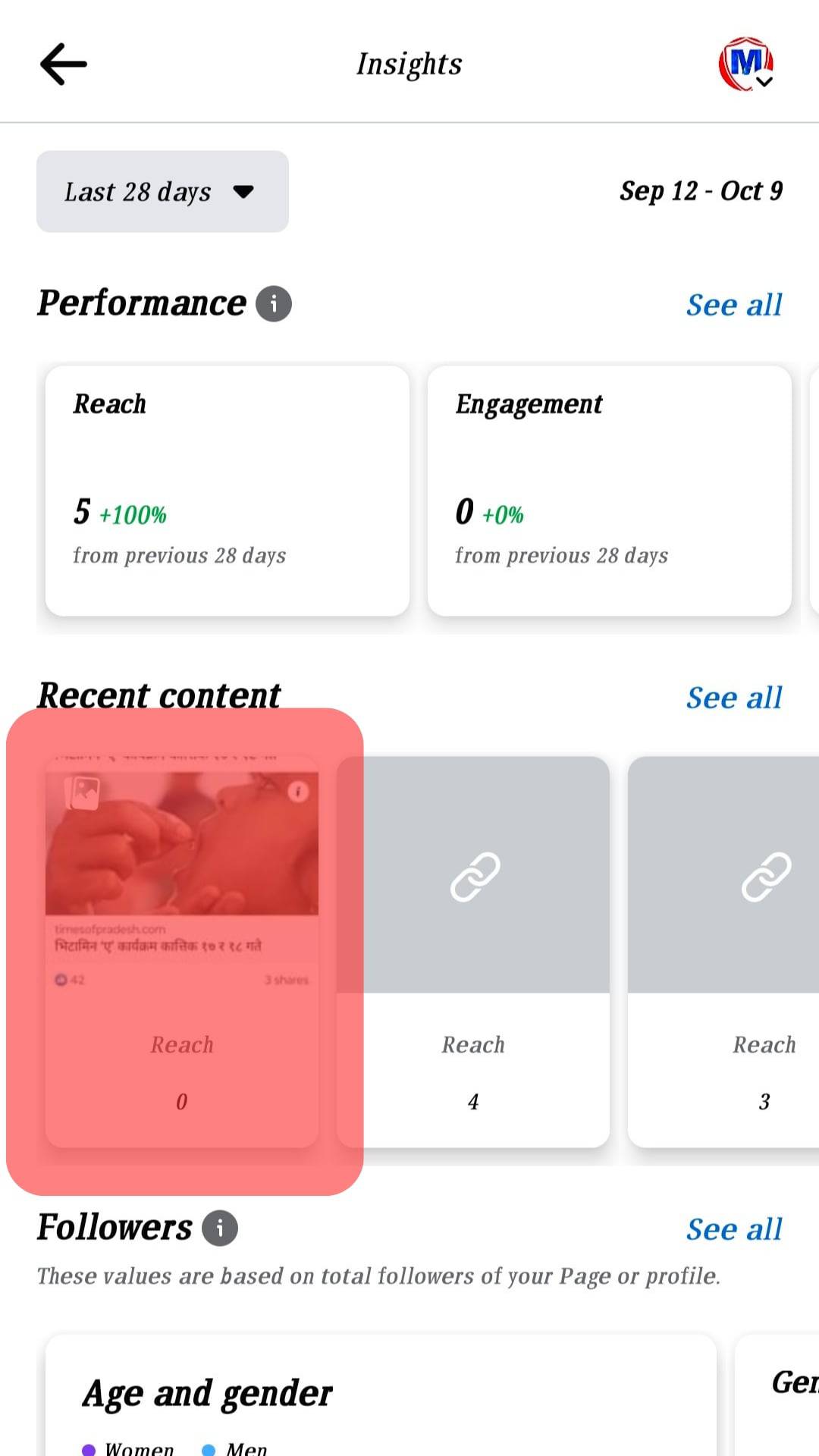
Facebook will give you details of the people engaging from this tab. So, for example, you’ll be able to tell what demographic is engaging your content, when they’re doing so, and from what devices.
How To Check How Many People Liked/Dislike Your Facebook Post
Facebook’s insights also let you know how many people like or dislike your posts. In addition, it’ll give you a time range, so you’ll be checking cumulated likes on posts within a day if you made multiple posts. This will also show you what likes are organic and which ones are paid for. So if you want to check this, these are the steps involved.
- Navigate to your Facebook page.
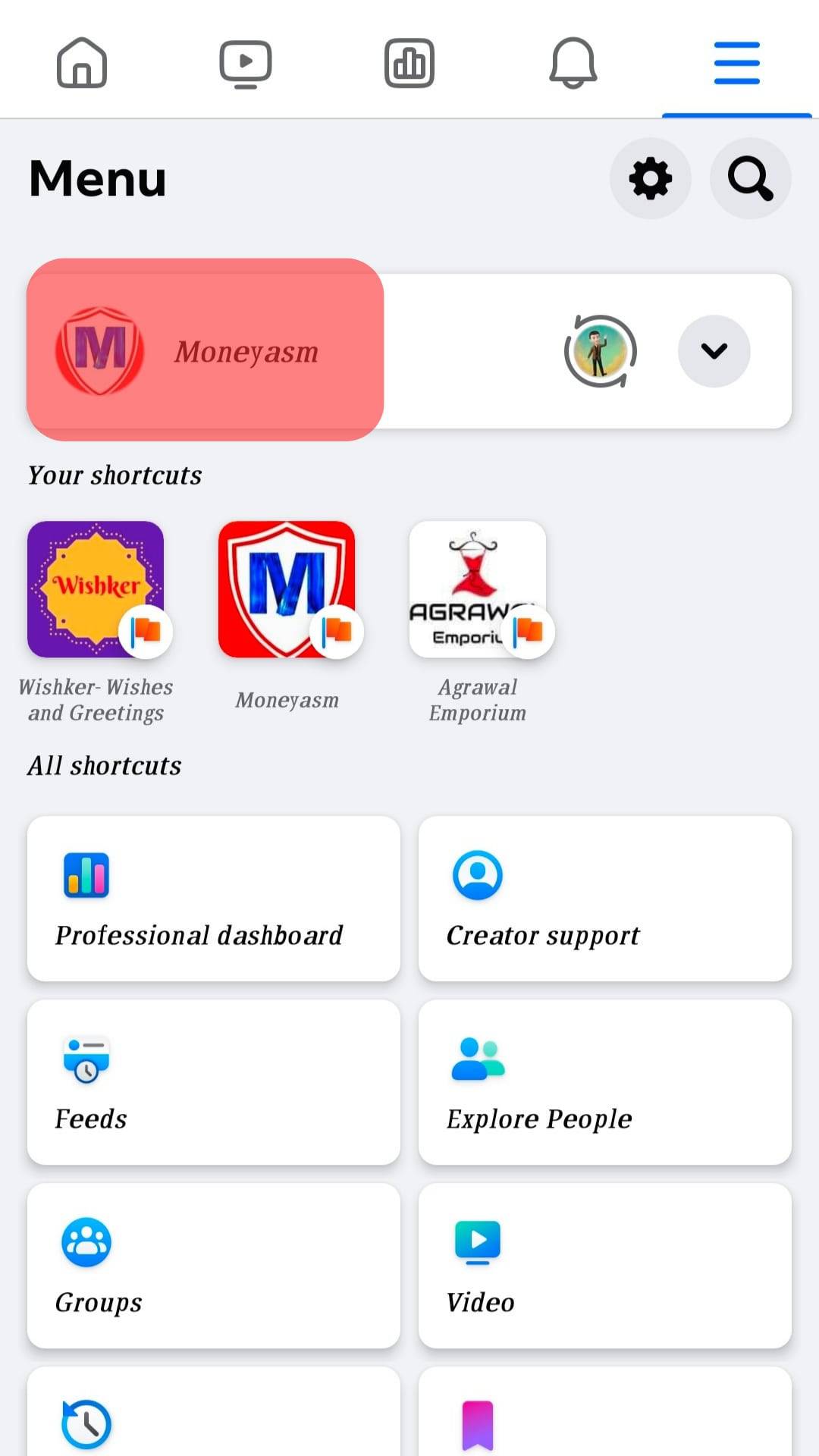
- Click on the menu icon.

- Tap the “Professional Dashboard” tab.
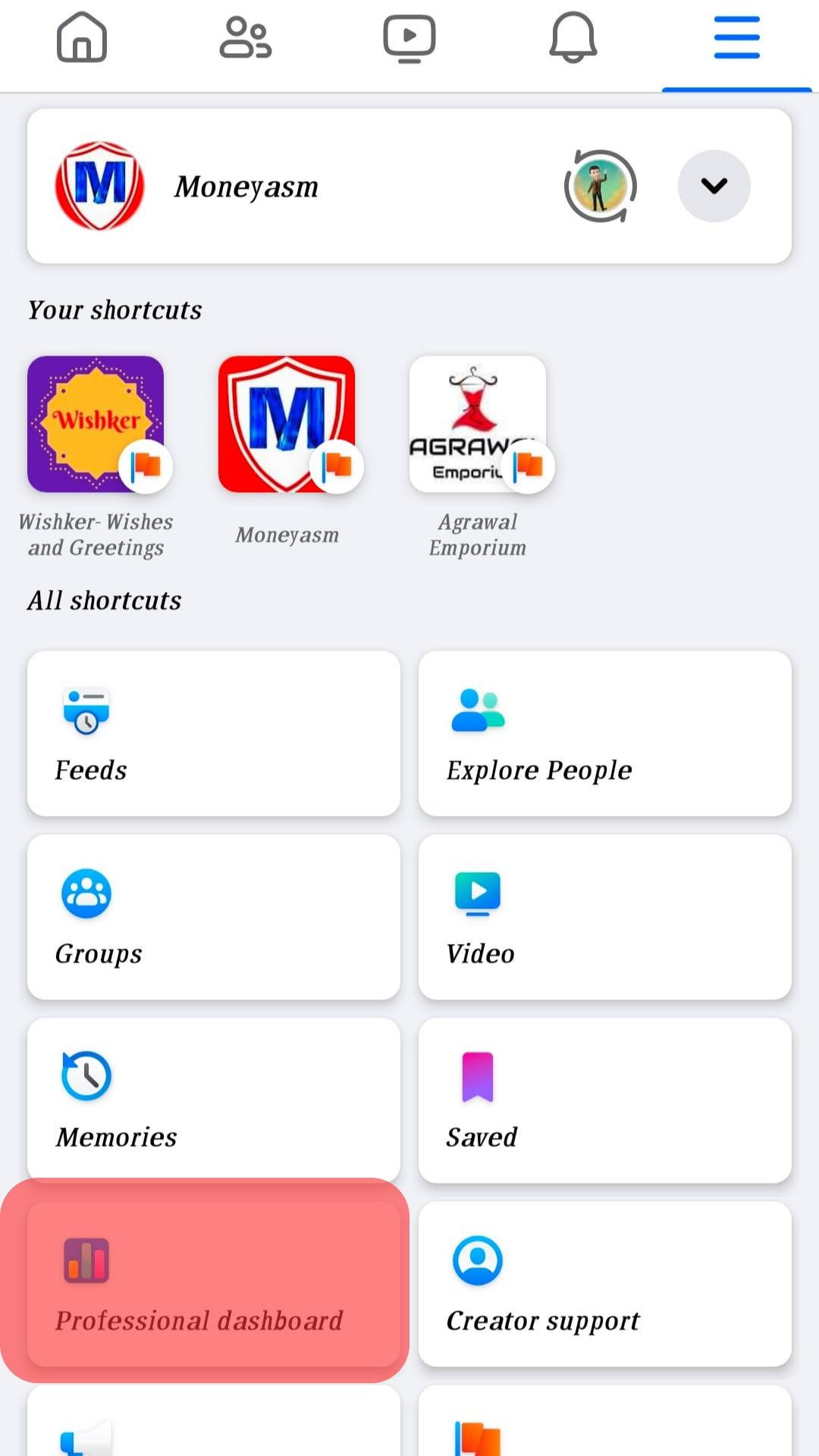
- Click on “Engagement.”
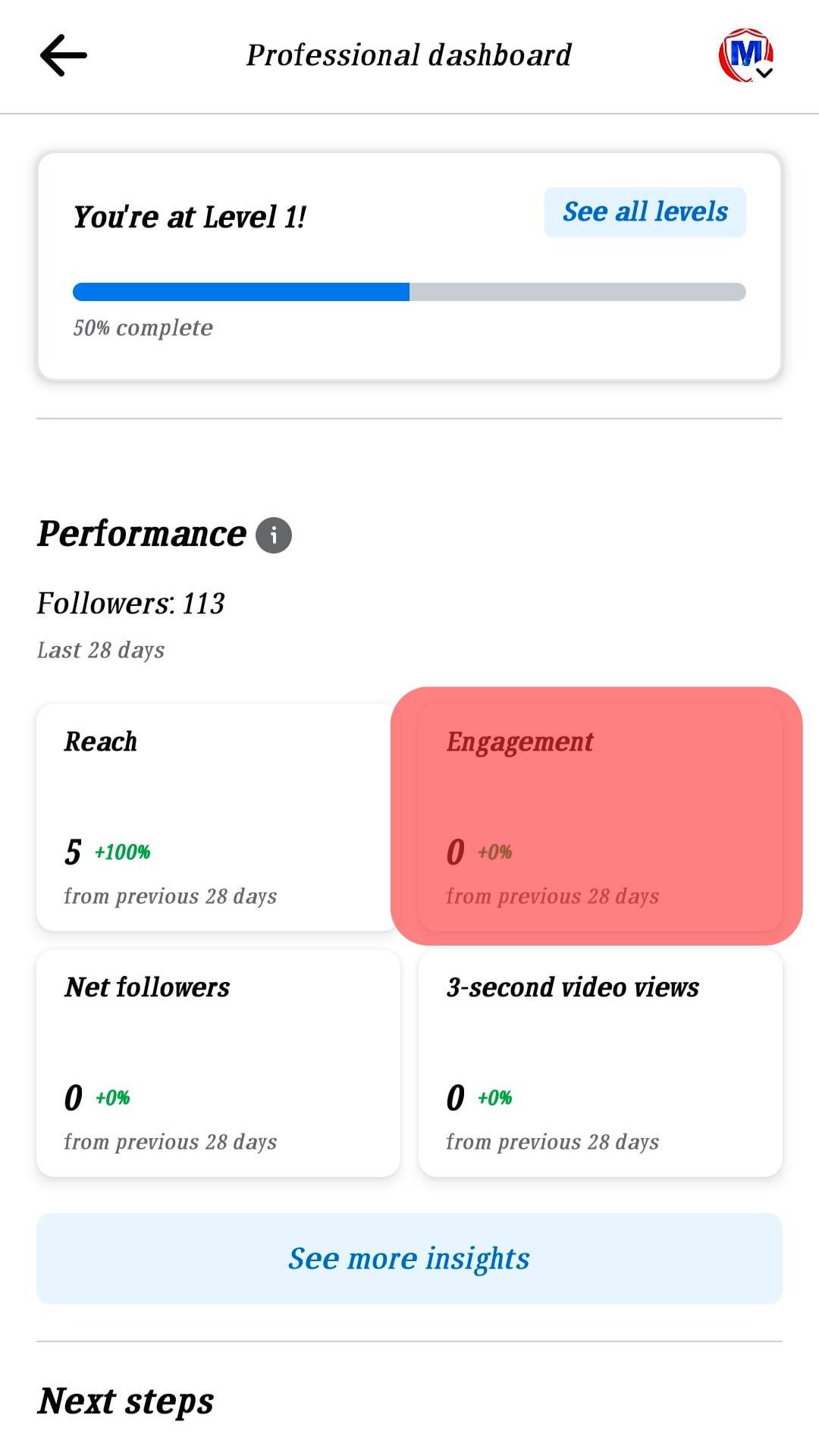
- Set a window for the dates/days you want to check.
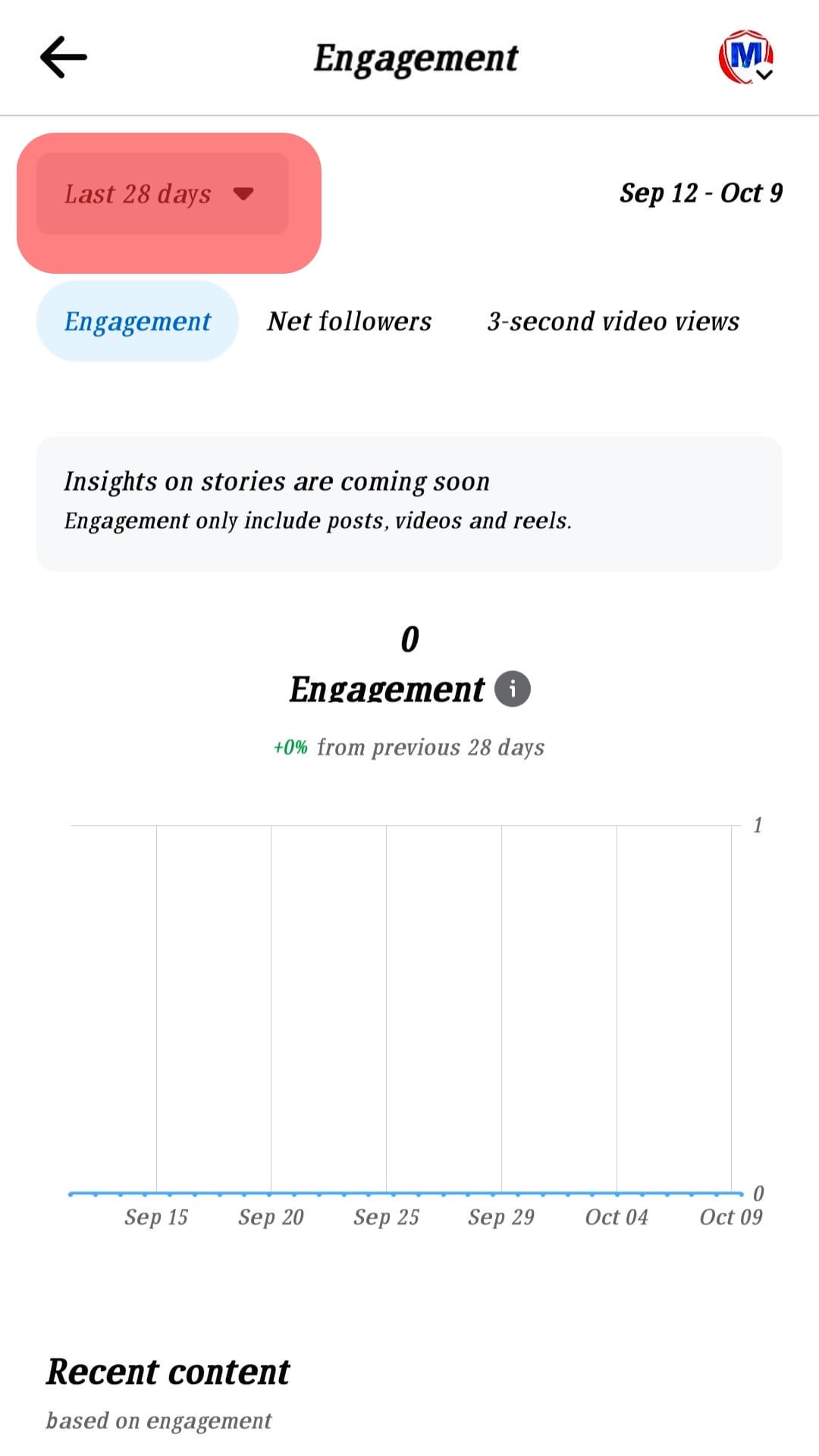
You’ll see a chart showing how likes were distributed over the selected days. However, if you want to get the cumulative likes or dislikes over those days, scroll down, and you’ll see the “Total page likes” tab with the value in front of it.
Conclusion
With this article, you can check how many views you have on a Facebook post and do more with the insights tab you get on a Facebook page. So, get your insights and utilize the detailed breakdown to build your page better!