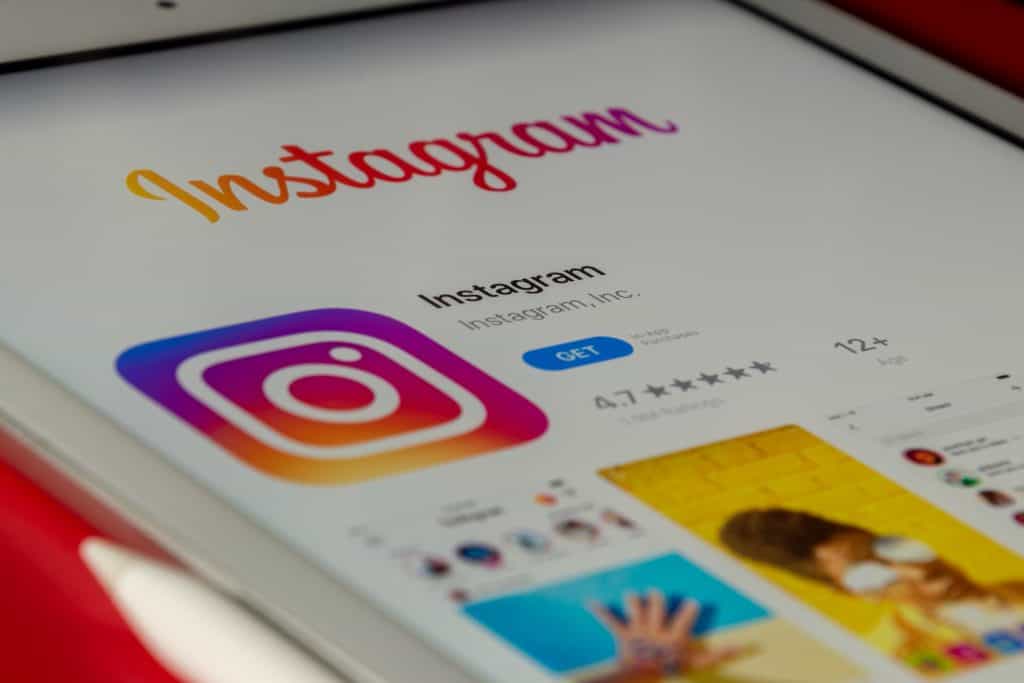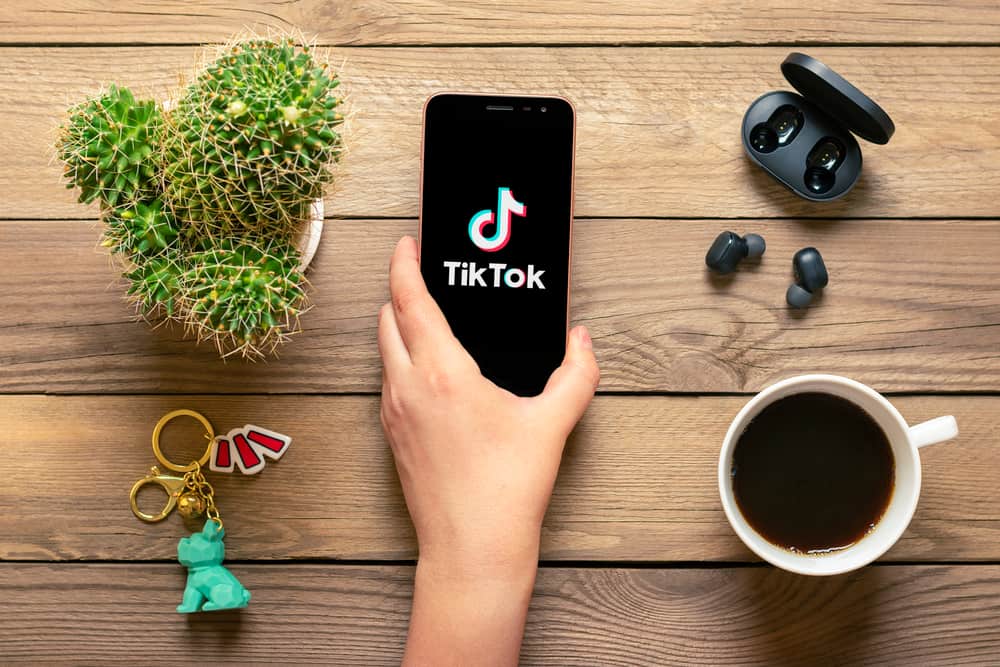Instagram is one of the biggest social media platforms on the internet, with over one billion users worldwide.
It lets us be updated with the latest trends and happenings in the everyday world.
But like any other online social media platform, the feed of your home page might be static without showing any new posts.
Are you wondering why that is happening? Let us explain!
Instagram might be facing a bug or glitch that can result in your app’s feed being static or not getting updated. You can try using the Instagram web or clearing the app’s cache on your mobile. You can also contact the Customer support team if the problem persists.
If your Instagram feed is not showing any new posts, there might be a couple of reasons why it is happening. In this article, we will discuss them in detail so you can get it sorted right away the next time something like this happens to you!
What Is Instagram Feed?
Instagram feed is where you can interact and connect with the people and things you care about and follow. Instagram also suggests relevant accounts according to your interests.
The algorithm of Instagram is not like any other social media app. It uses different ways to determine the order in which the posts are displayed in your feed.
The feed is filtered based on multiple things, such as:
- The likelihood that you might be interested in the content (likes and dislikes)
- Date the post was shared
- Favorites of the user
Why Is My Instagram Feed Not Showing New Posts?
If your Instagram feed is showing only old posts and not new posts, or if the feed is not getting updated, here’s how you can try and fix it!
Method #1: Check for Any Bug Fixes
If your feed is not showing any new posts, it’s most likely that the application is facing some technical issues or the server is down.
The technical team is expected to work on it and resolve it soon.
If this problem persists for a long time, you can report the bug to the technical team and wait for them to resolve it.
Method #2: Fix Your Internet Connection
If you do not have a stable internet connection, chances are the Instagram feed might not get updated, meaning you won’t be able to see new posts.
So check your internet speed. Turn it off and switch it back on. You can also try switching networks to confirm the issue.
Method #3: Clear Instagram Cache
Clearing the app’s cache is a great way to solve this issue. We’ll show you how on both iOS and Android devices.
For Android Users
Follow these steps to clear the cache on your Android device:
- Open the Settings app on your Android device.

- Scroll down and select the “Apps” option.
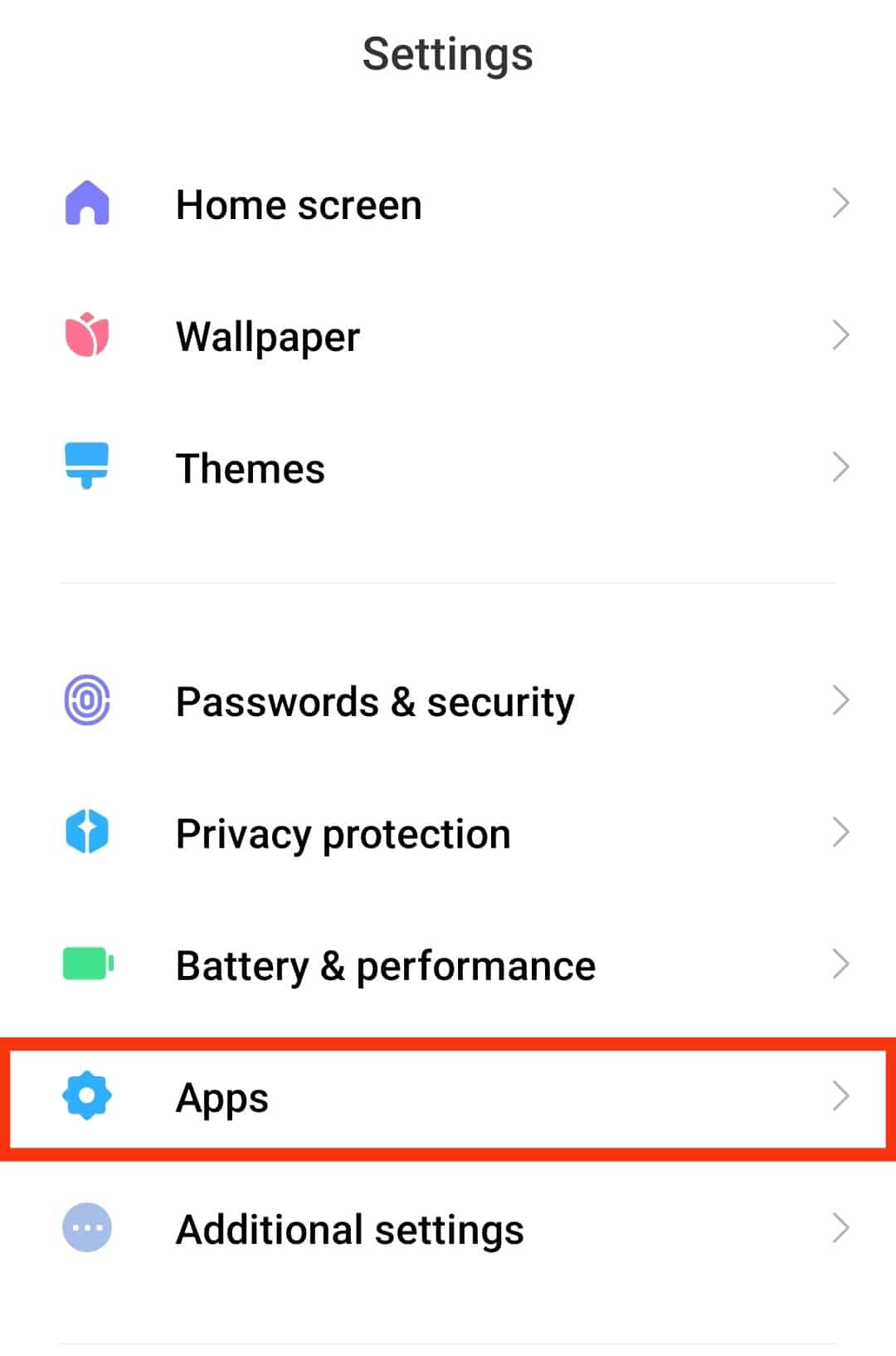
- Tap on “Manage apps.”

- Find and tap on “Instagram.”
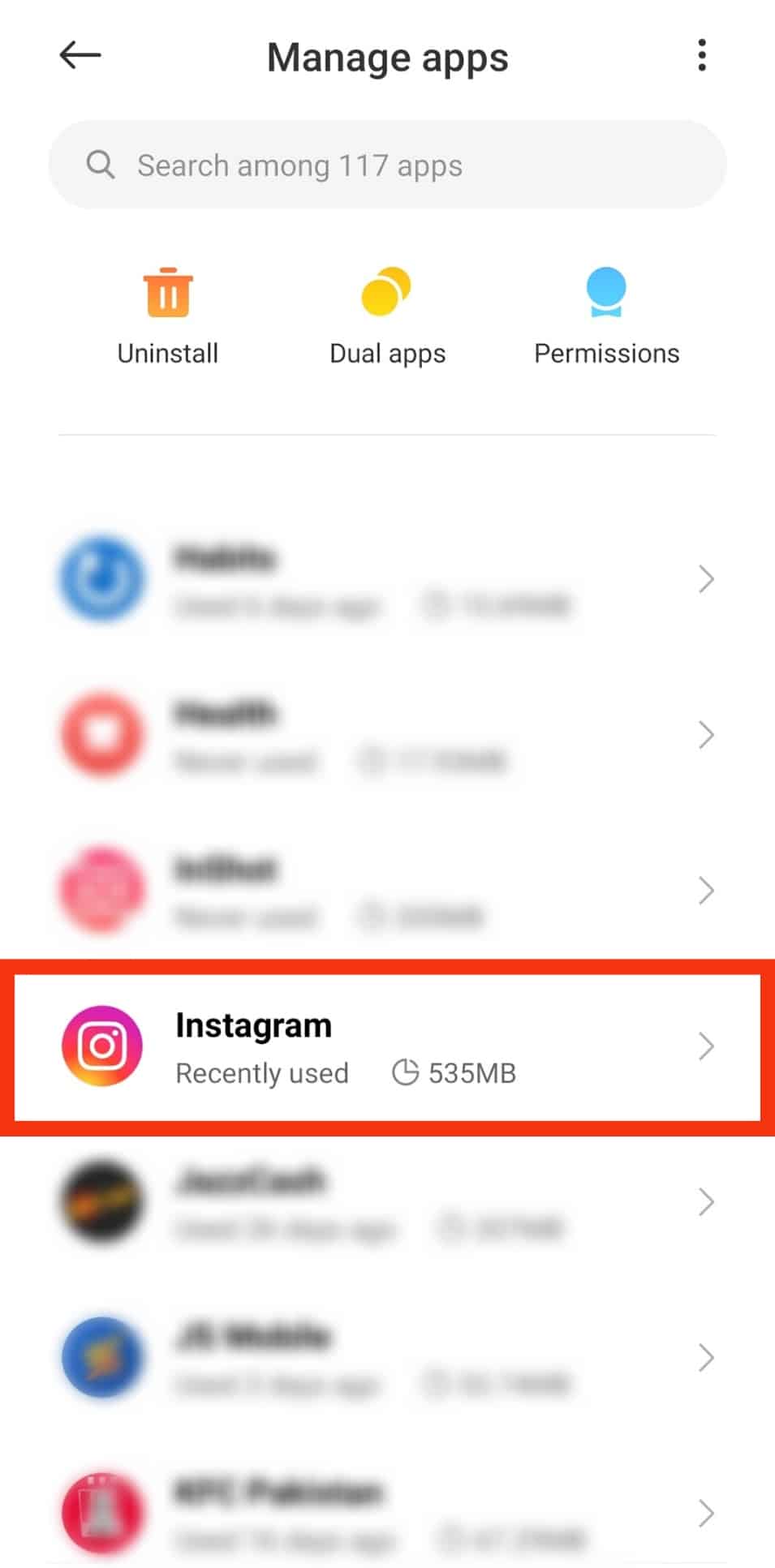
- Tap on the “Storage” option.
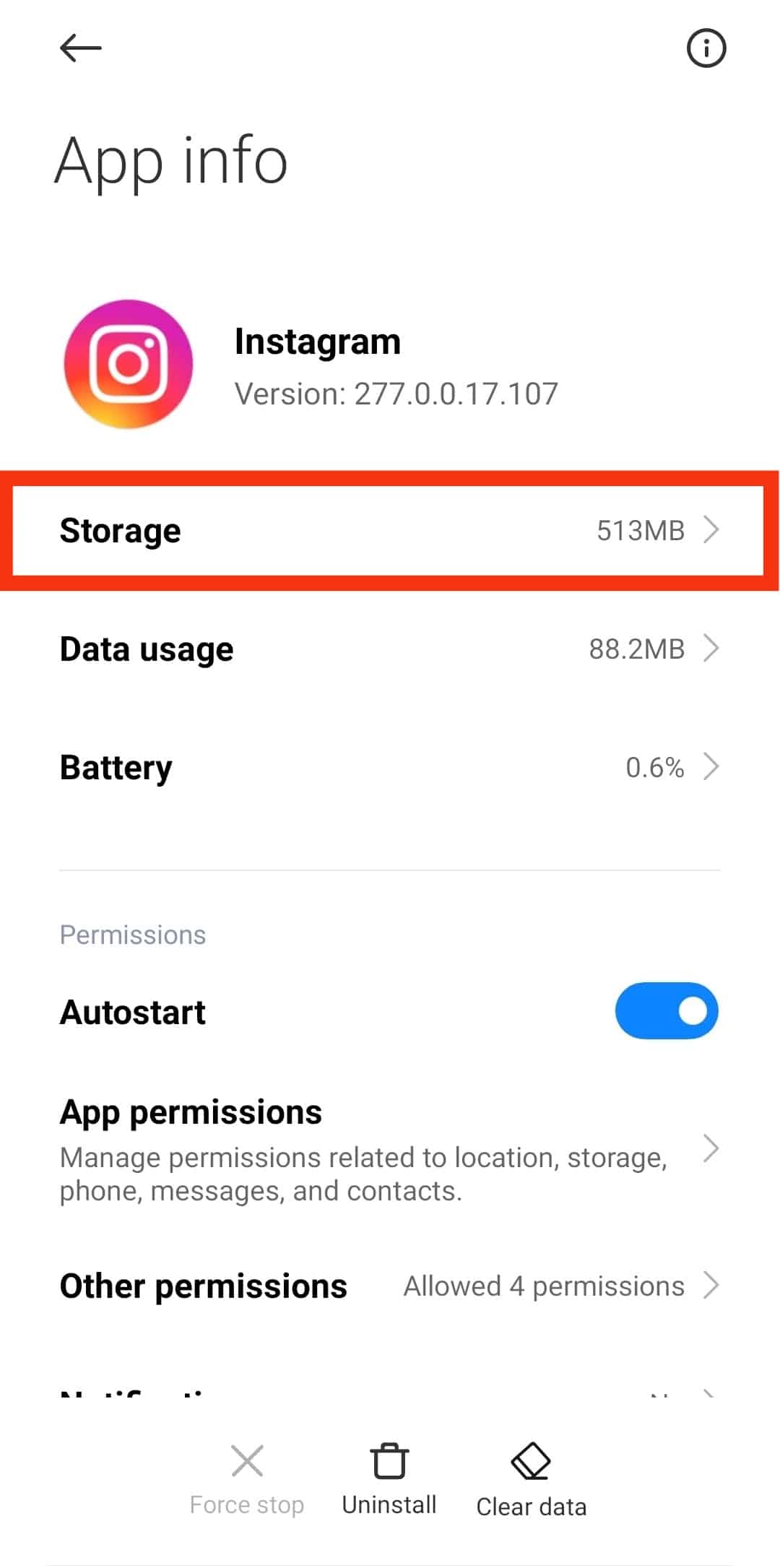
- Tap on “Clear cache” or “Clear data” and then tap on “Clear cache.”
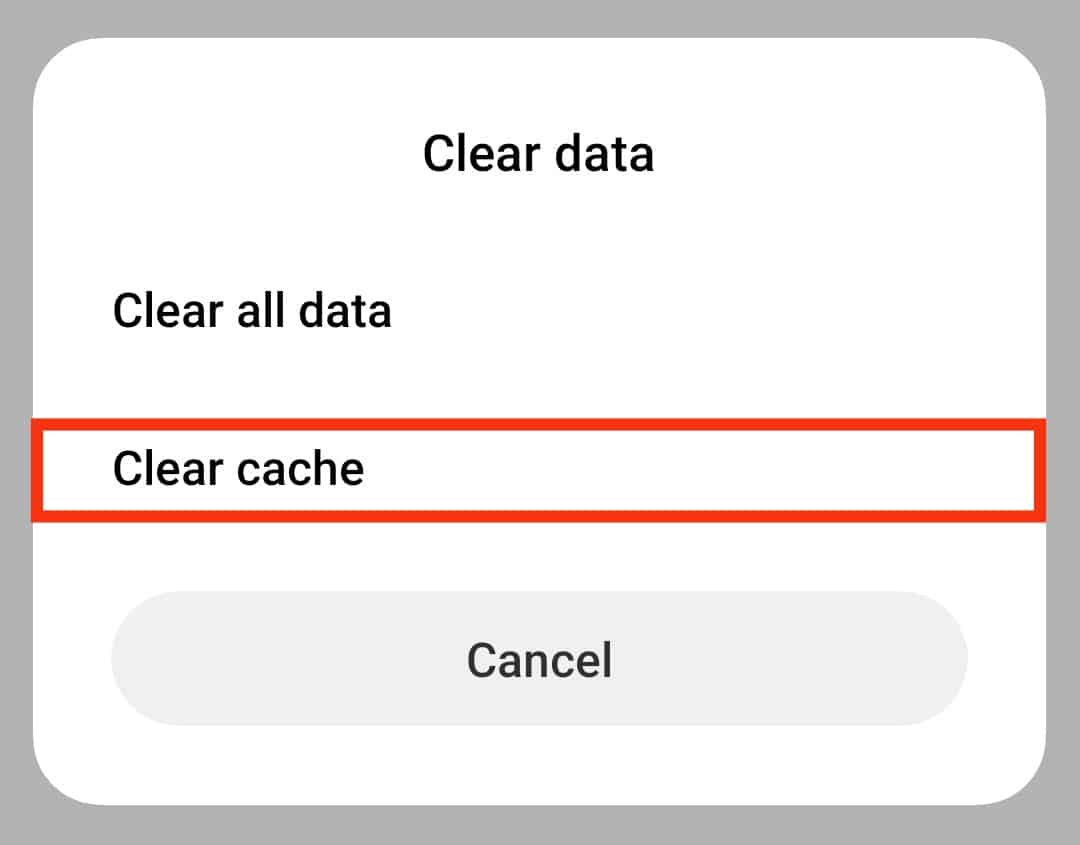
The cache is now cleared.
For iPhone Users
To clear the Instagram cache on your iPhone, follow these steps:
- Open the Settings app on your iPhone.

- Select “General.”

- Tap on “iPhone Storage.”
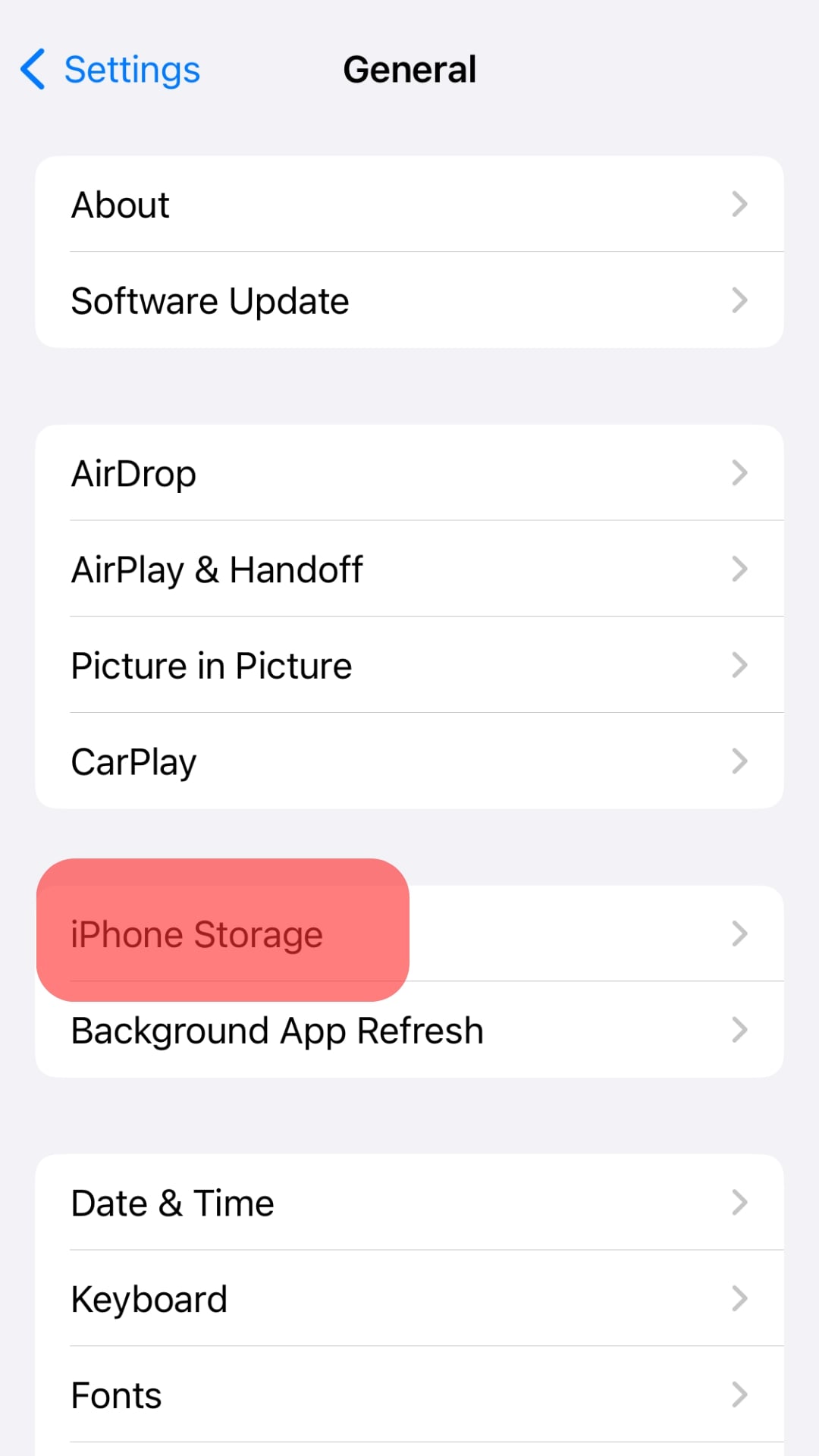
- Find the Instagram app and tap on it.
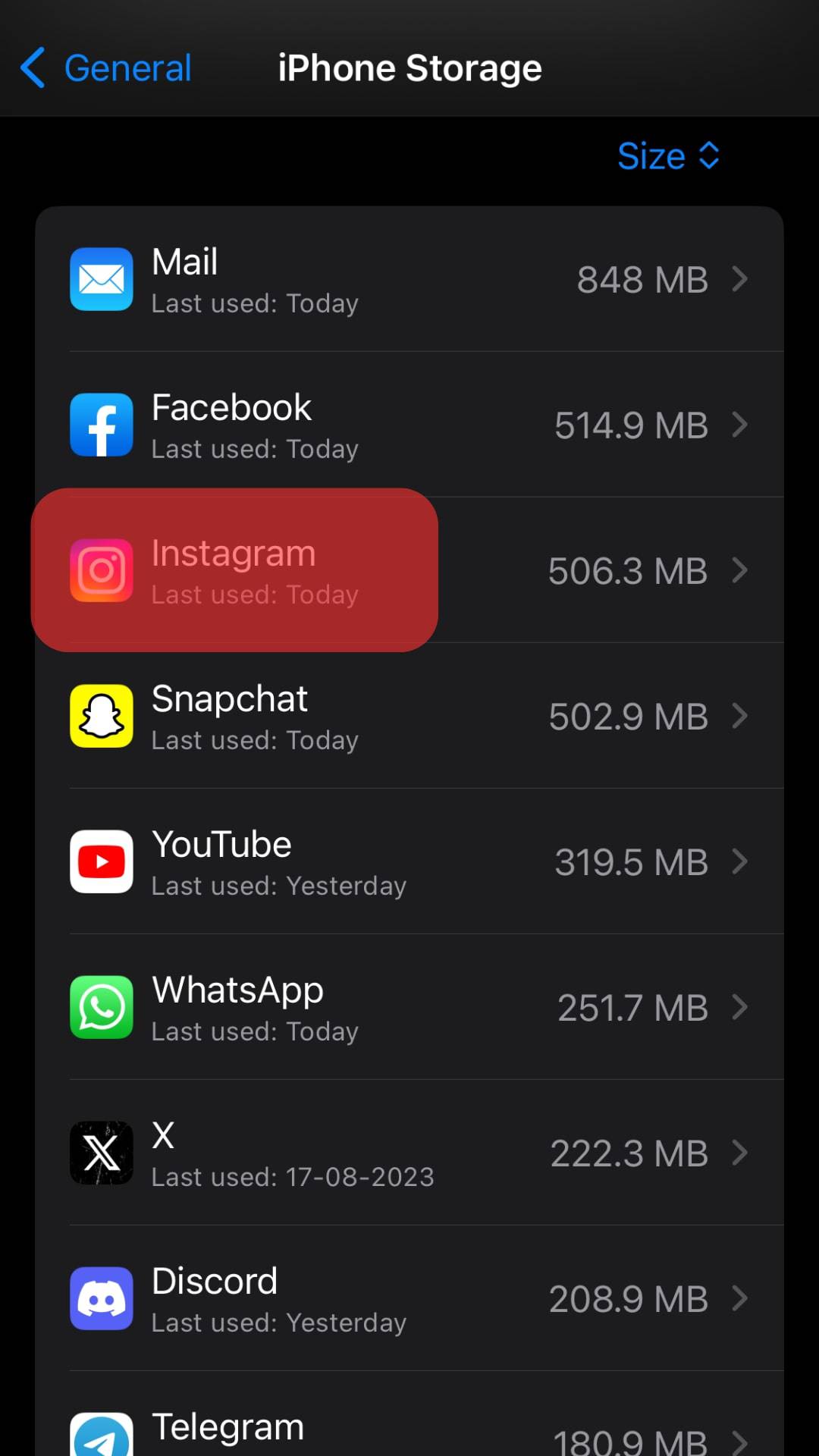
- Tap the “Offload App” button.
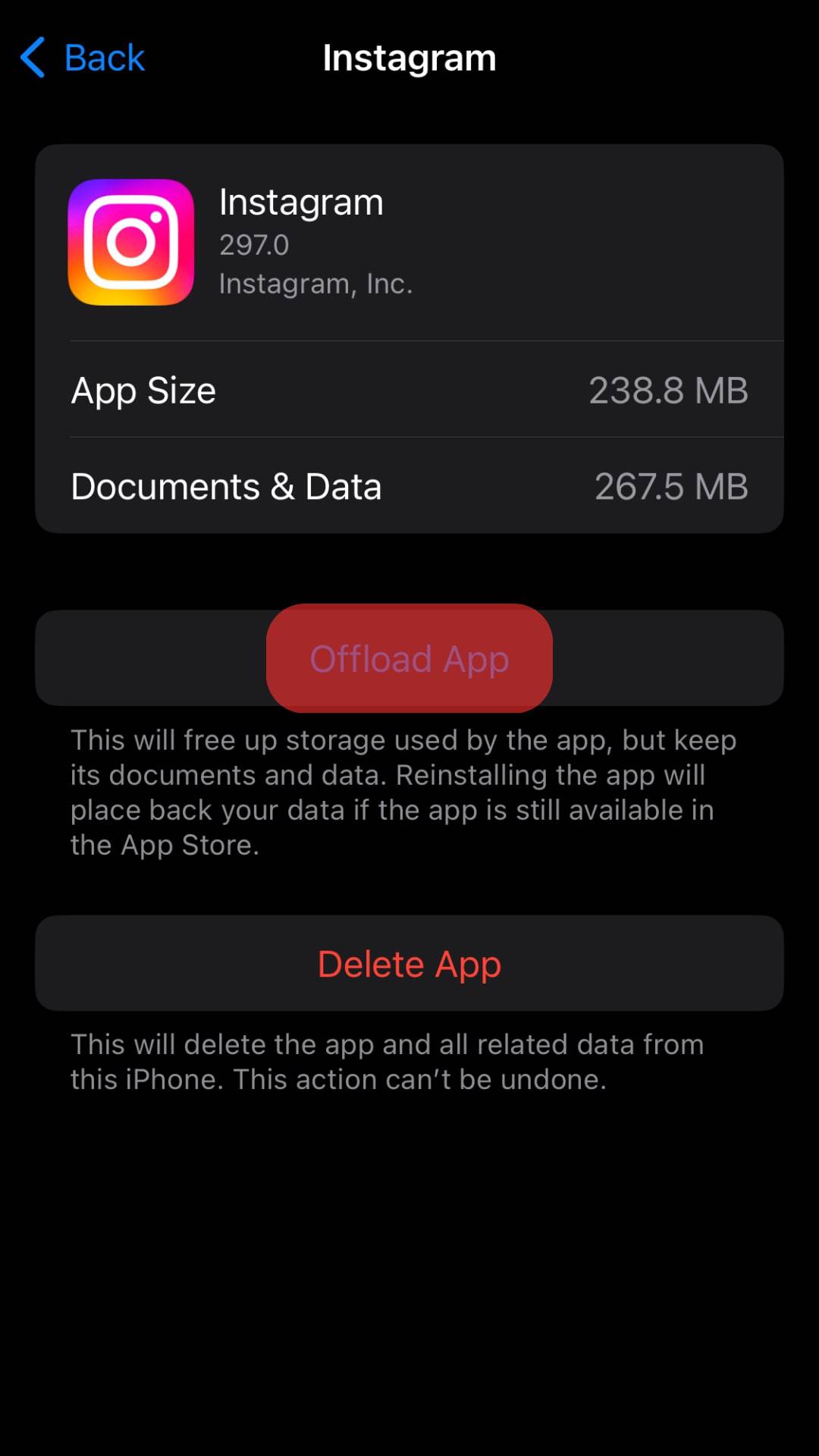
- Reinstall the app.
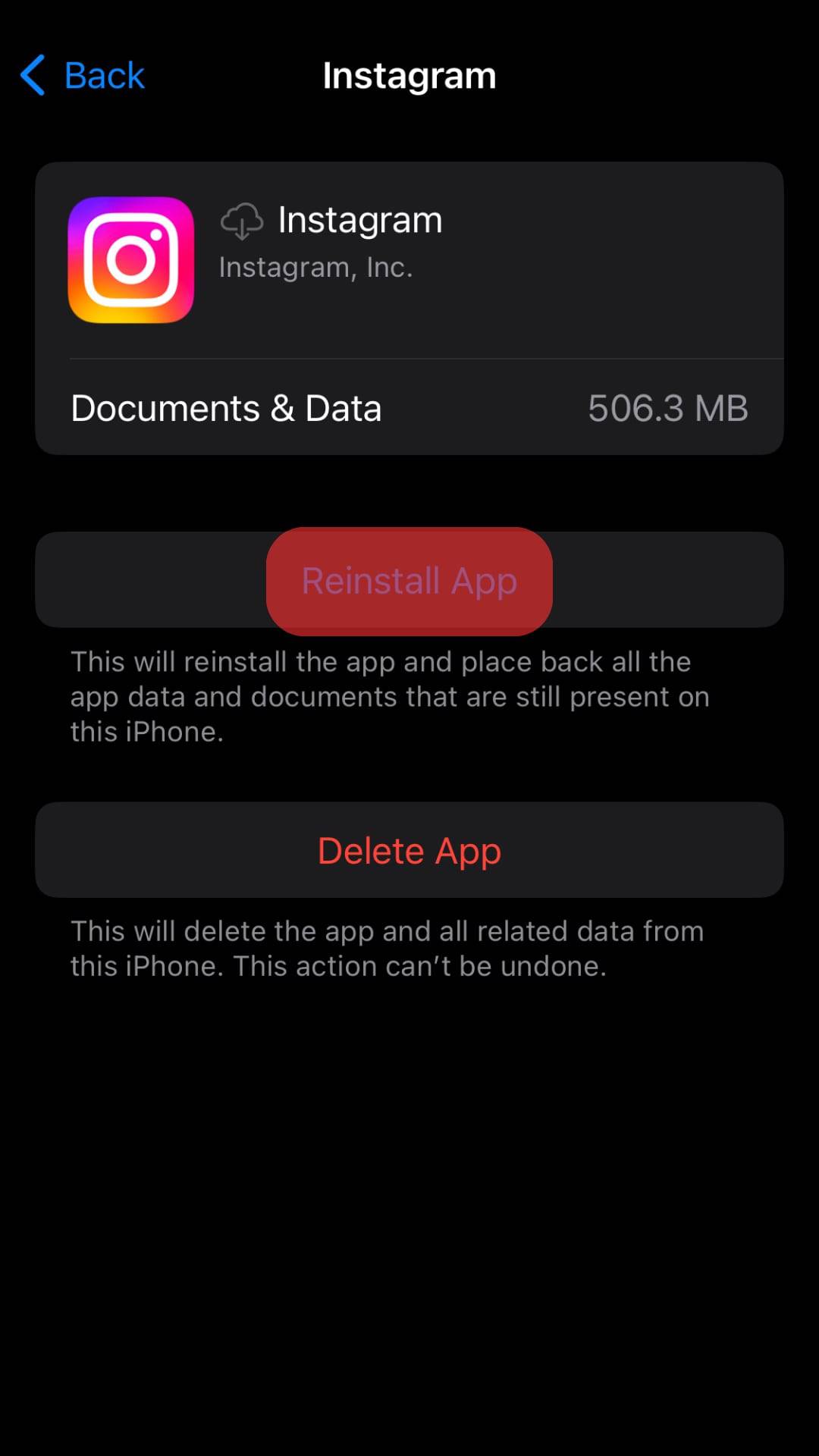
Clearing the app’s cache on your phone will not lose any critical data. It will just remove the storage used by the app on your phone. You will still have the data on your phone.
Method #4: Try Uninstalling and Reinstalling the App
Once in a while, the good old method of rebooting the application might be the solution!
Try uninstalling and reinstalling the app from the App Store or Google Play Store.
Method #5: Update Instagram to the Latest Version Available
Always make sure that all your apps are up-to-date on your device.
This will help resolve most of the common bugs, and the app will work properly since the developers will fix the issues and roll the update to the public.
Method #6: Contact the Instagram Support Team
Contacting the application support team would be the last resort you can have. If the posts are not getting updated for you alone, you might want to contact the support team and get it resolved ASAP!
Follow the steps mentioned below to contact the support team:
- Open the Instagram app on your mobile device.

- Tap on the profile icon in the bottom right corner.

- Tap on the hamburger menu icon in the top right corner.

- Go to “Settings and privacy.”
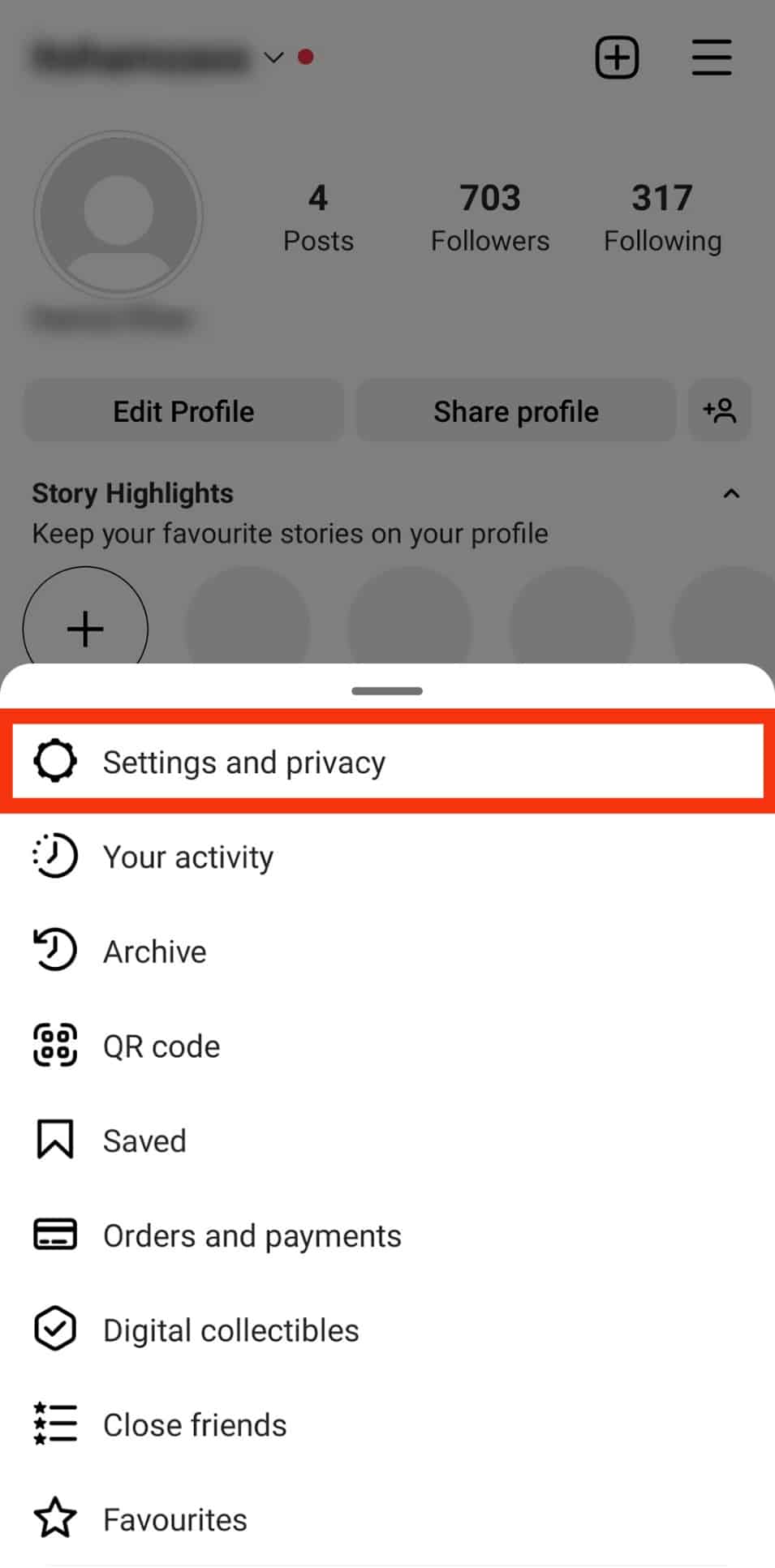
- Scroll down and tap “Help” at the bottom.
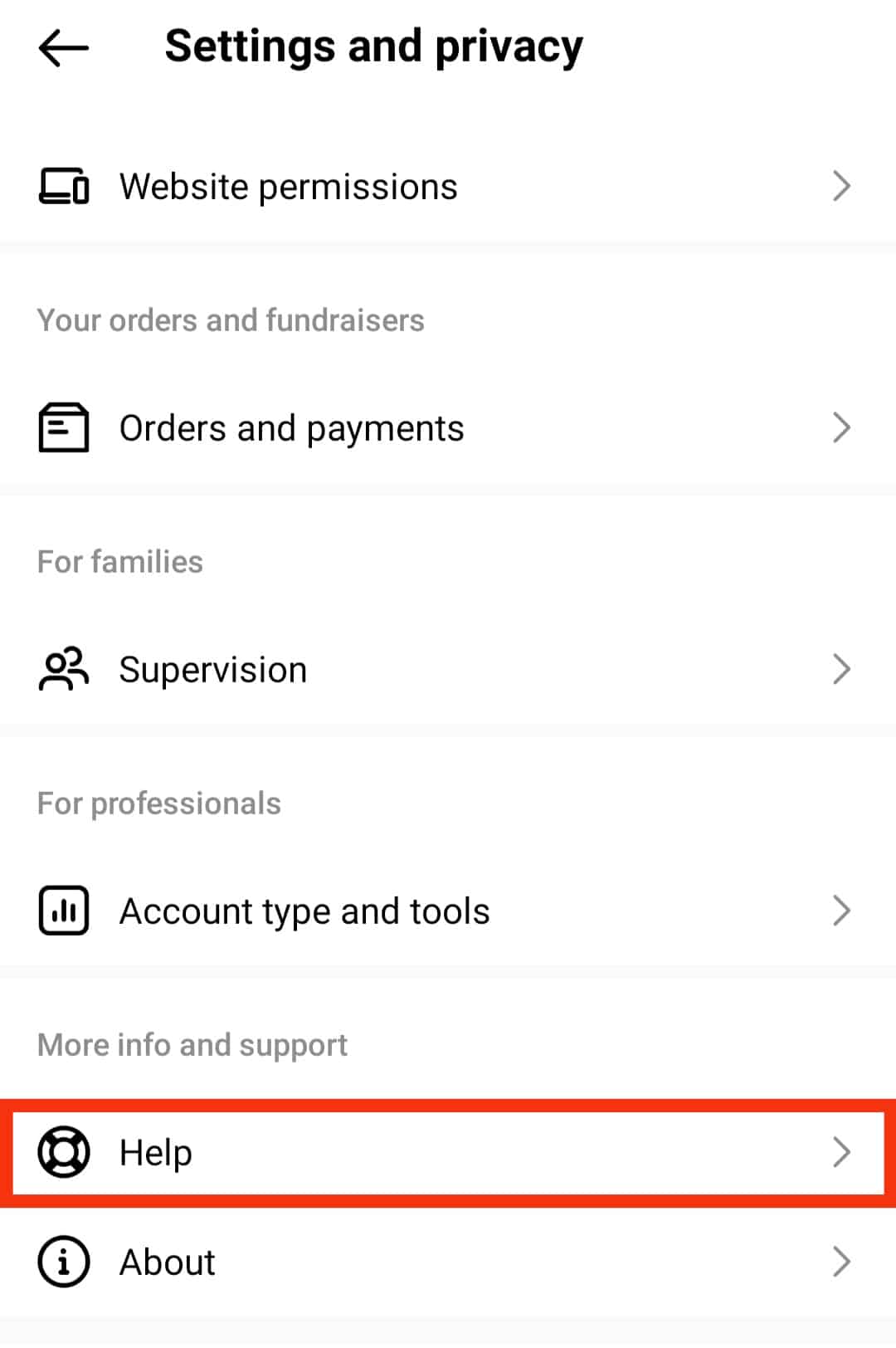
- Tap on “Report a problem.”
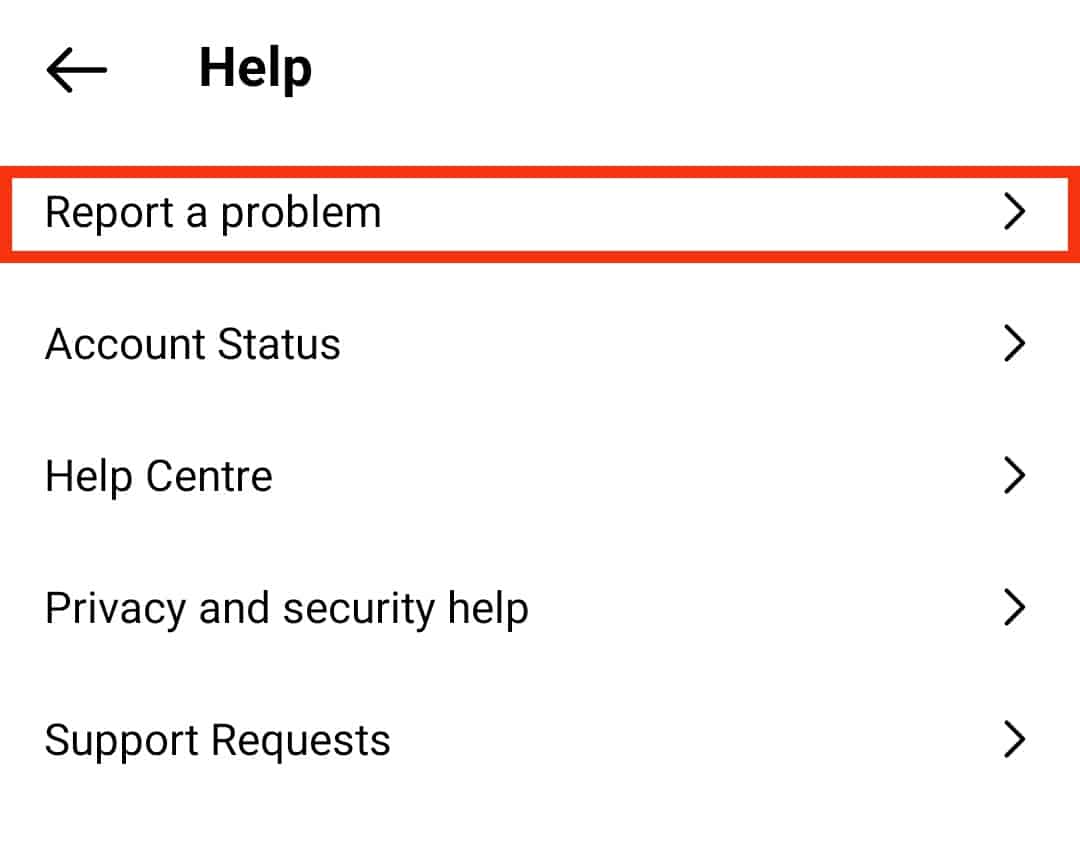
- Follow the on-screen instructions.
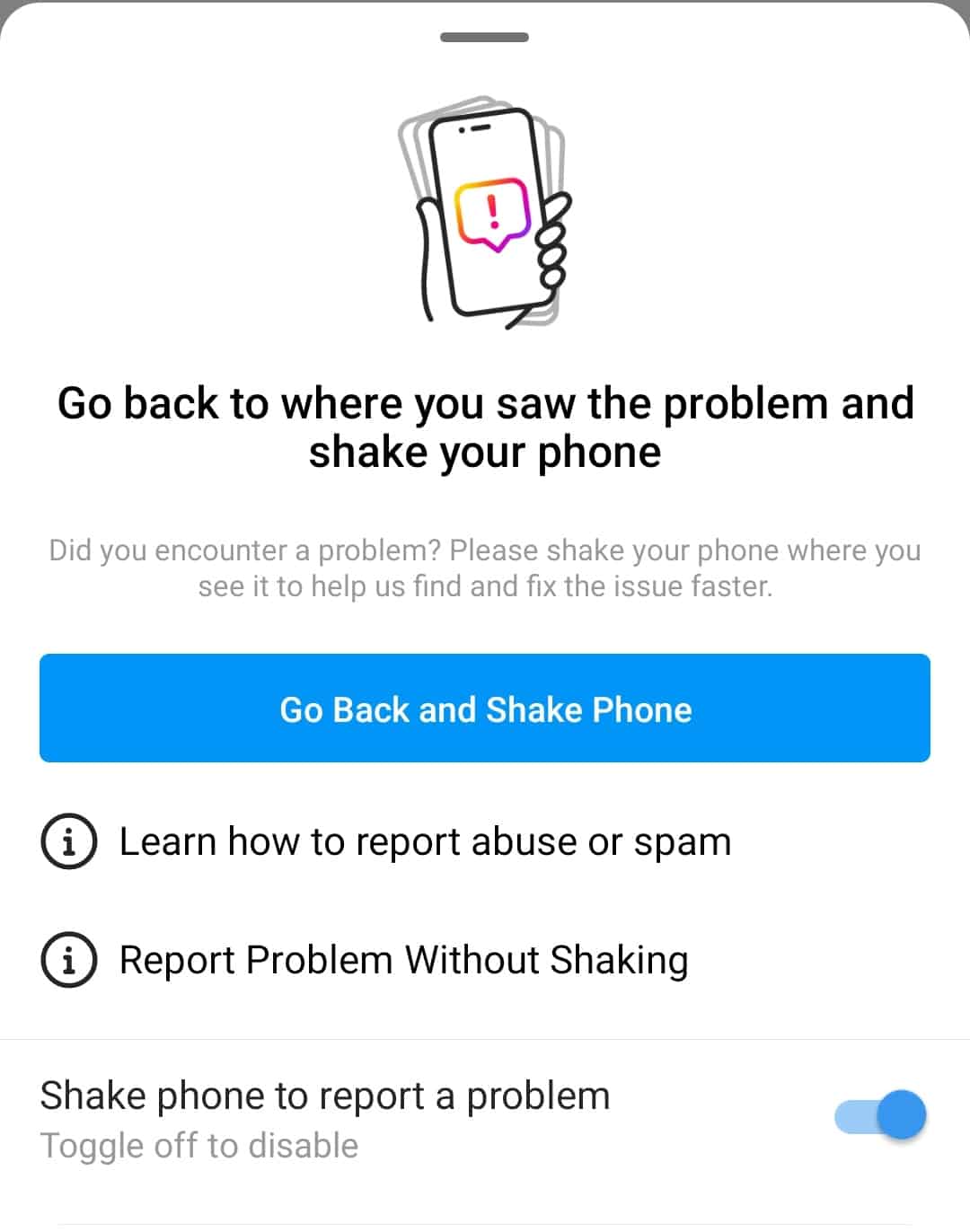
Now, after reporting the problem, wait for the support team to contact you and get it solved!
To Conclude
To fix the problem of Instagram not showing up new posts, check for a stable internet connection and uninstall and reinstall the app.
This might be the simplest solution to fix the issue, and you can happily enjoy scrolling through the feed again.
Apart from the typical problems from the user perspective, there might be unrecognized bugs from the technical team perspective, which the development team can only solve once the bug is reported.
FAQs
An excellent place to begin would be to restart the phone and router. This will be the primary fix most of the time. If the reboot doesn’t work, you can follow all the above steps to get it back on track again.
When you clear the cache on your device, you will only delete the files Instagram saves on your phone. You won’t be deleting any data from your profile, nor will you be deleting any likes or favorites. Everything will remain intact.