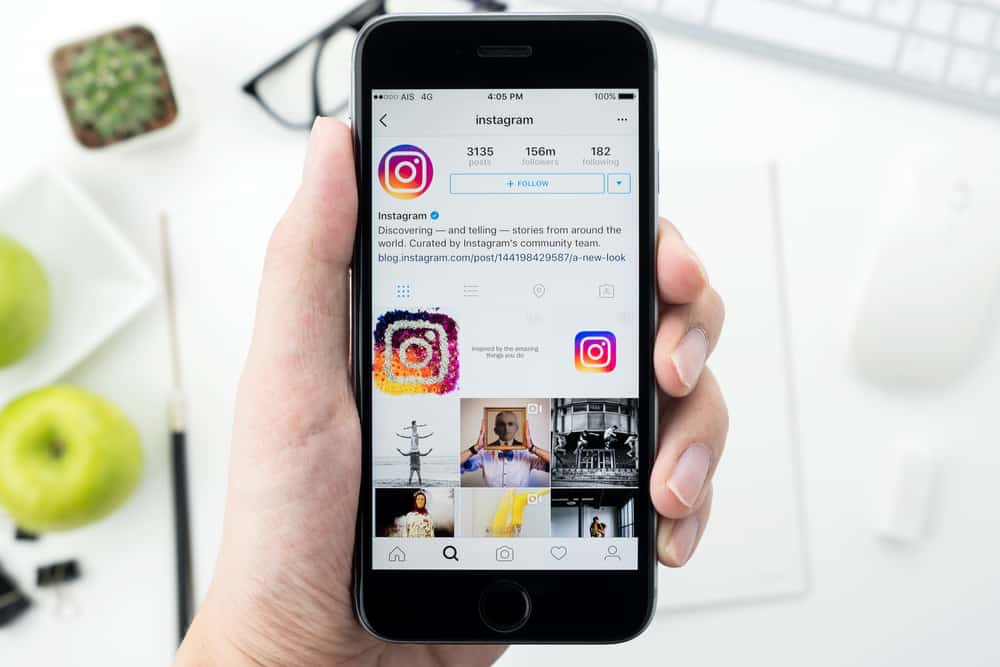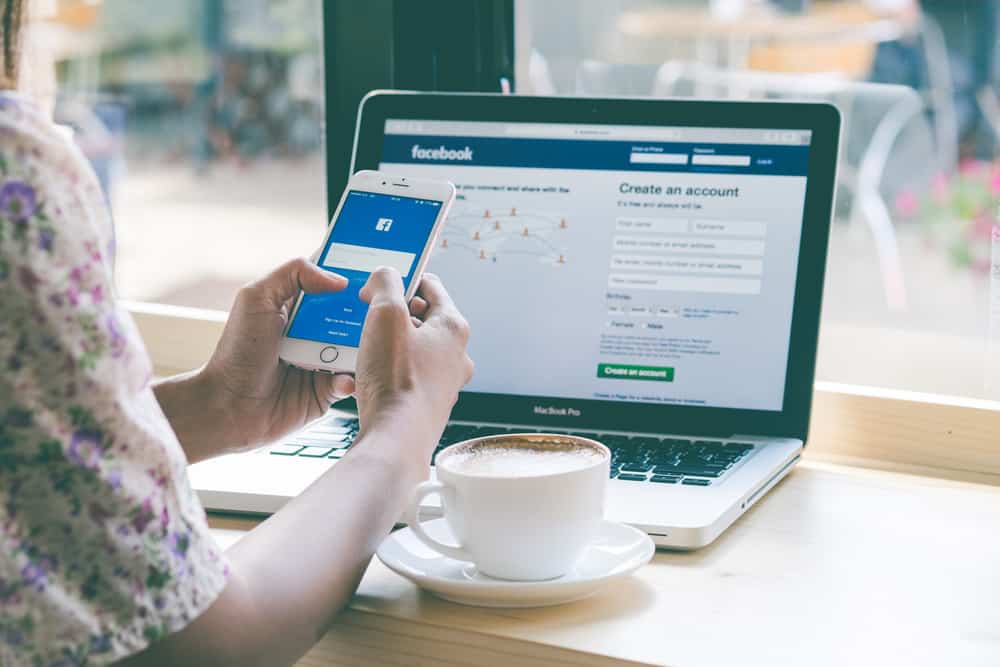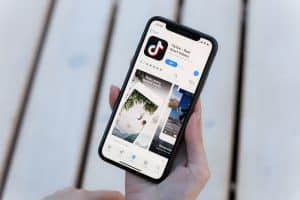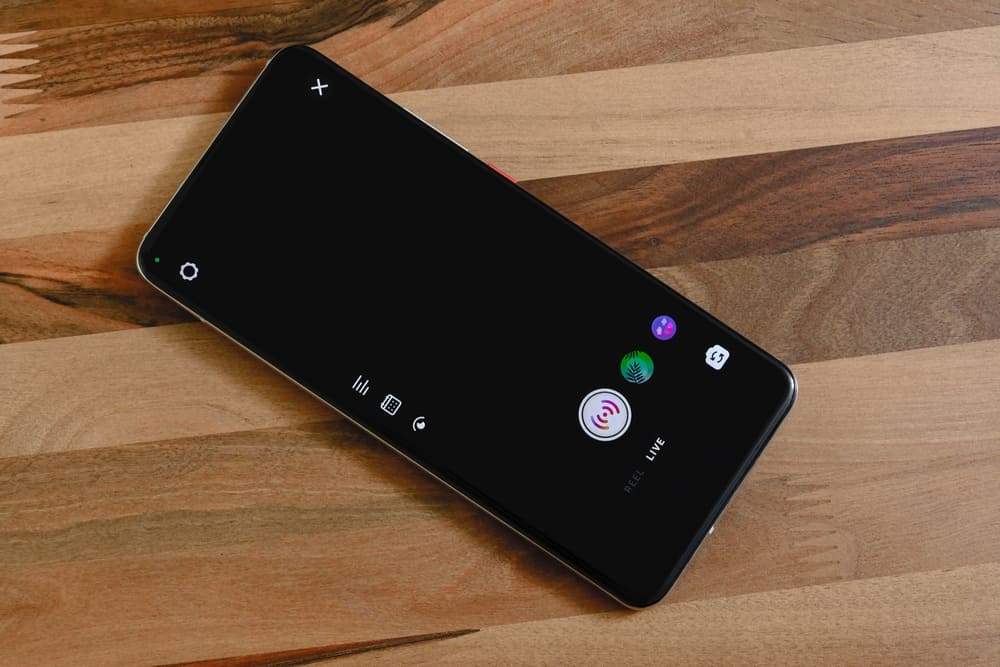
Instagram Live is a fantastic feature introduced by Instagram to enable users to increase interaction with their fans.
When people go live on Instagram, they can allow comments or turn them off.
Some people may give you nasty comments that may kill your interest in continuing the session.
For such reasons, it is essential to hide the chat sometime and concentrate on your session.
Instagram Live has not offered a direct feature of hiding chats on a live stream. You can turn off comments from the Live options if you don’t want to see negative comments. Once you turn off comments, all chats regarding the live stream will disappear unless you enable comments again. Continue reading this post to learn how to turn off the comments to hide chat on Instagram Live.
In this post, the importance of hiding chat while on Instagram Live has been explained. Also, two ways of hiding chats on Instagram Live have been explained. Let’s start the topic!
Why Hide Chats on Instagram Live?
Many reasons make it necessary for people to hide chat during live sessions on Instagram.
Some of the common reasons include the following.
Reason #1; Negativity
Some other people have no chills, and their work is to spread negativity.
If your Instagram session was aimed at promoting your business, negative chats could fail the session as people may be scared away.
It is good to hide chat to avoid such negativity and angry comments.
Reason #2: Inability To Handle Many Queries at Once
When you become a celebrity on Instagram, you have a considerable following.
During Instagram live sessions, enabling the chat section may make the program unproductive because you cannot handle too many queries and still hold your session.
In such a case, hiding chat and finishing the Instagram live session is good.
Reason #3: Spam Messages
When you are in a live session on Instagram and are experiencing spam messages, it would be essential to turn off comments.
Some people join sessions to achieve their aims, and experiencing spam messages may annoy you.
How To Hide Chat on Instagram Live
As a viewer or content creator, you may find the comments distractive and need to disable them.
In such a case, as explained in the following sections, there are ways you can use it.
Hide Chat on Instagram Live as Content Creator
If you are the content creator holding the Instagram live session, you can hide chats by disabling the comments.
Once you turn off comments, comments made before will disappear.
First, you must go live, then turn off commenting, as explained below:
- Launch Instagram.
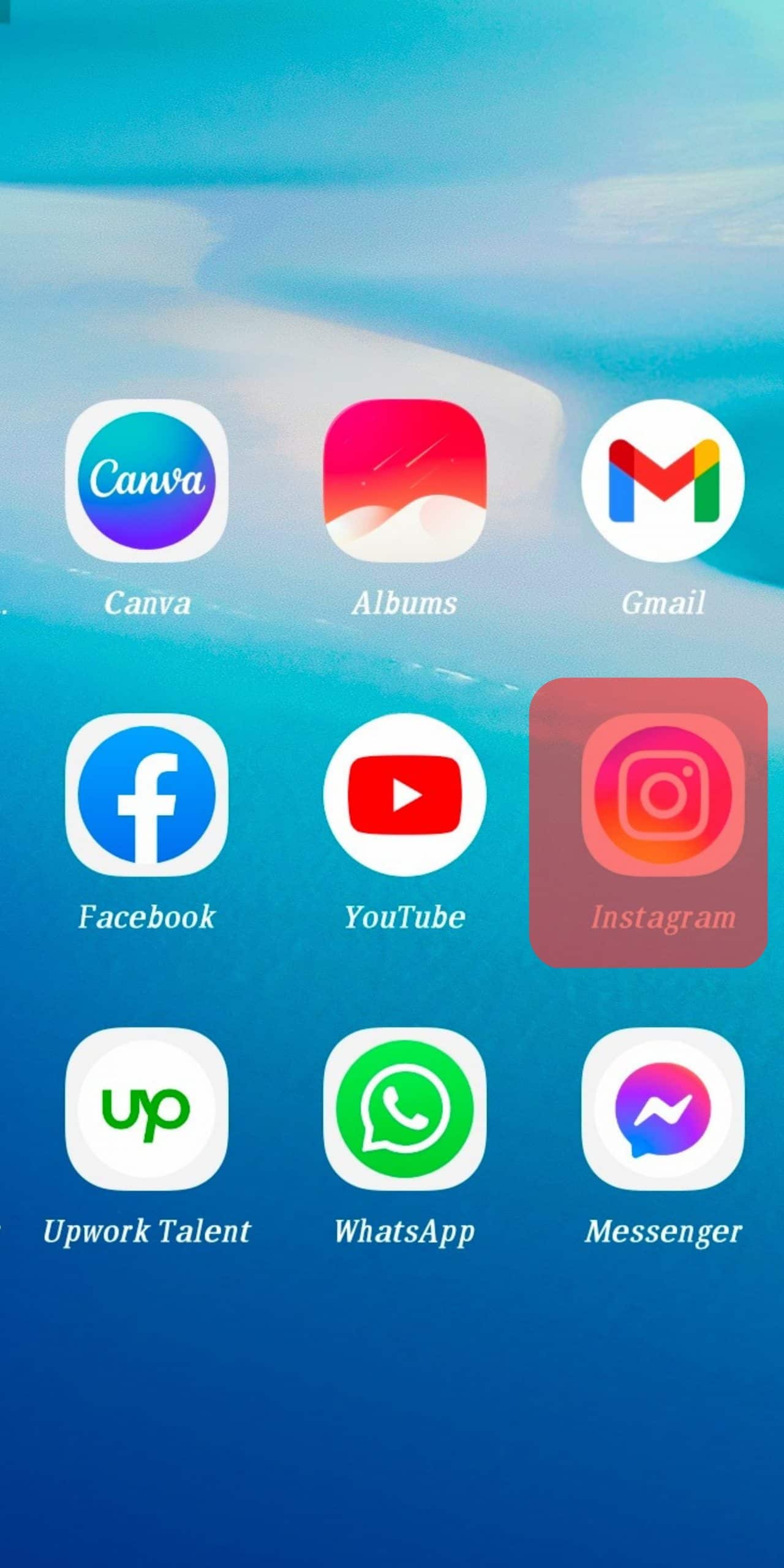
- Go to the Camera section, and select the “Live” option.
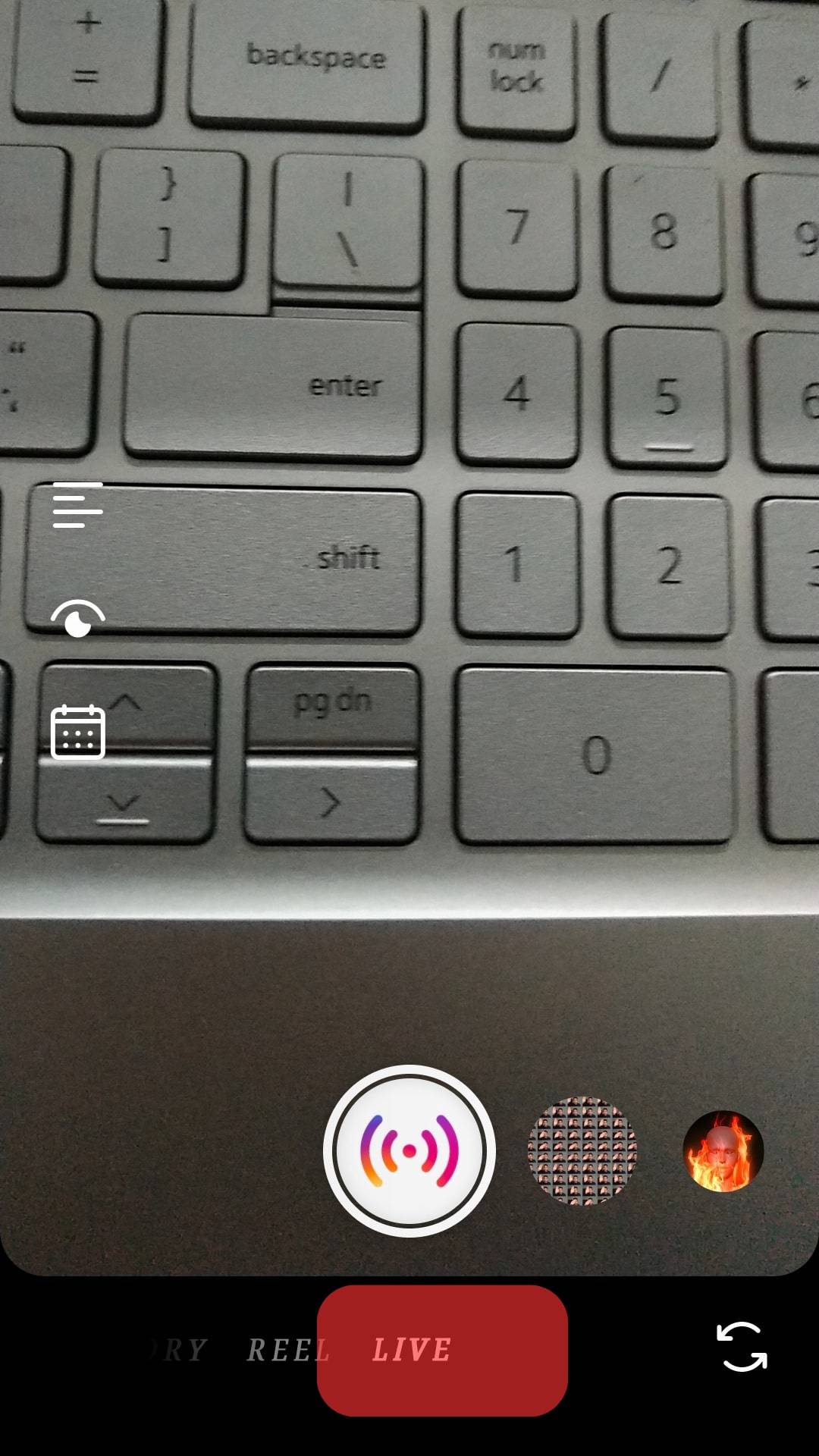
- After going live, tap the three dots near the comment option.
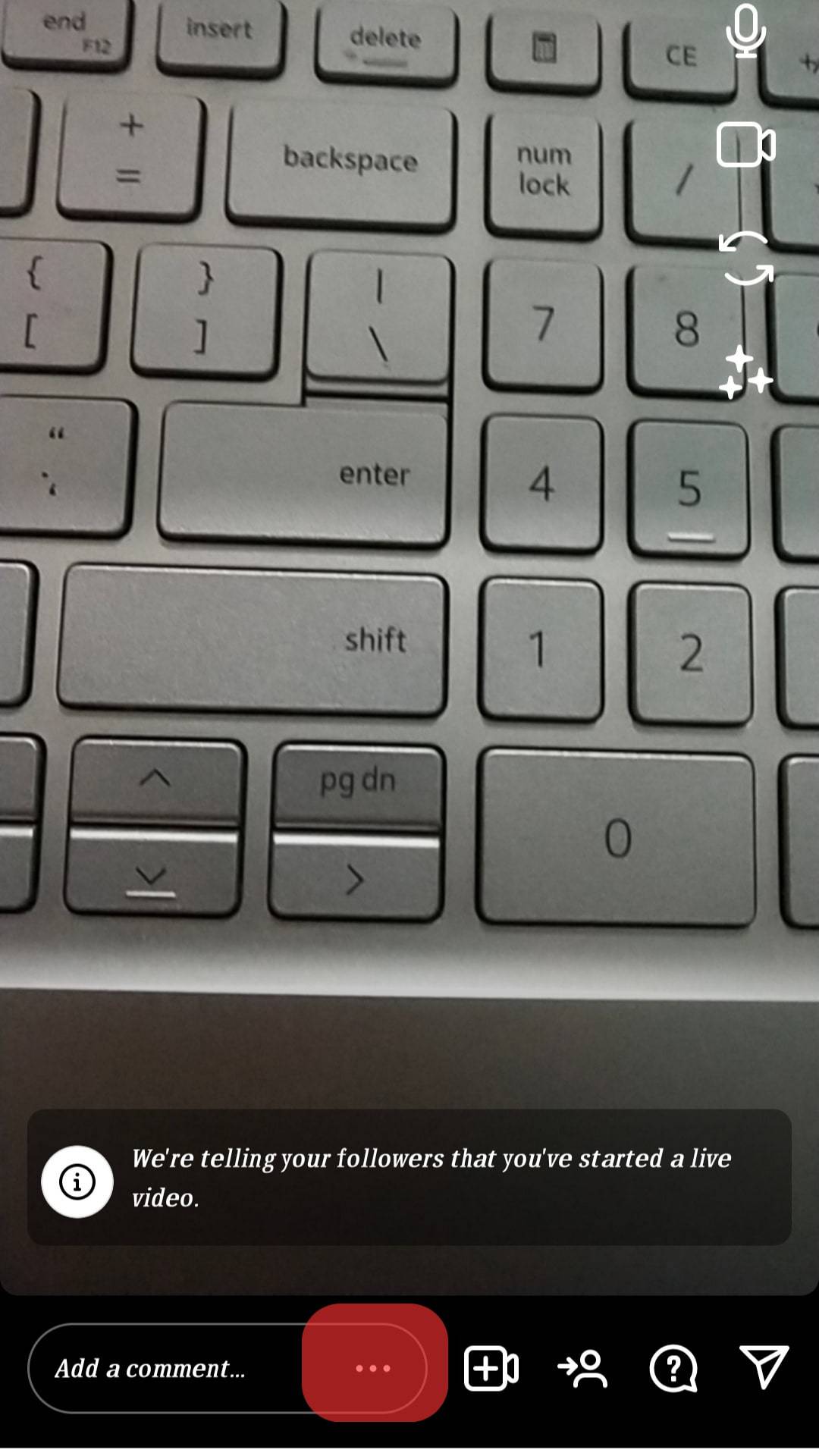
- From the menu that opens up, tap the “Turn off commenting” option.
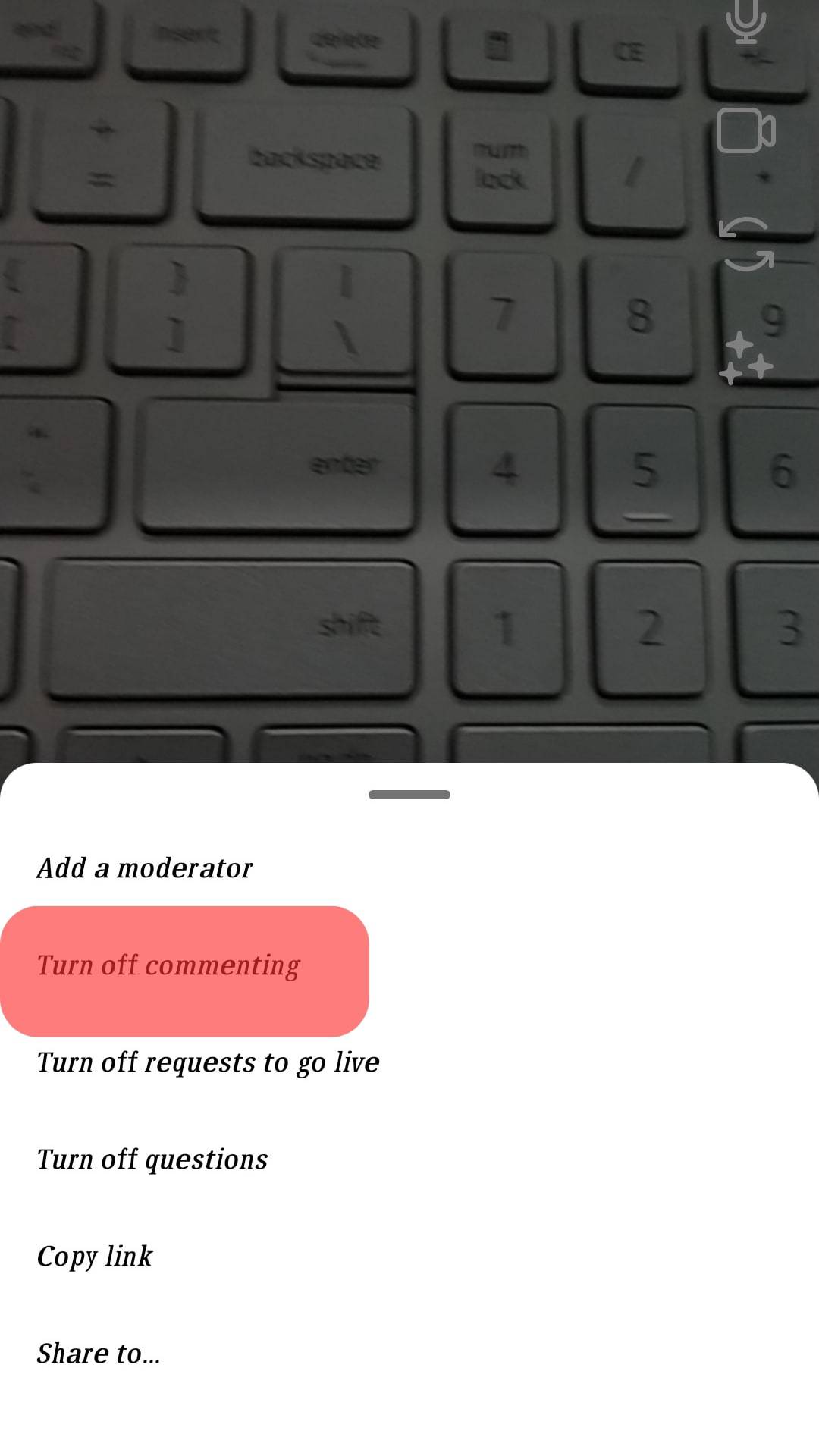
Once you finish the above steps, the chat section will disappear from Instagram Live. But if you want to take a few questions from your fans, you will have to enable comments, and all the chats will disappear.
Hide Chat on Instagram Live as a Viewer
If you are a viewer and find the popping chats boring, you can hide the feature. However, this is impossible if you access Instagram via an Android or iOS mobile device.
Instagram viewers that wish to hide the chat section on Instagram Live must access Instagram through a PC or Mac.
Follow these steps:
- Look for the Instagram Chrome extension and download it.
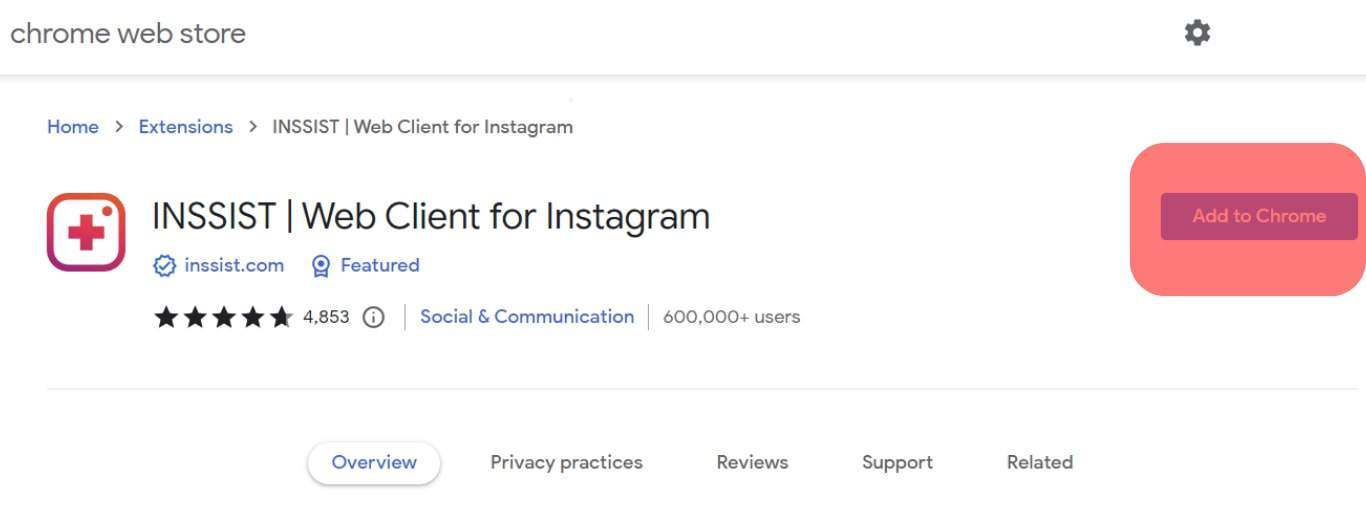
- Ensure you have IG Stories for Instagram added.
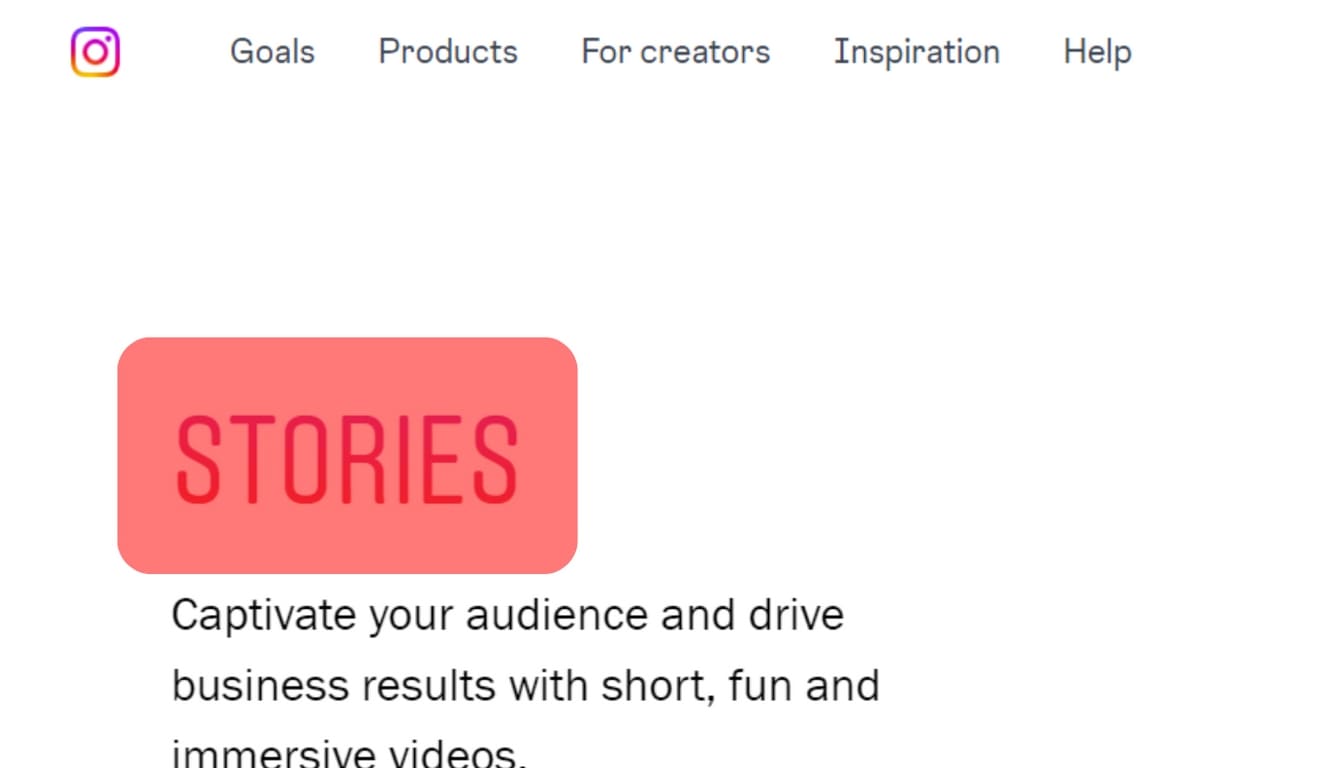
- Use your Instagram credentials to log into your account.
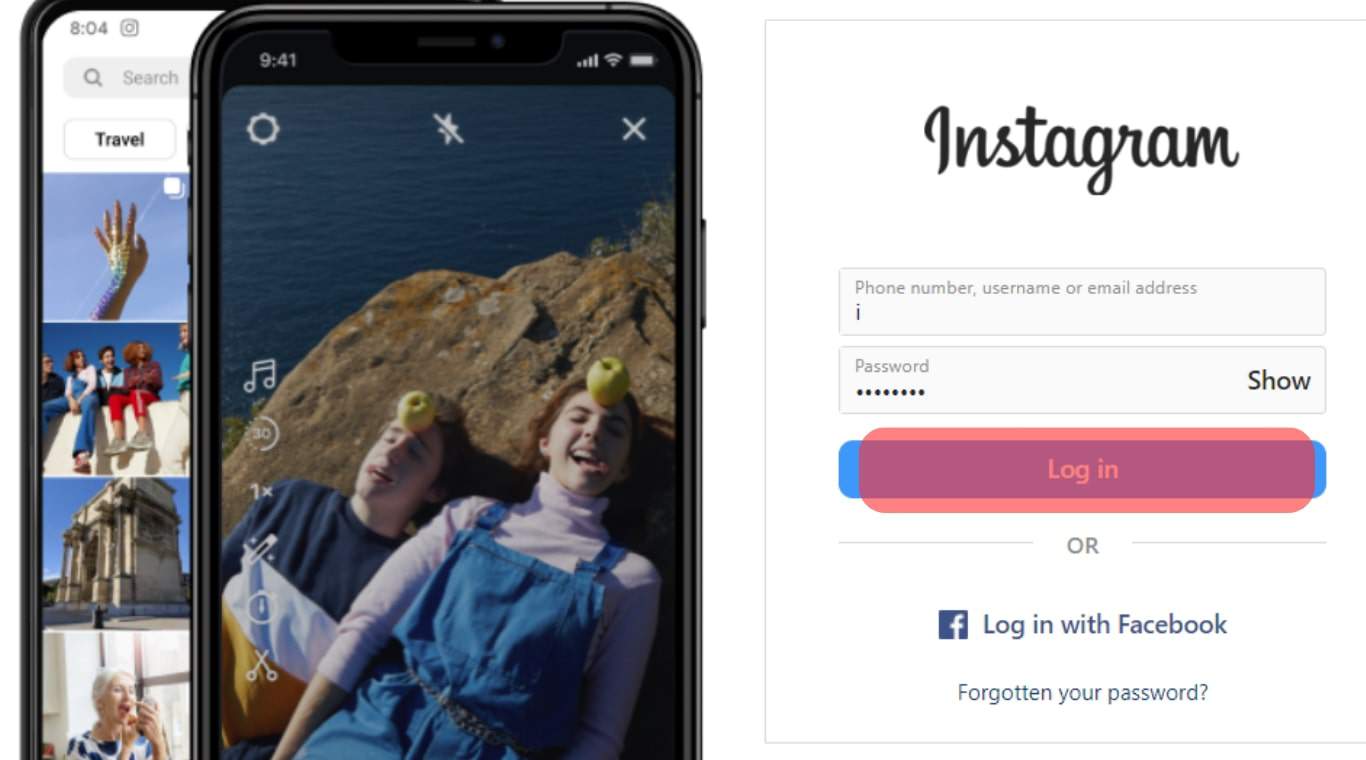
- Find the Instagram Live session you wish to join.
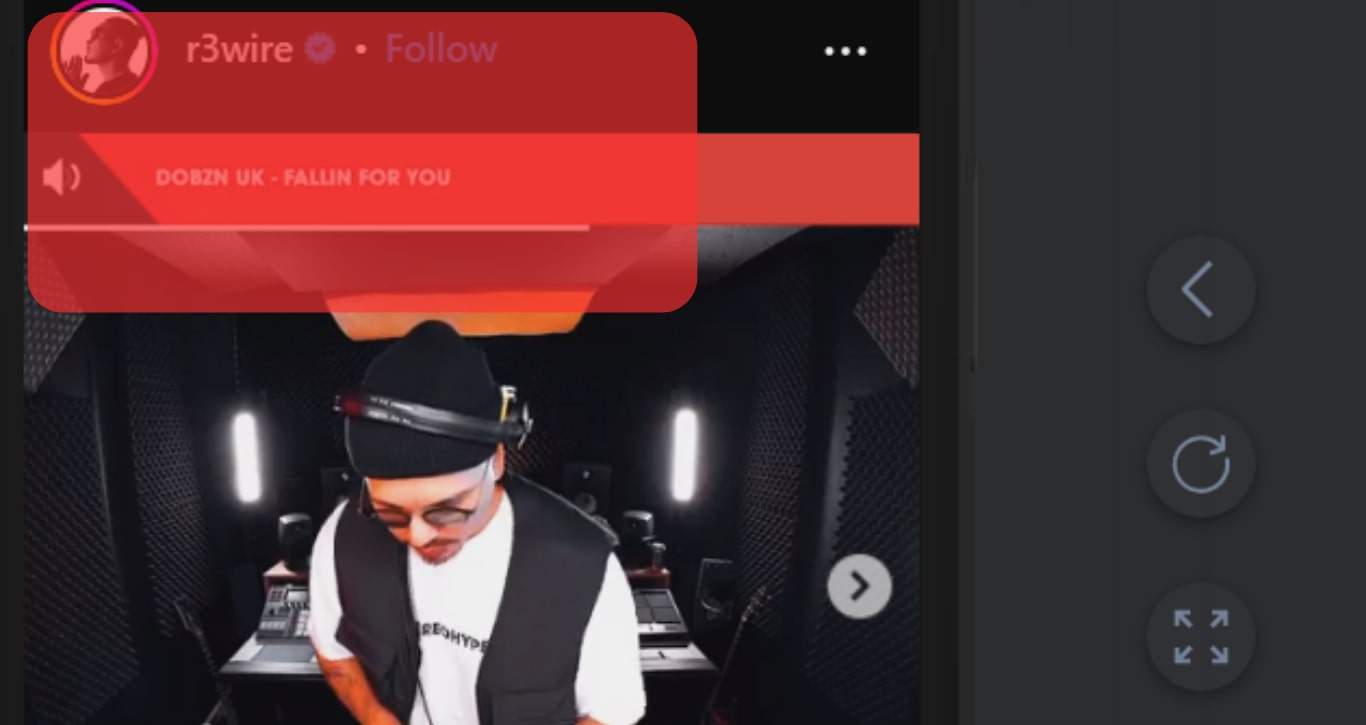
- Enable the “Zen Mode” to enjoy your live sessions distraction-free.
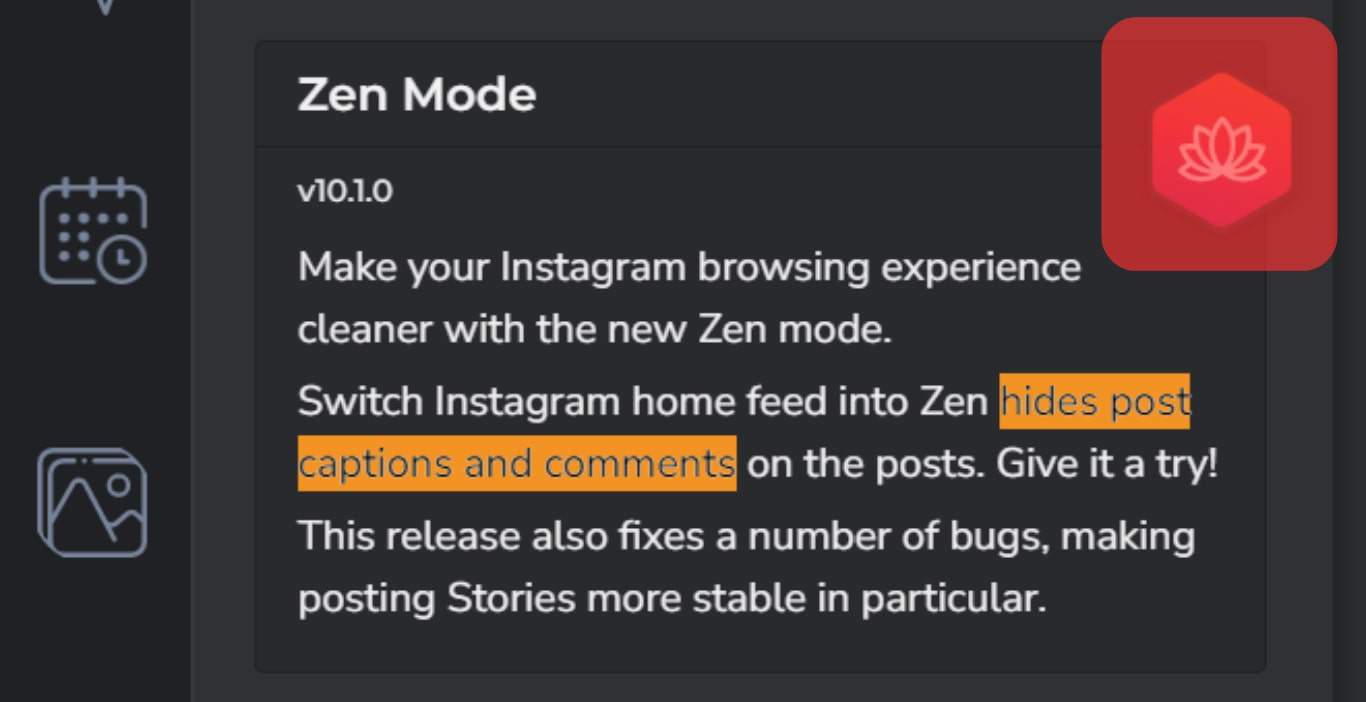
All chats regarding the live stream will be hidden unless you show them. If you wish to read comments later, select the Show comments option.
Conclusion
Instagram Live is an excellent feature for getting engagement with your fans.
But we cannot ignore that there are always people eager to say mean things for whatever reasons.
If you have a live session on Instagram and receive many negative chats, read this guide to discover how to turn them off.
Frequently Asked Questions
Yes. If you don’t want to focus on the chats section, you can hide the chat section and focus on the live session. However, you must access Instagram on a PC or Mac to achieve that.
You can block such individuals when you are on Instagram Live and receiving negative comments. Once you block a person, they won’t send you messages again. Moreover, you can disable the comments section.