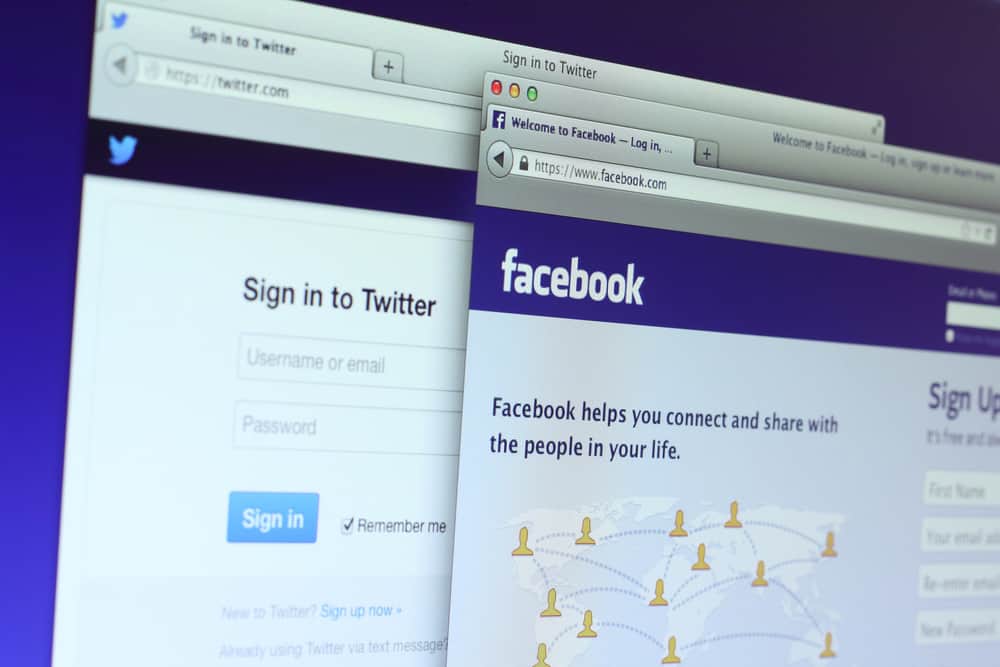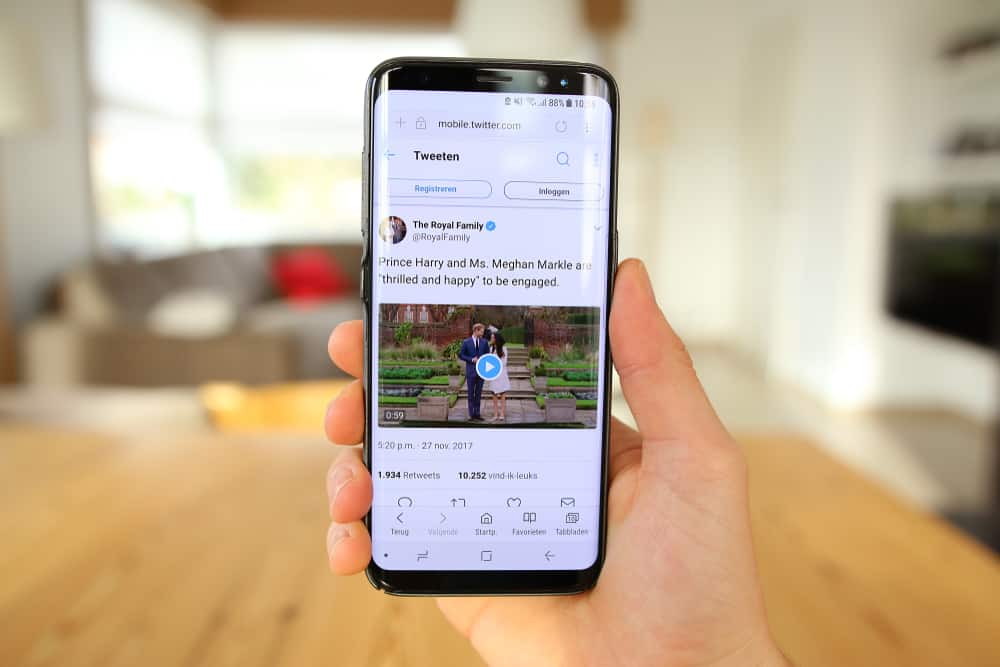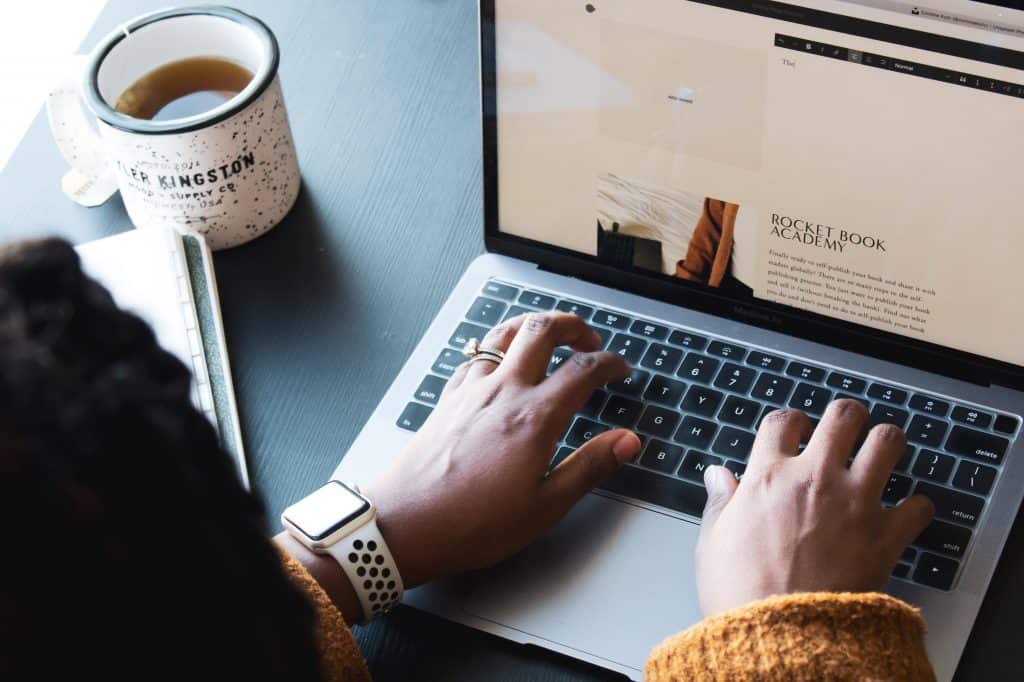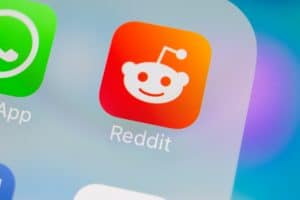Snapchat is one of the most used messaging apps, popularly known for its “Disappearing messages” function.
Many other applications, such as Facebook and Whatsapp, also recently came with this feature, but Snapchat will always be the favorite.
Have you ever experienced the screen going black and wondered, “Why is my Snapchat Black?” let’s find out!
You can solve the black screen on Snapchat by using little tweaks from your phone. You can clear the cache, reboot your phone, allow permissions for the camera, and make the app up and running again!
Are you also facing the issue of a black screen in your Snapchat app? Don’t worry! We will discuss the various reasons for this problem and how you can overcome this problem. Let’s get started!
Why Is Snapchat Black?
Your Snapchat might be black or showing a blank screen for many reasons.
Some of the reasons are:
- Disabled camera permissions
- App bugs
- Unstable internet
- Other technical glitches
- Errors in cached data
- The app is not updated to the latest version
How Do I Fix My Black Snapchat Screen?
Let us now look at each of the reasons why your Snapchat is showing a black screen in detail and fix it up!
Method #1: Provide Camera Access
The first thing you have to do is provide camera permissions to the app. This might be the simplest solution to this problem.
On an Android Device
To give access to your camera on an Android device:
- Open the Settings app on your Android device.
- Tap on “Apps & notifications.”
- Select “All Apps.”
- Select “Snapchat.”
- Open “Permissions.”
- Tap on the “Camera” option.
- Enable the camera access.
On an iOS Device
To give access to your camera on an iOS device:
- Open the Settings app on your iOS device.
- Scroll down and select “Snapchat.”
- Enable the “Camera” and “Microphone” toggles.
Method #2: Try Changing Your Networks
You can also try switching between WiFi and mobile data to check if it makes any difference. Also, check your Internet speed.
If your app works fine with mobile data, Your WiFi might be problematic. Get it checked by a technician or lodge a complaint.
Method #3: Wait for the Issue To Be Resolved
If your app is showing a black screen, there is a high chance that it is just a bug from the app’s end. Just wait a while to let the team work and resolve the bug.
You can try opening the app now and then to see if Snapchat is working correctly. Or, you can wait for an update with all the published bugs and fixes and use it like before.
Method #4: Clear the App Cache
Clearing the app’s cache can also resolve the black screen issue from Snapchat.
On an Android Device
To clear the app cache on an Android device, follow these steps:
- Open the Settings app on your Android device.
- Tap on “Apps & notifications.”
- Tap on “All Apps.”
- Select “Snapchat” from the list of installed applications.
- Tap on “Storage.”
- Tap on “Clear Cache.”
On an iOS Device
To clear the app cache on an iOS device, follow these steps.
- Open the Settings app on your iOS device.
- Go to “General.”
- Tap on “iPhone Storage.”
- Select “Snapchat.”
- Select “Offload App.”
- Reinstall the Snapchat app.
This will clear the cache in your devices. You can try rebooting the app after doing this.
Method #5: Uninstall and Reinstall the App
The simplest things might be the best solution to most of your problems. Try uninstalling the app from your phone and reinstalling it back.
Please ensure you install the app from App Store or Play Store, not third-party stores.
If this fix does not work, try other fixes.
Method #6: Try Rebooting the Phone
Sometimes, you can also try restarting the phone and checking if it brings the app back to running!
If none of the fixes are working, there is probably something wrong with the device.
To Sum Up
Applications can be unreliable at times due to glitches or bugs. They can also experience network failures and app crashes which result in black screens.
Now you know how to solve the fixes without expert assistance. If all the above fixes don’t help you, call the phone company or your closest service center for further assistance.
FAQs
You can try resetting the phone to its original state and then try checking if Snapchat is working, But do keep in mind that all data is lost when you factory reset your device.
No, the app’s data stored on your device will be lost. It will not affect any saved pictures, videos, or messages on Snapchat.