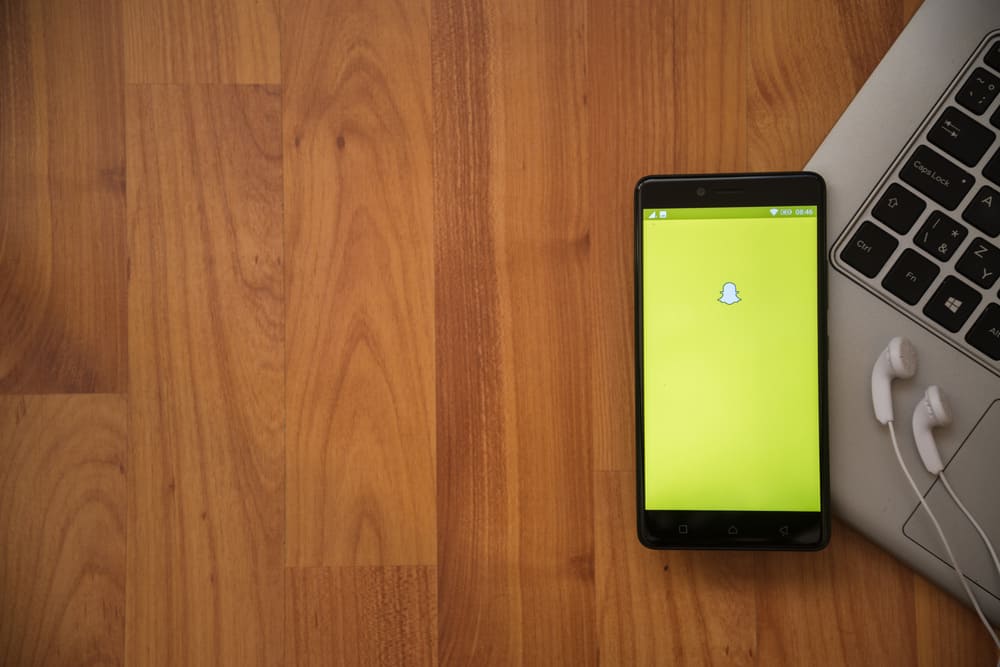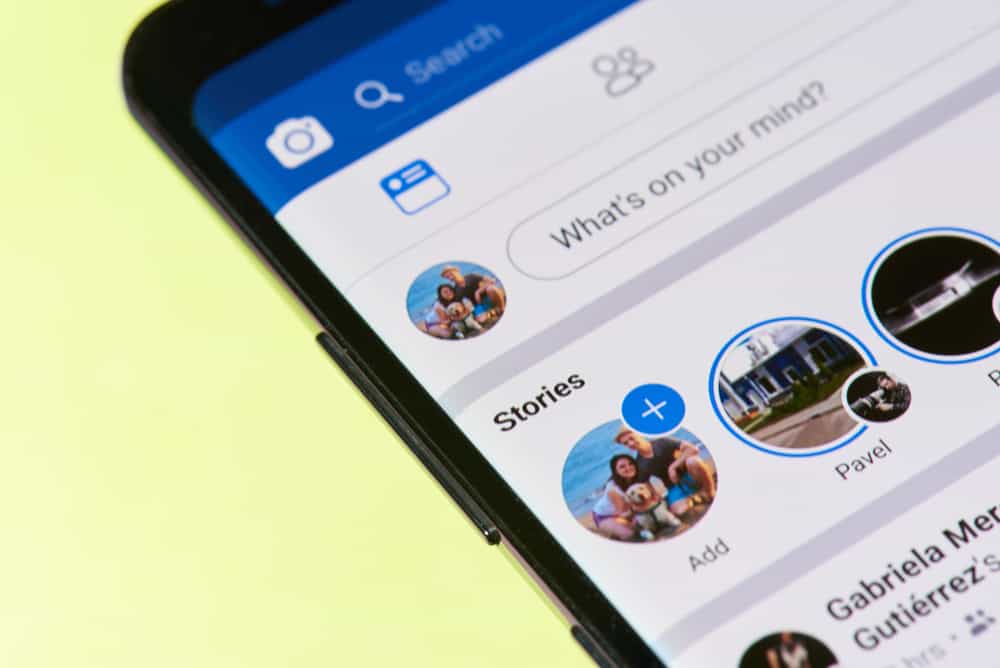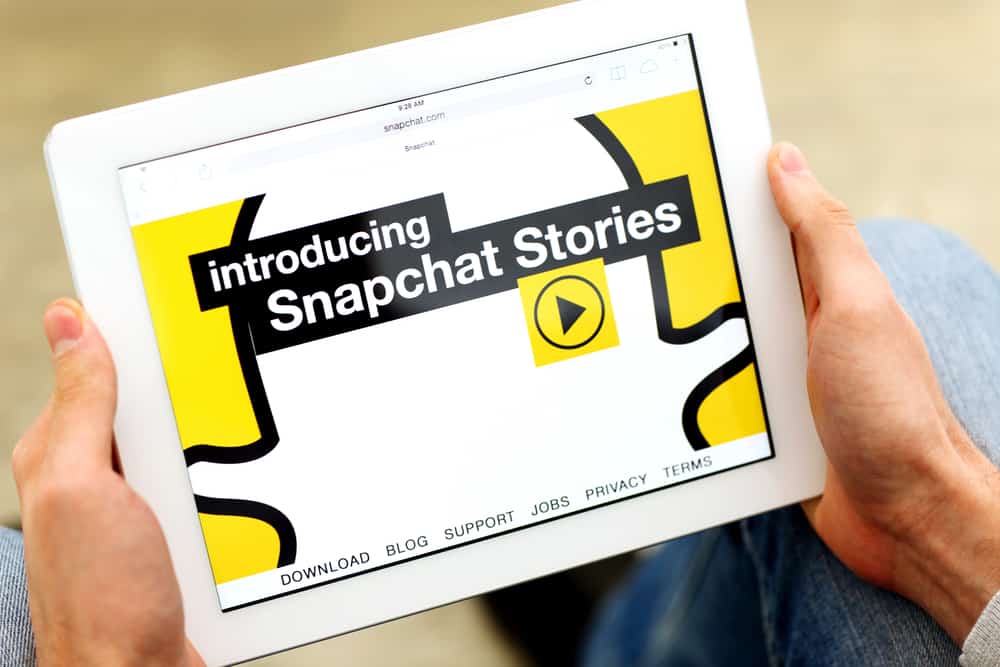
As a leading social media company, Snapchat always looks for ways to improve users’ experience. The Snapchat experience is built around viewing the snaps and stories of friends and sharing your own. When you create a snap, how do you share them with your friends?
Open the app to the camera screen and take a picture or video. Once taken, edit the snap using the tools and tap on the ‘Story’ icon. Select ‘My Story’ and tap on ‘Send.’
This article breaks down the process of sharing Snapchat stories from a direct shot, the camera roll, and Snapchat Memories. It also explains how to delete Snapchat Stories.
How To Share Snapchat Story From the Camera
Snapchat Story is a 24-hour feed of pictures and videos posted on your profile. A combination of individual snaps make up a story, and your friends can view them for a limited time.
Sharing a Snapchat story using a camera is quite straightforward. Ensure that you have permitted Snapchat to access your camera. Here is how to share Snapchat Stories directly from your camera:
- Open the app to the camera screen.
- Tap the large ‘Capture‘ circle at the bottom of the screen.
- Hold the Capture circle to make a video.
- Edit the snap if necessary.
- Tap the ‘Story‘ icon at the bottom.
- Select Add.
Immediately after creating the snap, you can see a preview. If you did not like the snap, tap the ‘X‘ at the top-left corner of the screen to delete and take another one. You can edit the snap using the toolbar at the top right of the screen.
How To Share a Snapchat Story From Memories
You can add a snap to your Story from Snapchat memories. These snaps will show the time that snap was made.
Here is how to share a Snapchat story from Memories:
- Swipe up from the camera screen.
- Navigate to the snap you wish to share.
- Select to open the snap.
- Tap the ‘Story‘ icon at the bottom left.
- Select ‘My Story’ at the prompt.
How To Share a Snapchat Story From Camera Roll
Images in the camera roll are pictures saved on your phone. They do not have to be made or saved on Snapchat. When you post these snaps, they do not carry a time stamp like posts from Memories.
Here is how to share a Snapchat story from the camera roll:
- Swipe up from the camera screen.
- Select ‘Camera Roll’ and select the image or video you wish to share.
- Select to open the snap.
- Edit the snap if necessary.
- Tap the ‘Story‘ icon at the bottom left.
- Select ‘Add’ at the prompt.
In sharing snaps, you can include optional features that make add life to the snap. This includes URLs, captions, Bitmojis, stickers, etc.
How To Delete a Snap Within a Story
You can choose to delete a snap within the Story before the 24-hour expiry period. Snapchat does not allow you to delete an entire story, so you have to do it snap by snap.
Here is how to delete a snap from a story:
- Navigate to the ‘My Story’ option.
- Expand the Story to view all the snaps.
- Navigate to the snap you wish to delete.
- Tap the snap to open.
- Tap on the garbage icon in the lower left corner.
- Tap ‘Delete‘ to confirm.
- Repeat for all snaps you wish to delete.
In Conclusion
Sharing Snapchat stories is not a complicated process. You can take a direct picture using the camera screen or select a snap from Memories. The process to do that is listed above.
FAQs
The Snapchat shared story feature is designed to make it easier for users to collaborate and share memories. It is a new iteration of the Custom Stories feature, allowing you to create a story and your friends to contribute to it.
When your Snapchat story is public, your friends, subscribers, and potentially non-subscribers can view your status. This might be a security risk. To make a private story, tap on your profile and select ‘New Story. Select the type of Story you want to make.
The only way to save snaps from other people’s stories is to take screenshots. However, Snapchat will send a notification that you have taken the screenshot. To take a screenshot on an iOS device, simultaneously press the power and home buttons. For Android devices, press and hold the power button and volume buttons simultaneously. Another alternative is to use a third-party app.