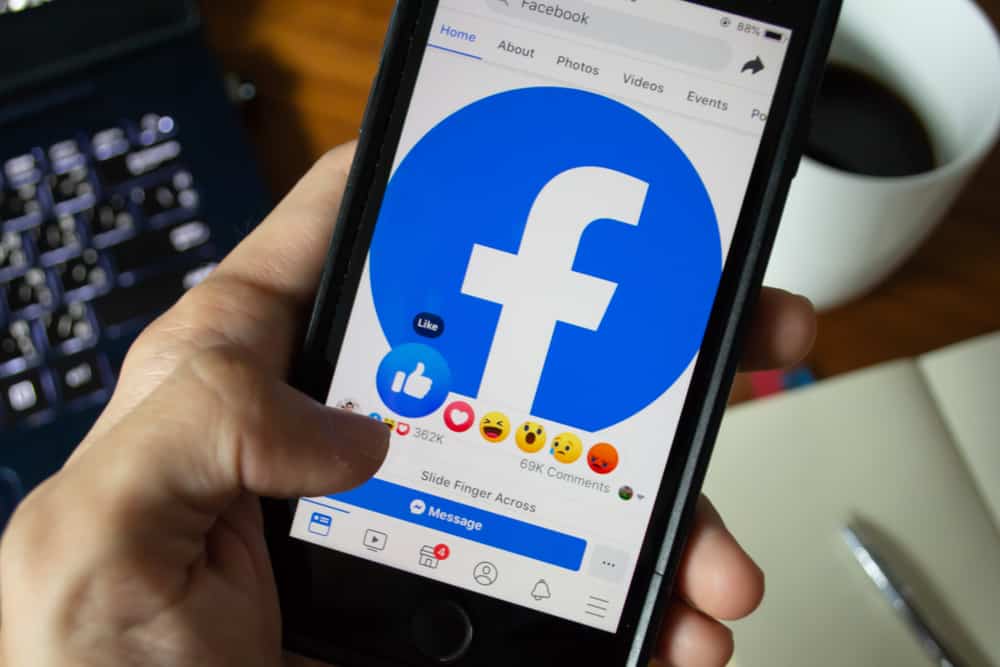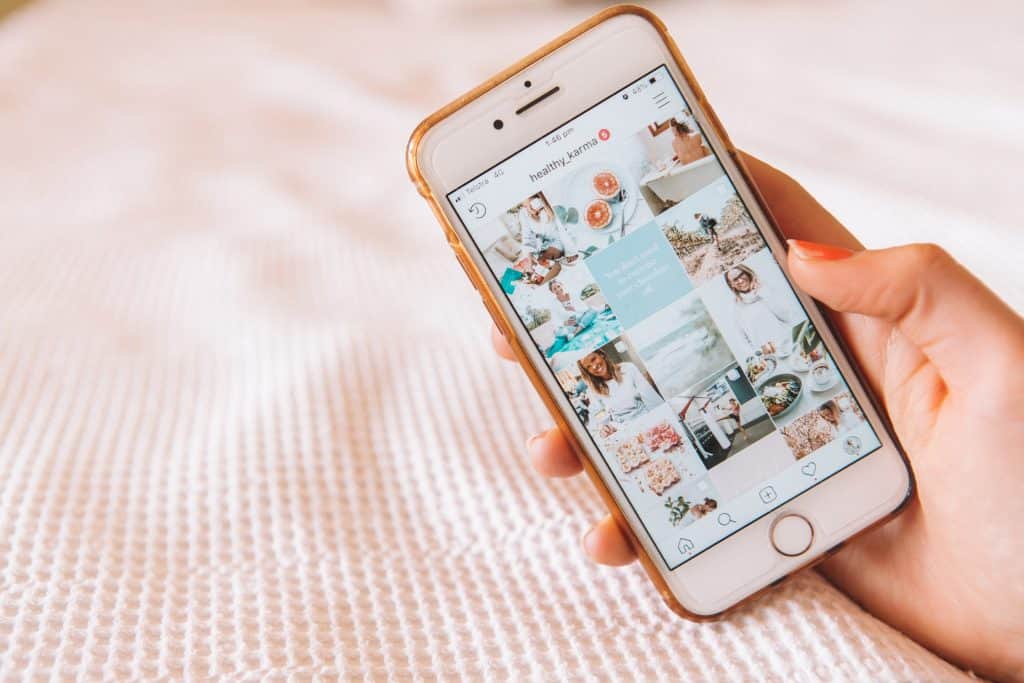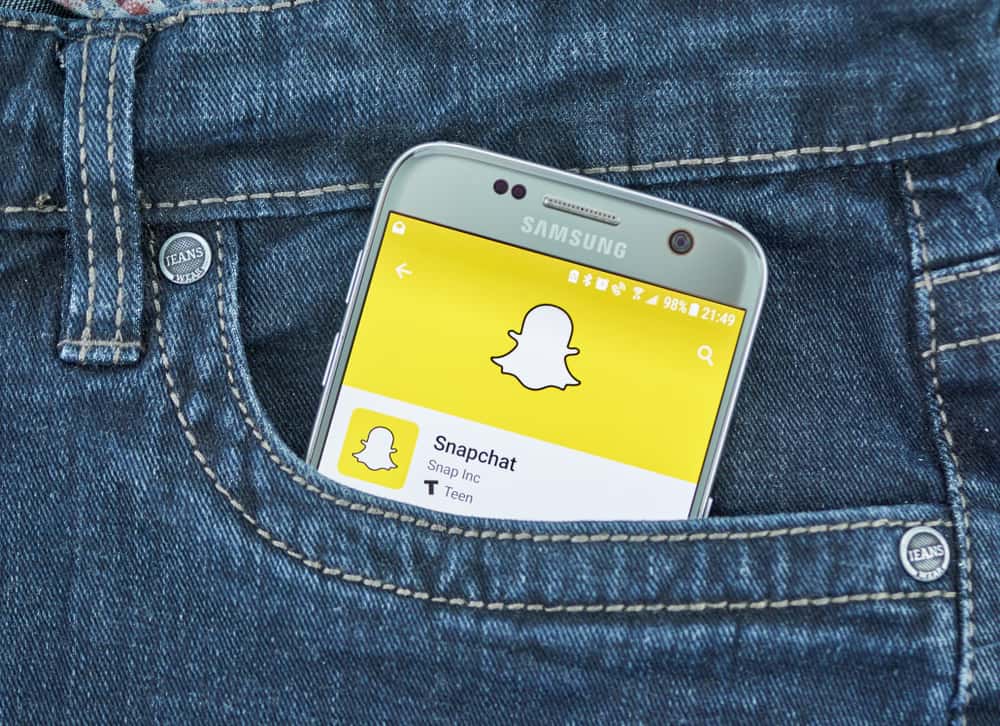Facebook groups are great at connecting like-minded people. You can share your opinions and engage in other meaningful activities.
However, sometimes these groups can be a bit too much. For instance, you can be bombarded with notifications or unnecessary arguments between group members, making you want to leave the group.
To leave the Facebook group, navigate to the group you want to leave and click on the “Joined” button. A menu will pop up. Select “Leave community” and confirm the action.
Facebook has quite a user-friendly interface that allows users to perform activities such as leaving a group efficiently. There are helpful icons available that will enable you to navigate as you leave a group.
We are here to answer all your queries about leaving a group on Facebook. But first, let’s see the two ways you can leave a Facebook group.
Ways To Leave a Facebook Group
Now you must wonder if there is any difference in leaving a group using a mobile or laptop.
Well, there is, and here is how you can use both!
Leaving a Facebook Group via the Mobile App
Most often than not, people use Facebook through their cell phones. Trust us, leaving a Facebook group from the mobile app is the easiest way.
All you have to do is to follow these simple steps:
- Open the Facebook app on your mobile device.
- Tap the menu icon on the right corner. On iOS devices, it is at the bottom, and on Android devices at the top.
- Select “Communities (groups).”
- Tap the “Your communities (groups)” option.
- Select the group that you want to leave.
- Tap the three dots in the top right corner.
- Select the “Leave Community” option.
- Confirm by tapping “Leave community.”
Leaving a Facebook Group via the Desktop Version
Leaving a Facebook group from your desktop is pretty simple as well.
To leave a Facebook group from your desktop, follow these simple steps:
- Navigate to Facebook on your favorite web browser.
- Select “Communities (Groups)” from the left navigation.
- Open the group you want to leave.
- Click on the “Joined” option on the right side.
- Select the “Leave community” option.
- Select the “Leave Community” option again to confirm the action.
Conclusion
Facebook groups are helpful in various ways, such as promoting your small business, discussing your problem with like-minded people, or figuring out where to get a particular dress.
However, sometimes they can get a little too overwhelming, especially when trying to avoid conversations regarding specific subjects. Additionally, the influx of notifications can also cause frustration and annoyance.
All these reasons make leaving the group essential.
Now that you have learned how to leave a group, you no longer have to bear any more annoyance!
FAQs
Leaving a group that you are an admin of is pretty simple.
Here is how you can do that:
1. Navigate to Facebook.
2. Click on “Communities (Groups)” in the left navigation.
3. Open the group you wish to leave under “Communities You Manage.”
4. Click on “People” for public groups and “Members” for private groups.
5. Click on the three dots next to your name.
6. Select “Leave group.”
7. Invite new admins if required and click “Next.”
8. Click “Confirm.”
You can quickly turn off notifications of a group without having to leave it.
Just follow these simple steps:
1. Navigate to Facebook on any browser.
2. Click on the “Communities (Groups)” tab on the left.
3. Under “Groups you’ve joined,” select the group you want to make changes to.
4. Click on “Joined.”
5. In the drop-down menu, select “Manage notifications.”
6. In the notification settings window, select “Off,” and under push notifications, select “Off.”
7. Click on “Save,” and you are done.
Yes, but you can remove them before leaving if it is essential.
When you join a private or public group, your friends might be able to see that you’ve joined it.
However, some groups are private, and people can’t search for them. In this case, you need an invitation to that group from a member. Leaving that group won’t notify anyone else.