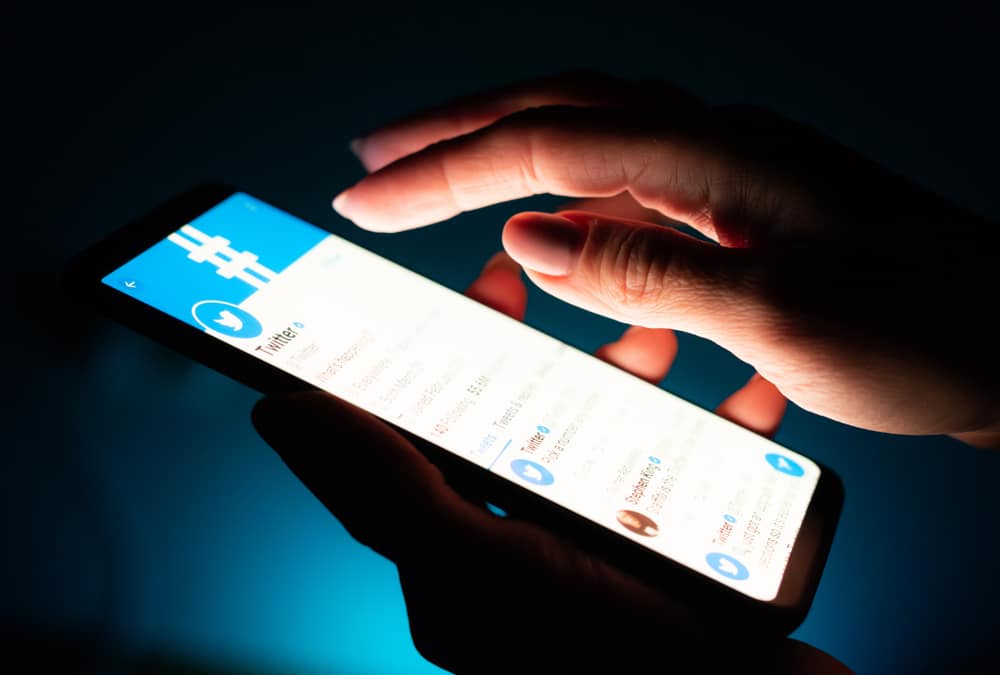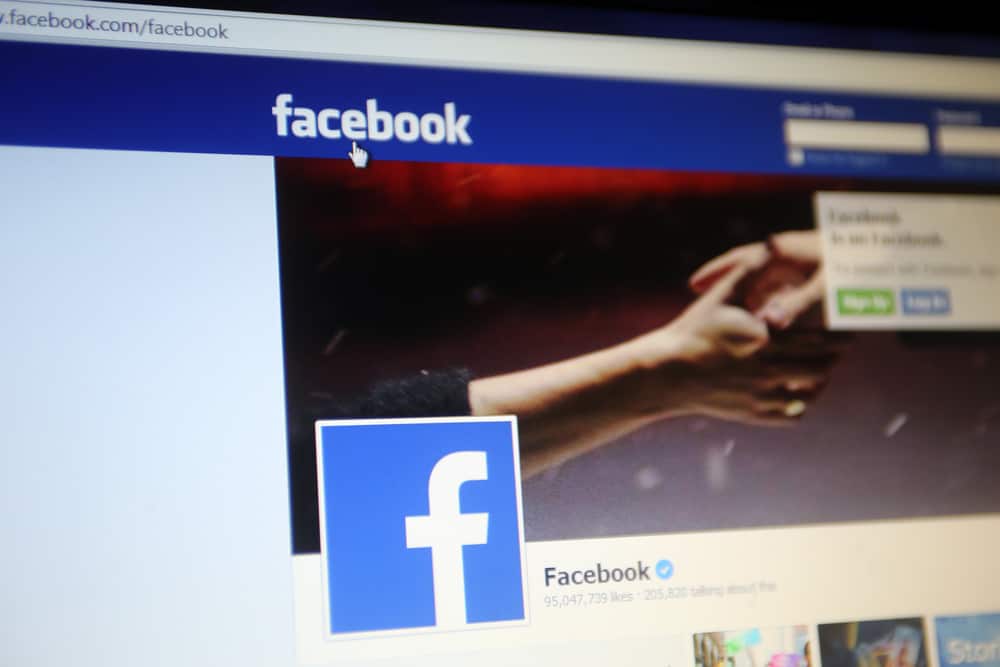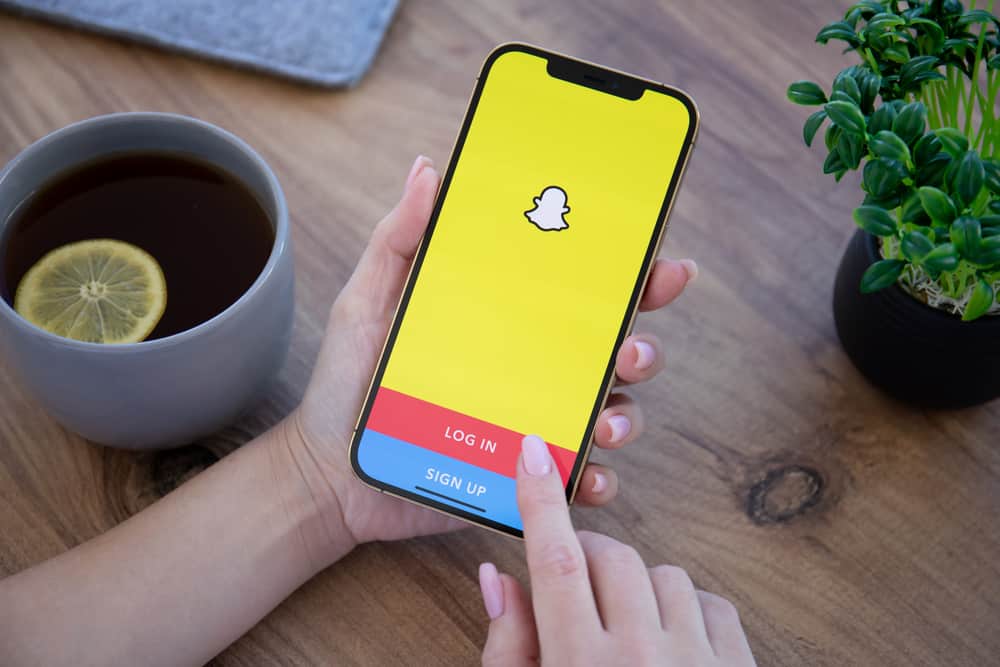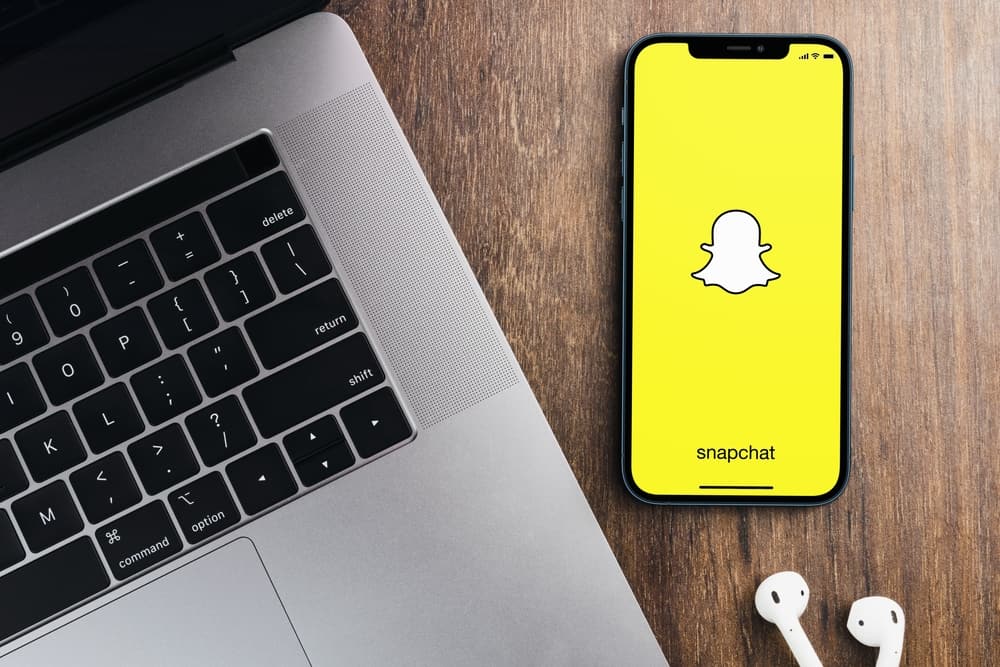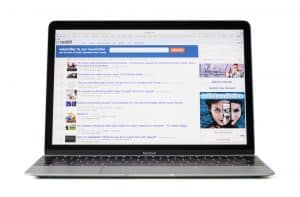Snapchat is the most popular app among youngsters nowadays.
It promotes the “Live in the Moment” concept by removing the content posted within seconds.
The photos or videos can be set to delete immediately after viewing or can be saved to the chat box.
But, if you wish to save the videos on your gallery, how would you do it?
You can screen-record the snap and save it! Let us see how!
Screen recording can be used to save the snaps sent by your dear ones on Snapchat to your gallery. However, the user will be notified that you recorded your screen to save the photo or video in your camera roll.
This article will discuss screen recording on Snapchat and how it can be done on different platforms. Let’s dig into it!
Why Is Snapchat the Most Popular Social Media App?
Snapchat has more than a billion users all over the globe, combining both Android and iOS user databases.
We live in a world where millions of people take selfies and share them daily with their loved ones.
People appreciate good pictures with exciting and aesthetic filters. What if you could send these pictures to your friends, but they will be able to see them for a few seconds alone!?
The USP (Unique Selling Point) behind Snapchat was that the users would feel safe about the pictures and videos they send, knowing full well that the content would expire in seconds.
If you want to save these snaps to your chat, you can save them in the app using the “Save in Chat” feature.
However, if you wish to save these snaps to your gallery, you can screen-record them.
Snapchat has a great sense of protection towards all its users and informs them that you are screen recording the snap to save it privately.
How To Screen Record on Snapchat using an iOS device?
The sandbox architecture of Apple has made it very secure and difficult for third-party recorders to allow screen recording without sending the notification.
So, Snapchat can easily detect any recording done on the interface.
To use the screen recorder feature on iOS devices, you need to add the feature to the control center.
How do we do that, you ask? We’ve got you covered; follow these steps:
- Open the Settings app on your iOS device.

- Select “Control Centre.”
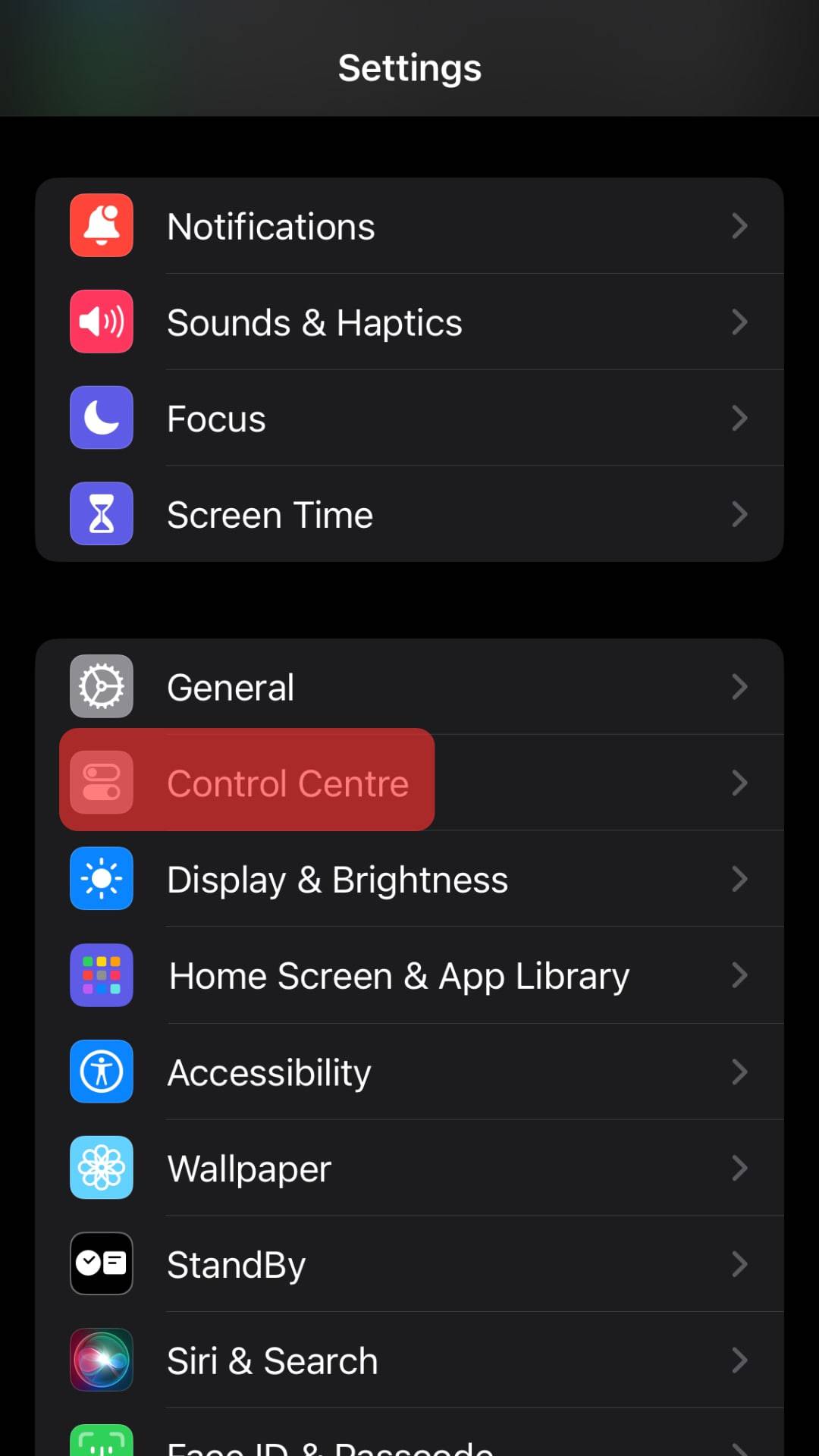
- Tap the “+” button in front of “Screen Recording” to add it to the “Included Controls.”
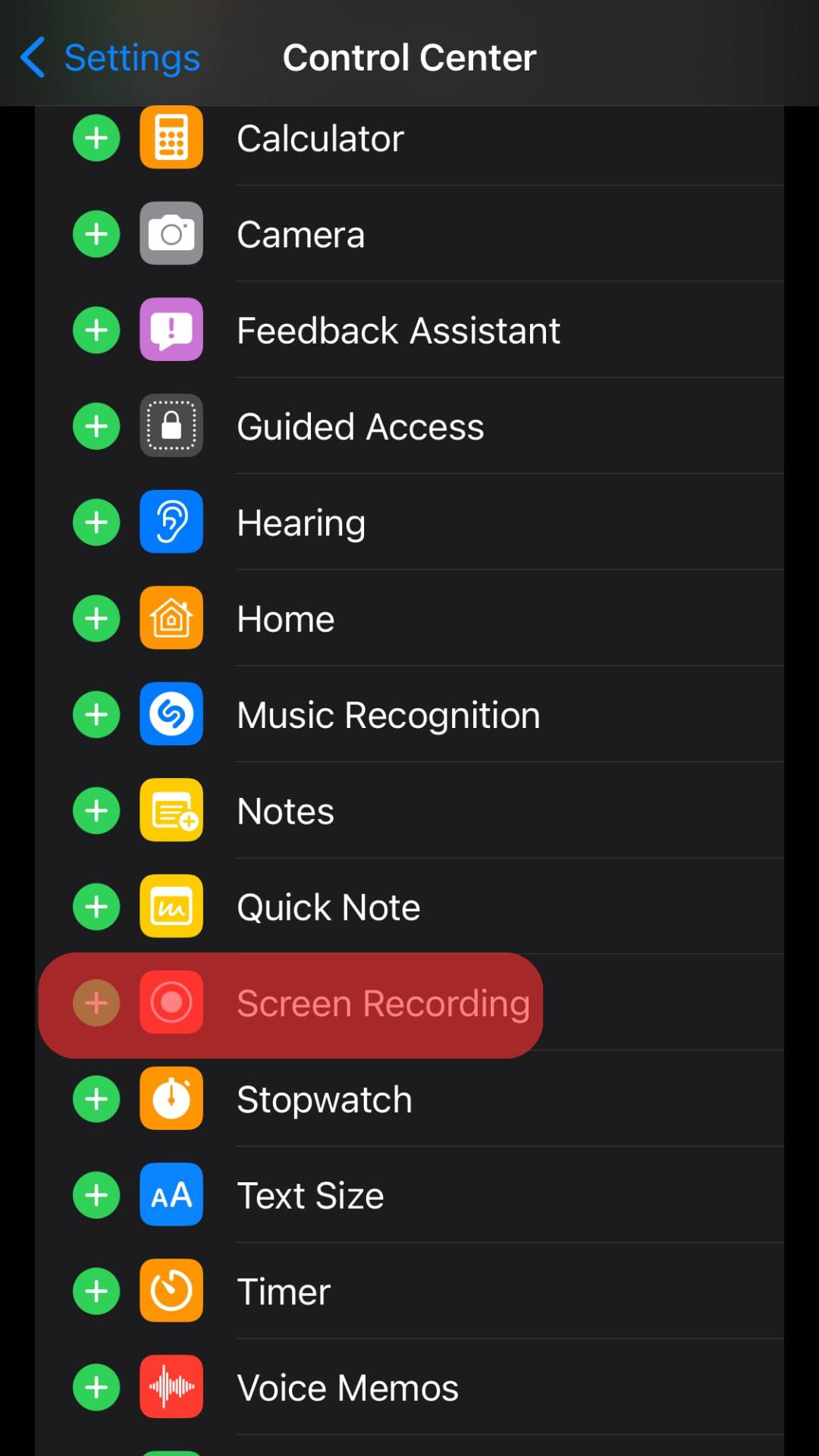
- Open the Snapchat app.
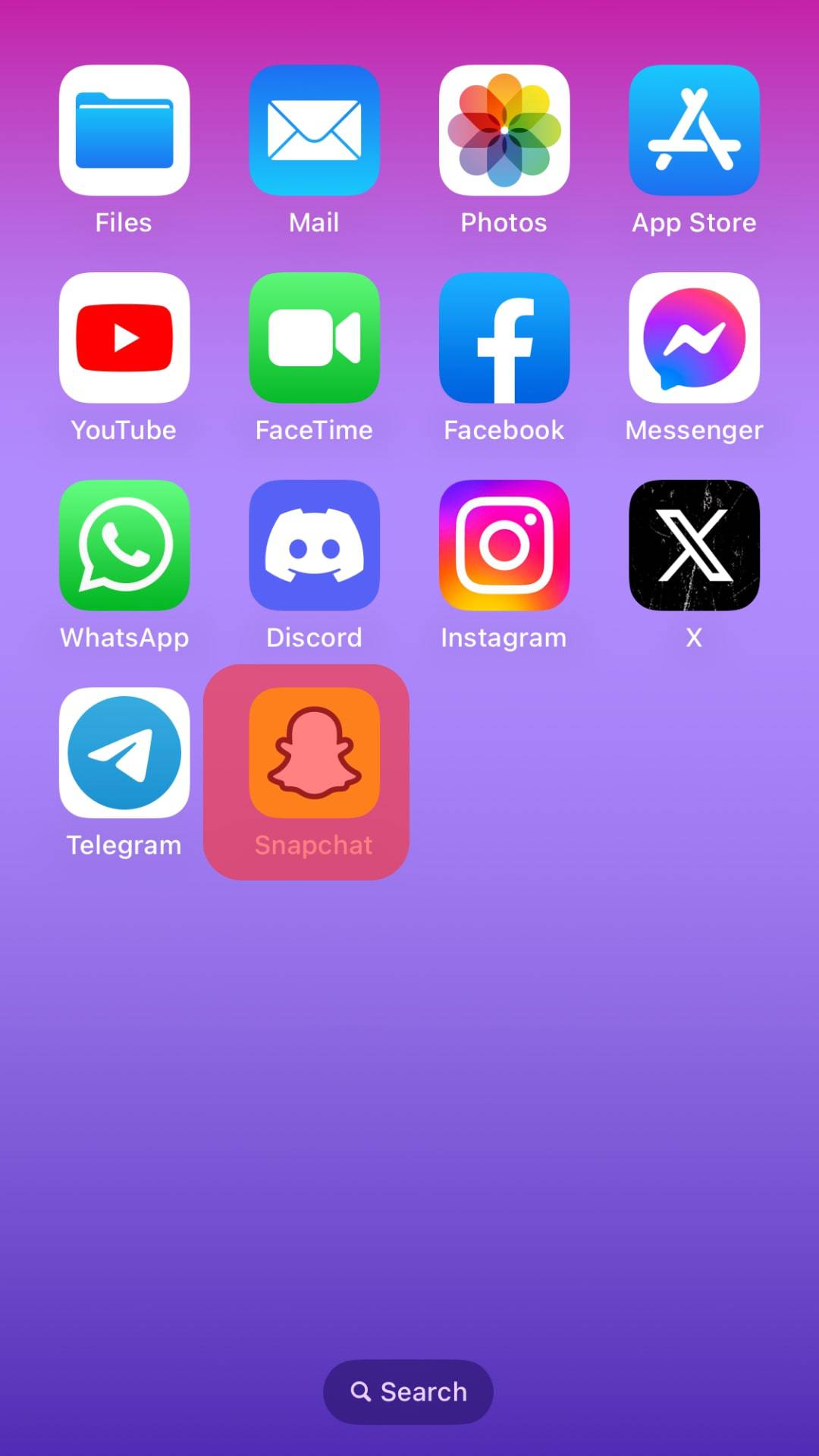
- Find the snap you want to save.
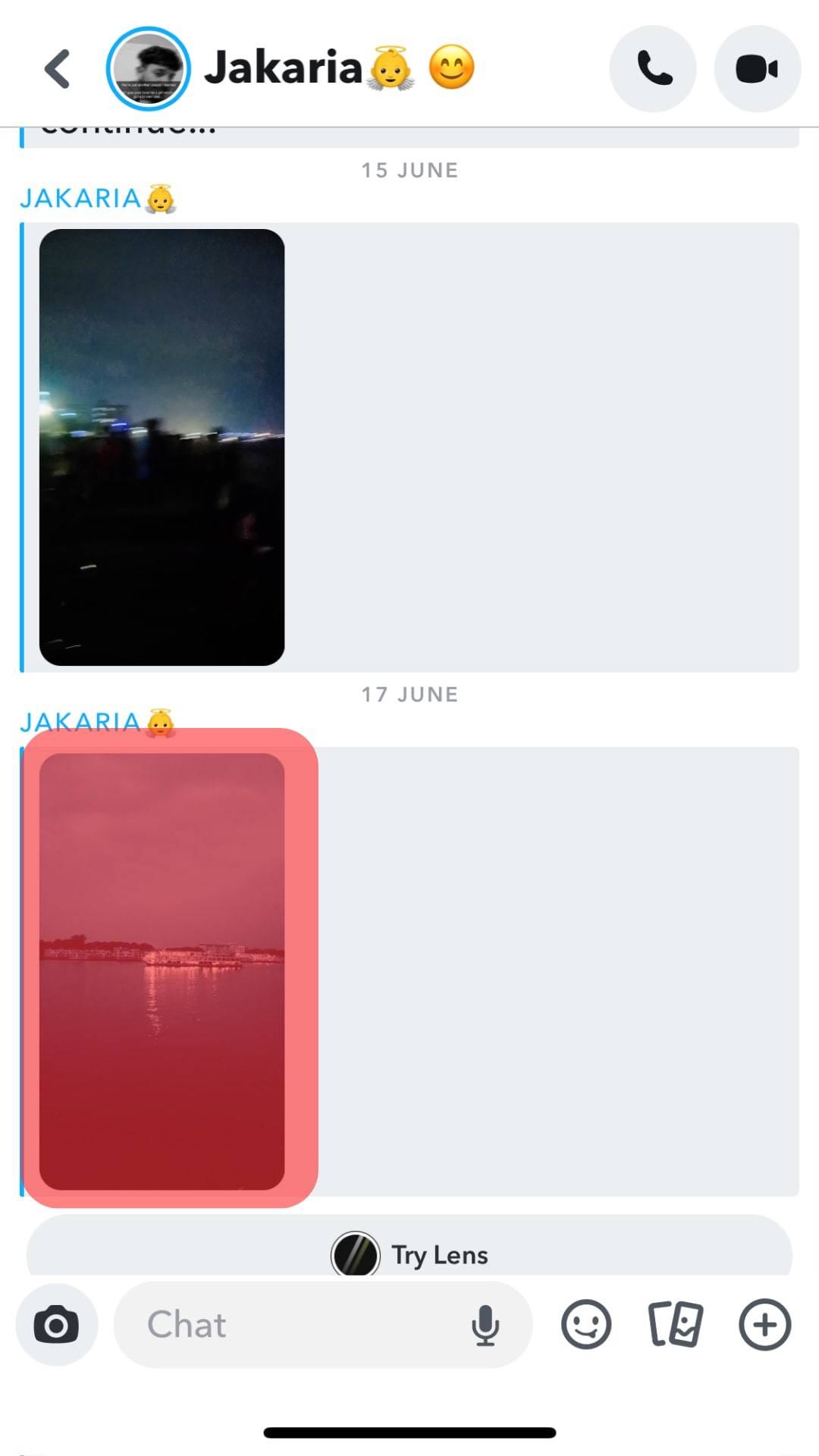
- Start the screen recording from the control center.
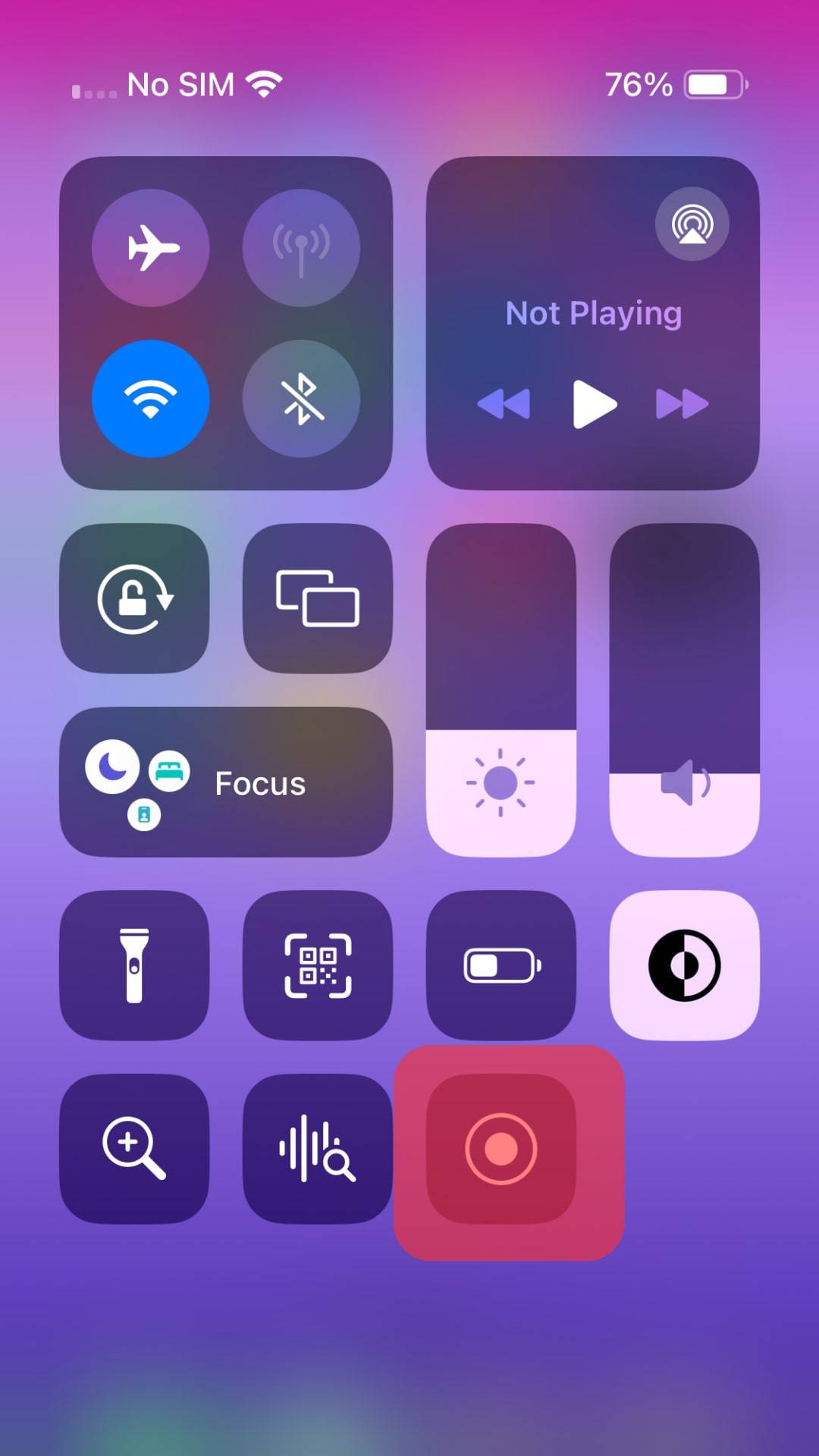
- Open the snap.
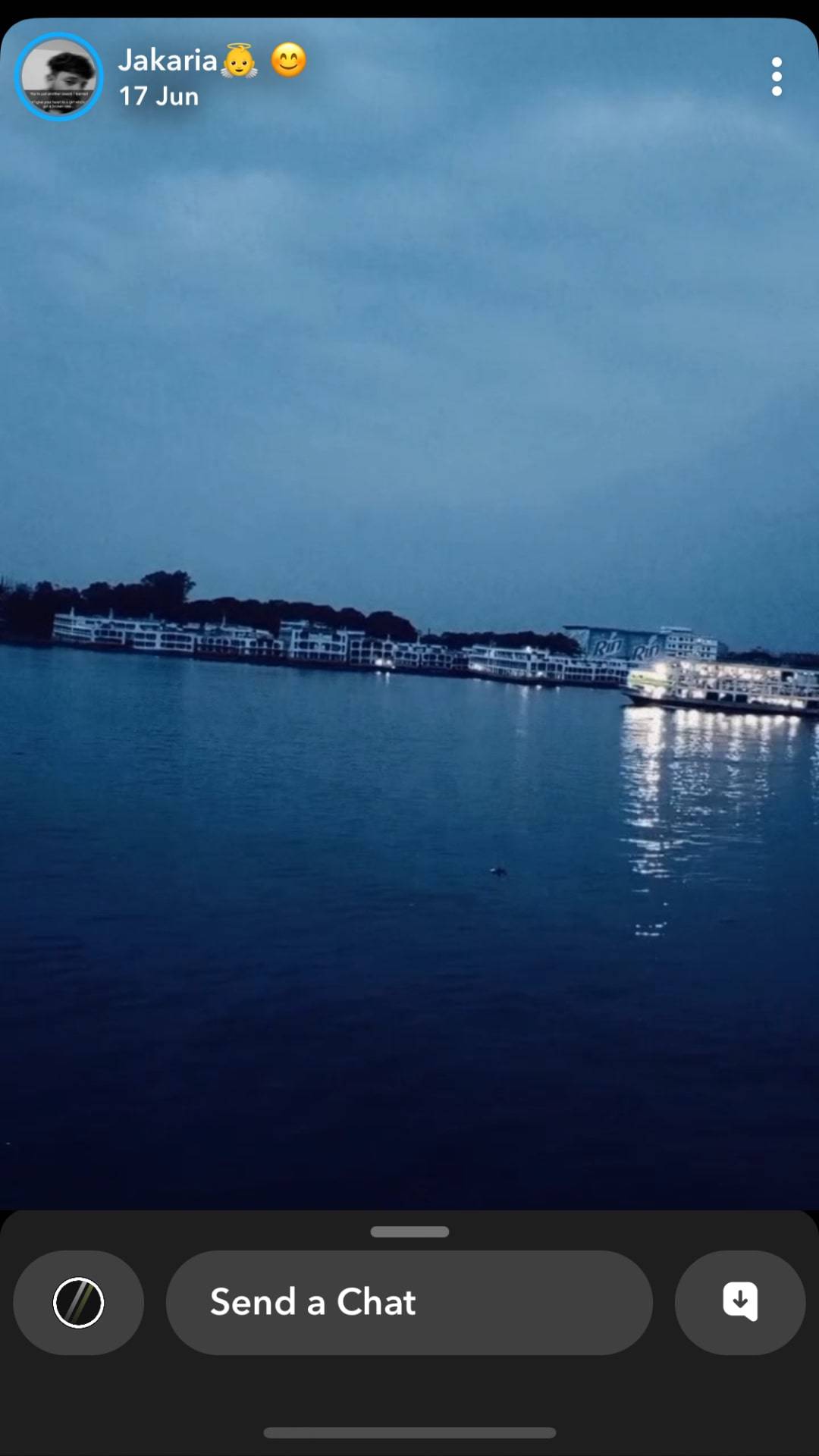
- Once the snap is completed, return to the Control Centre and stop the recording.
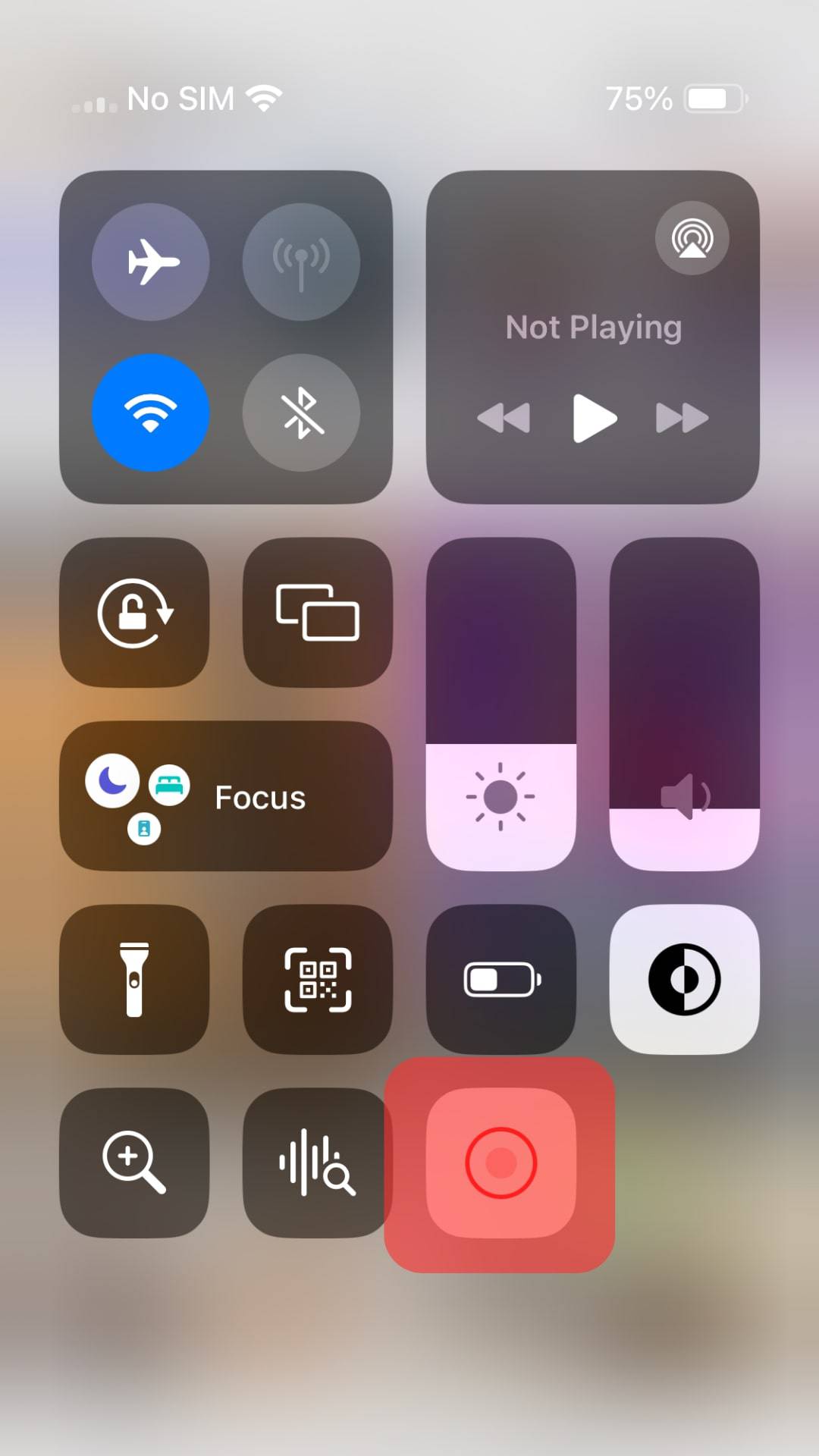
You can access the recorded video from the Gallery app on your iOS device.
How To Screen Record on Snapchat using an Android Device?
Android is an open platform compared to the complicated features on iOS devices.
To use the Screen Recorder feature in Android, follow these steps:
- Reach out for the control panel from the top of the screen and tap the “Record Screen” option.
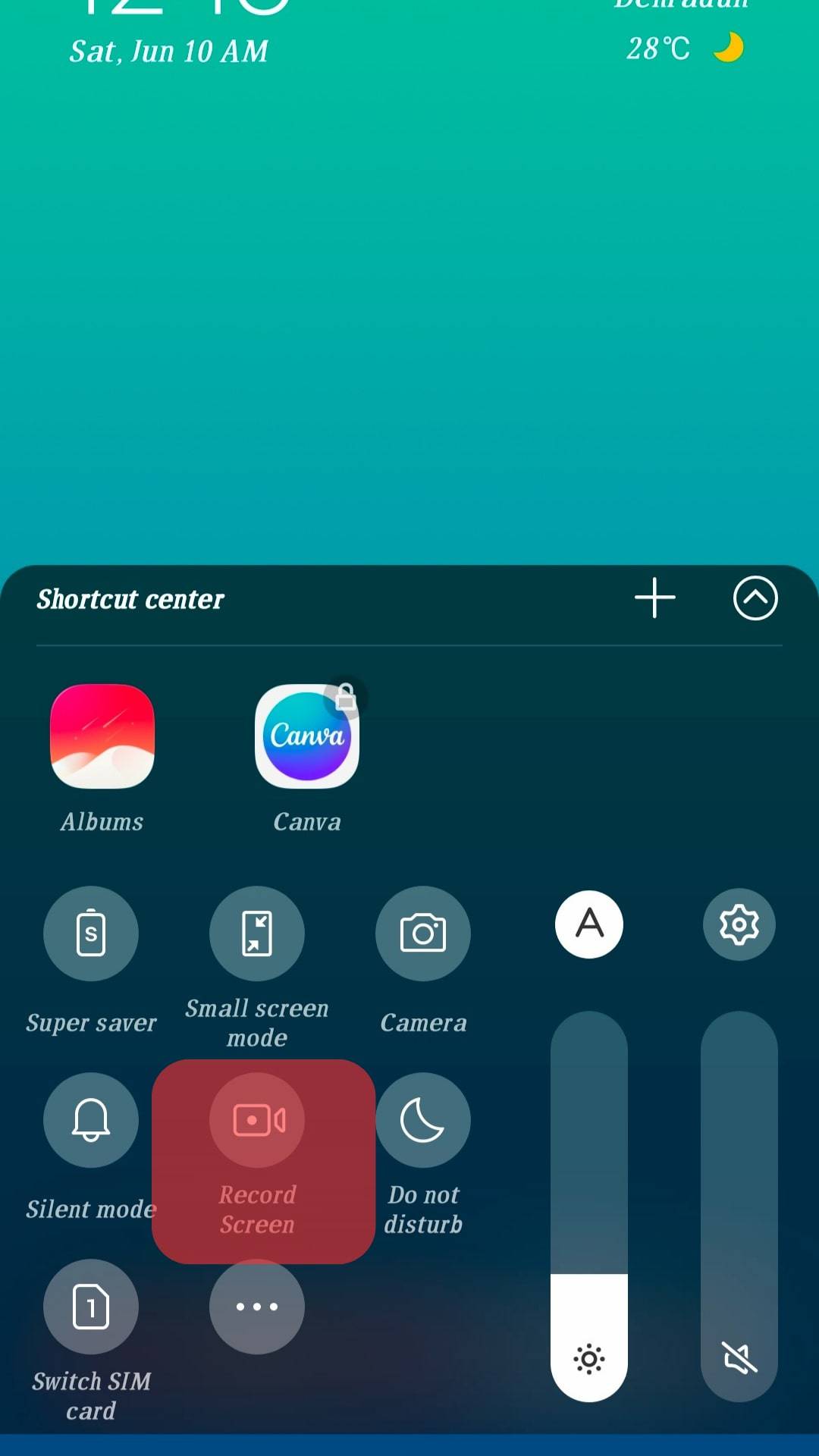
- A small pop-up button opens up on the screen. You can click on the red button to start recording.
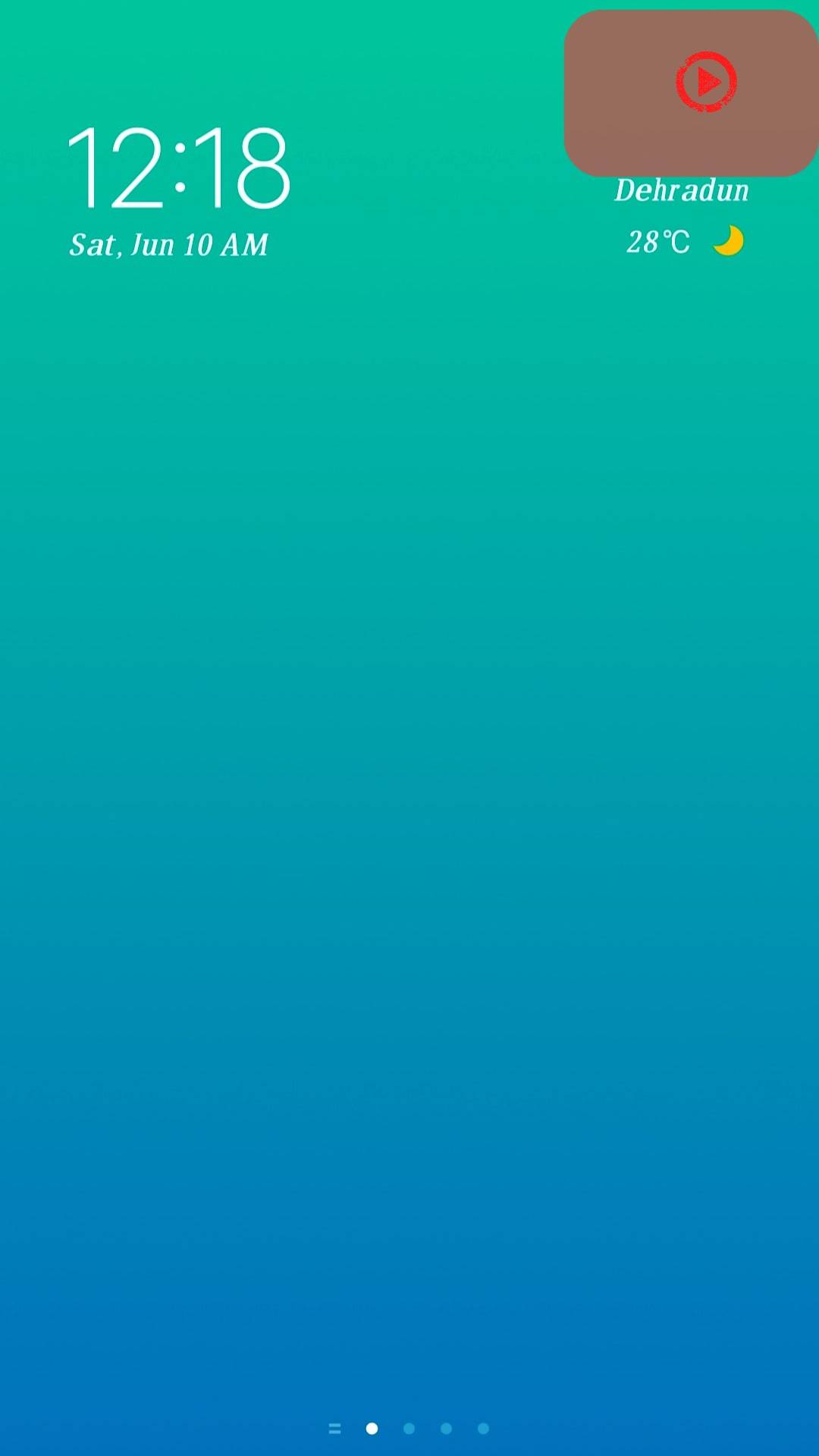
- Now, open the snap you wish to save and start the recording.

- Once the recording is done, click the square icon to stop the recording.

Now, you can go to your gallery to access the recorded snap. You can use cropping and editing software to cut out the exact part you need.
Be aware that the sender will be notified that you recorded their photo, video, or chat history.
To Sum Up
As we have discussed, Snapchat has been consistently top of the Social media game since its launch with all its unique features.
They ensure that all the users have the privacy required and can safely share content.
If you want to save a snap to your gallery, you can use the built-in recorders provided by your device or third-party recorders to get the job done.
FAQs
Yes, the sender will be notified that you took a screenshot of the snap or the chat when you take it.
You can load the snap and switch on “Airplane mode” while recording the snap. This might not notify the sender that you recorded the screen to save the snap in your gallery.