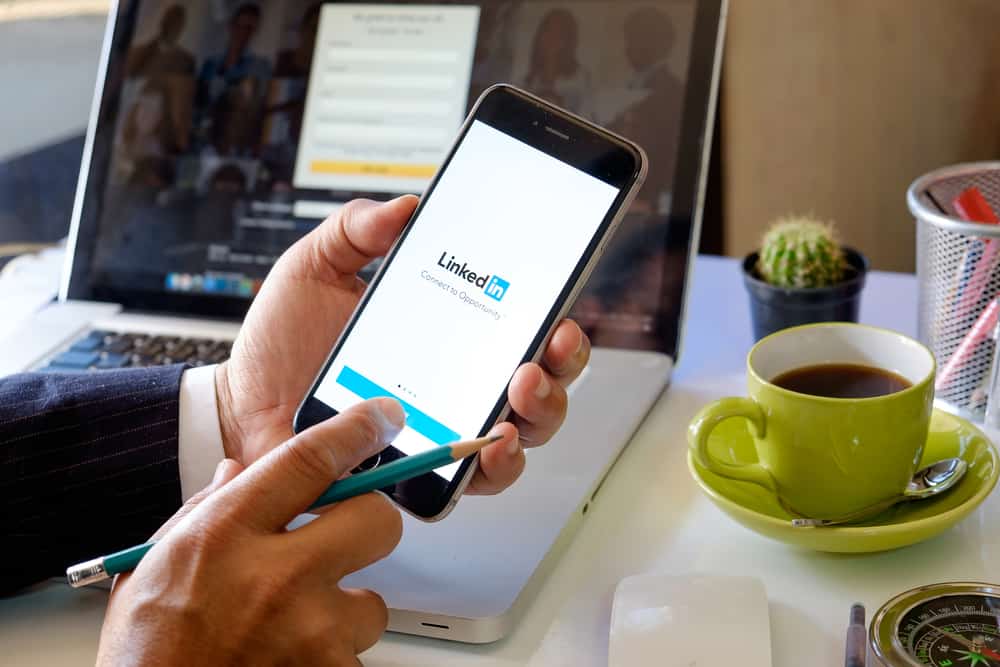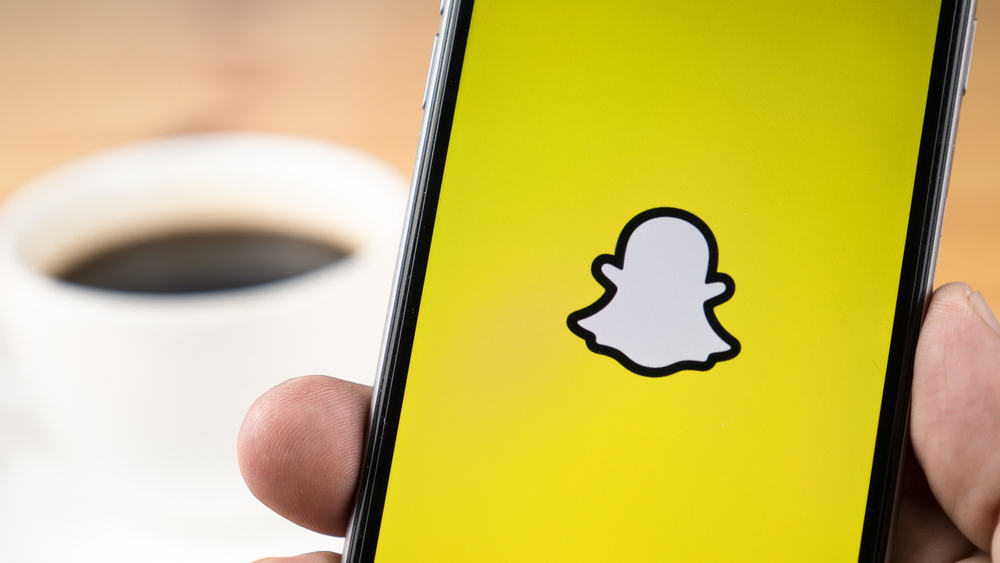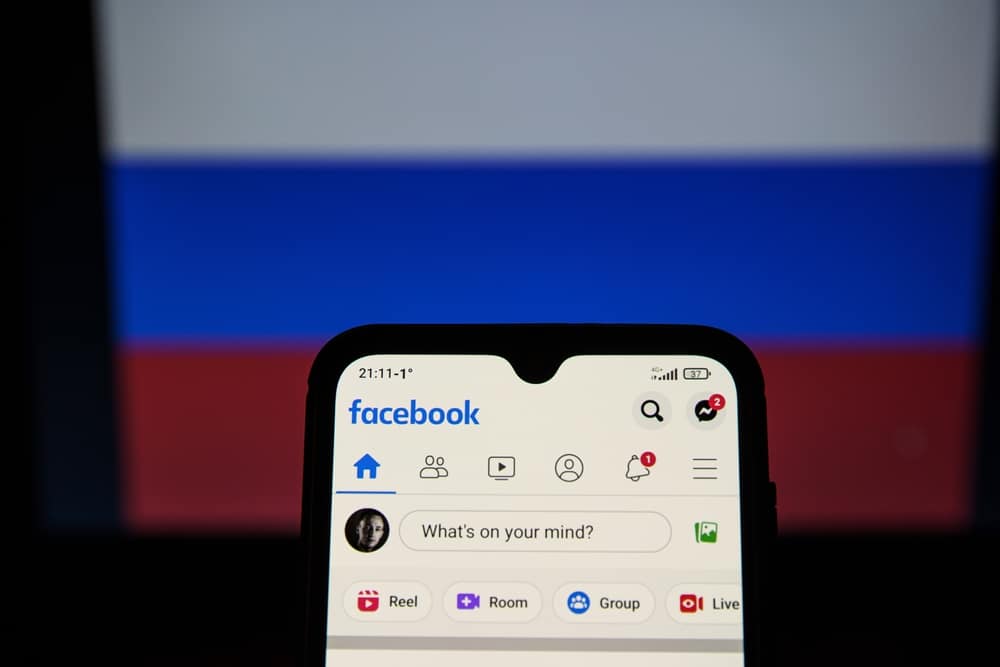
Colored posts tend to get more engagement than plain posts.
Facebook allows users to post on their timelines for their audience to view and interact with their posts.
Besides, for text posts, you can choose any custom background for the posts.
However, the feature is not available for photos and video posts.
So, how can you get more backgrounds for Facebook posts?
An attractive post is catchy and stands a better chance of getting engagements. Open your Facebook account and click the “What’s your mind?” option. Next, click the text area’s color icon below the profile picture. Various color options will display. Click on the colored square to get more background options for your posts. Select the one you wish to use, write your text, and click “Post.”
We will discuss why adding backgrounds to Facebook posts is a good idea and offer the steps to get more background for your posts on your computer and Facebook mobile app. Moreover, we will discuss frequently asked questions about the Facebook background for posts.
Why Add Background to Facebook Posts?
Facebook only allows users to add backgrounds to text posts.
When sharing “What’s on your mind” on Facebook, you may write a text post and hope people engage with it. By default, the post has no background color and will appear less attractive and catchy to people.
However, if you add a background for your post, people will be more attracted to it.
Attractive posts easily engage people, and if you target getting more engagement, adding a background is a must-do. Besides, it’s easy for people to miss a post with no background than one with a background.
Therefore, adding a background and ensuring it is attractive will make your Facebook posts stand out.
How To Get More Backgrounds for Facebook Posts
There is no harm in adding a background for your text posts on Facebook.
Besides, you can do so using your computer or phone; the steps are straightforward.
Follow the steps covered below.
Using a Computer
Whether using a Mac or Windows, follow the below steps:
- Open Facebook from the browser or app and log in to your account.

- Click on the “What’s on your mind?” box.
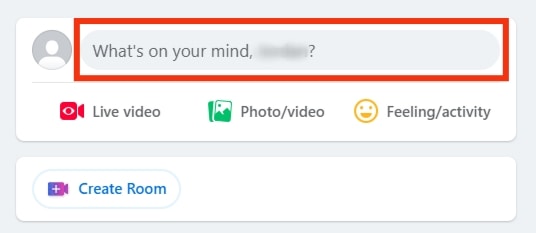
- Click on the colored “Aa“ option.
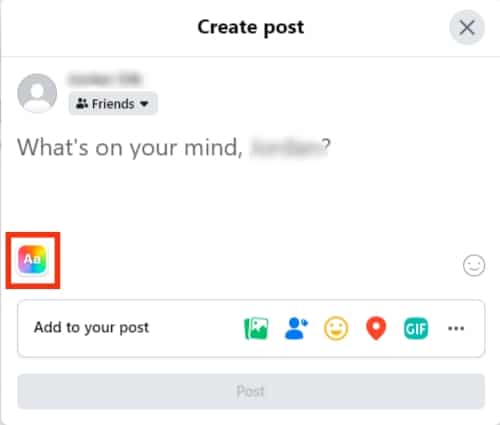
- Various backgrounds will appear for you to select from.
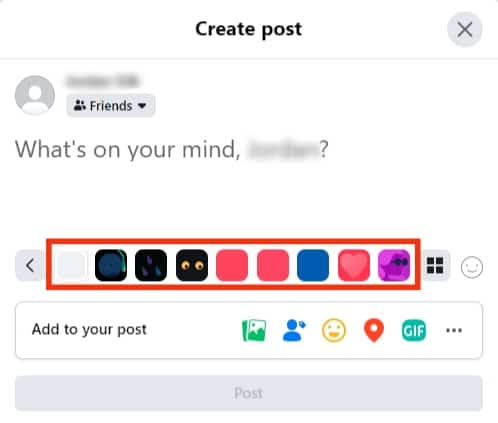
- To get more background, click the four-square icon on the right.
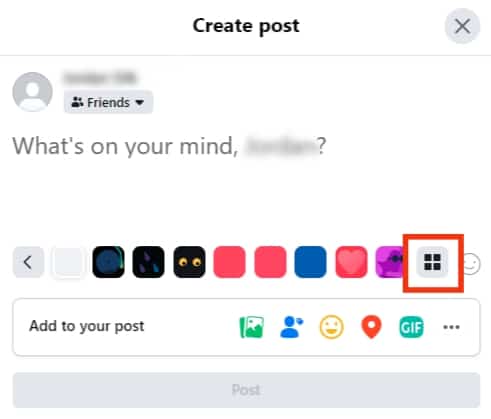
- Scroll through the various backgrounds and choose which attracts you the most.
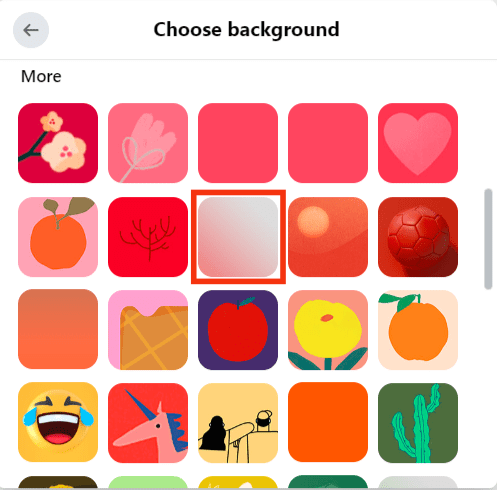
- Once selected, type your post.
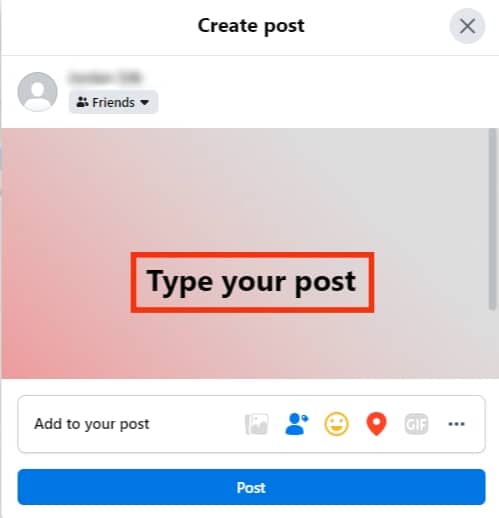
- Lastly, click the “Post“ button at the bottom.
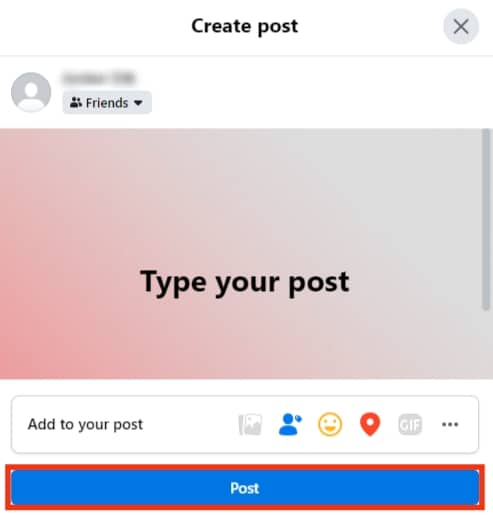
Your post is now shared with the background that you added. The above steps also work when you want to add a background to a post in a Facebook group.
Using a Phone
Using your Android or iOS, you can add a background to posts you share on your timeline or your Facebook group.
Here’s how to add background to text posts:
- Open the Facebook app and access your account.

- Tap the “What’s on your mind?” option at the top.
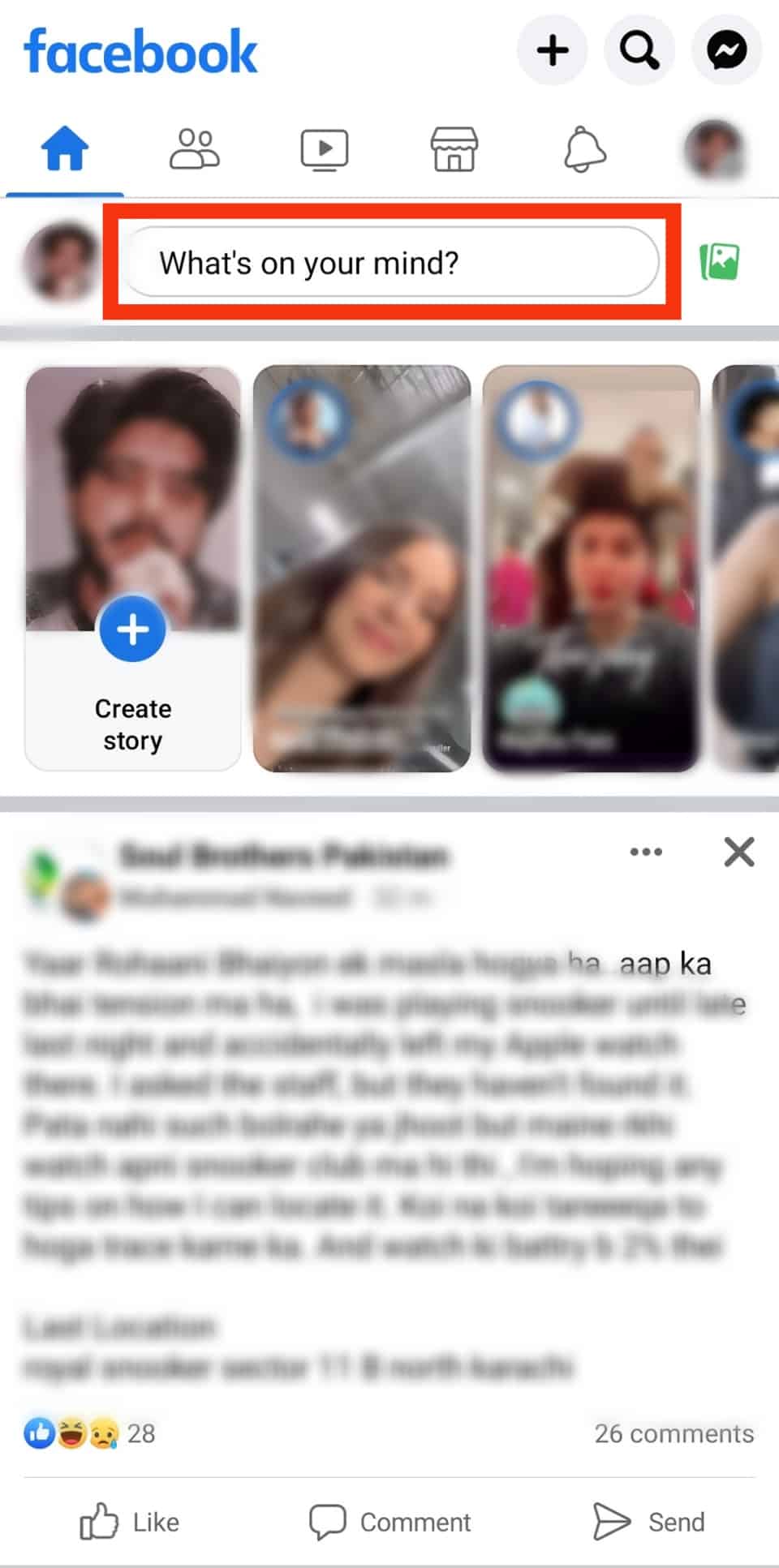
- Scroll down and tap the “Background color“ option.
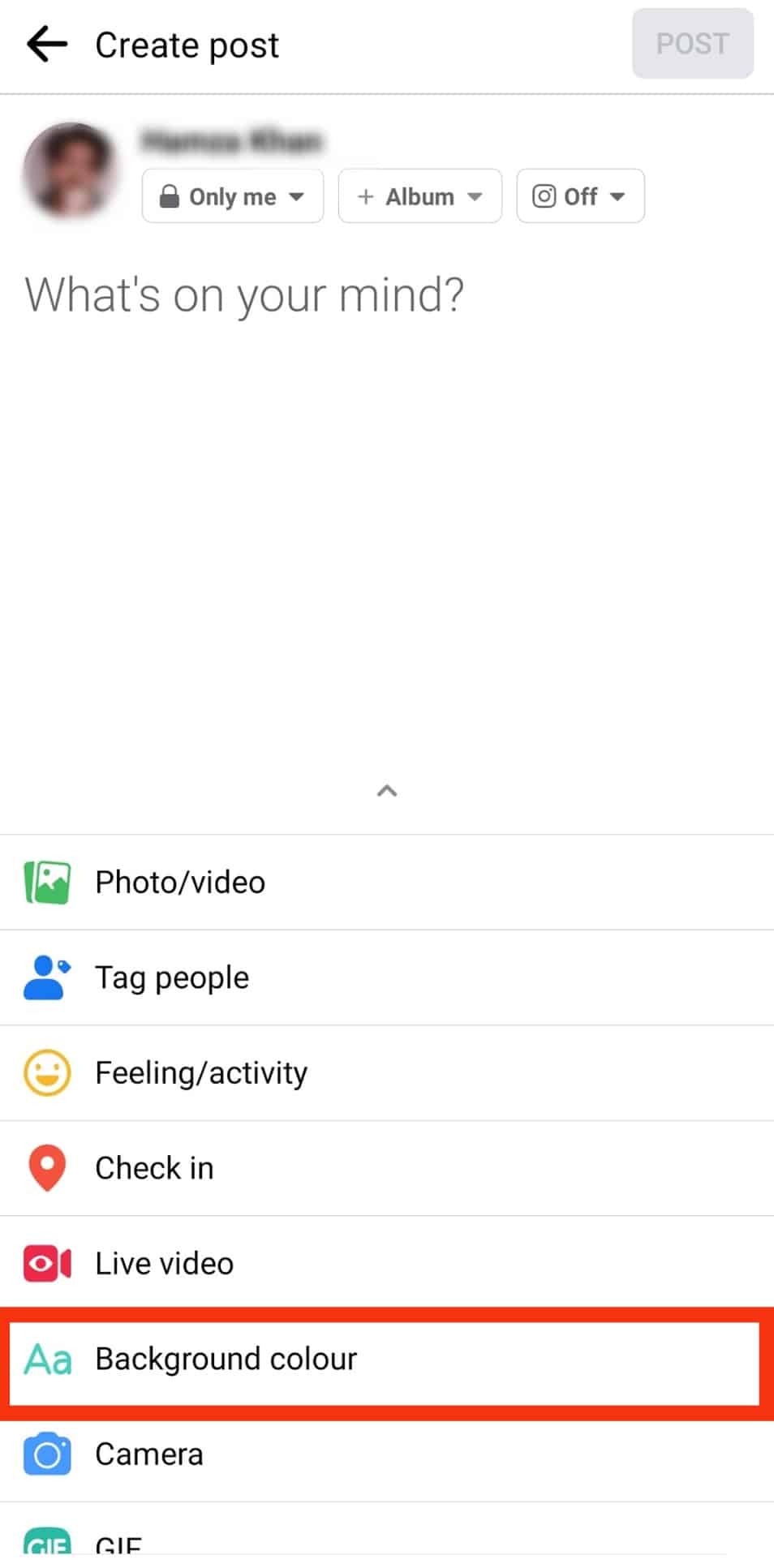
- Tap the colored “Aa“ option at the bottom left.
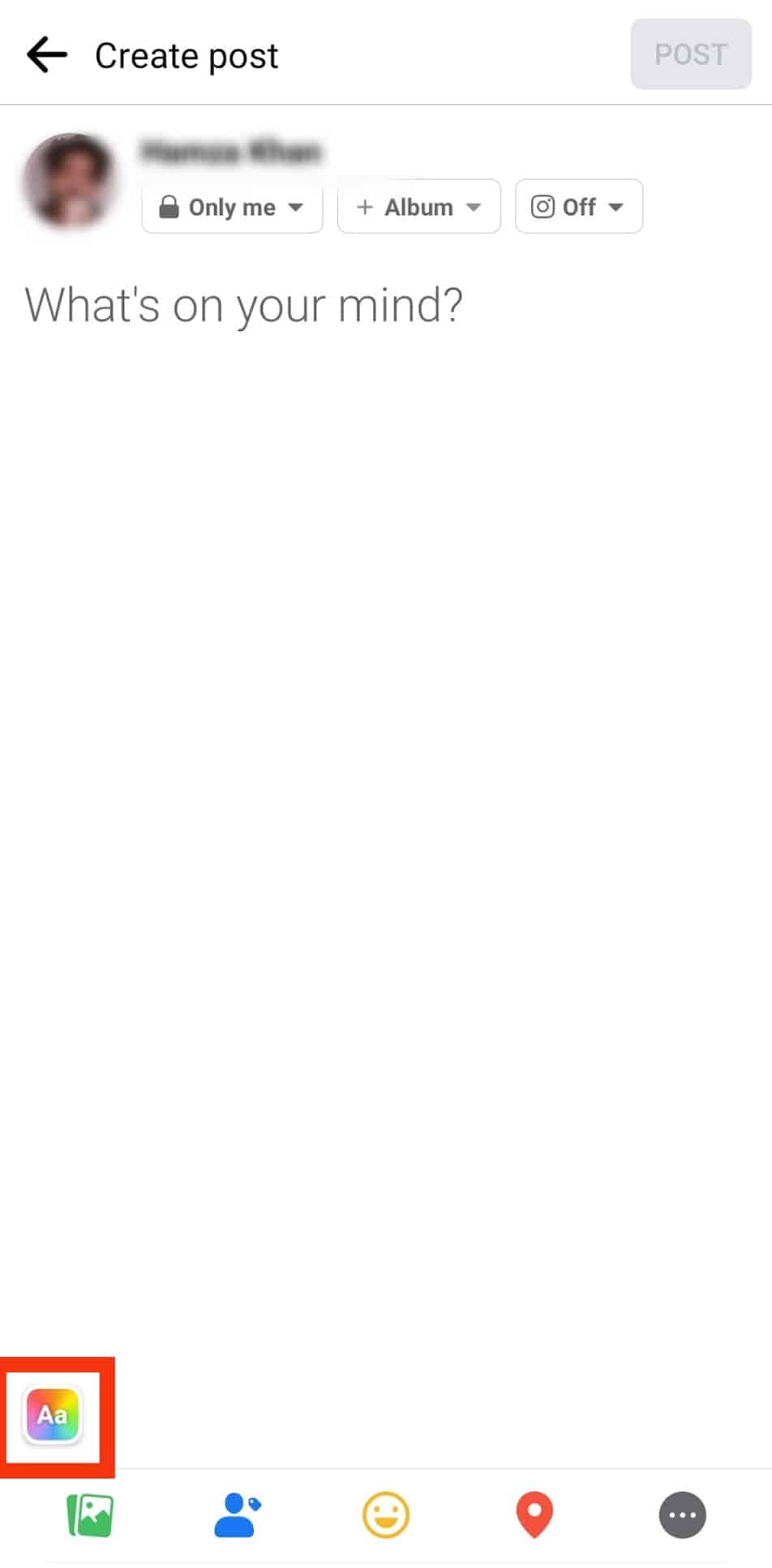
- Select a background from the list.
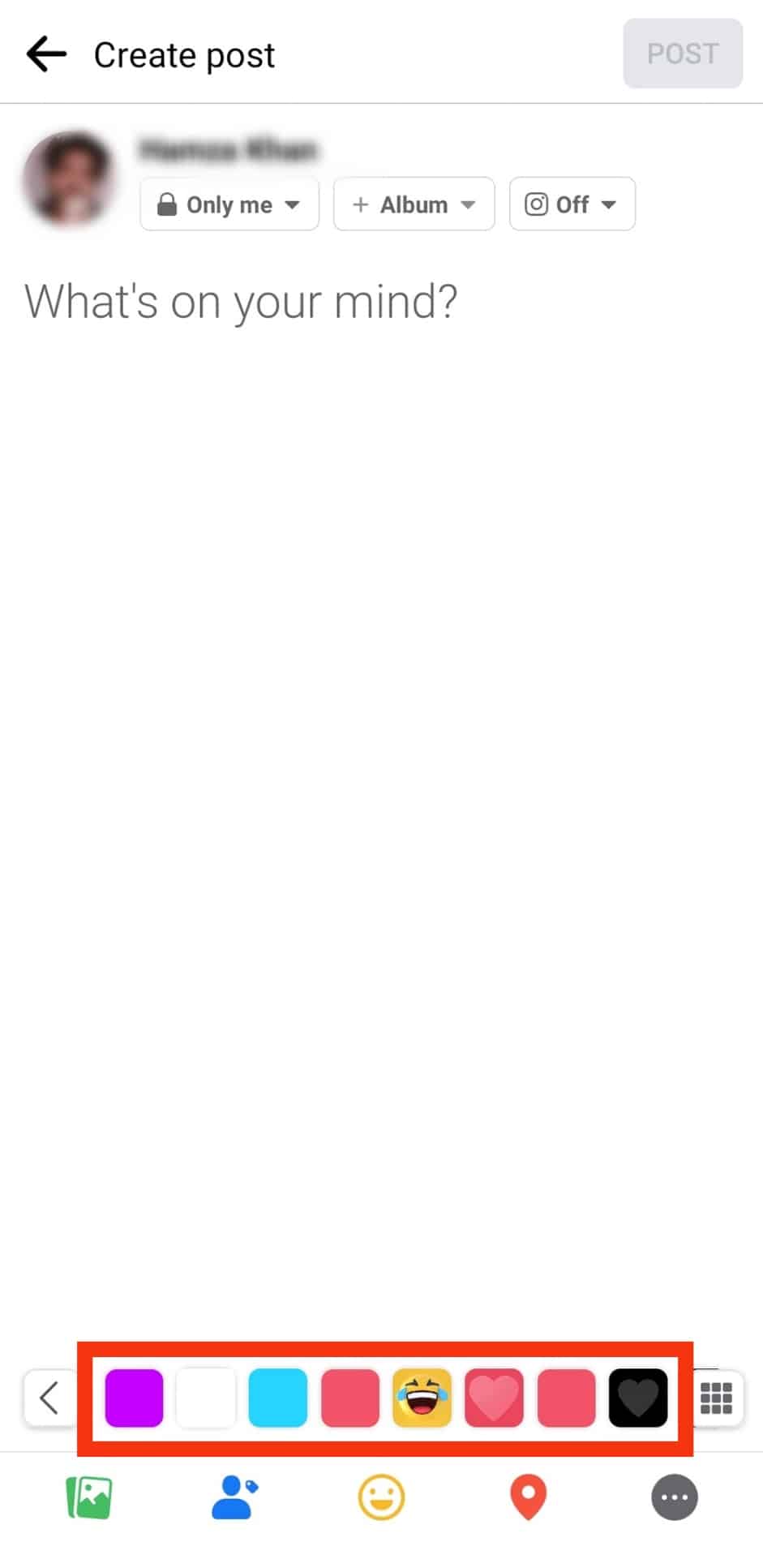
- Alternatively, tap the nine-square grid icon to get more backgrounds.
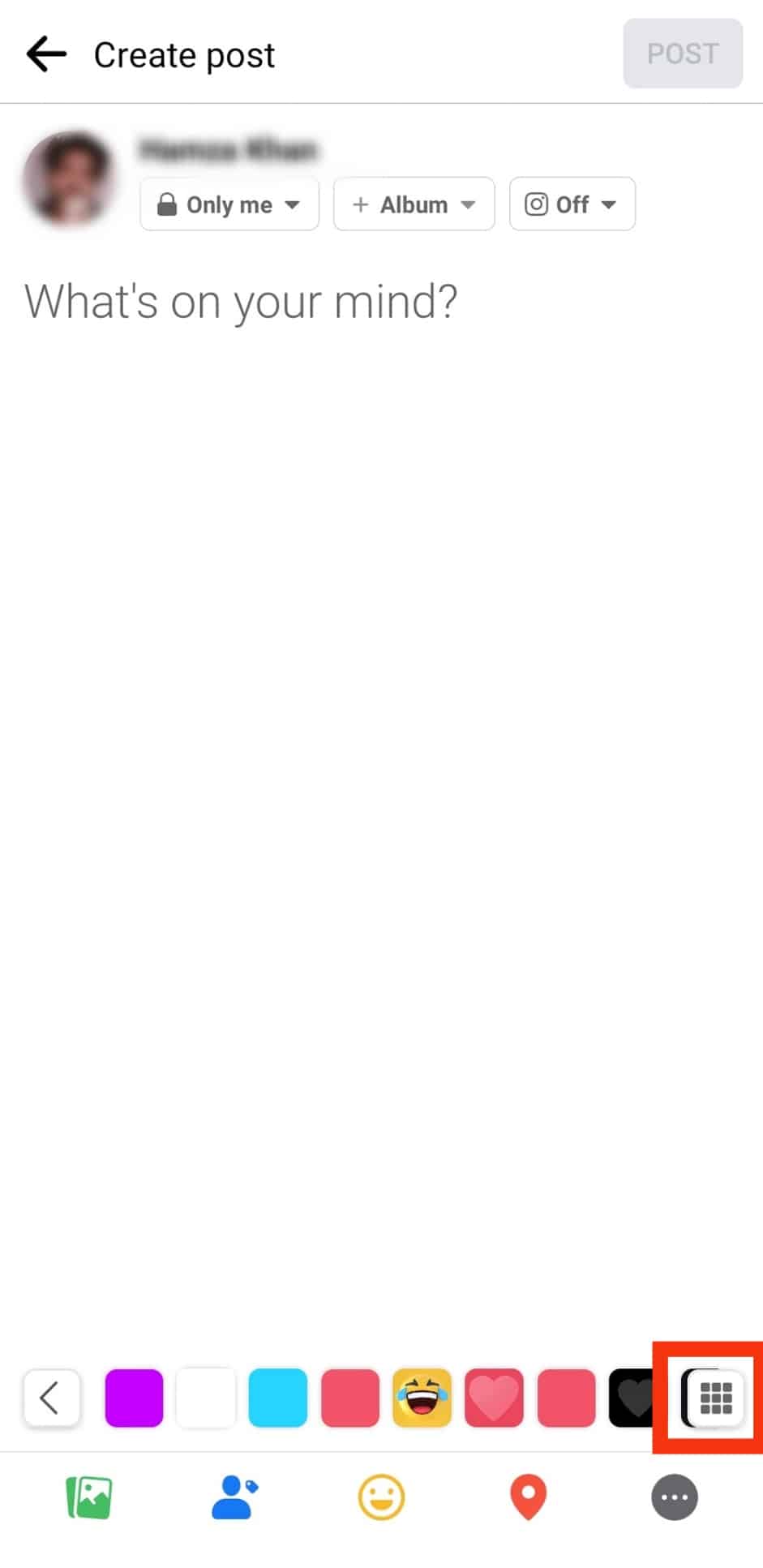
- Go through the available backgrounds and tap on the one you want to use.
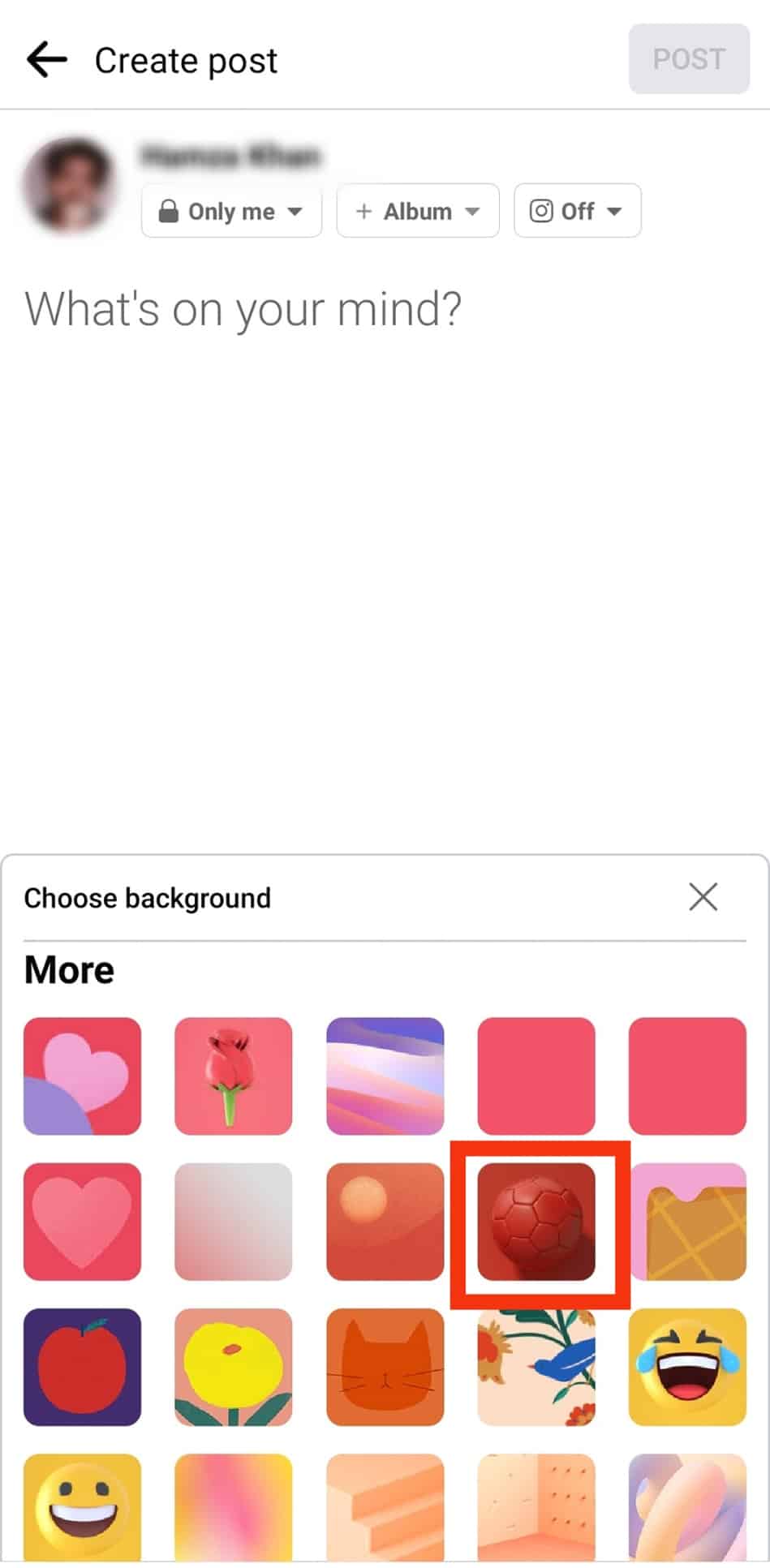
- Lastly, add your text post and tap the “Post“ button at the top.
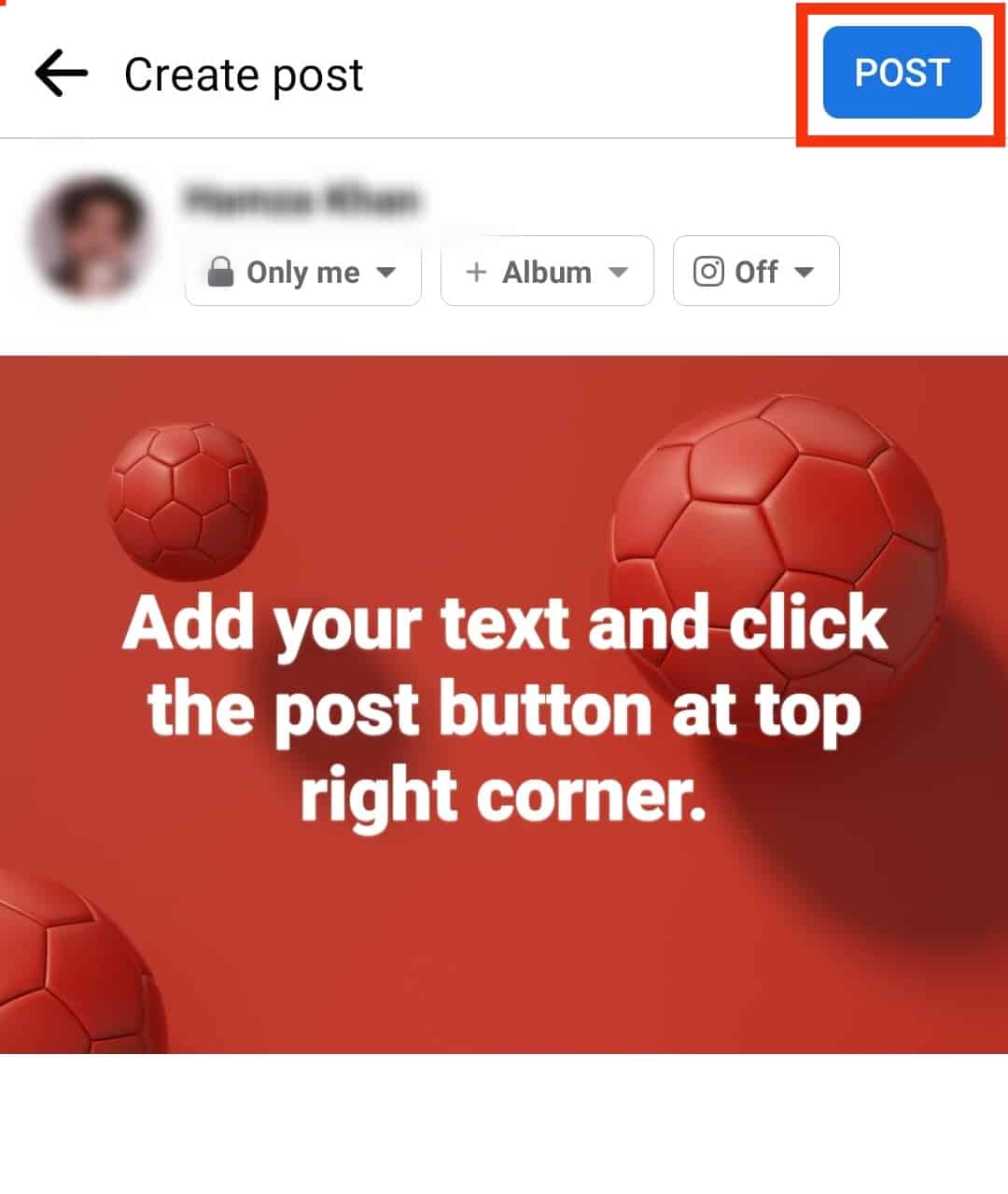
Bingo! You now have a colored background for your posts that will appear on your Facebook timeline for people to interact with.
How To Add Background to Your Facebook Group Post?
Here’s how to add background to your post shared in a Facebook group:
- Open Facebook and go to the group you want to post.

- Tap on the “Write something…” option at the top.
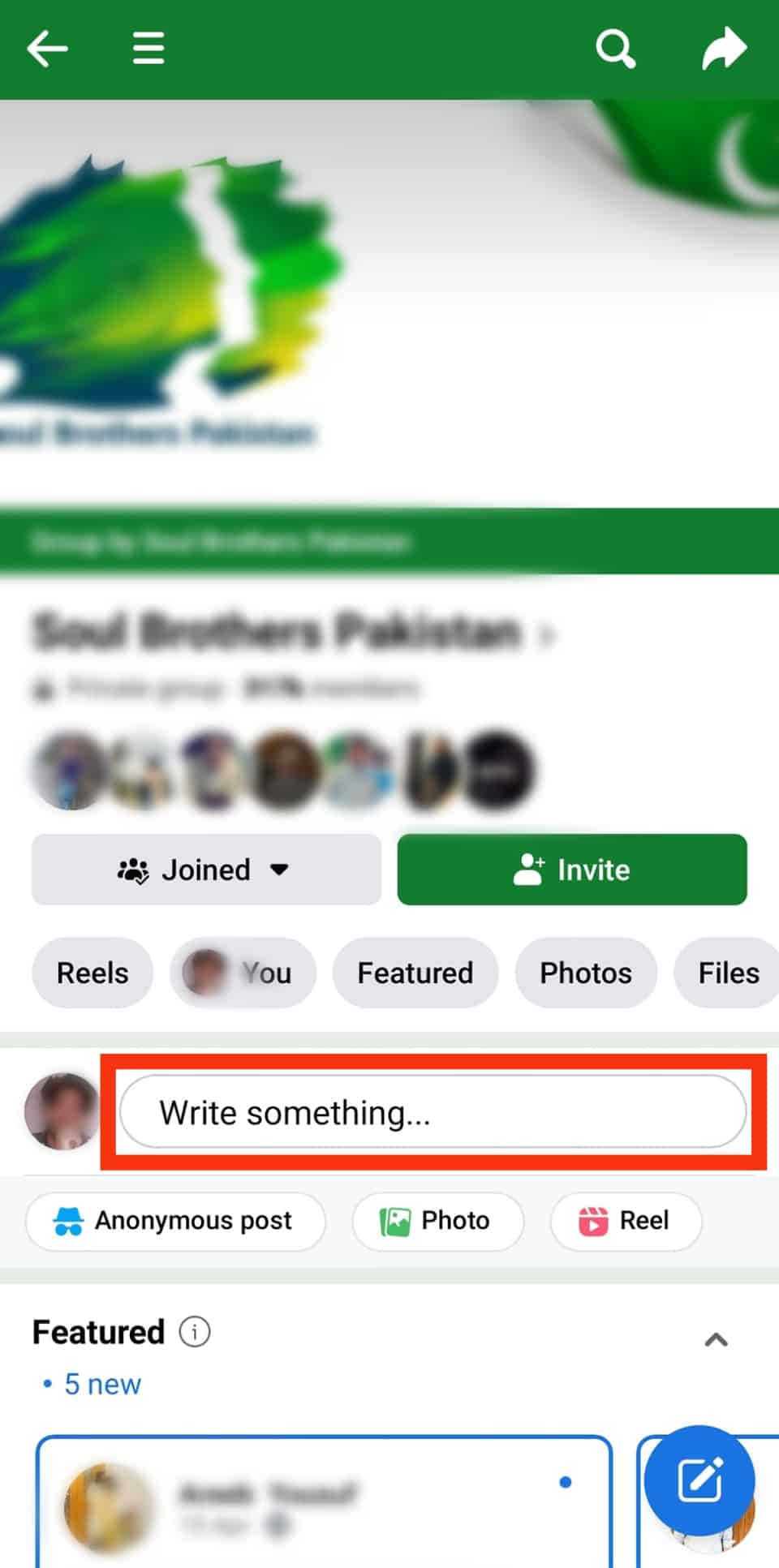
- Tap on the “Background color” option.
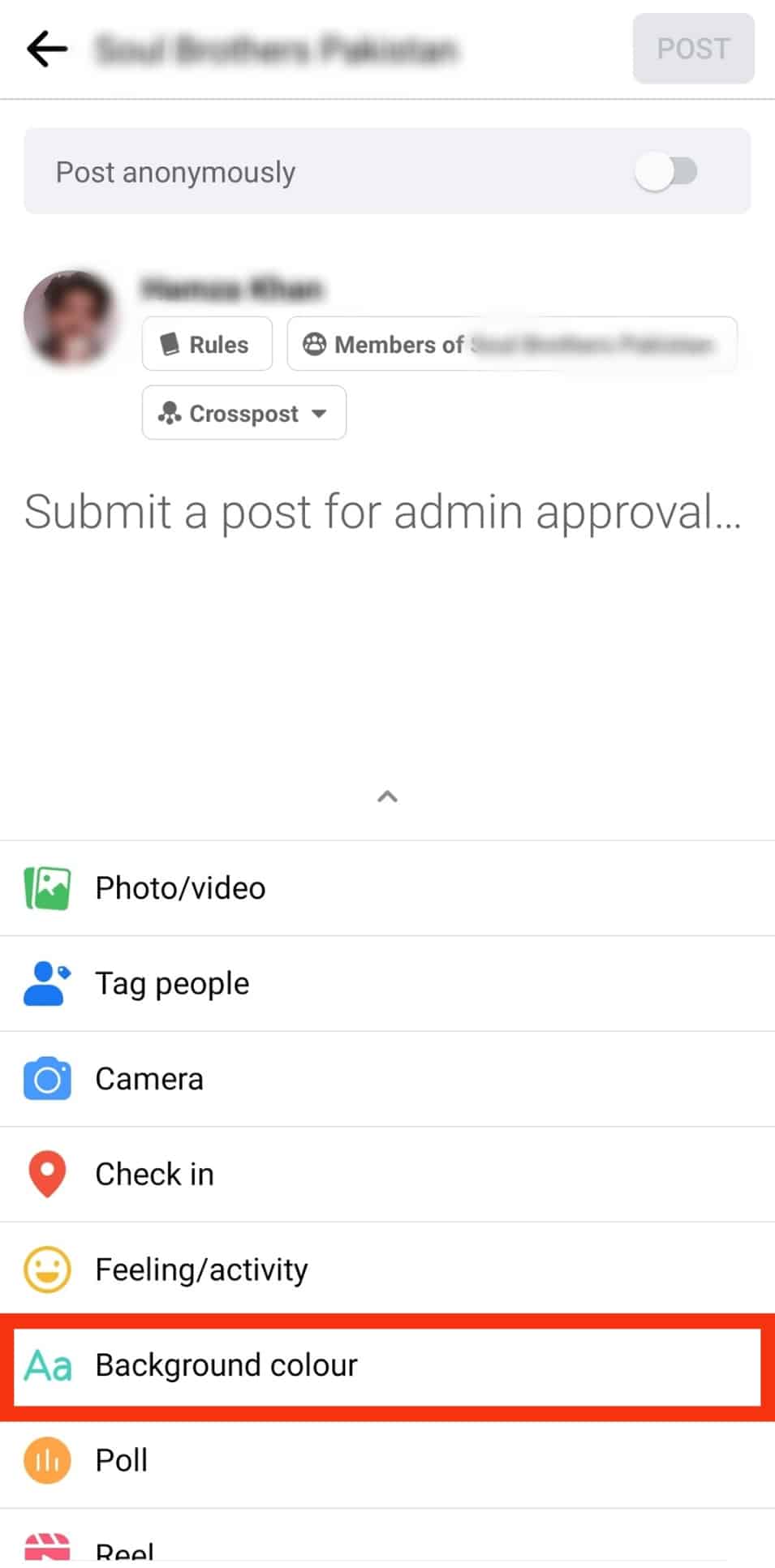
- Tap the colored “Aa“ option at the bottom.
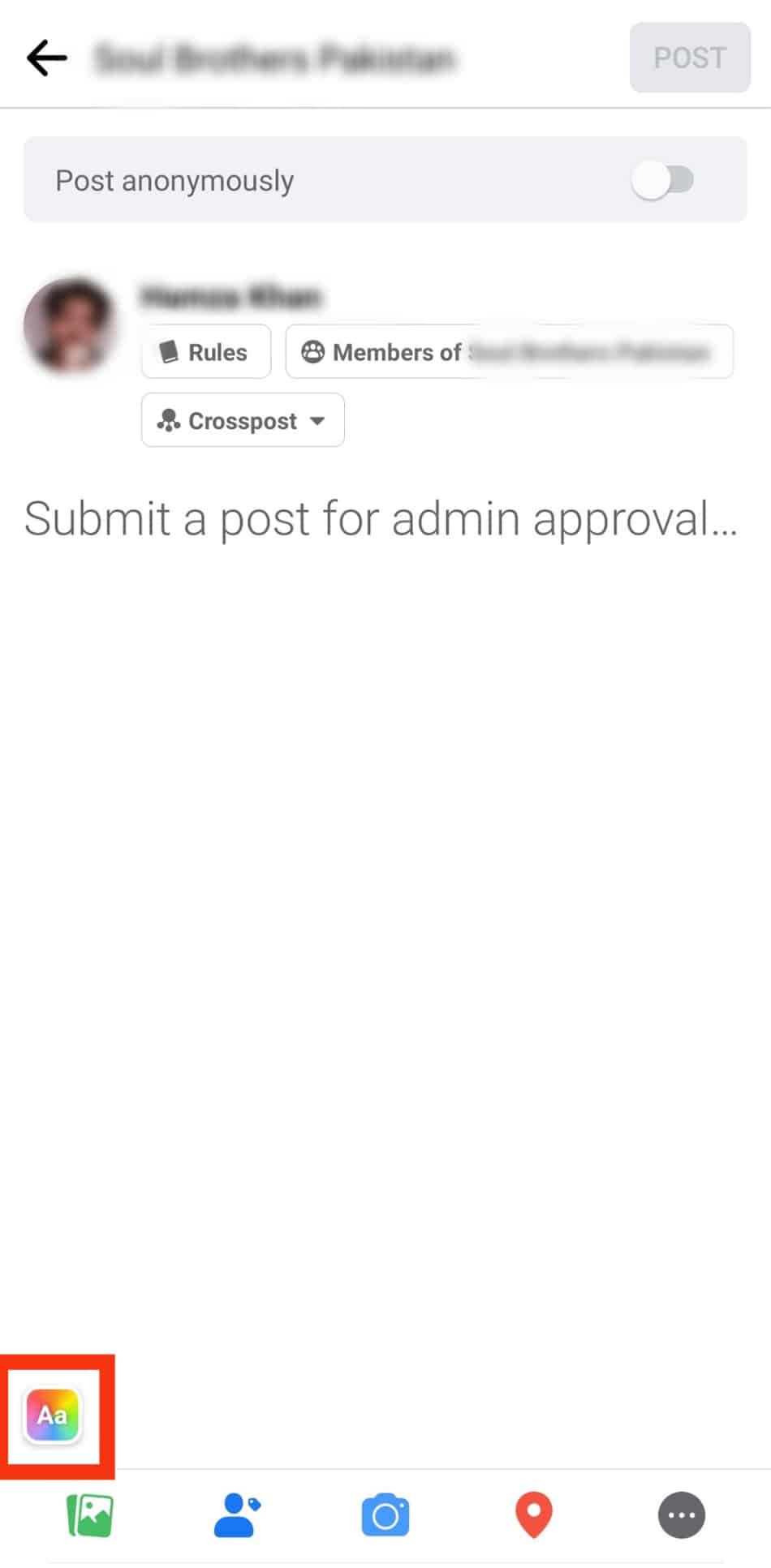
- Choose a background for your post.
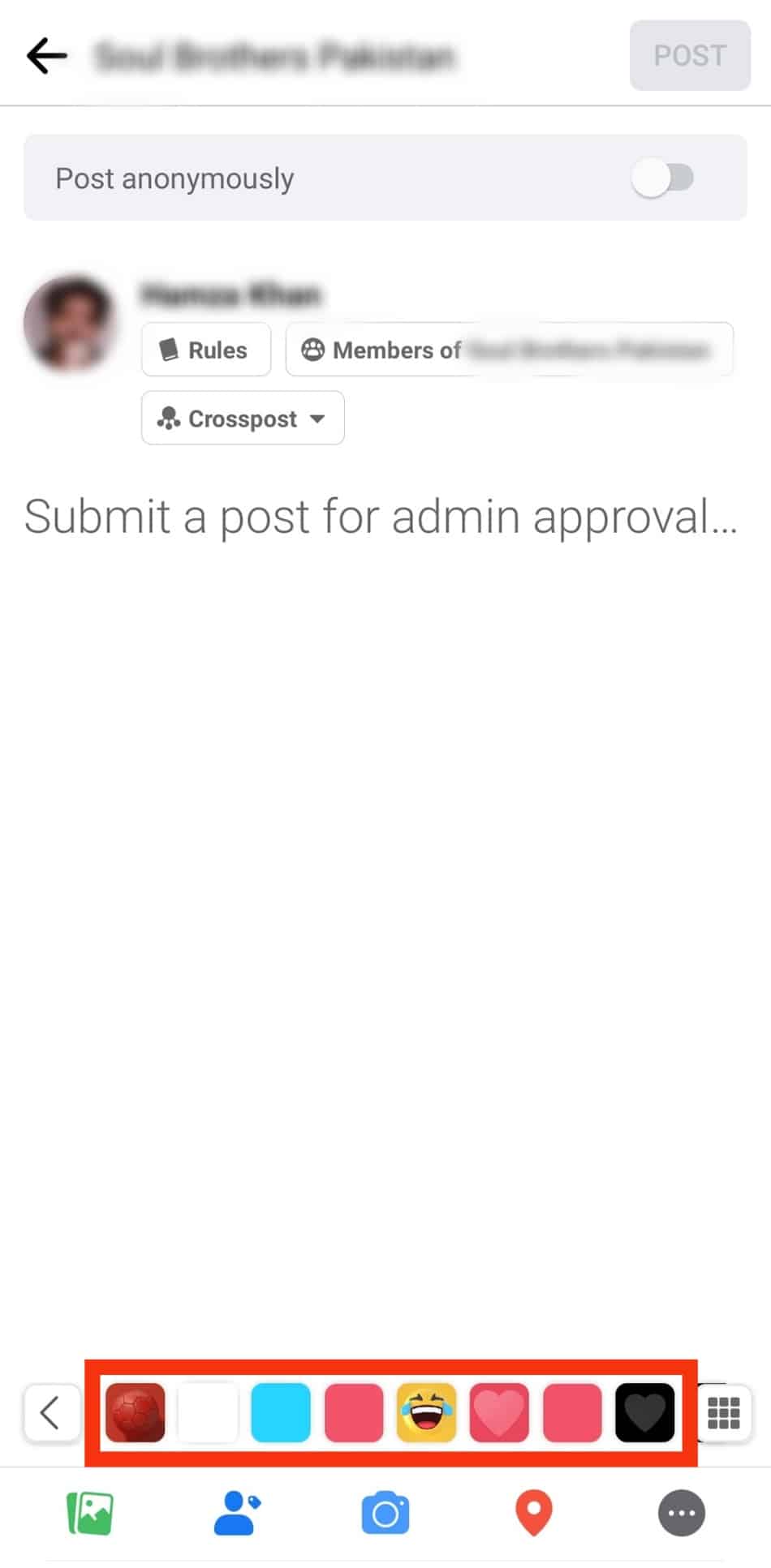
- Tap the nine-square icon to get more backgrounds.
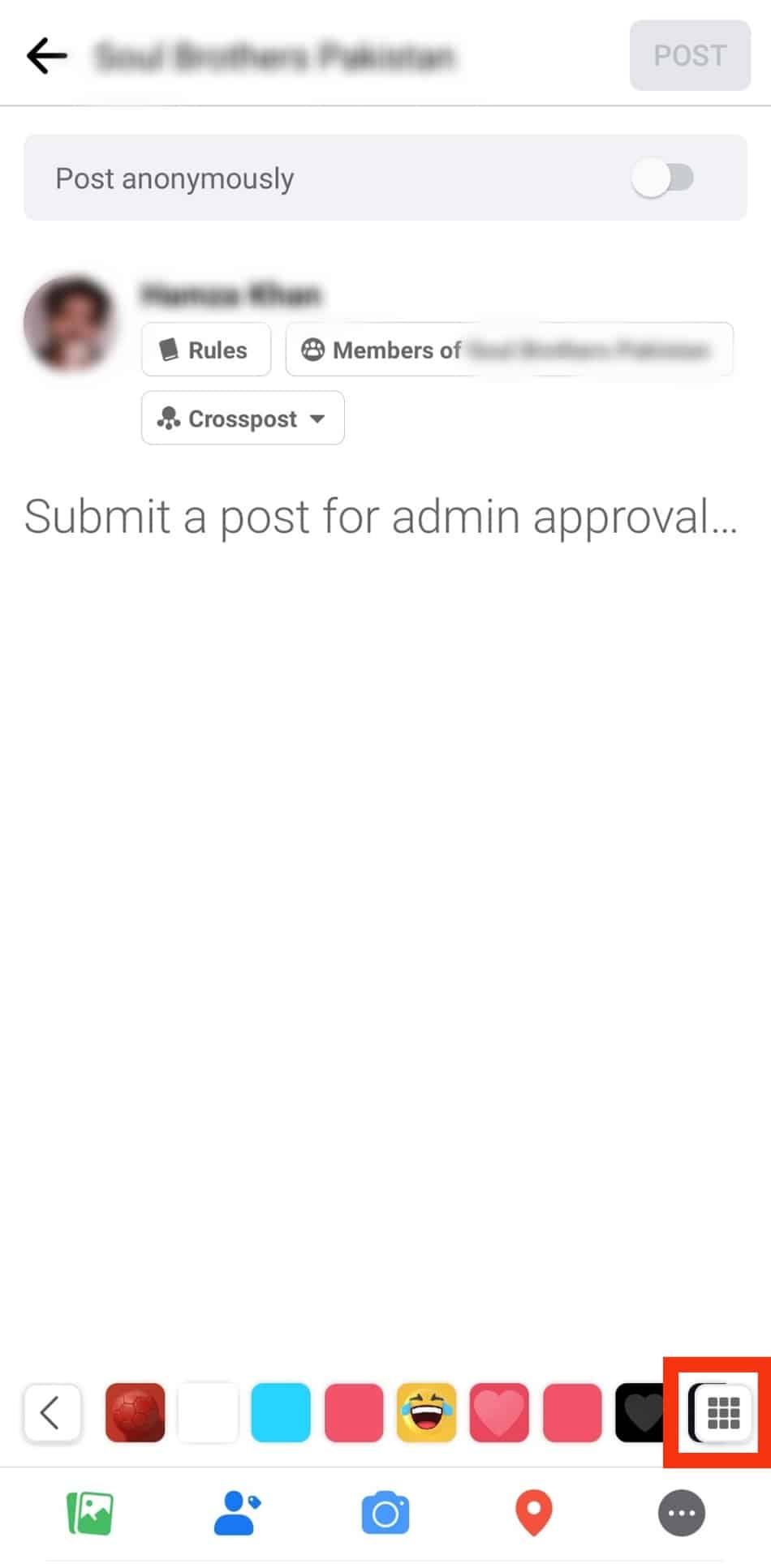
- Select your preferred background.
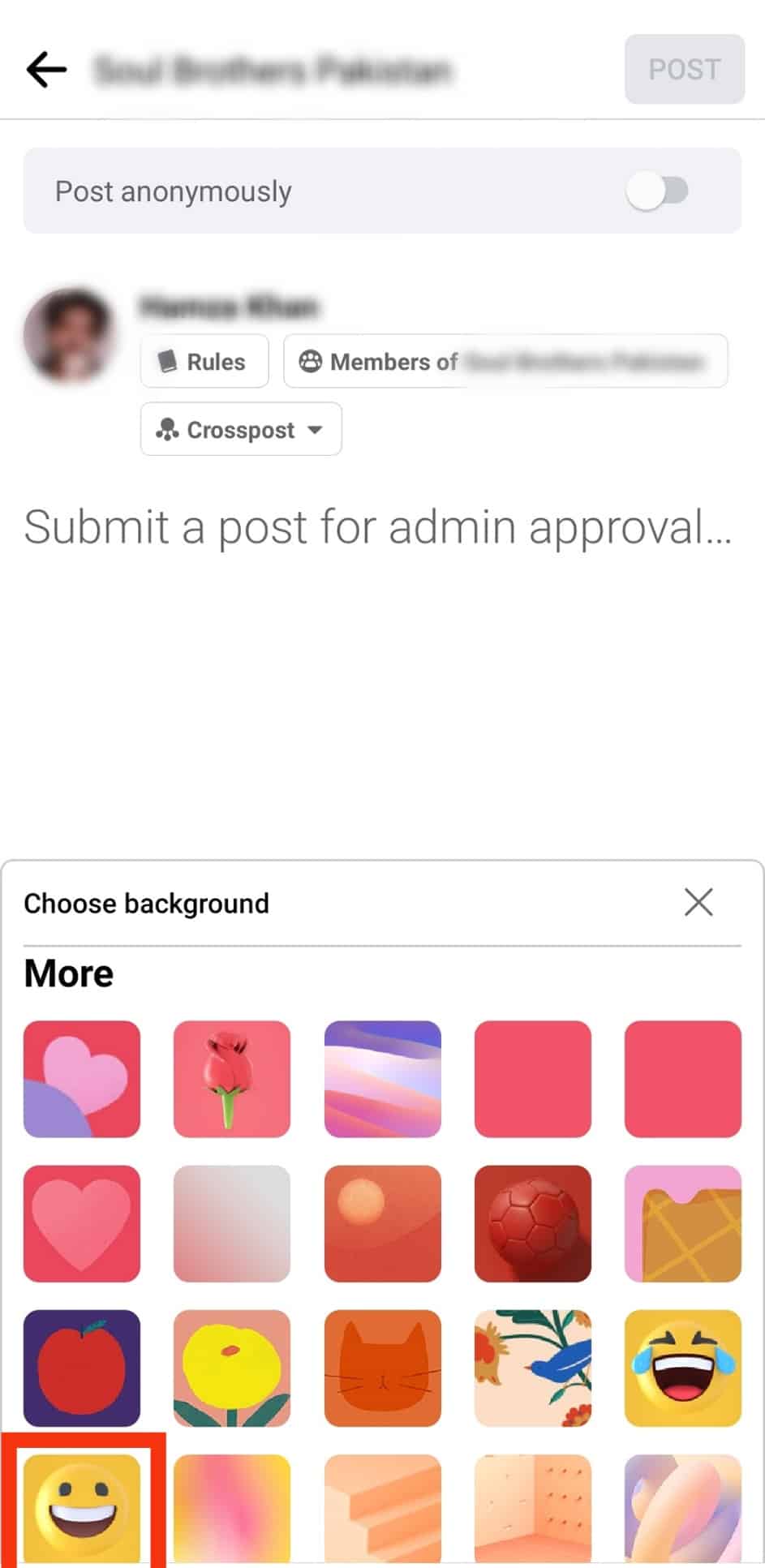
- Type your post, then click “Post.”
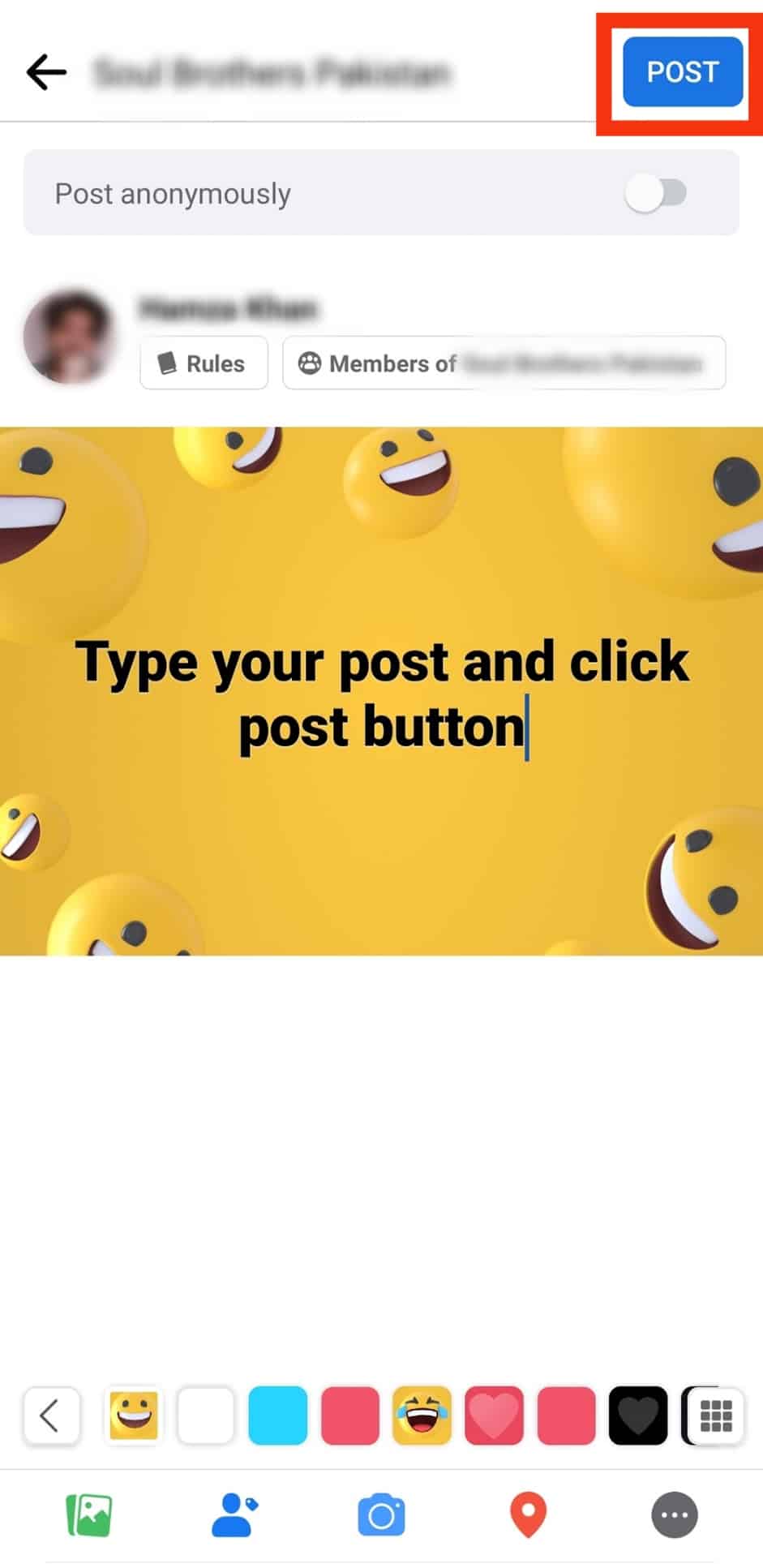
You now have a background added to your Facebook post.
Conclusion
Facebook allows users to change the background for text posts.
Besides, it has plenty of backgrounds to choose from.
This guide covers getting more background for Facebook posts, and we’ve presented the steps for the computer and mobile Facebook apps.
Frequently Asked Questions
Yes, you can. Facebook offers various backgrounds that you can use when creating a text post. However, you can apply backgrounds for pictures or video posts.
To add a background for your posts, open your Facebook account and click the “What’s on your mind?” option. Next, click the color icon and tap the squared icon on the right to display more backgrounds you can use.