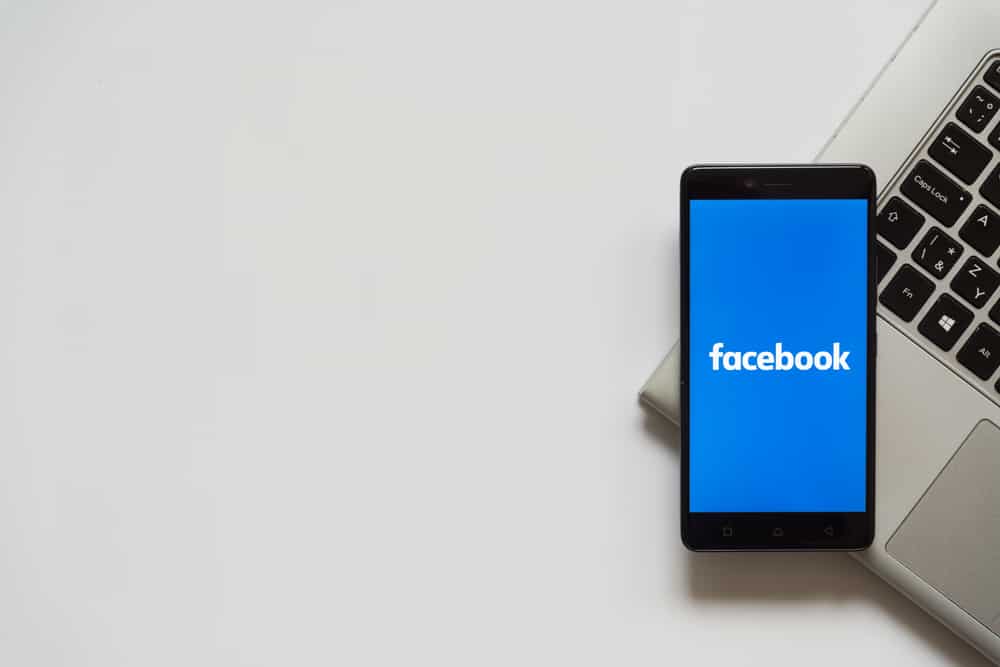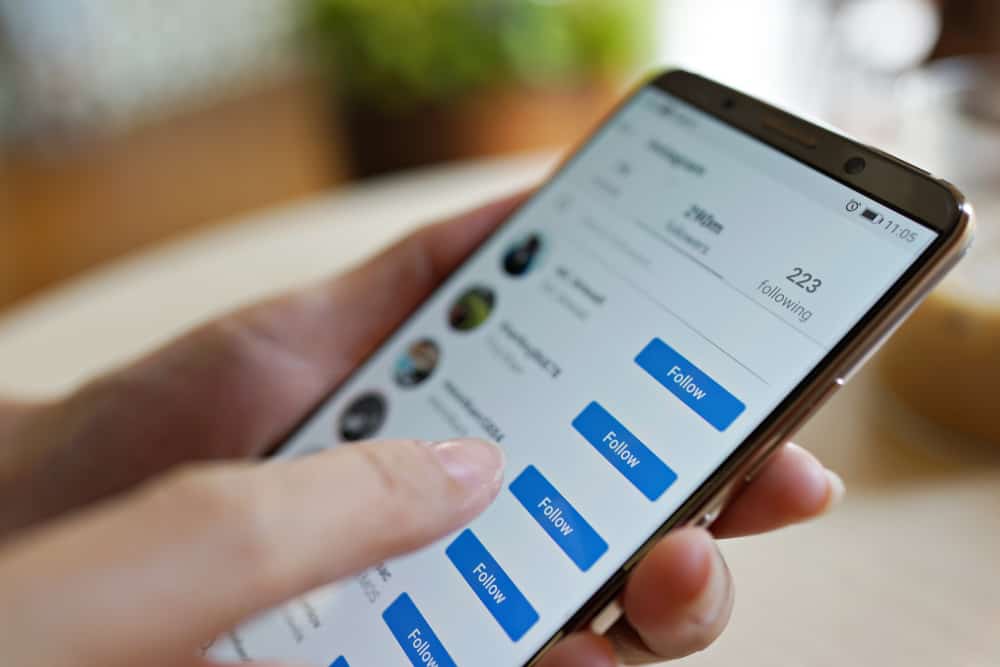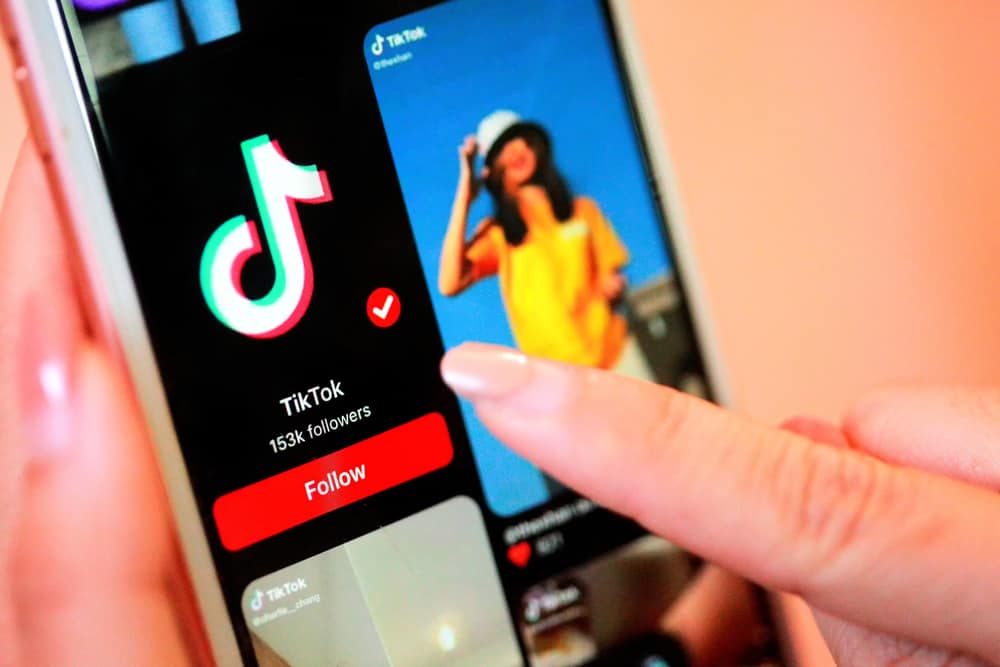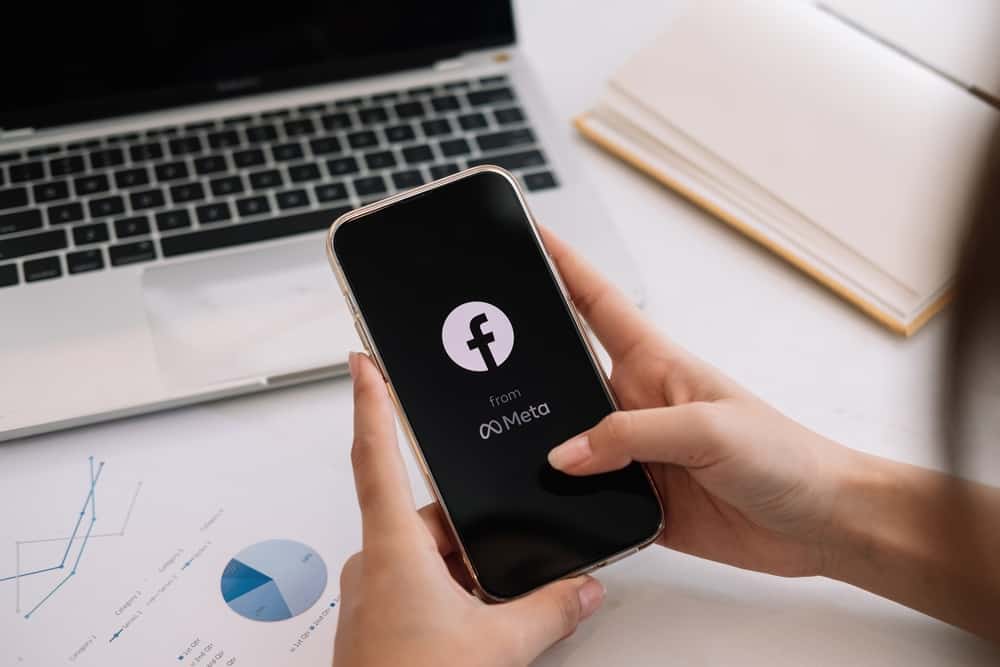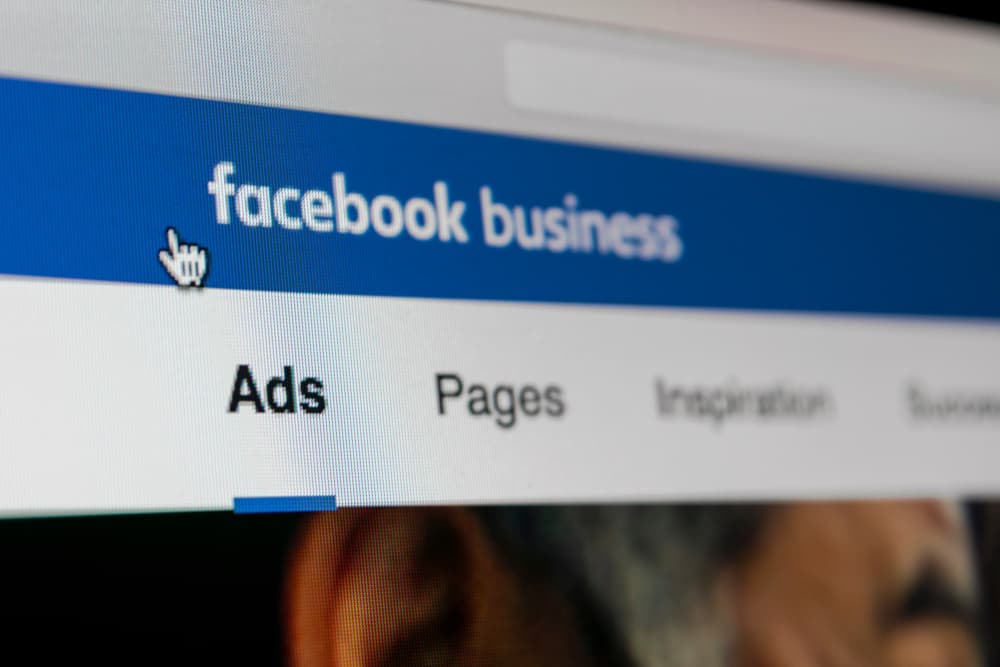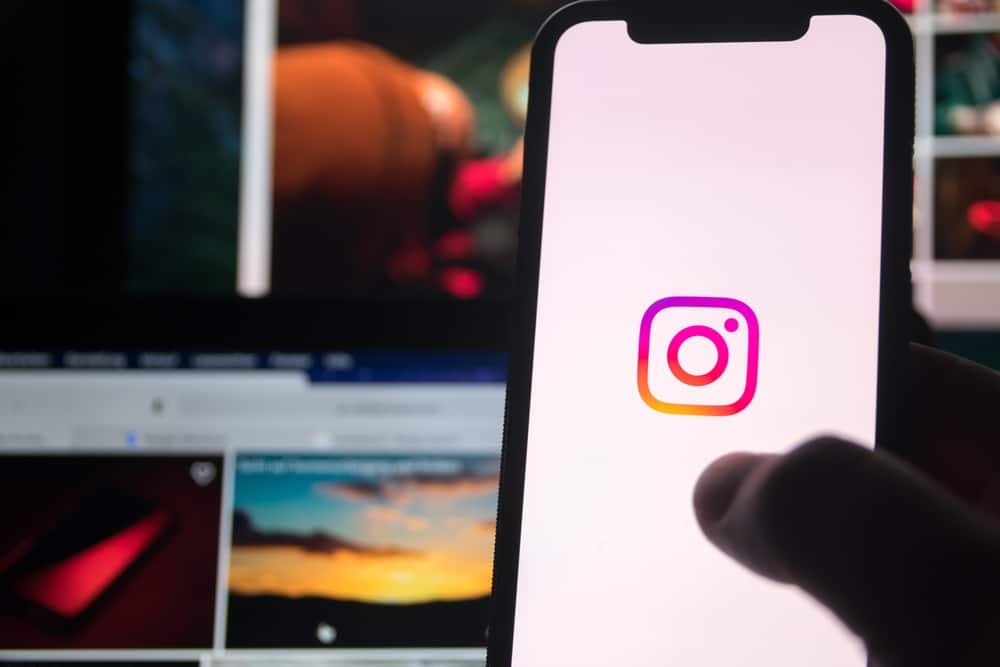Do you wonder how to adjust the speed of your videos on Instagram? If yes, then worry not; we’ve got you covered here!
Adjusting the speed of your videos can make them more intriguing and fun.
You can share more content in a limited time if you increase the speed of a video.
Similarly, some videos look more exciting in a slow-mo, as it adds more drama and suspense.
However, combining fast and slow speeds will take your videos to the next level.
You can adjust the speed of any short video on Instagram Reels. Navigate the speed icon (“1x”) on the Instagram Reels camera screen before recording a video, and adjust the speed. You can also change the speed of any video you upload from your Camera Roll in Instagram Reels (iOS only). Similarly, you can use third-party apps to adjust the speed of your video.
Keep reading to learn how to adjust the speed of your video in Instagram Reels and third-party apps. We are also giving you some pro tips to help you tweak your video’s playback speed.
How To Adjust the Speed on Any Video on Instagram Reels?
Instagram introduced its Reels feature in 2019. Inspired by TikTok short video content, Instagram Reels allow users to create short — 15 to 90-second videos.
It allows users to narrate their brand story and potentially enthrall their audiences in a short period with their content.
Adjusting the speed of your Reel videos is imperative to explain your narrative more efficiently.
For example, if you speed up your video, you can show the whole tale in less time. While slowing down, the video adds the added zing of suspense.
There are many other elements that you can add to your Reels to make them more interactive and exciting for your audience. The one we are interested in is — adjusting the speed of your video in Instagram Reels.
Method #1: Adjusting the Speed Before Recording
You can adjust the speed of any video on Instagram Reel before recording it like this:
- Launch the Instagram app on your mobile device.

- Tap the “+” button or swipe right on the screen.
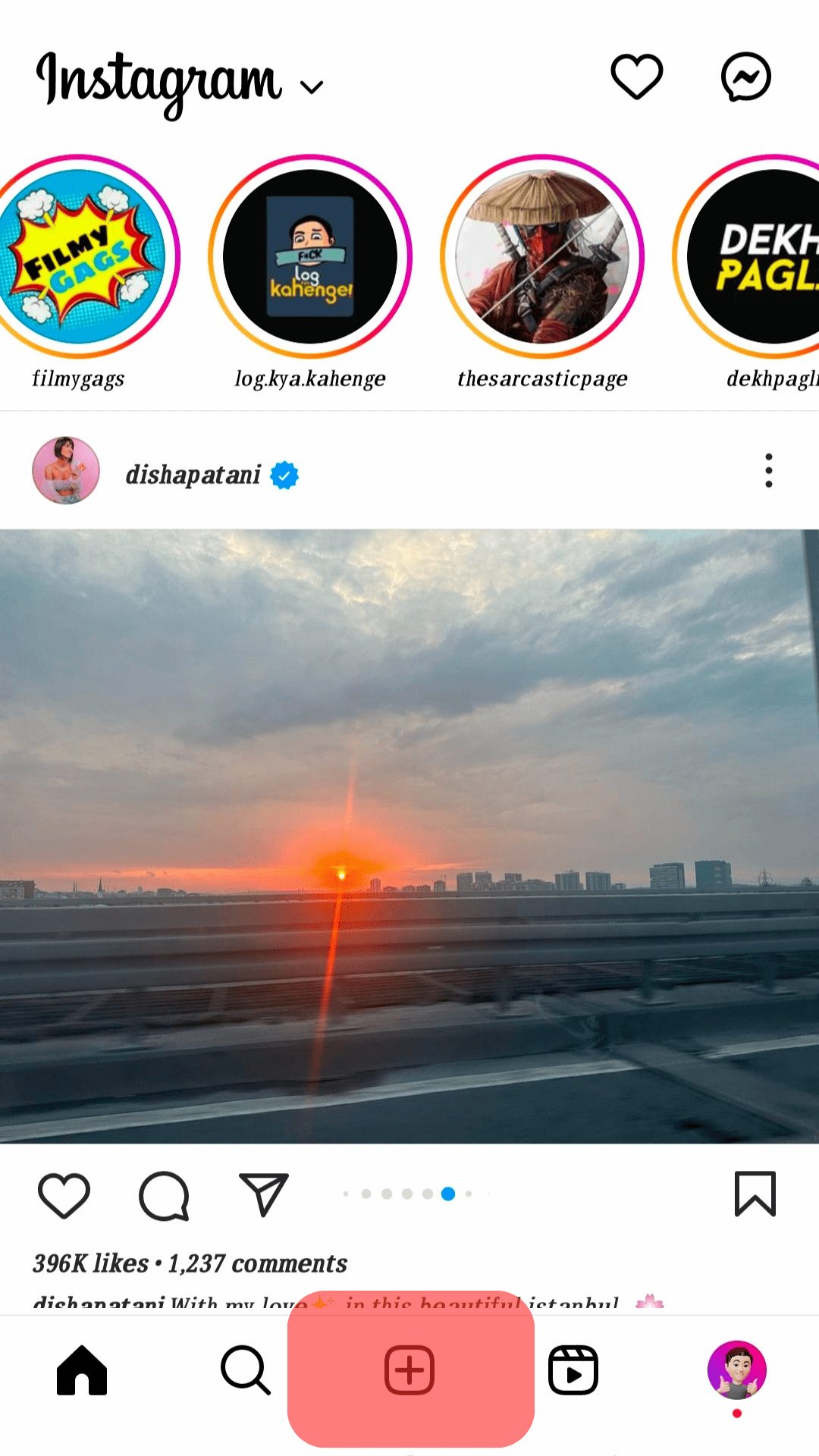
- Select “Reel” from the options panel.
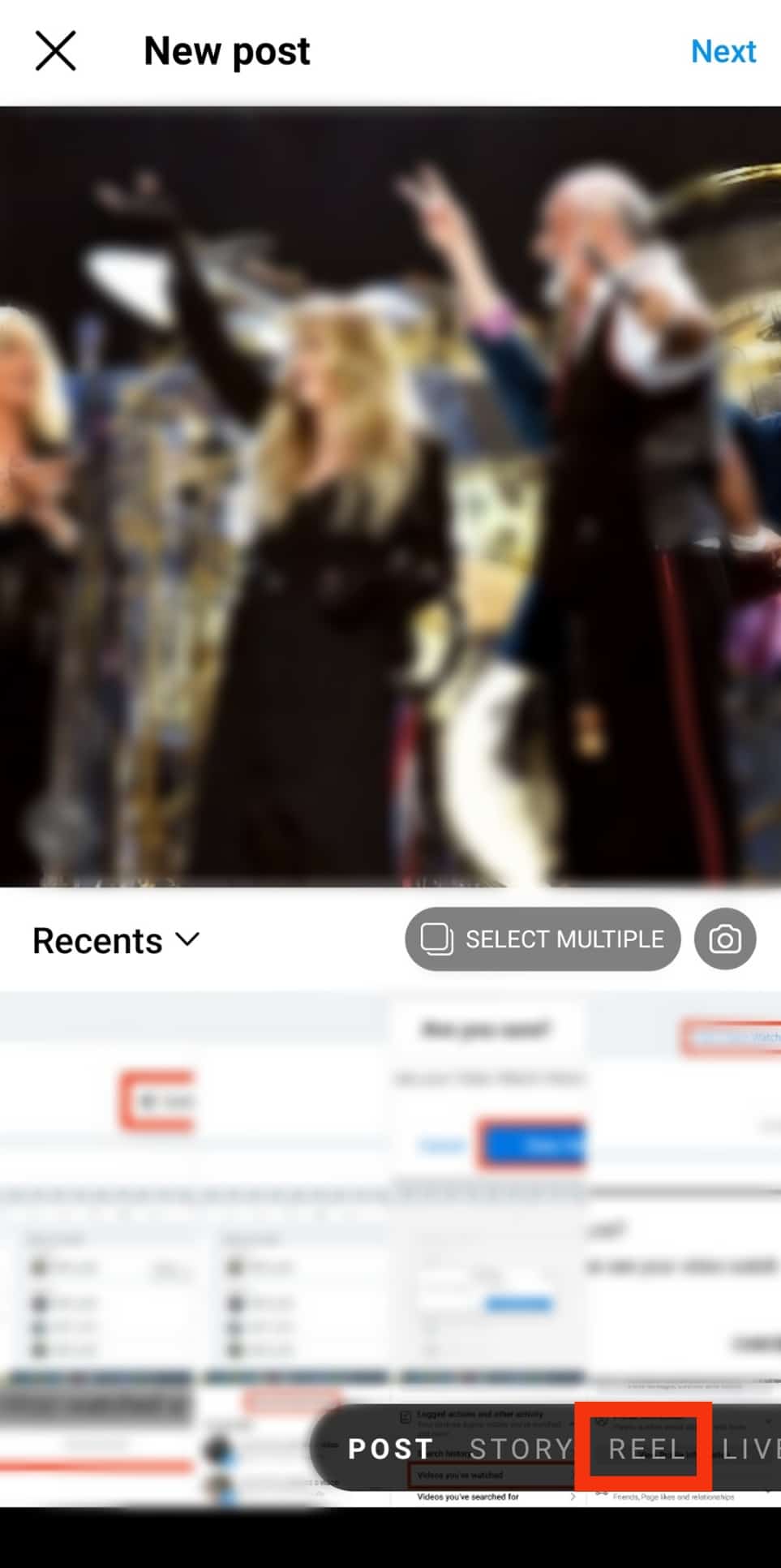
- Tap on the “Camera” option.
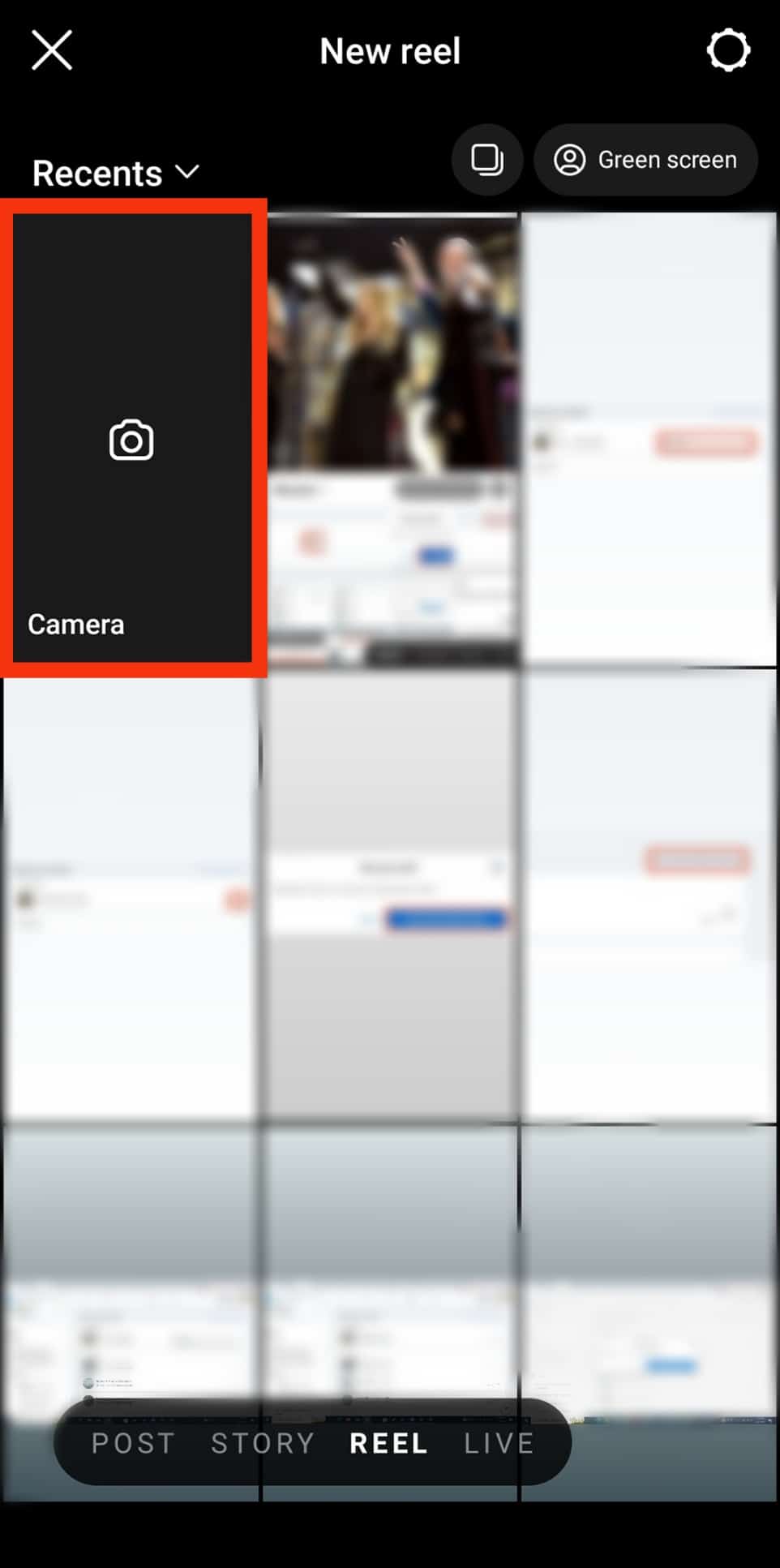
- To adjust the playback speed, tap the “1x” icon.
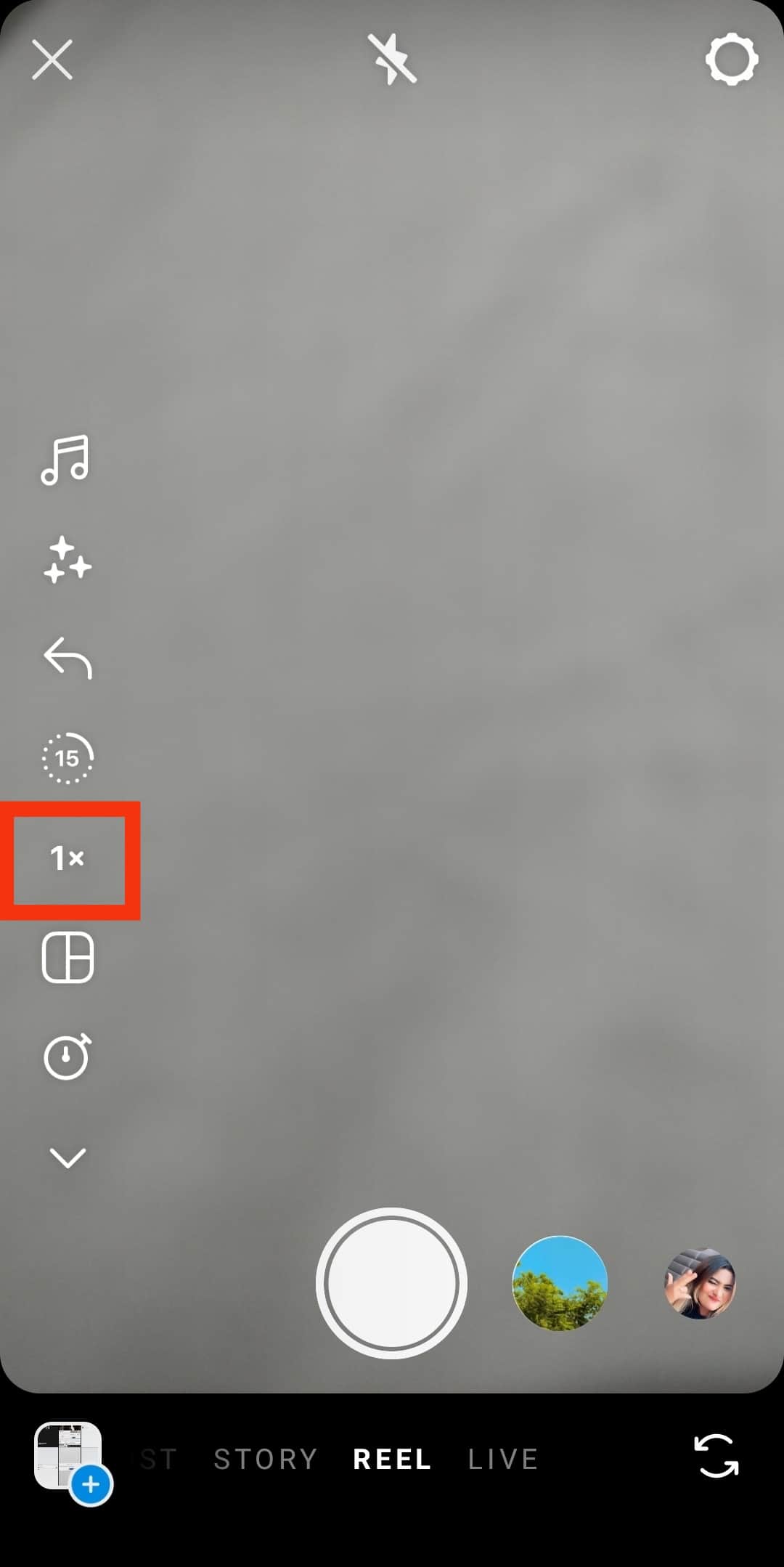
- Select your desired playback speed (you can go from 2x to 4x for speed up).
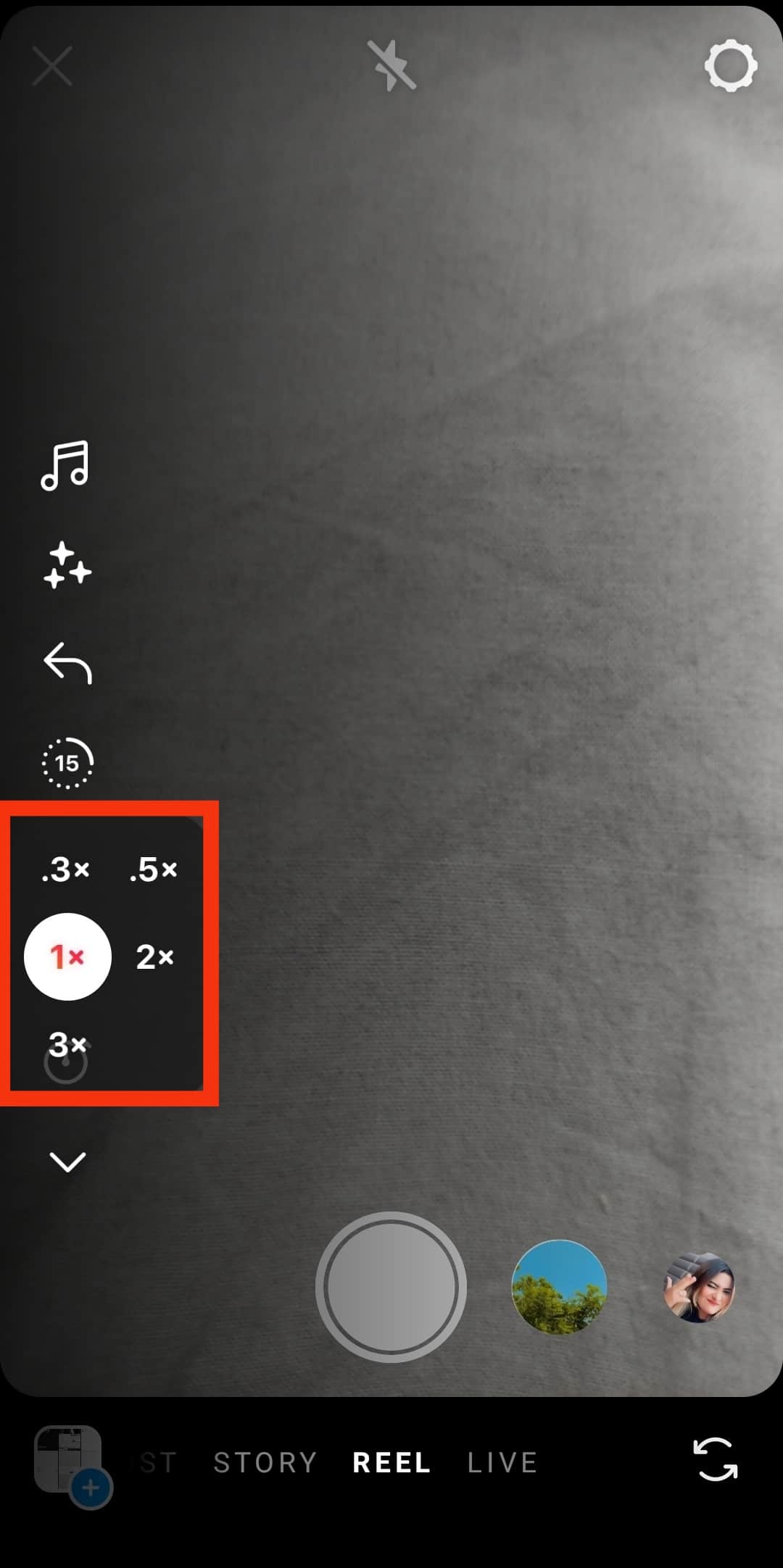
- Tap the record button to capture the video.
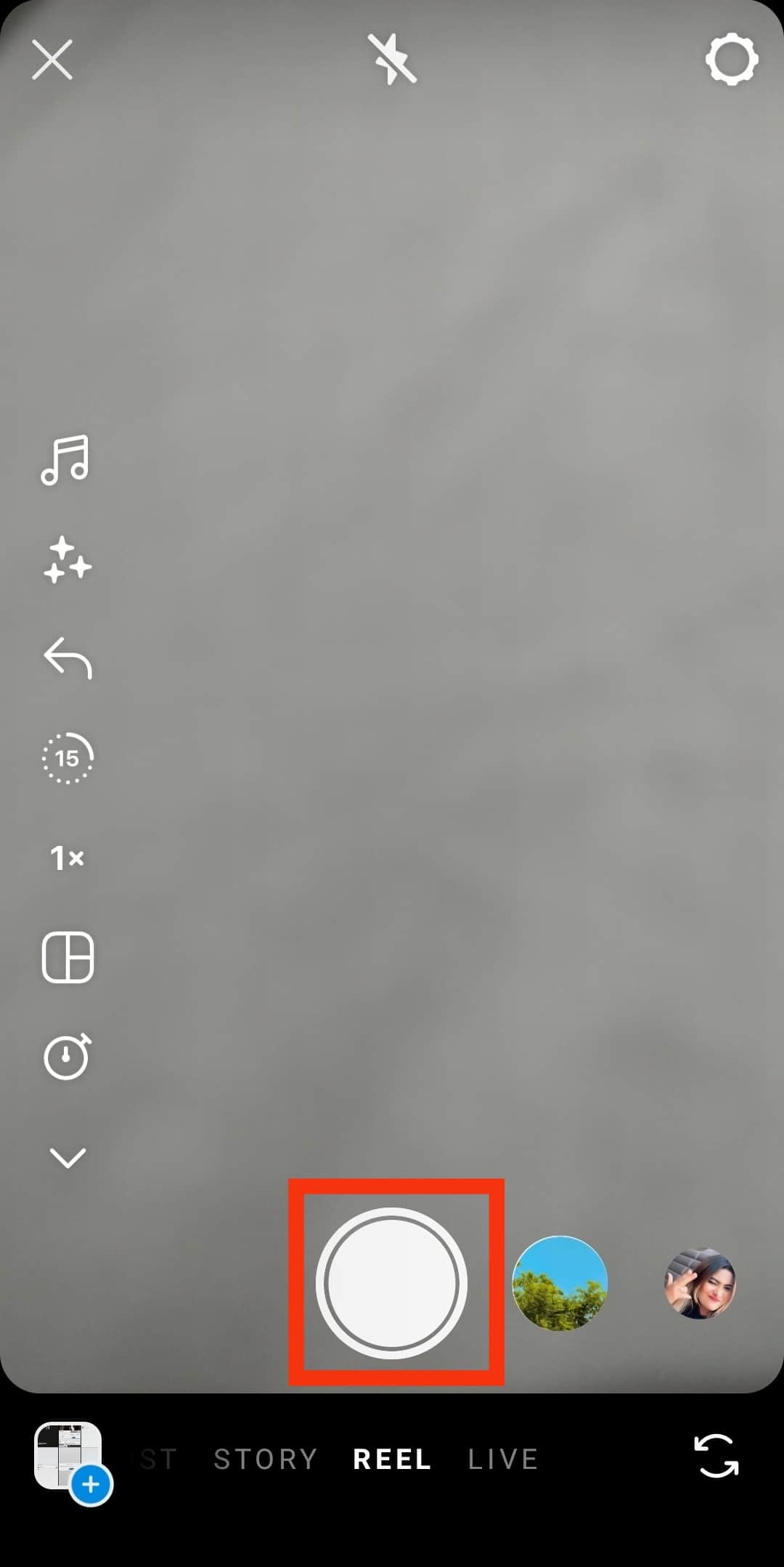
- Tap the record button again to stop recording.
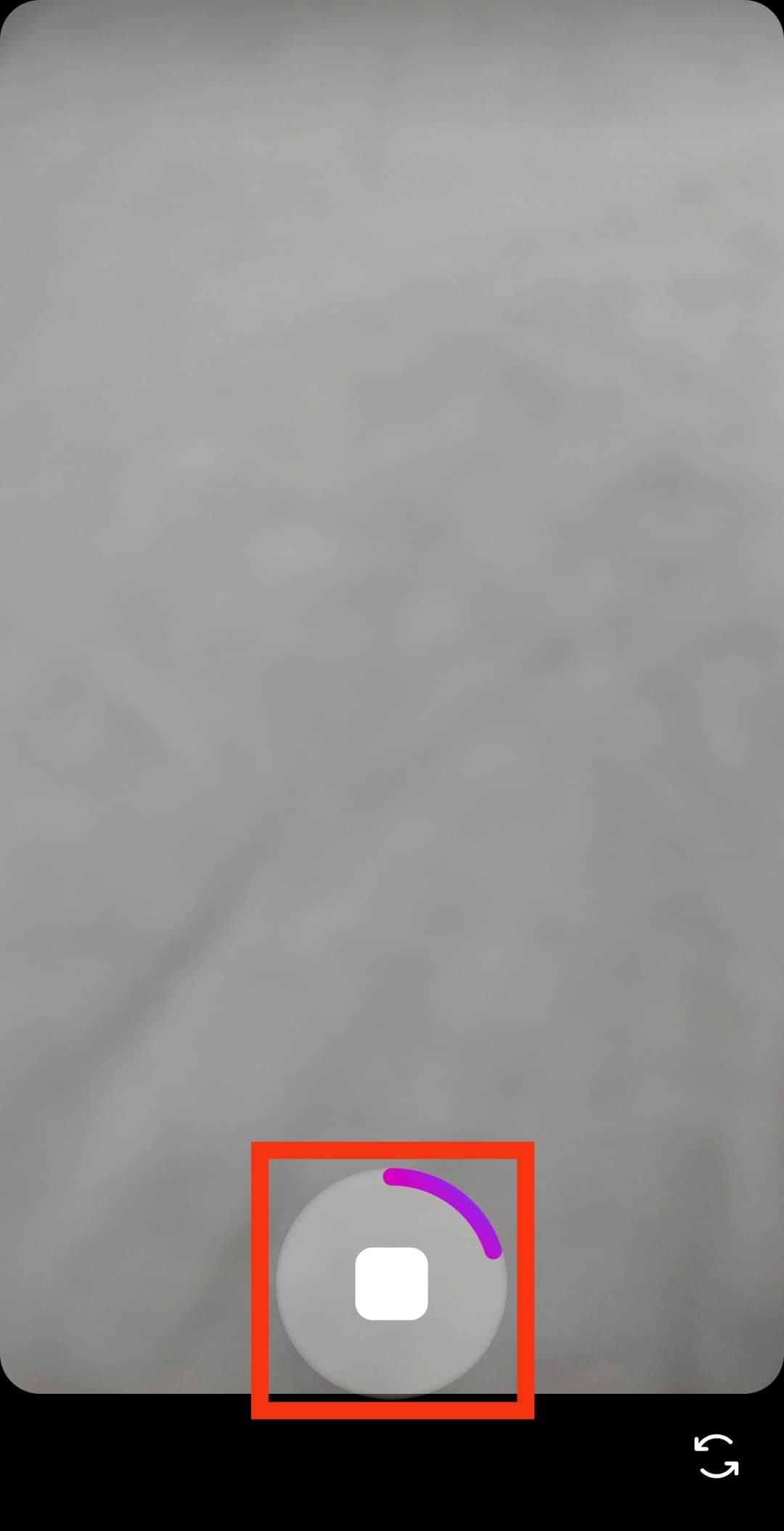
- Press “Next” after recording.
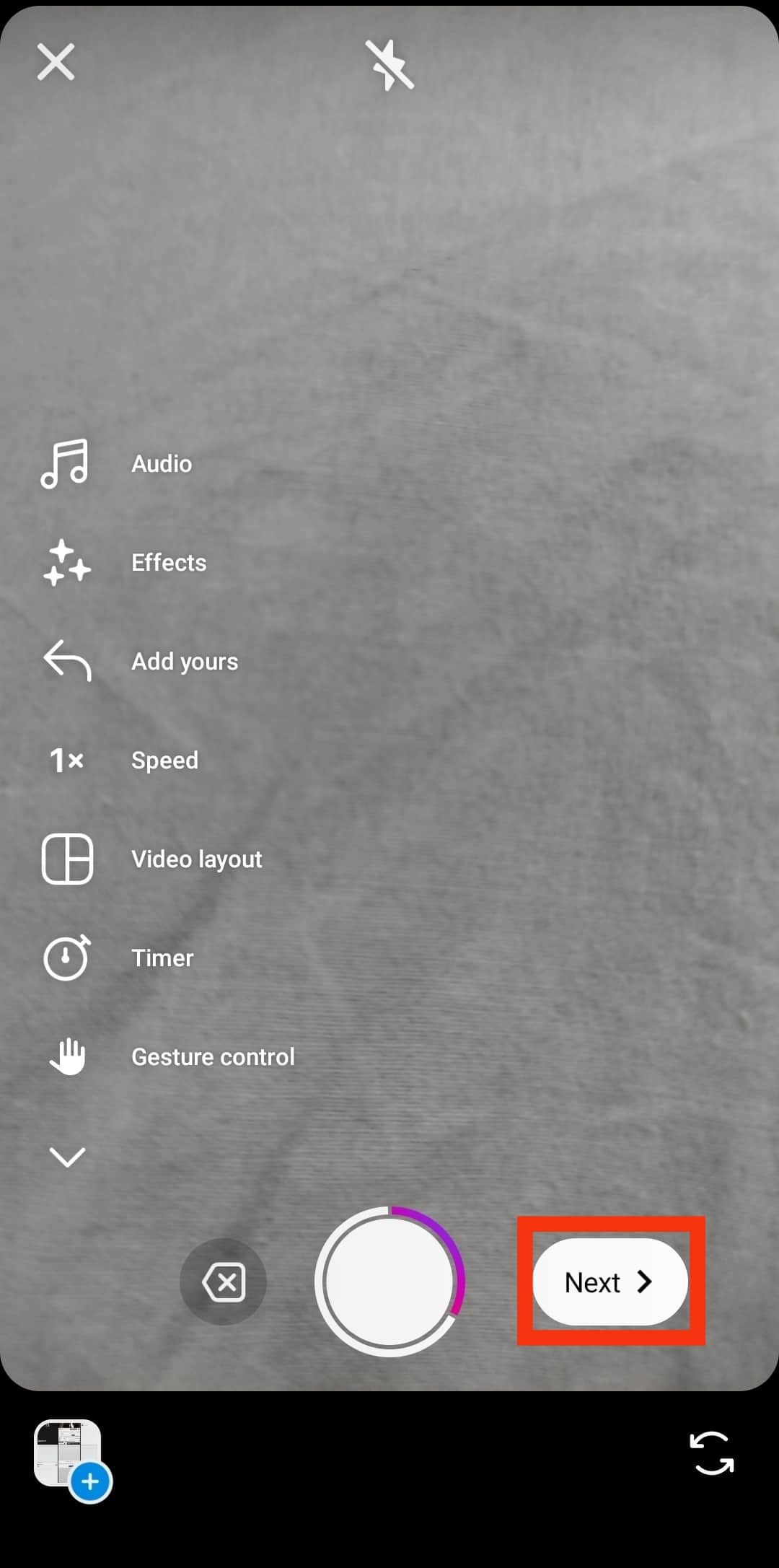
- Insert filters, stickers, texts, music, etc.

- Tap the “Next” button.

- Now press “Share” to publish it or “Save Draft” to save it.
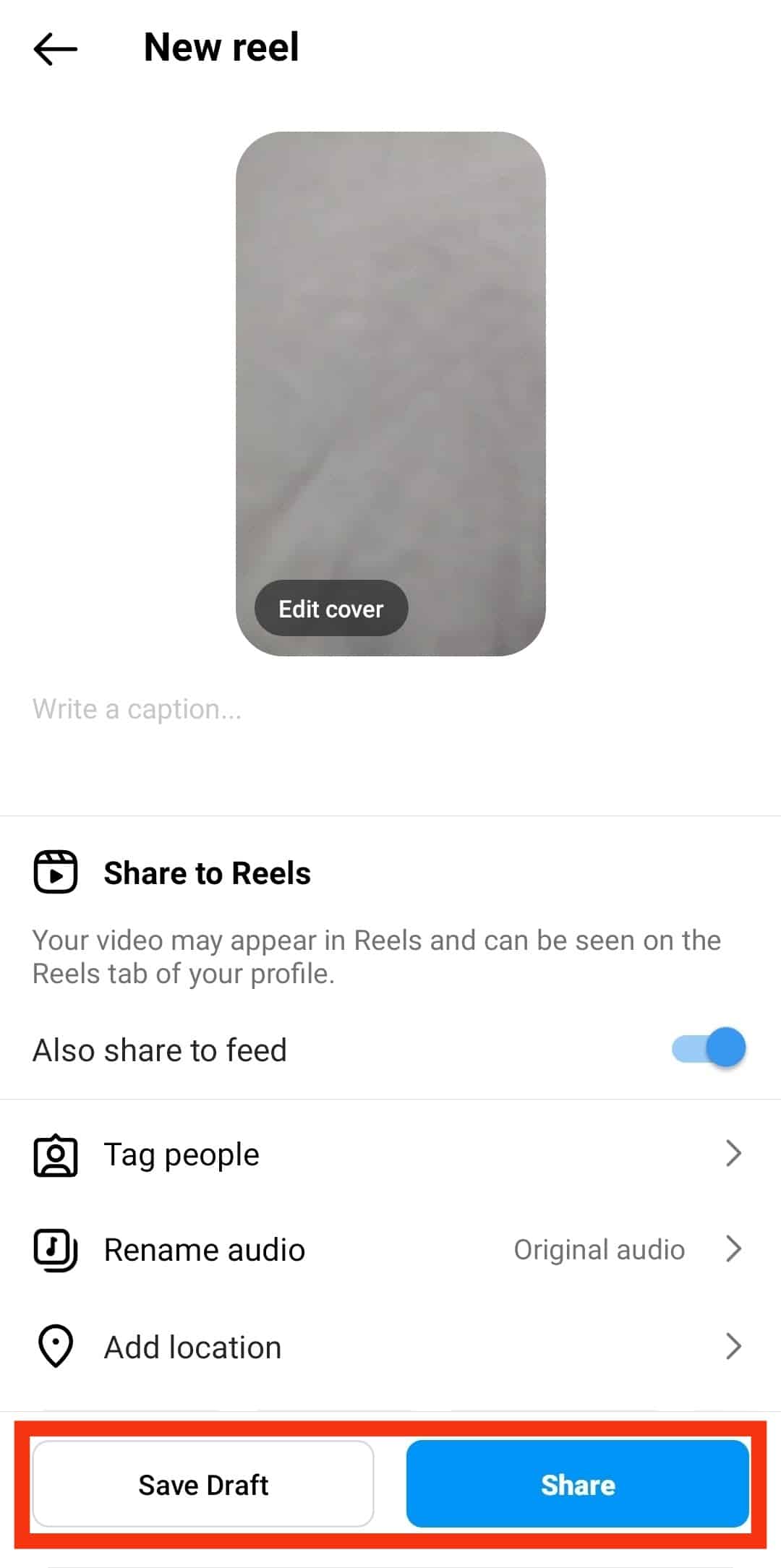
You can add multiple intriguing elements to your Reel. You can add music, filters, stickers, drawings, and text to your Reel. You can also trim your video.
Method #2: Adjusting the Speed of Pre-Recorded Video
You can adjust the speed of the pre-recorded video on your device in Instagram Reels (applicable only on iOS):
- Open the Instagram app on your iOS device.
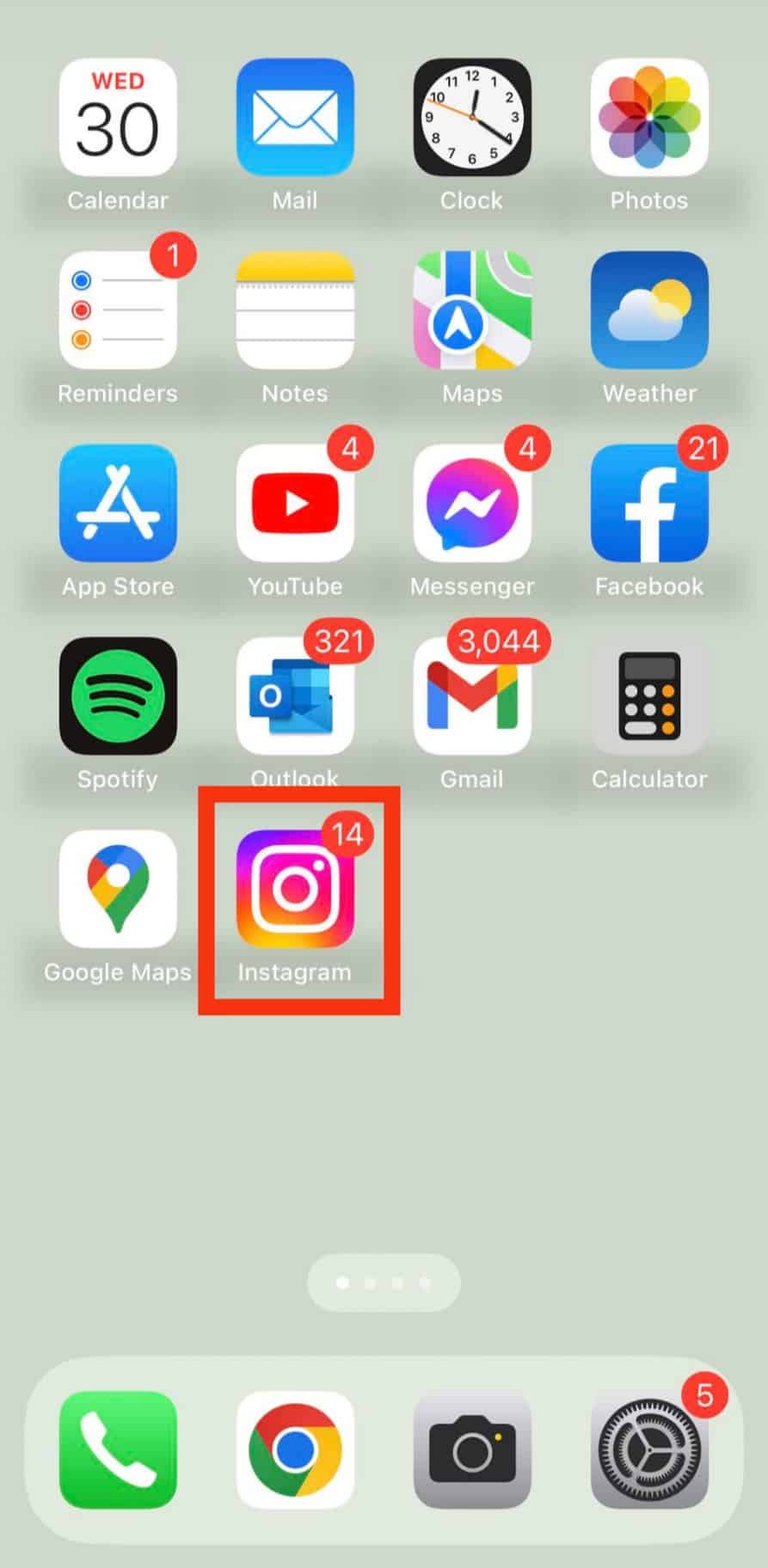
- Tap the “+” button at the bottom.
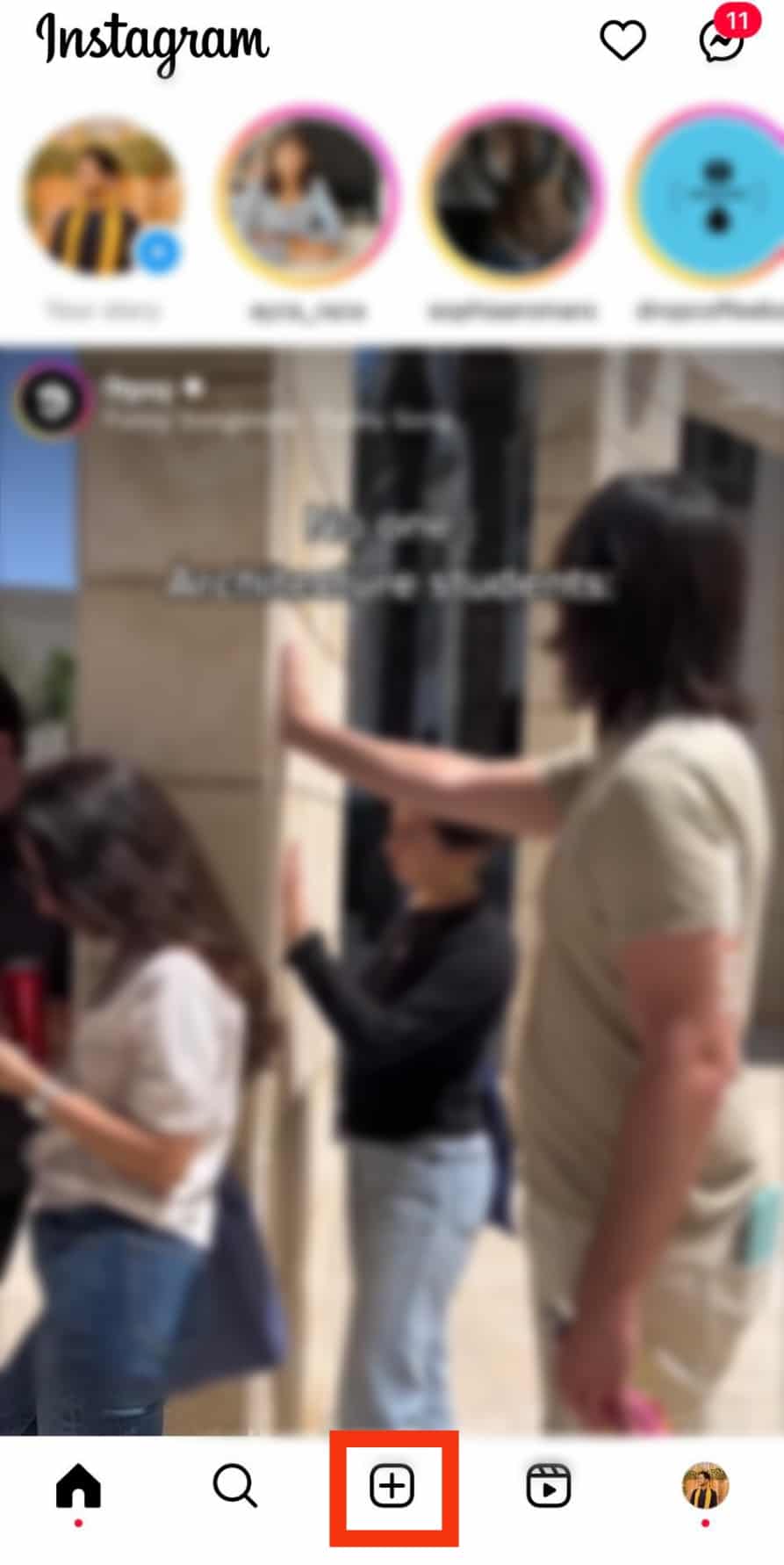
- Select “Reel” at the bottom.
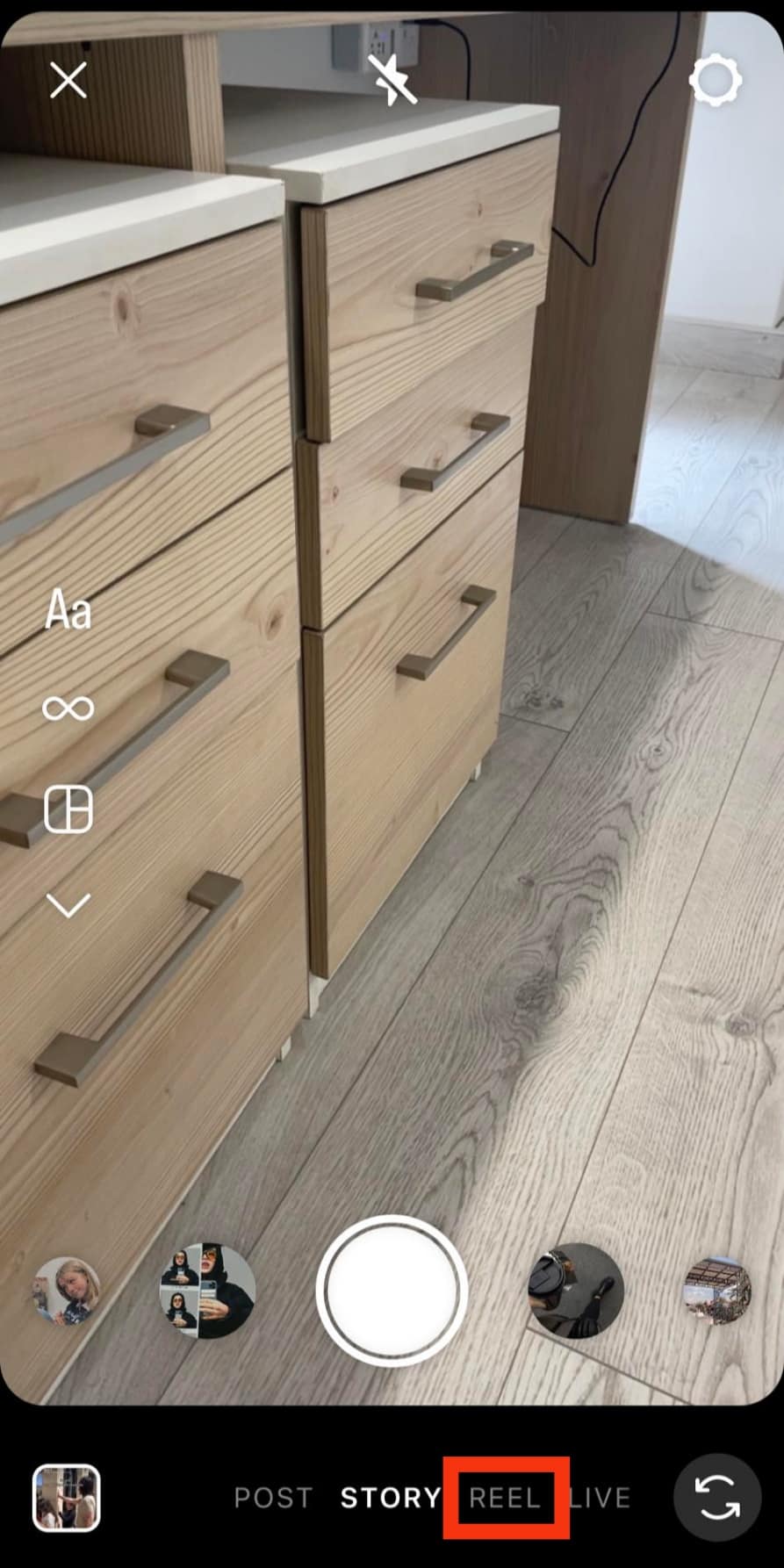
- Tap on the gallery icon in the bottom left corner.
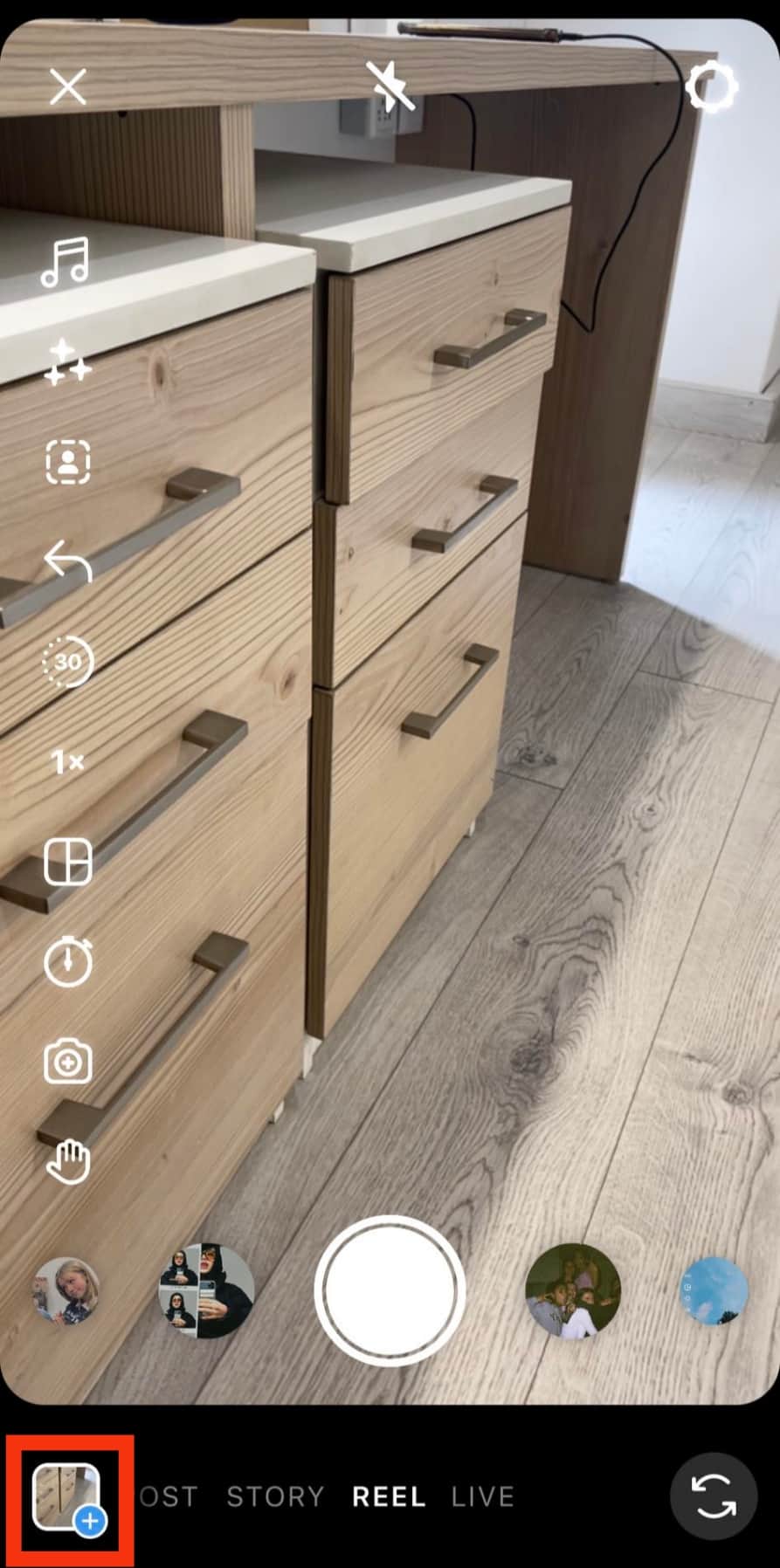
- Select any video from your gallery to upload.
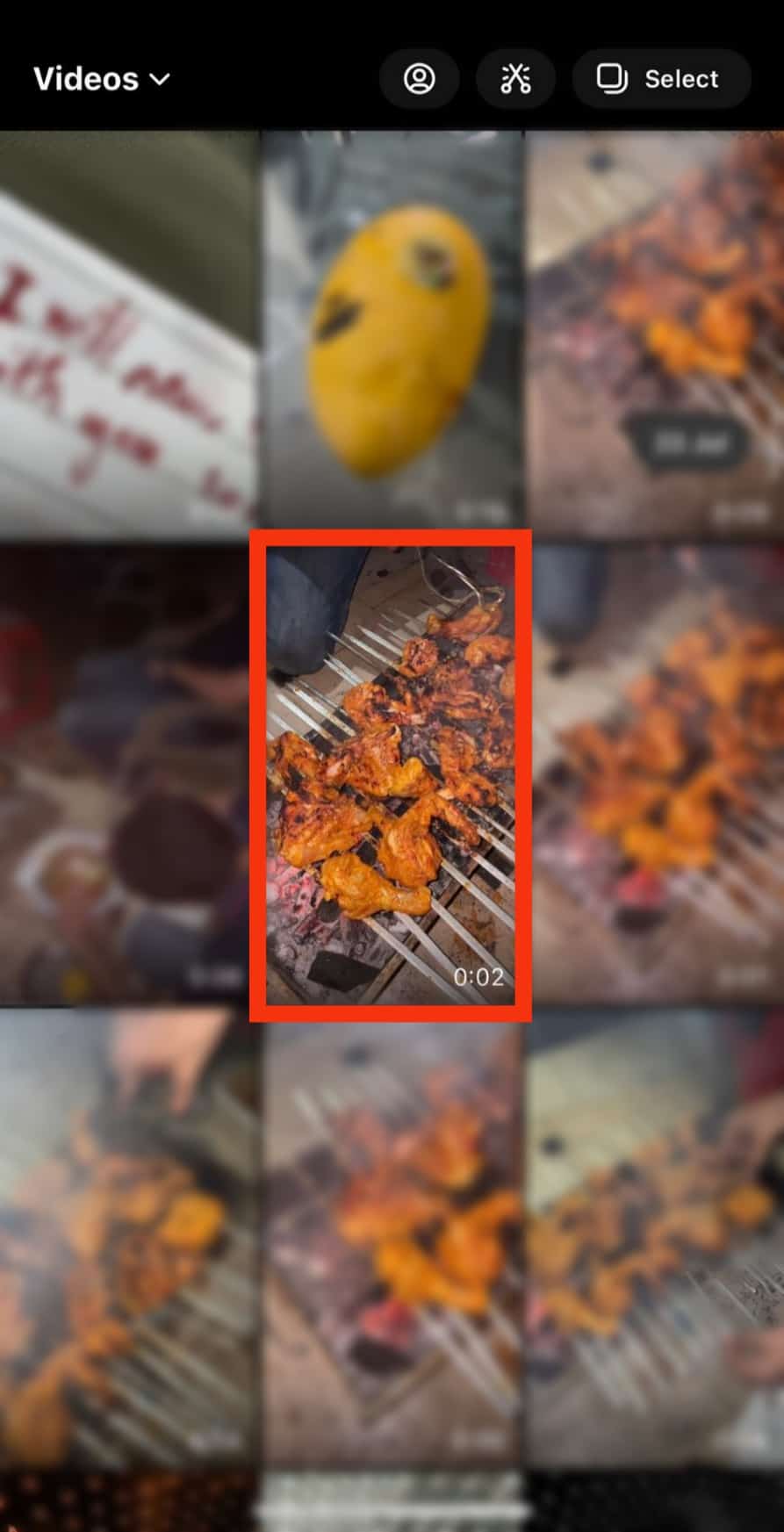
- Tap the “1x” icon on the right.
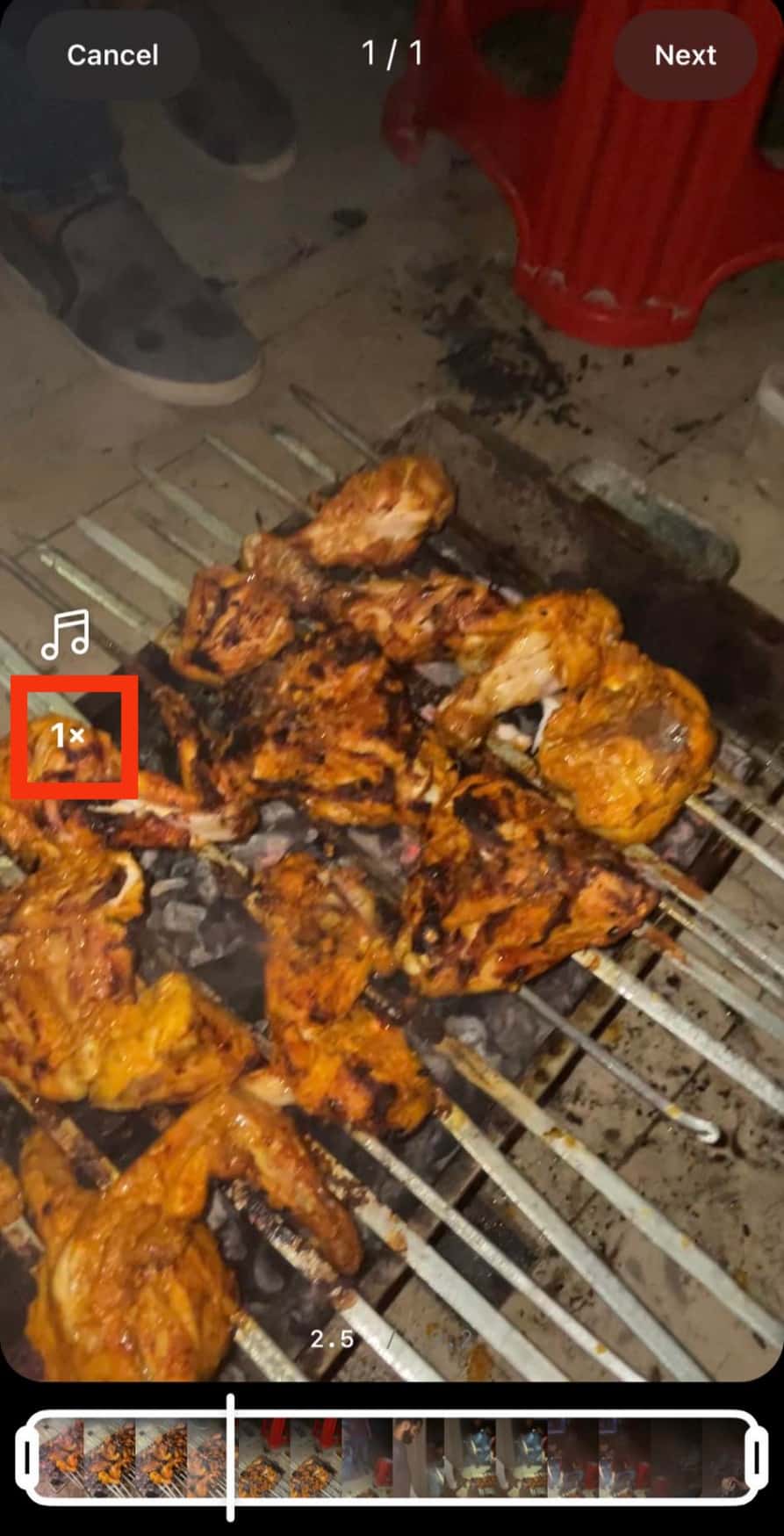
- Select the speed you like.
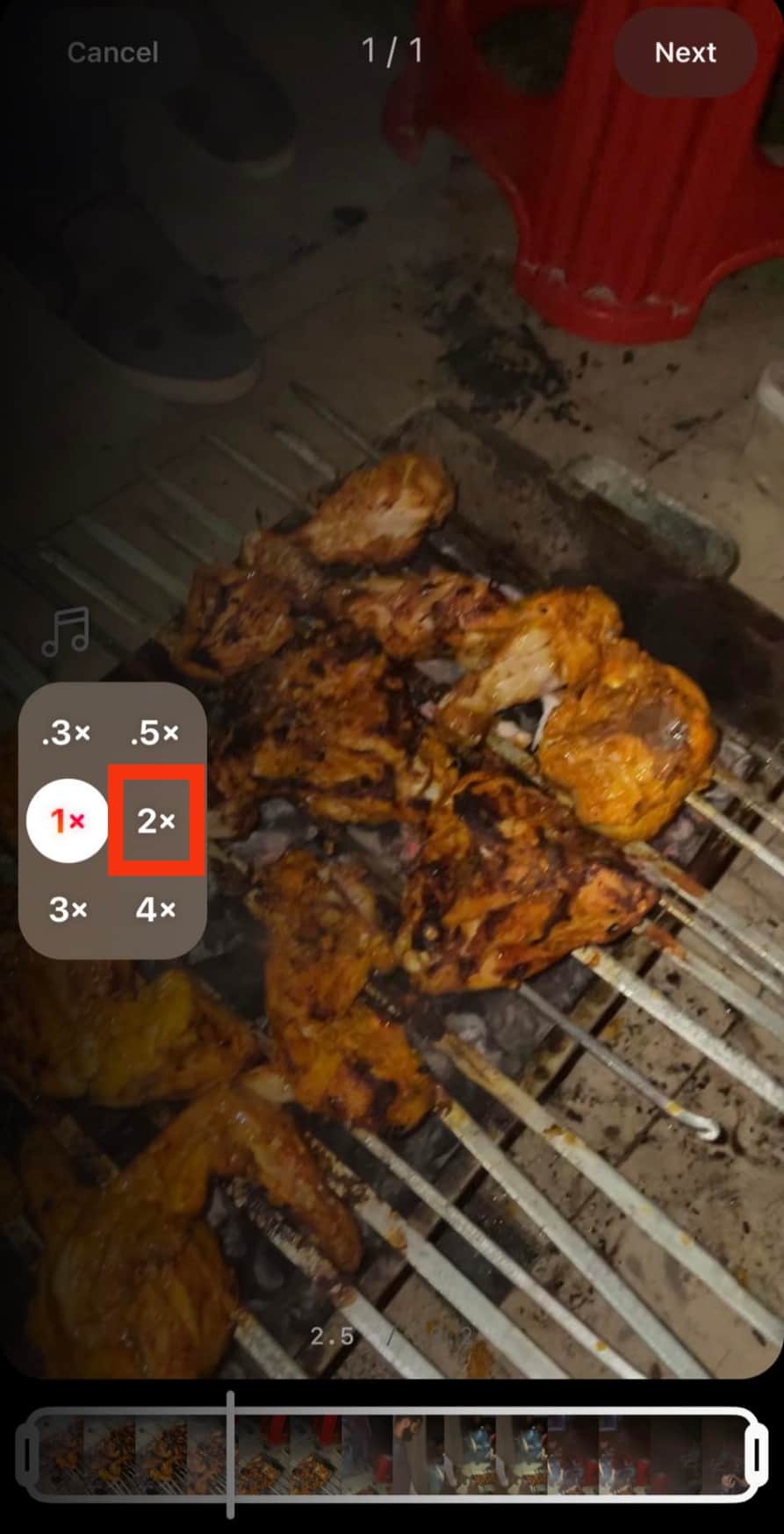
- Tap “Next” in the top right corner.
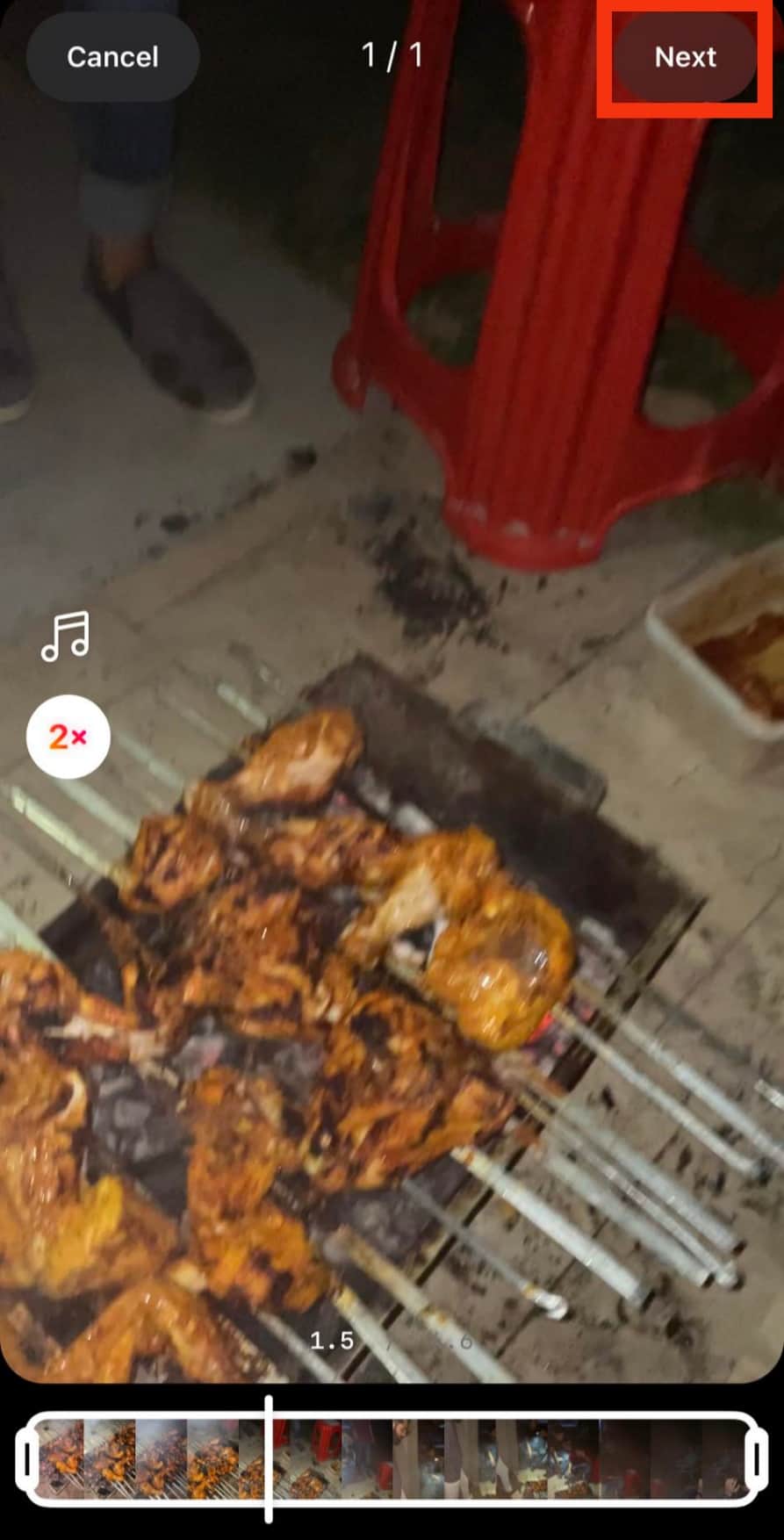
- Add more elements if you want.

- Tap “Next” in the bottom right corner.

- Share the video or save it to your drafts.
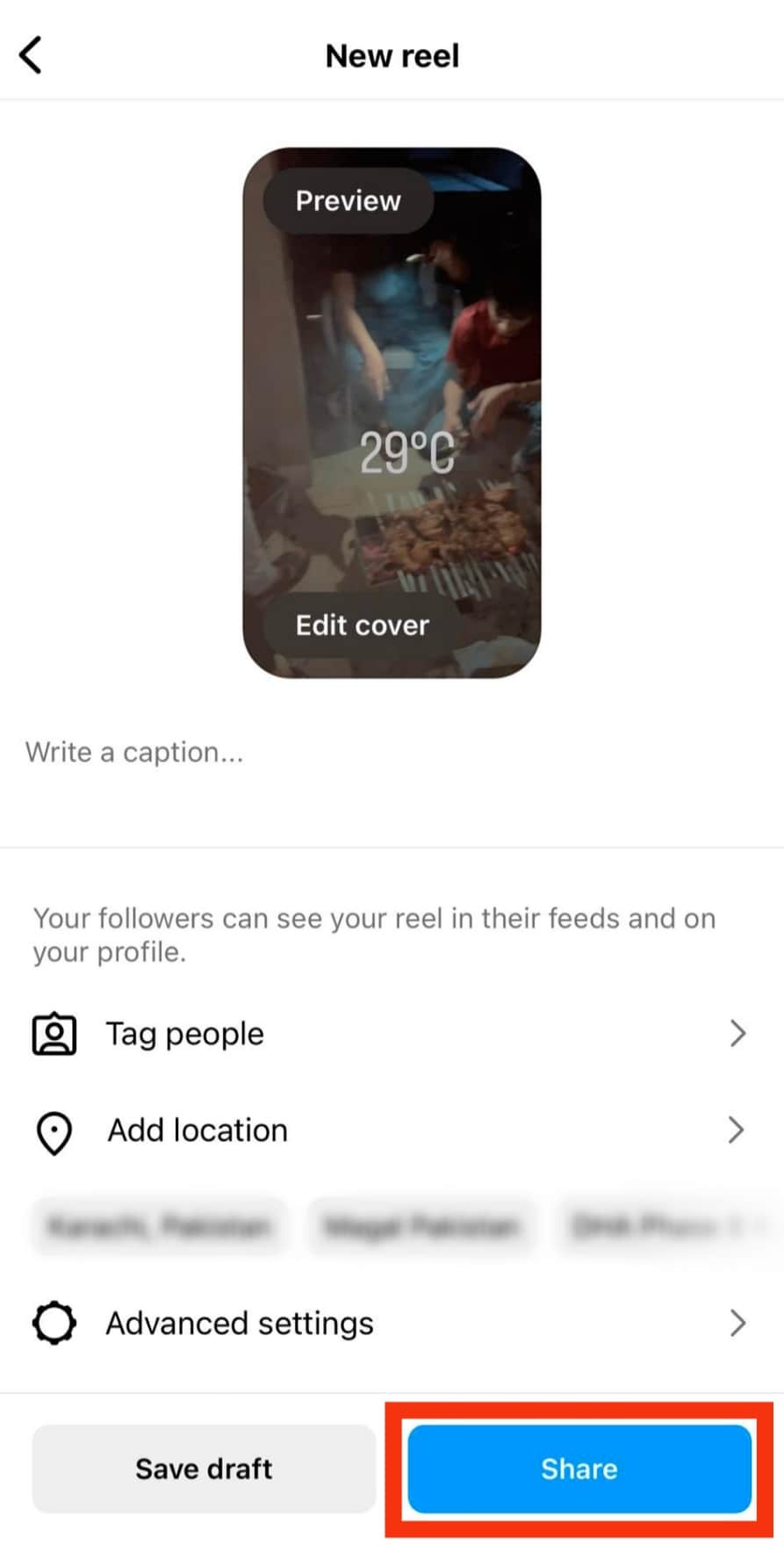
Instagram Reel will trim the size of your longer video to match its specifications.
How To Adjust the Speed of Any Video on Instagram Using a Third-Party App?
The problem with Instagram Reels is that it only allows you to share and record videos for up to 90 seconds. So, what if you got a longer video?
You can use any third-party app to adjust the speed of any video before uploading it on Instagram.
I frequently use CapCut-Video Editor, available in both Apple and Google Play Stores.
Here’s how to adjust the speed of a video using CapCut:
- Launch the CapCut app on your device.
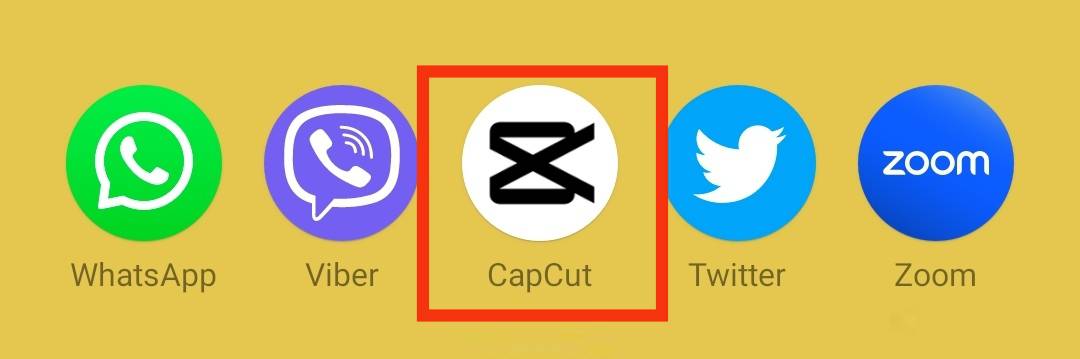
- Tap on the “New project” option.
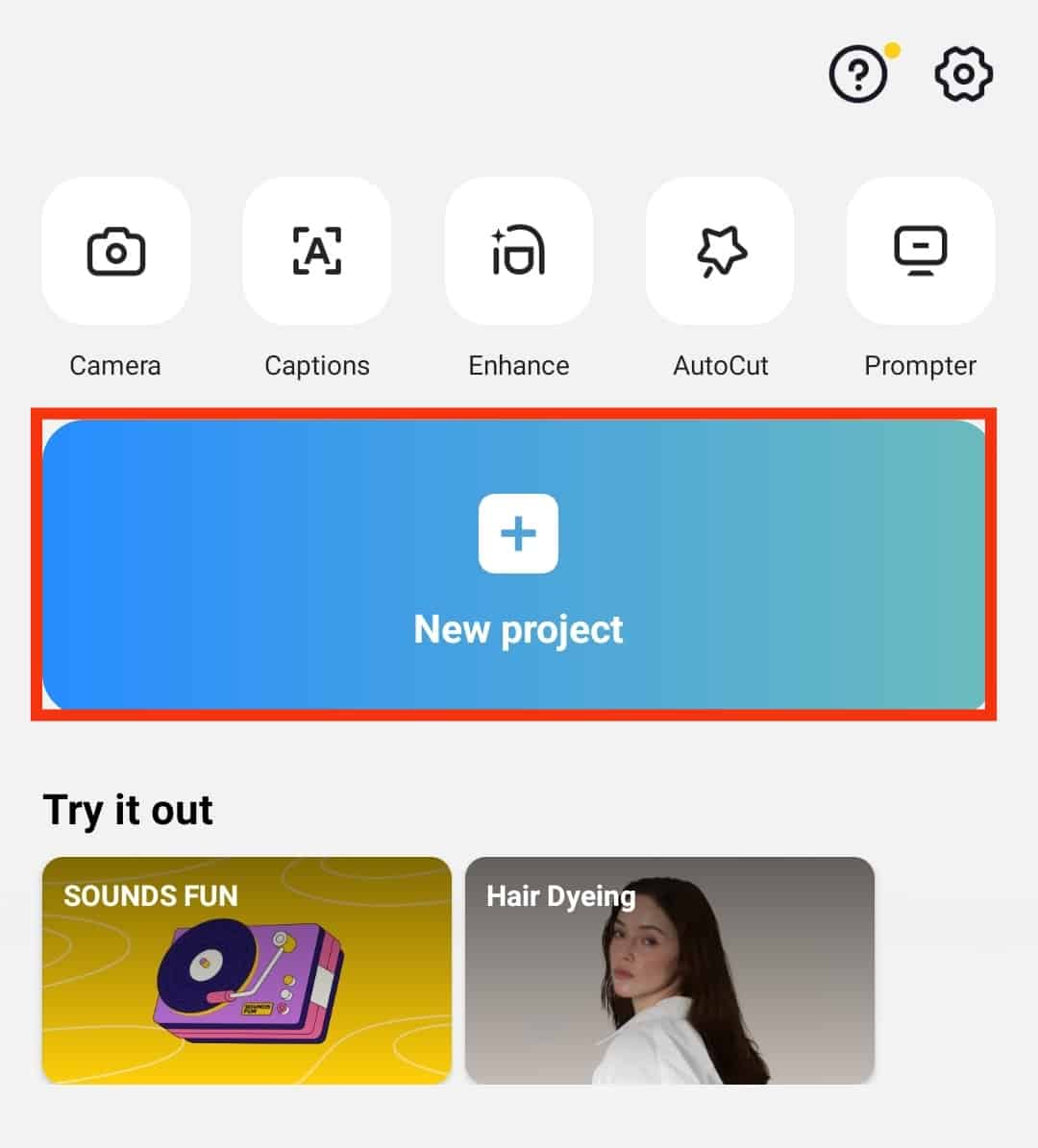
- Select the video (or multiple videos) you want to edit.
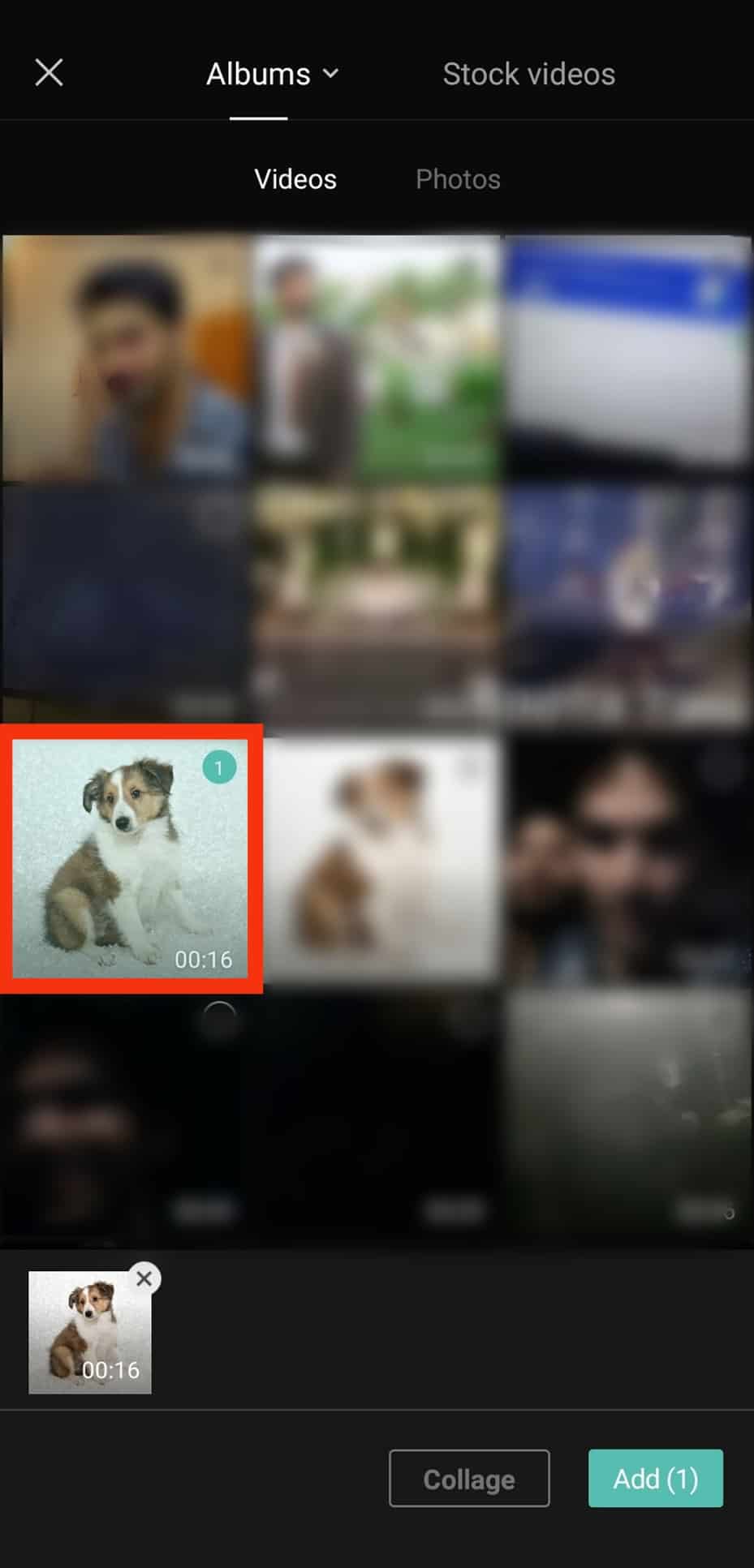
- Tap the “Add” button.
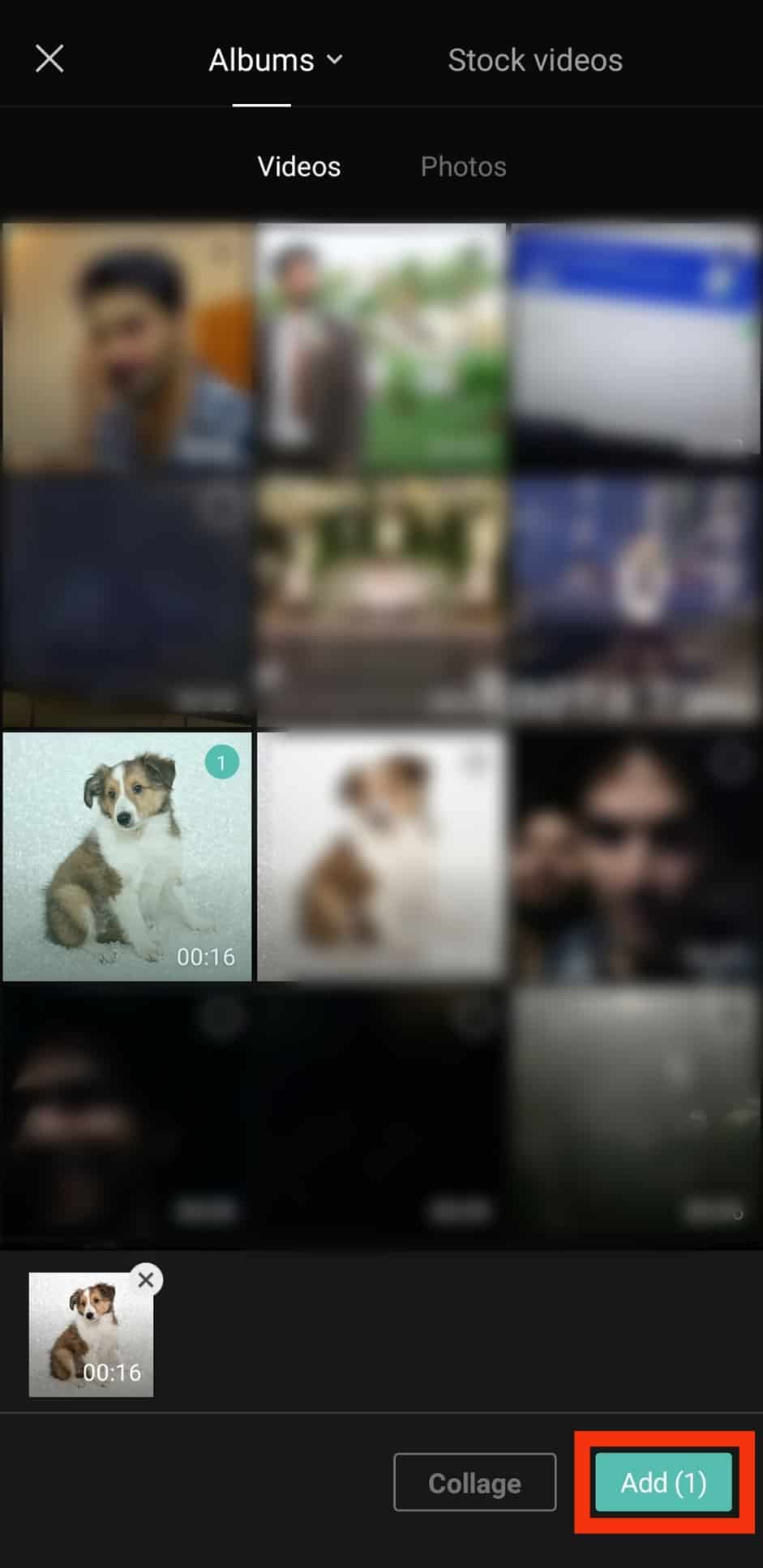
- On the editing screen, tap “Edit.”
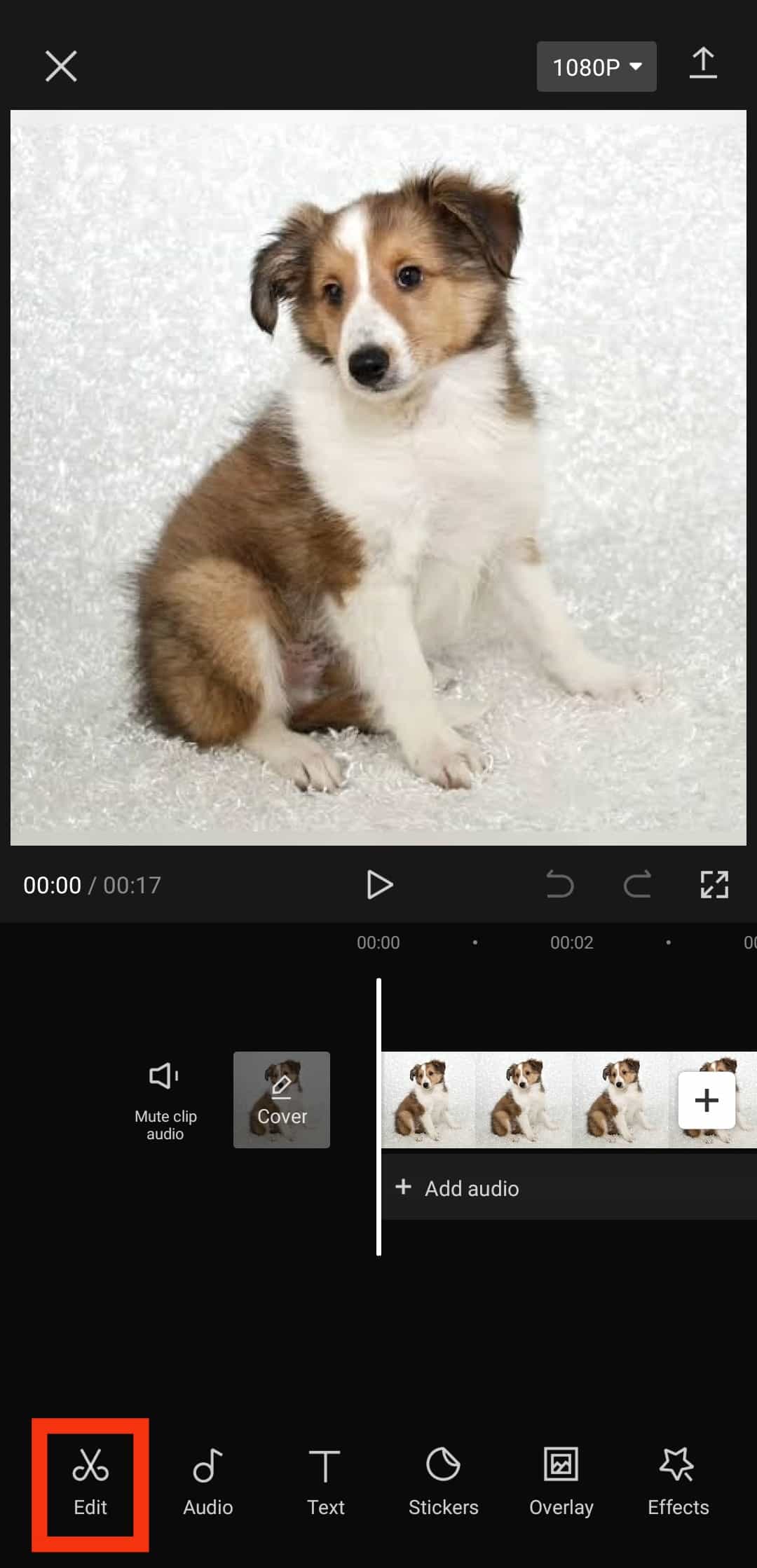
- Tap the “Speed” option.
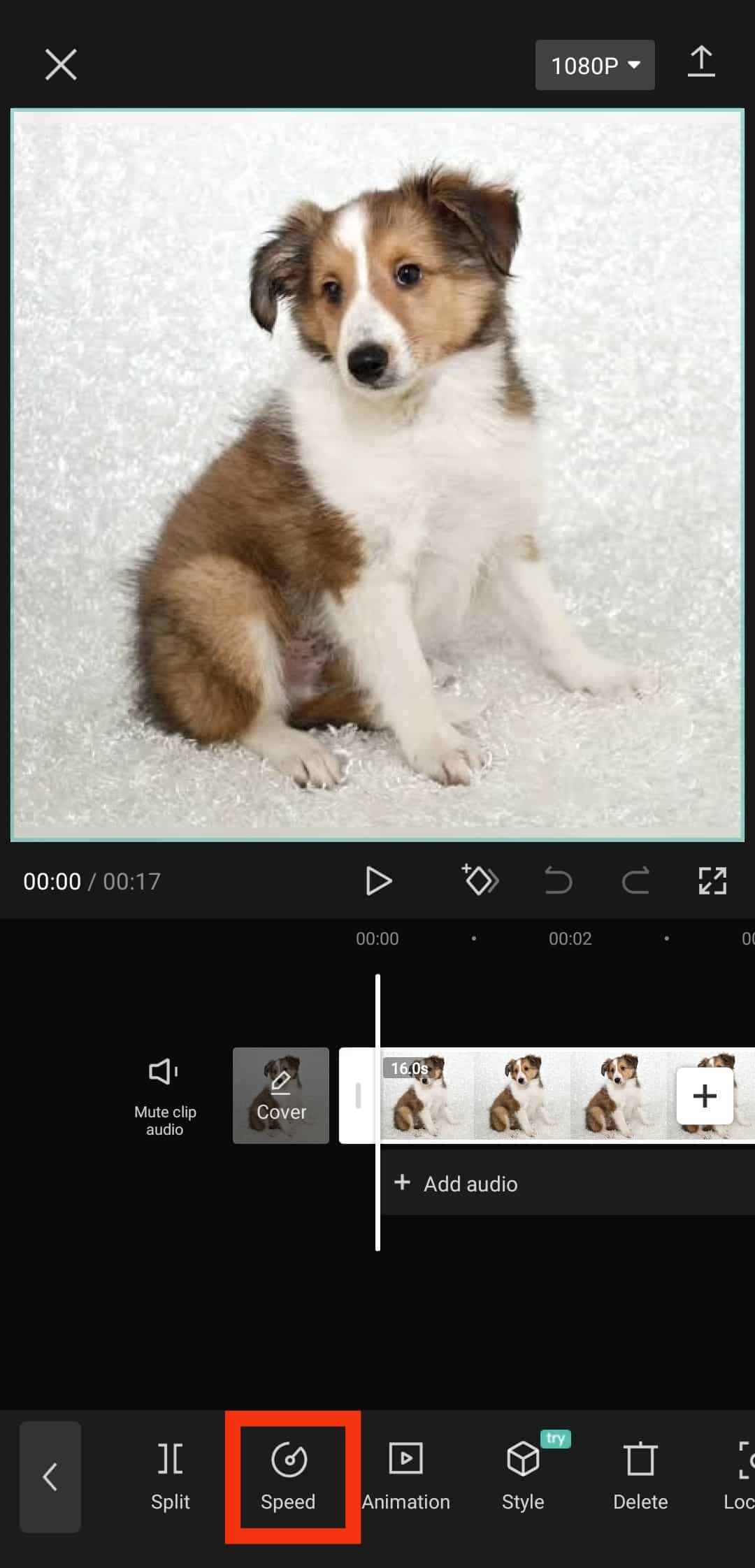
- Select the “Normal” option.
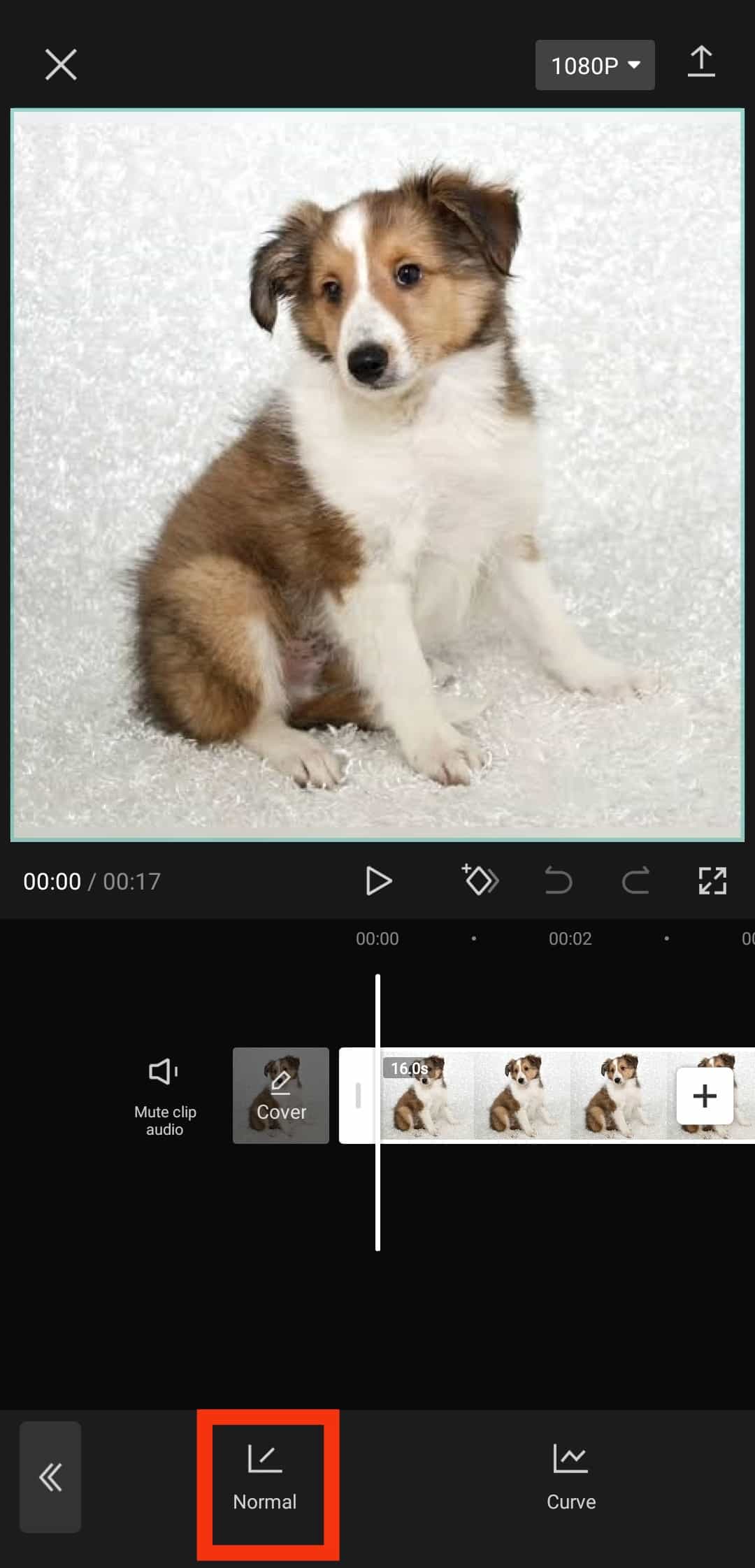
- Adjust the speed to make it faster (you can go as high as 100 times).
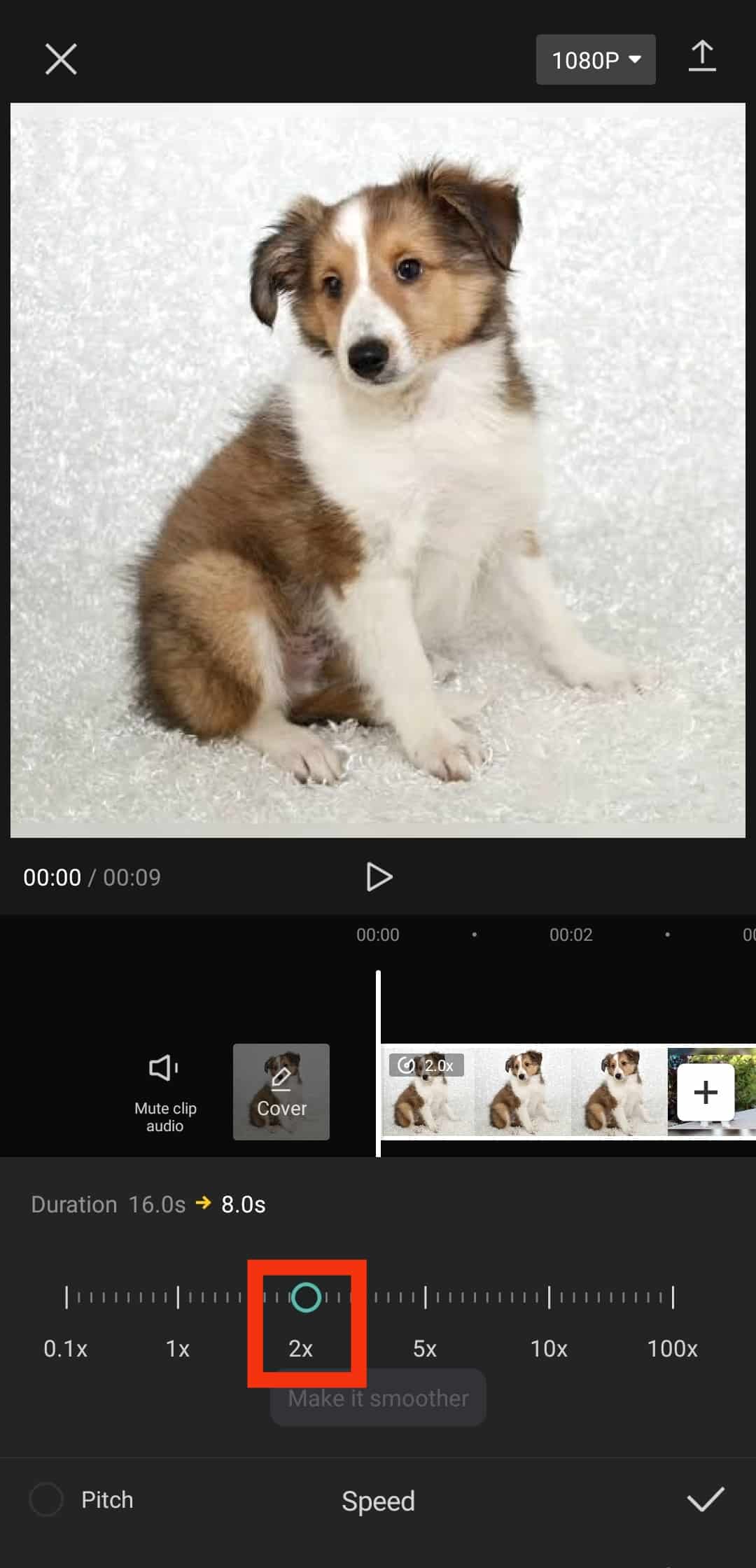
- Press the checkmark icon.
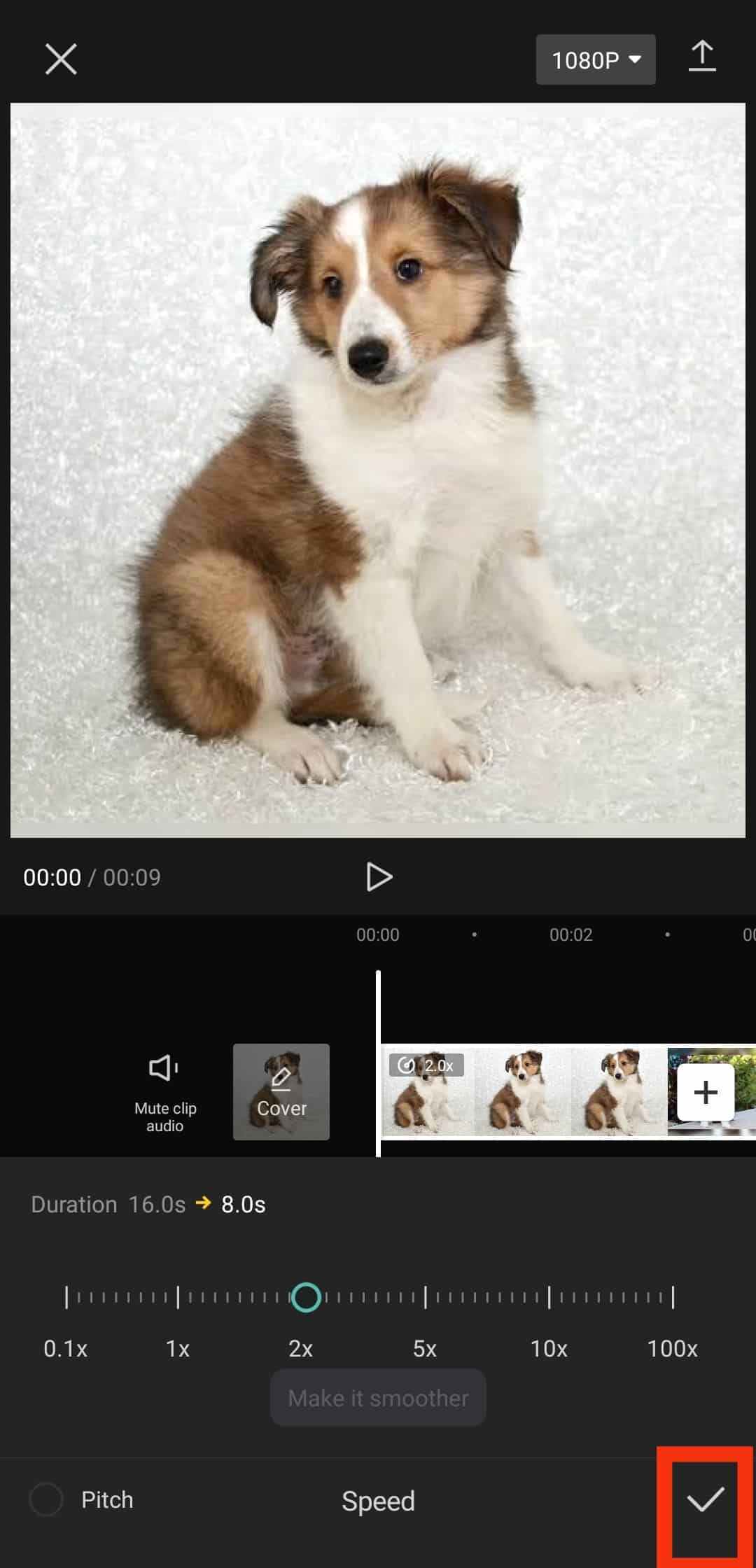
- Play to see the preview.
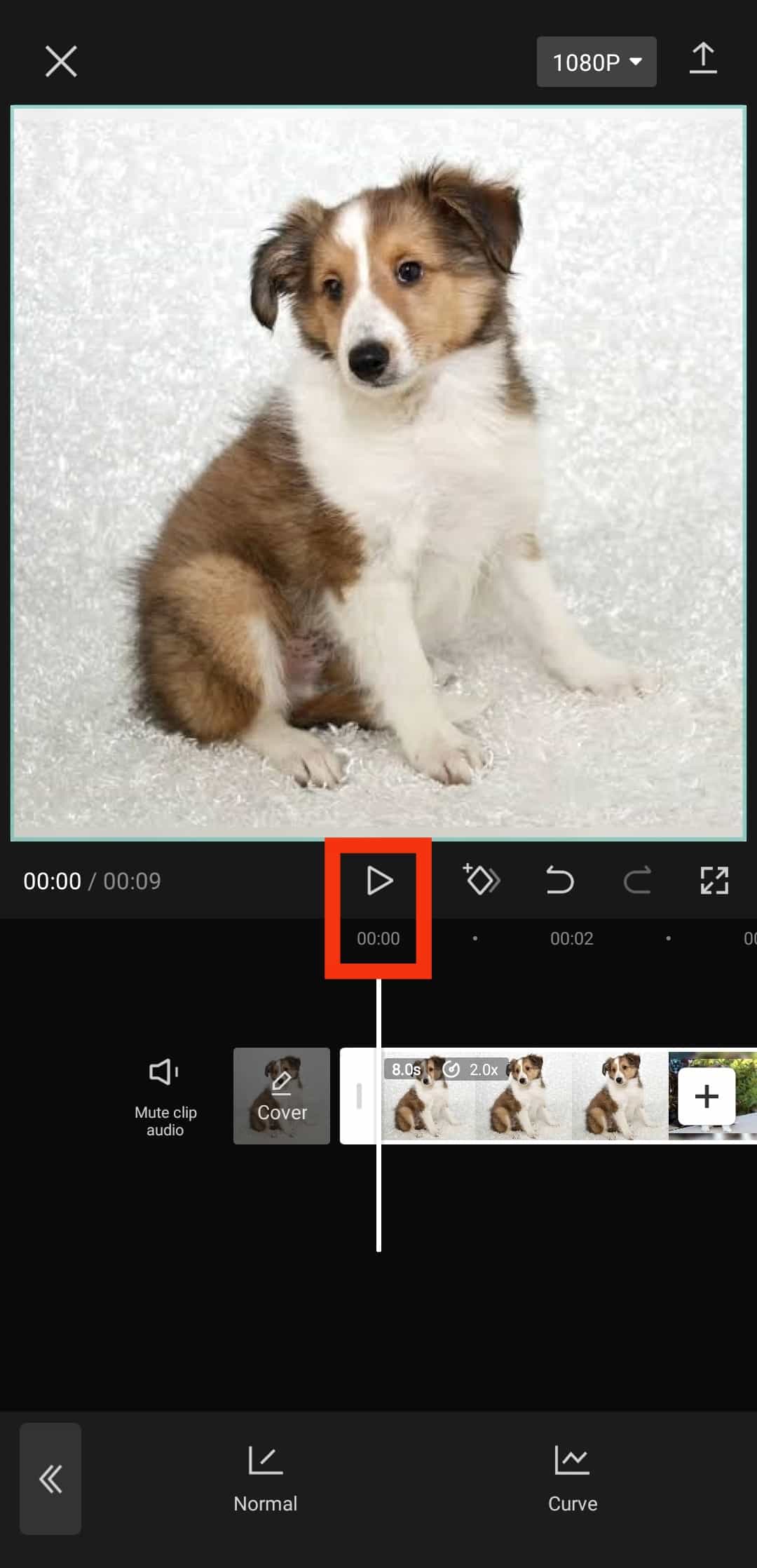
You can keep tweaking till you are satisfied with the speed, and then press the download button on top to download the video.
You can also use other third-party Apps, like Filmora and Video Speed Changer: SlowMo (Android).
“Curve Speed” on CapCut will allow you to manipulate the speed of your video in different styles.
For example, you can have the speed of one part of the video slow and the other fast using this option, unlike the “Normal” speed function, where the pace is consistent throughout the video.
The Final Words
Video content is essential for any business or personal brand to make a lasting impression on its audience.
Instagram understood the significance of short video content and introduced the Reels function.
You can make your videos more interactive and fun by tweaking and playing with many available elements.
The one we discussed was adjusting the playback speed of your video.
Instagram allows you to tweak the speed of your videos in Instagram Reels.
Similarly, you can always use third-party apps to adjust your video’s playback speed.