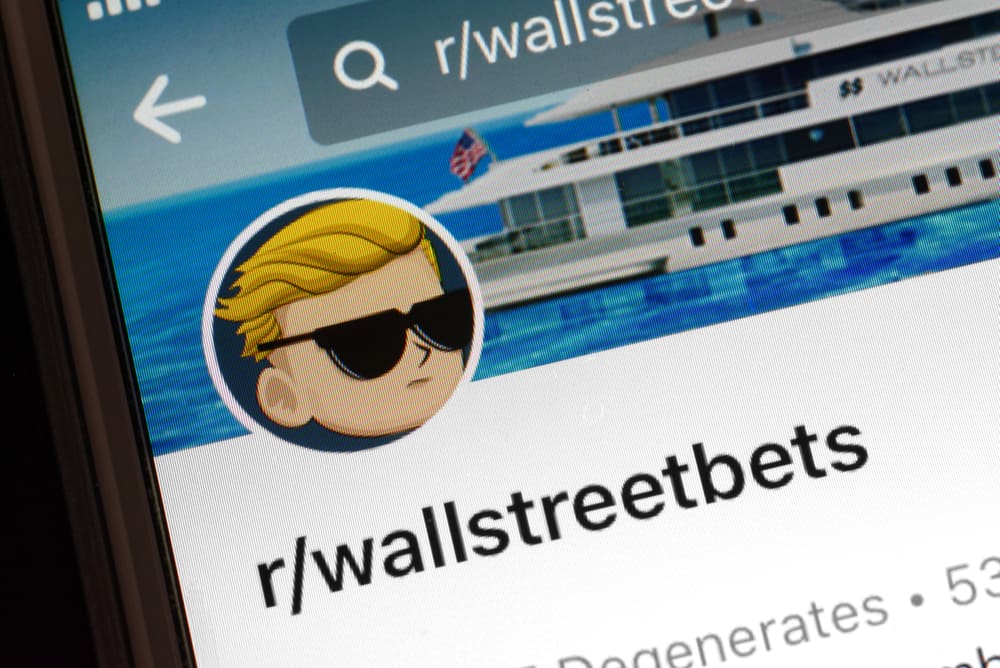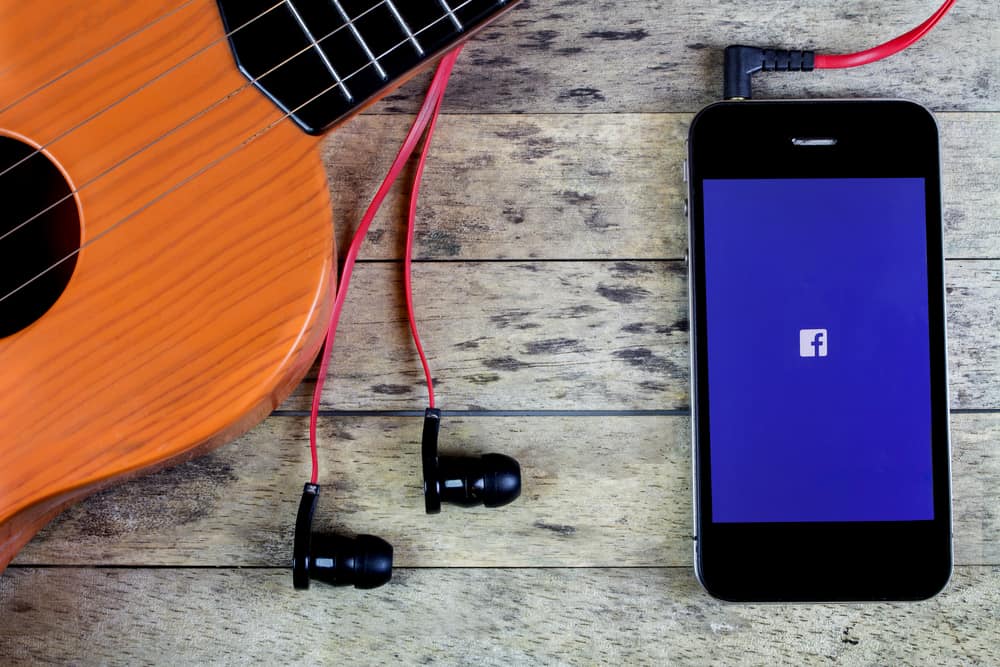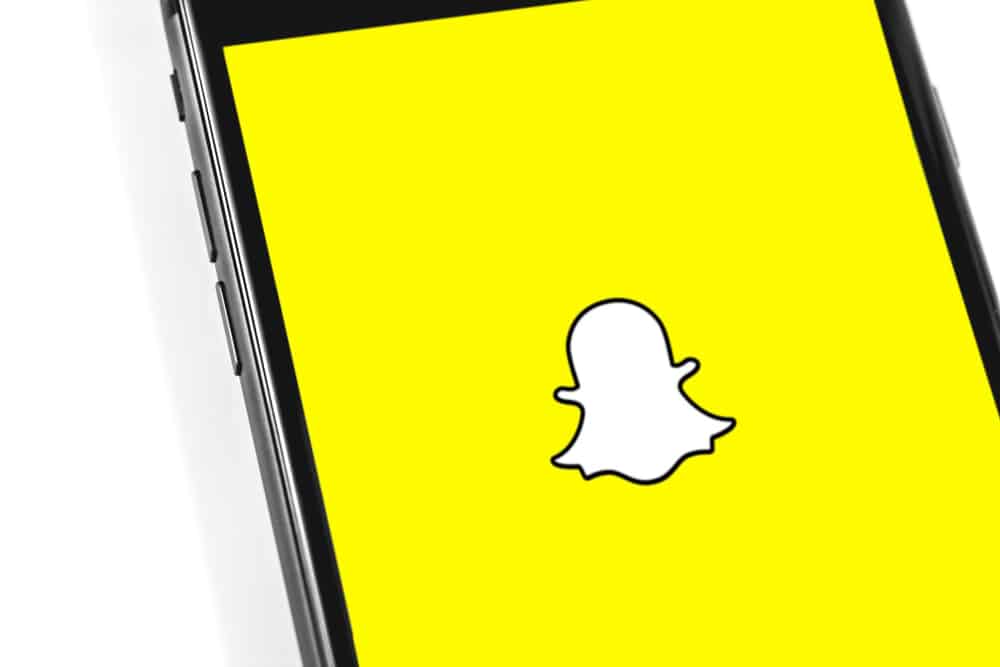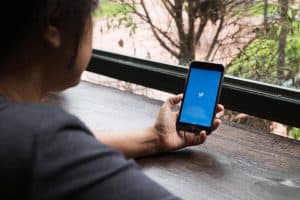Research by social media marketers has shown that users find vertical videos more engaging than those with a landscape orientation.
With this knowledge, the first step towards getting more engagement from your personal or business videos is to shoot them in portrait mode.
If you have a landscape video that you’d like to upload to Instagram, worry not; we will show you how to post them in vertical mode.
So, how do you post vertical videos on Instagram?
To post vertical videos on Instagram, hold your camera vertically and ensure the aspect ratio is 4:3 or 9:16. Once you have recorded the video, open Instagram, tap the “+” button, select “Post,” choose the video from your gallery, and post it.
This post will show you how to post vertical videos on Instagram.
Overview of Vertical Videos on Instagram
Videos have become more popular than static posts on most social media platforms, including Instagram. The platform lets you share videos on your posts, reels, and stories.
When you use them appropriately, videos can boost your engagement, attract more followers and help your business reach more potential clients.
But are you posting the videos appropriately?
Viewers will likely watch 90% of vertical videos to the end, compared to horizontal ones. One of the reasons for preference for vertical videos is that most people scroll social media content on mobile devices.
In addition, portrait videos are up close and occupy most of the screen, thus drawing the user’s attention.
For this reason, you should shoot your videos in portrait mode. However, if you have shot your video in landscape mode and want to post it vertically on Instagram, it’s possible with a few tweaks in the settings.
Additionally, you can resize the video using third-party video editing apps.
Let’s get into the details below.
Posting Vertical Videos on Instagram
The first and easy way to post vertical videos on Instagram is by adjusting your camera settings and shooting your video in portrait mode.
As mentioned earlier, Instagram prefers vertical videos with 4:3 and 19:6 aspect ratios. Go to your phone camera settings and adjust the aspect ratio to 4:3 or 19:6.
After that, hold your phone vertically and record your video, then follow the below steps to post the video on Instagram:
- Open the Instagram app on your mobile device.
- Tap the “+” button at the top.
- Tap “Post” at the bottom.
- Select the video you want to upload from your gallery.
- Press the “Next” button in the top right corner.
- Tap “Next” in the bottom right corner.
- Press “Share” to post the video.
Posting a Landscape Video Vertically on Instagram
To post a landscape video vertically on Instagram, follow the below steps:
- Open the Instagram app on your mobile device.
- Tap the “+” button at the top.
- Select the “Post” option at the bottom.
- Select the video you want to upload from your gallery.
- Press the “Next” button in the top right corner.
- Tap the expand icon at the top.
- Tap “Next” at the bottom.
- Press “Share” to post the video.
Using Third-Party Video Editing Apps To Post Vertical Videos on Instagram
While you can post a landscape video vertically on Instagram by expanding it before posting, some video aspects may appear in a way you don’t like.
Thankfully, there is another option; using third-party video editing apps to resize your landscape video into a vertical orientation. These apps include Kapwing and VideoProc Converter.
Wrapping Up
Vertical videos on Instagram are more engaging than those with a landscape orientation. To post a vertical video on Instagram, shoot the video in portrait mode and then upload it.
For a video in landscape orientation, upload it normally, then tap on the expand icon before pressing the share button.
Alternatively, you can resize the video into a vertical format using third-party apps like Kapwing and VideoProc Converter.
The steps in this article can also be applied to posting vertical photos on Instagram.
FAQs
To post a video that fits the whole screen on Instagram, upload the video normally, then tap the expand icon before pressing the share button. The expand icon is at the top left corner.
Vertical videos are better than horizontal ones because they fill most mobile devices’ screens. Most people scroll social media on mobile devices, so optimizing your video for mobile viewing makes it more engaging.
Yes, IGTV supports both vertical and horizontal videos. The vertical format is suitable for shorter videos, while the horizontal format favors longer videos of up to 15 minutes.
Vertical videos are better when viewed on mobile devices, and we encourage you to film your Instagram videos vertically. However, it will also depend on the length of your video, where you post it, and your target audience. For example, a horizontal video would be appropriate for a longer news feed video that seeks to explain something in detail, like a tutorial or walkthrough.