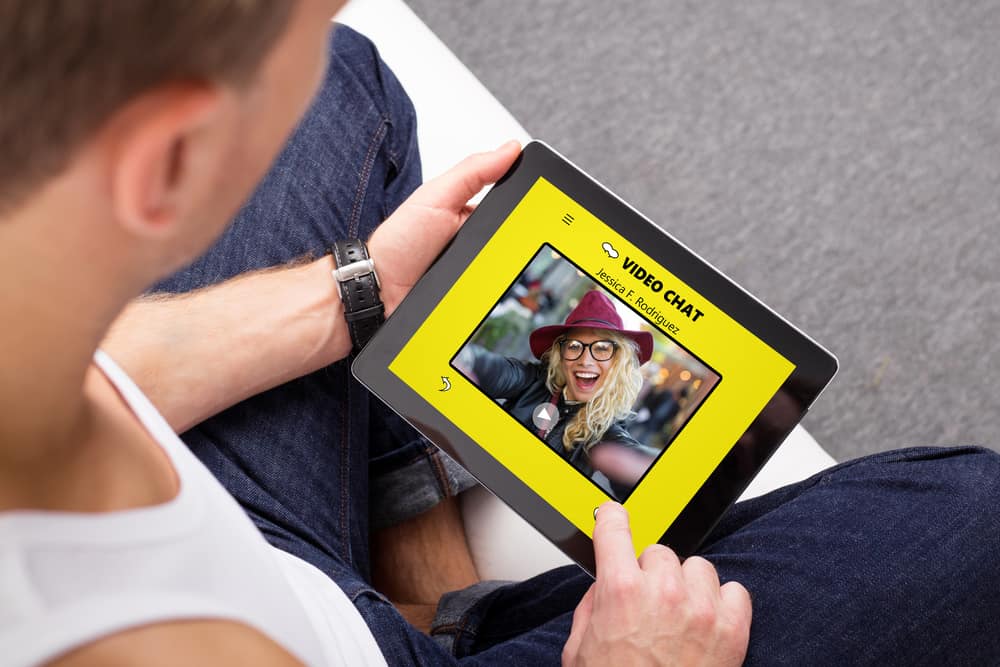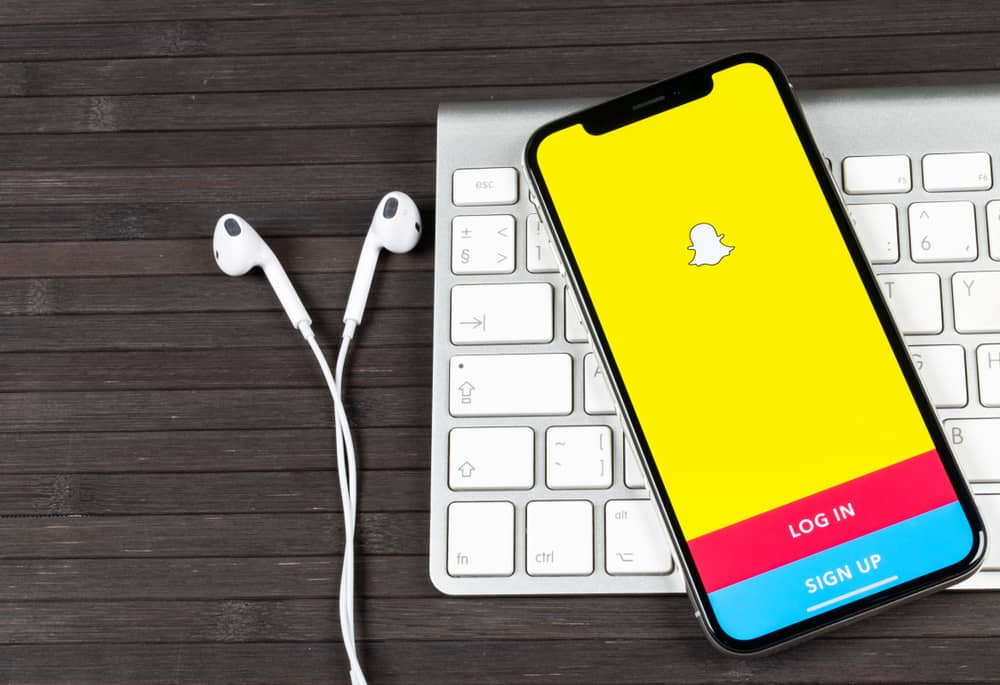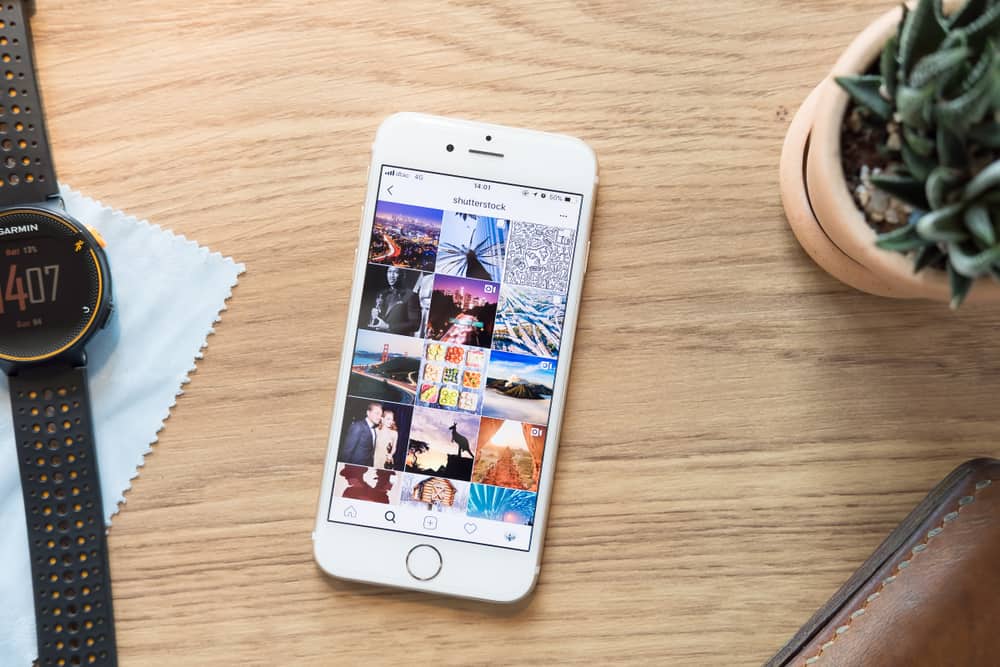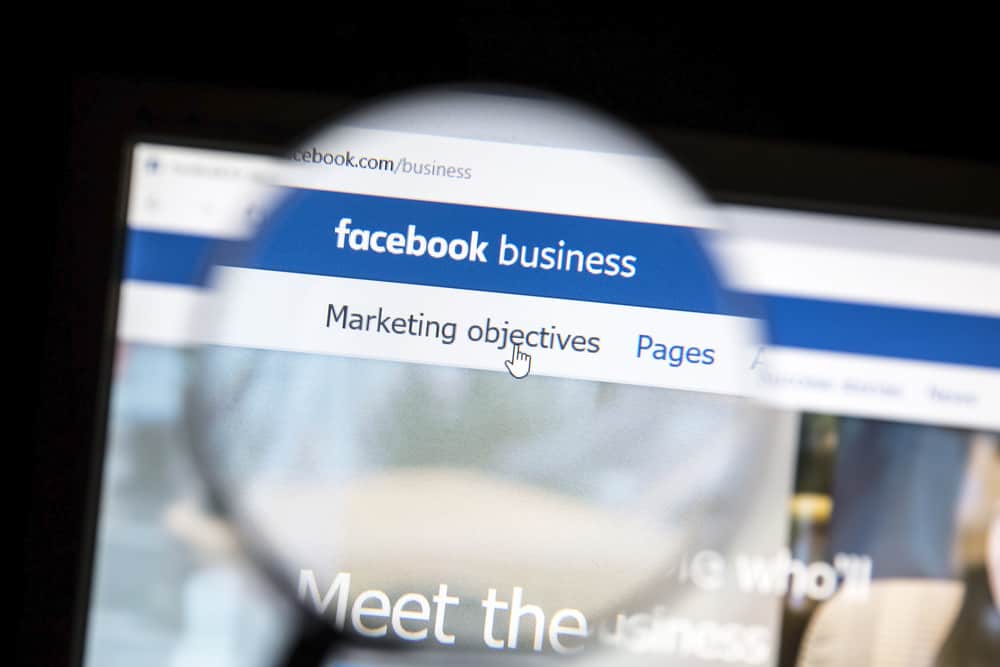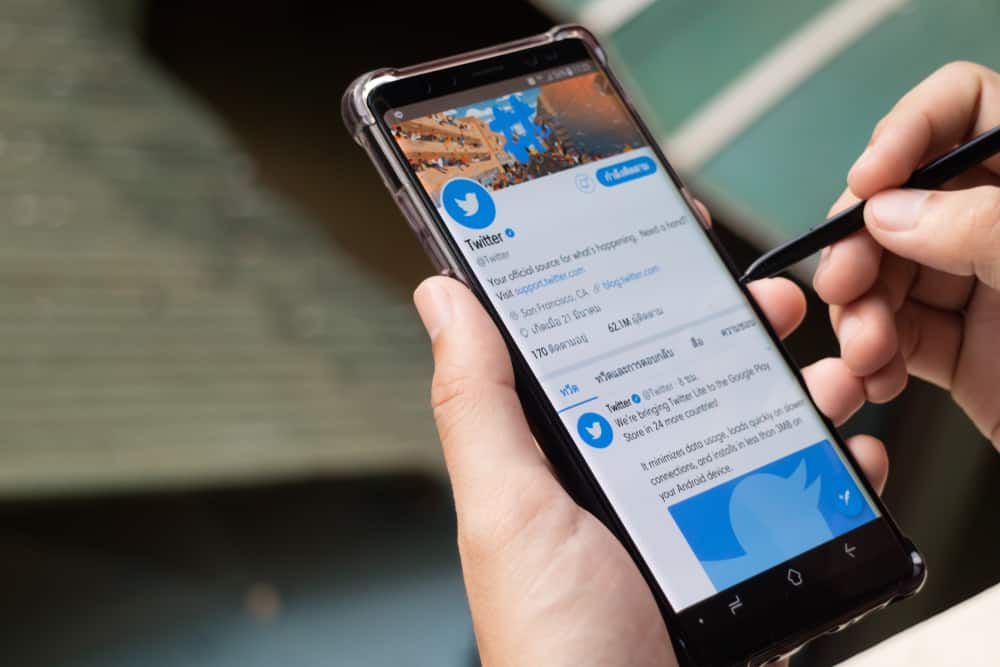
The most despicable thing about any social media — be it Facebook, Twitter, Instagram, or any other platform — is notifications.
Notifications are stupid! Especially when you are drowning in your work and your phone chimes due to some unnecessary notification.
Social media platforms do not end their treachery here. They even torture us through their emails to flood our inboxes. Twitter is also as guilty as Facebook of bombarding your inbox with unnecessary emails.
If you find these emails irritating and want to stop getting them, this article is curated specifically for you. So, how to stop these emails from Twitter?
To stop getting emails from Twitter, navigate the “Email notifications” under “Preferences” in the “Notifications” tab in “Settings and Privacy.” Then, you can turn the toggle off next to all or some options, as per your preference. If you want to stop getting every kind of email, switch off the toggle next to “Email notifications.” Similarly, you can also unsubscribe from Twitter emails to stop getting them.
If you are keen to stop getting emails from Twitter, follow the steps we present in the next sections. Keep reading!
Guide To Stop Getting Emails From Twitter
If Twitter thinks that you are not peeping into your Twitter account enough, it may send you notifications to draw your attention.
Twitter emails are its way to snare you to the Twitterverse by hyping the latest trends and happenings worldwide.
Listen, the thing with all the social media platforms is that they do not want you to live your life. So, they keep inviting you to revisit them with unnecessary notifications. It’s a trap!
Once you check the app for seemingly silly notifications, it will entrap you into other things, and one hour later, you still be scrolling the app.
If you find these emails unnecessary and even distracting, then the good thing is that you can stop getting them.
Now, you must wonder how to do it!
Well, you do not have to wonder more; let me break down easy steps to enable you to stop getting emails from Twitter.
How To Turn Off Twitter Emails on the Mobile App?
To disable Twitter emails on the mobile app, follow these steps:
- Launch the Twitter app on your mobile device.
- Tap on your profile image in the top left corner.
- Tap on the “Settings and Support” option.
- Select the “Settings and privacy” option from the drop-down.
- Select “Notifications.”
- Select “Preferences.”
- Tap the “Email notifications” option.
- To turn off all the emails from Twitter, turn the toggle next to “Email notifications” off. It will turn all other options grey.
Instead of turning off all the email notifications, you can select the emails you want to receive from Twitter based on your preference.
You can select the email notifications you want to receive from Twitter by switching the toggle on/off next to the several email options under the “Related to you and your Tweets” and “From Twitter” tabs.
How To Turn Off Twitter Emails on Desktop?
To stop Twitter emails on the desktop version, follow these steps.
- Navigate to Twitter on your favorite web browser.
- Click on “More” in the left navigation.
- Tap on the “Settings and Support” option.
- Select “Settings and privacy.”
- Click on “Notifications.”
- Click the “Preferences” option.
- Select the “Email notifications” option.
- Turn the toggle next to “Email notifications” off.
Viola! You have successfully gotten rid of excruciating emails from Twitter.
Another Way Is To Unsubscribe
Another way to get rid of email notifications from Twitter is to unsubscribe from them. It is as simple as it sounds.
Navigate the email in your mailing service on the app or desktop. Hit the “Unsubscribe” option at the bottom of the email or the top (depending on the mail service). Now, you will be redirected to Twitter to confirm.
By this method, you will stop getting emails from Twitter.
By this method, you will only stop getting emails about top Tweets and Stories on Twitter.
You Can Also Turn Off Other Notifications
You can also turn off SMS and push notifications. Click on the “Push notifications” option in the “Preferences” tab and turn it off.
Similarly, with the SMS notifications tab under “Preferences,” you can also stop getting notifications from Twitter on your cellular number.
Please note you can unsubscribe to emails from any social media platform, newsletter, and other senders (even spam). You can use third-party services like unroll.me or Clean email, etc.
If you unsubscribe to some fraudulent or malicious email, unsubscribing may infect your devices, as you will be redirected to malicious sites when you unsubscribe. These malicious sites can hack your devices and get all your personal and banking information.
The more rational approach would be to block the sender.
The Bottom Line
If you find Twitter’s emails irritating and unnecessary, this article explains ways to stop getting them. The process is simple and will take a few seconds, but it will bring relief into your life.
Follow these steps on your mobile devices or desktop, and stop getting flooded with unnecessary email notifications from Twitter.